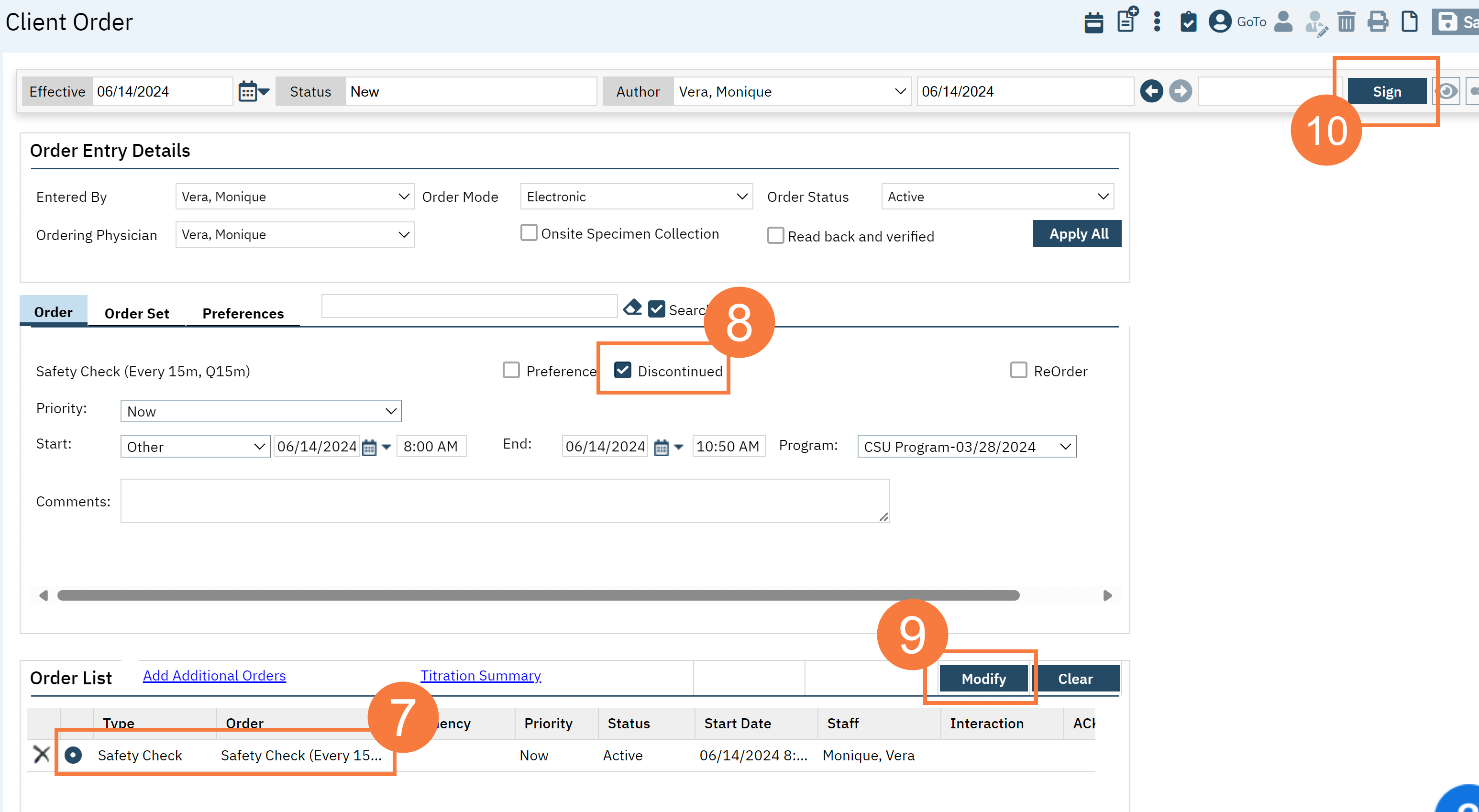There are three types of safety check order types: Observation Check, Safety Check, and Seclusion and Restraints Checks.
While on the whiteboard the “Next Check” Column will no longer display checks after the safety check orders expired, you will still need to discontinue the order if you need to end the order early or complete the order, if the order has reached its maximum length.
If there is a need to extend a safety check/observation check order or the order expired, we recommend that providers complete the existing order and enter a new seclusion and restraint order.
Furthermore, SmartCare can only displaye one safety check at a time on the whiteboard, if you need to order another type of safety check order type prior to ordering a new order, otherwise you will get an error.
- With an active client selected, click the Search icon.
- Type ‘Orders’ into the search bar.
- Click to select Client Orders (Client). The Client Orders list page screen will open.
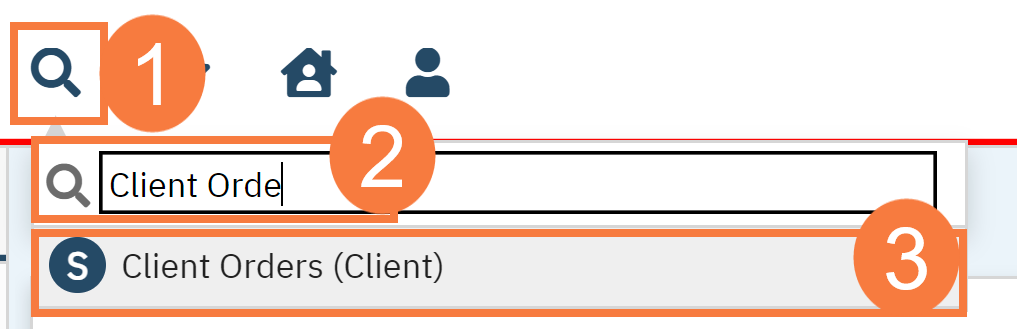
- The Client Orders list page opens. Click on the New icon.
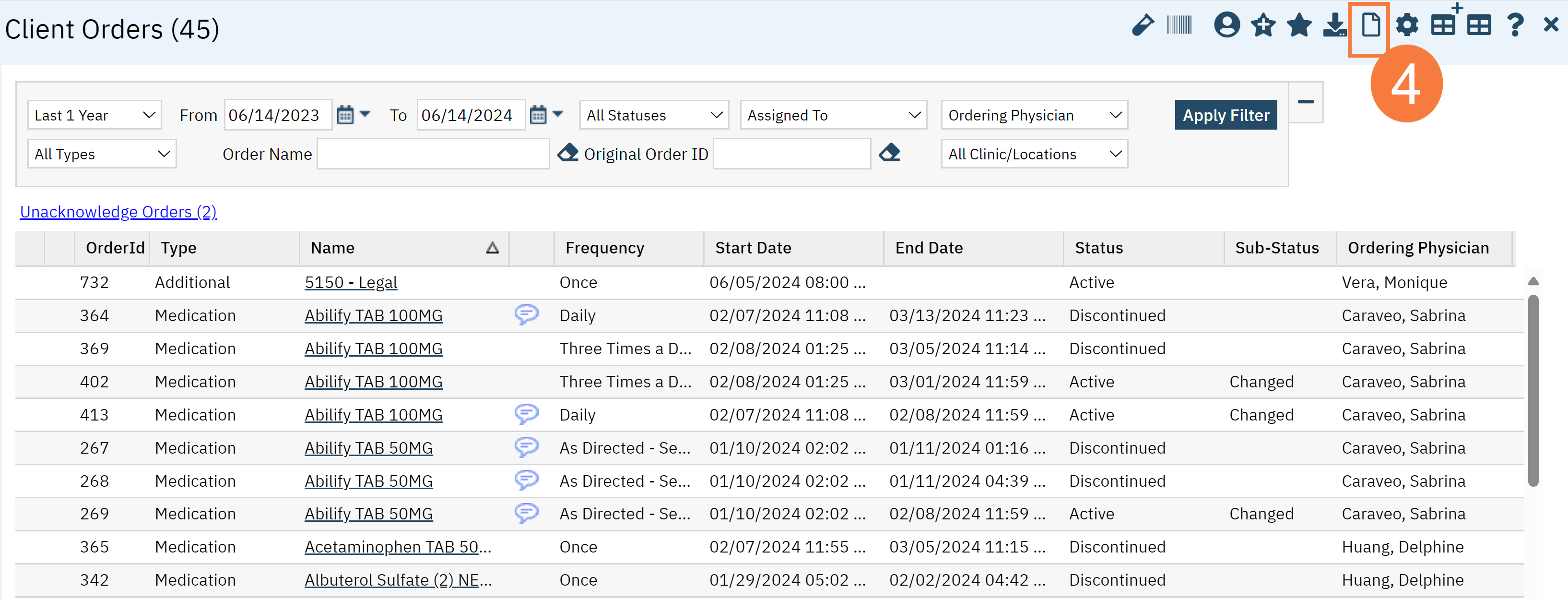
- Click the Safety Check order that you will discontinue.
- Click OK.
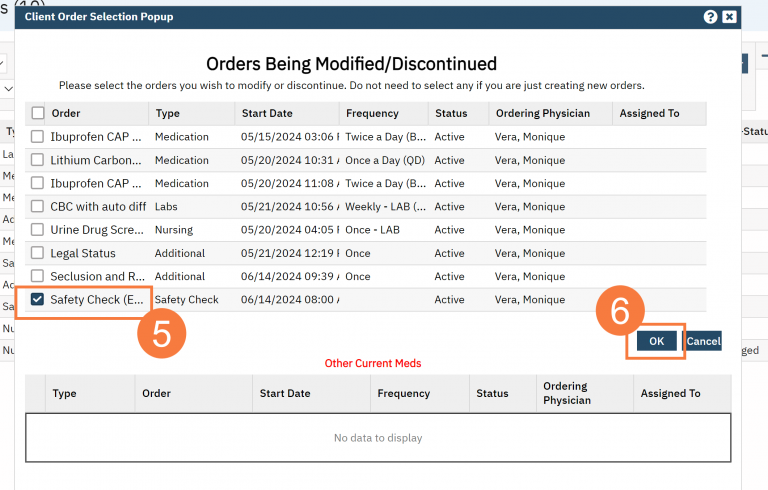
- Click the radio button to select the order, in the Order List section.
- Click the Discontinuation check box.
- This will automatically update the End Date and Time.
- Click Modify.
- Click Sign.