These steps can be performed from the Bedboard or the Residential/Bed Census page. When performing this action, the client’s status will change to Discharged with relation to the Unit and Bed, and SmartCare will also automatically discharge them from the Program.
- Click the Search icon.
- Type ‘Bedboard’ into the search bar. (Or, ‘Residential’.)
- Click to select Bedboard (My Office). [Or, Residential (My Office)].
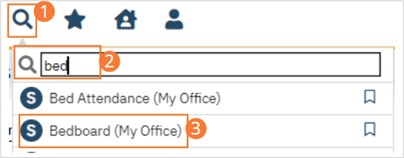
- If desired, filter the list to determine the records that are shown.
- Find the client you want to discharge. Note: You can only discharge a patient with a status of Occupied or On Leave.
- Click the drop-down arrow in the Status column of the client you want to discharge and select Discharge. The Census Management – Discharge screen opens.
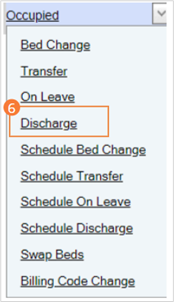
- Complete the required and necessary fields on the Census Management – Discharge screen. Be sure to select the Discharge Type.
- When the screen is complete, click the Save and Close button in the tool bar. The Bedboard list page opens. The client’s record now lists a status of Discharged.
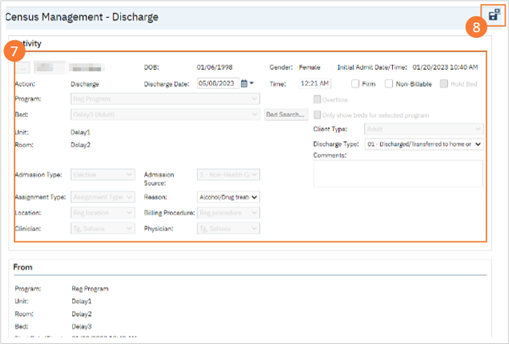
- Discharging a client from the bed will also discharge the client from the program.
