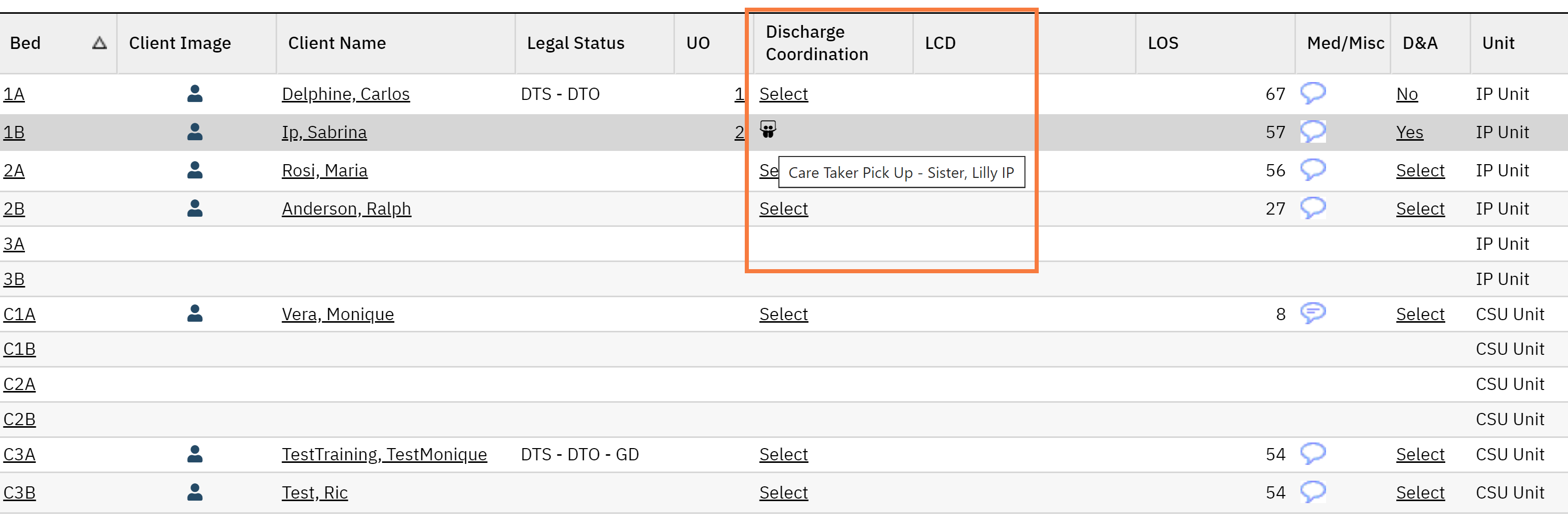This will cover how to designate transportation information in the “Discharge Coordination” data column in the Whiteboard (My Office) Screen. This feature can be utilized by Nursing and Clinical Support.
- Click the Search icon.
- Type ‘Whiteboard’ into the search bar.
- Click to select Whiteboard (My Office).
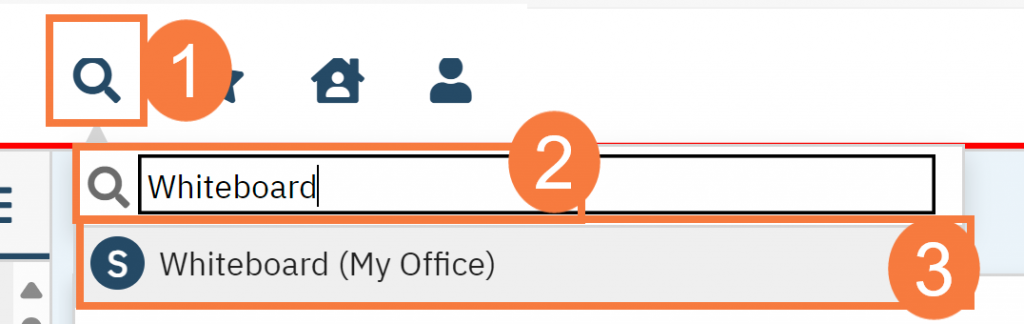
- This will bring up the Client Orders (Client) list page. Use the filters as needed.
- Scroll to the Discharge Coordination column, click Select.
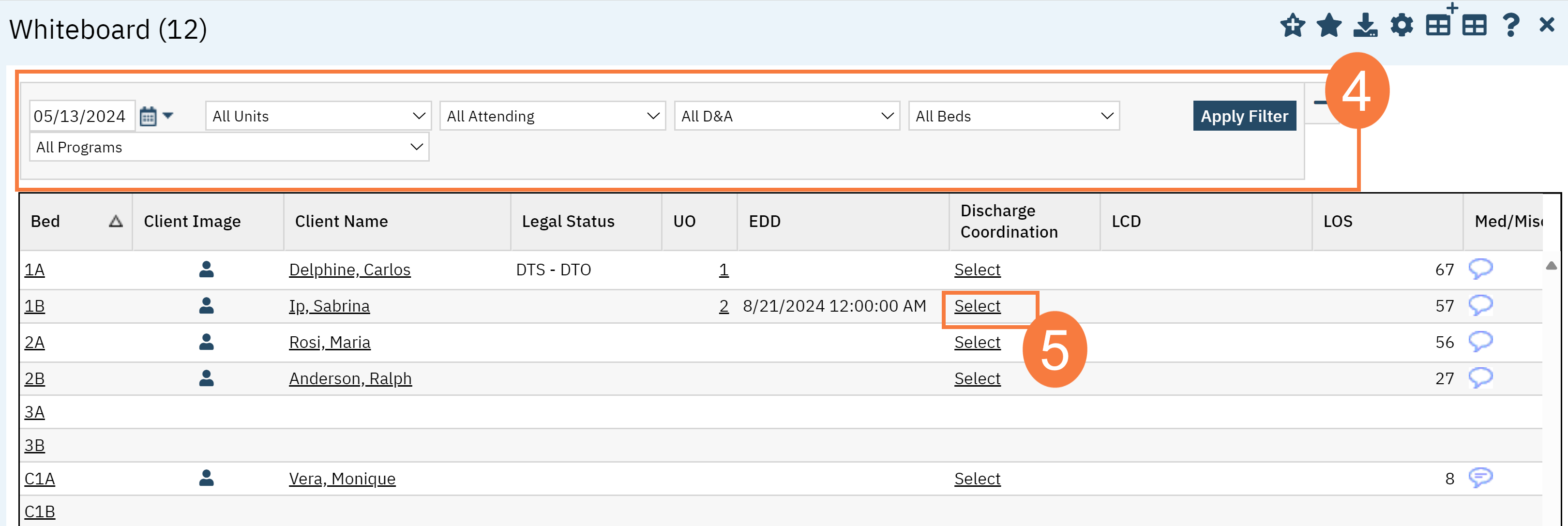
- Click the checkbox for the appropriate transportation and add any comments in the corresponding comment box.
- Click Save & Close.
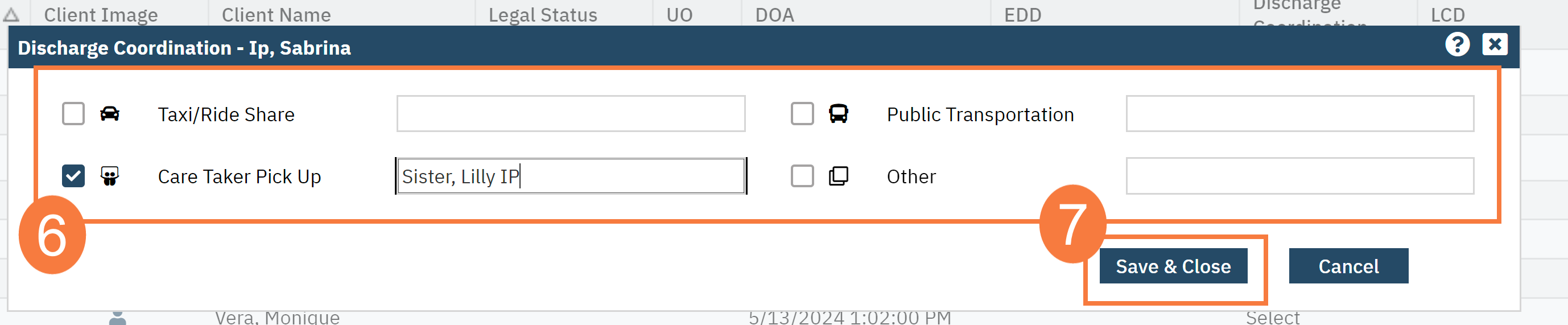
- This will display the icon of what you selected in the Discharge Coordination Column. Hover over this to see any comments.