QuickLinks act as shortcuts to screens that exist in SmartCare. They show in the left side of the screen. The operate independently from documents and screens, meaning that just because a screen or document is inactive, the corresponding QuickLink is not automatically deactivated. Also, if a user has permission to access a screen, they don’t automatically also have permission to access the corresponding QuickLink. If the user has permission to access the QuickLink but not the corresponding screen, the user will receive a permissions error when attempting to use this QuickLink.
System Administrators can deactivate QuickLinks in their system. This will basically remove the QuickLink from the system, so no users will be able to see or access this. Deactivating a QuickLink will automatically remove the permission record for that QuickLink, so you won’t be able to find it on the Role Definition screen.
- Navigate to the QuickLinks list page.
- Click on the Search icon.
- Type “QuickLinks” in the search bar.
- Click to select “QuickLinks (Administration)” from the search results.
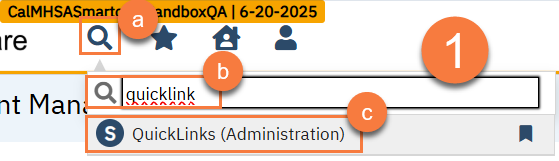
- Use the filters to find the QuickLink you want to deactivate. Click Apply Filters.
- Click on the QuickLink you want to deactivate.
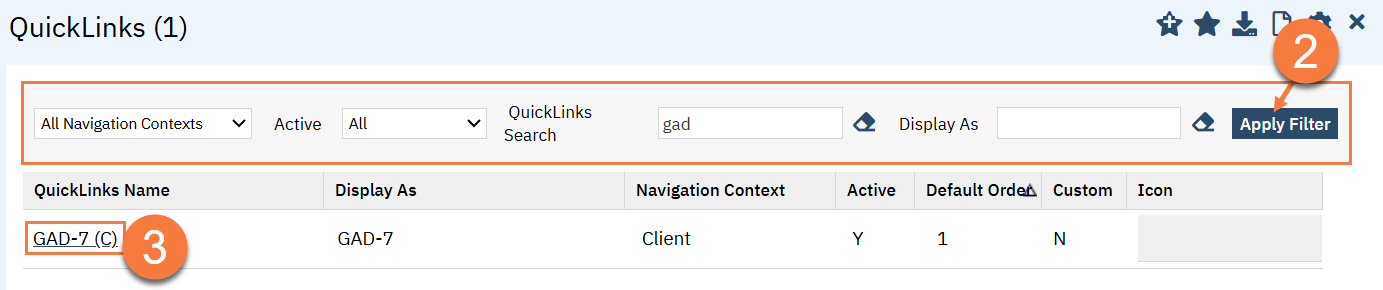
- This will take you to the Document Code Details screen. Click to set the radio button for “Active” to “No”.
- Click Save.
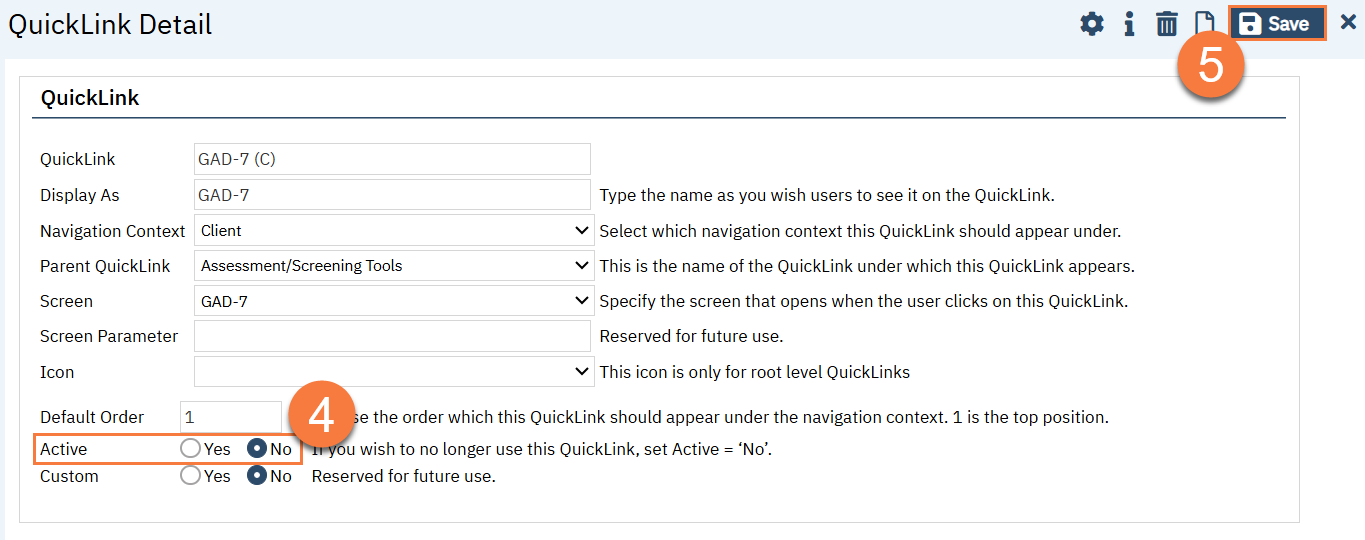
How to Reactive a QuickLink
Follow the same steps above, but in step 4, set the radio button for “Active” to be “Yes”.
