The Coordinated Care Consent is meant to allow the sharing of information within SmartCare between providers. As some counties had non-providers logging into SmartCare, such as Social Service workers, Public Guardian workers, and legal system workers, CalMHSA was inclusive in the list of potential people who could see information when this authorization was signed. Counties felt that this list should be customizable to their own counties, as many counties limited the types of people who could log in to SmartCare. The following article will walk you through how to customize the language for question 1 and 3 on the Coordinated Care Consent document in SmartCare.
Customizable sections:
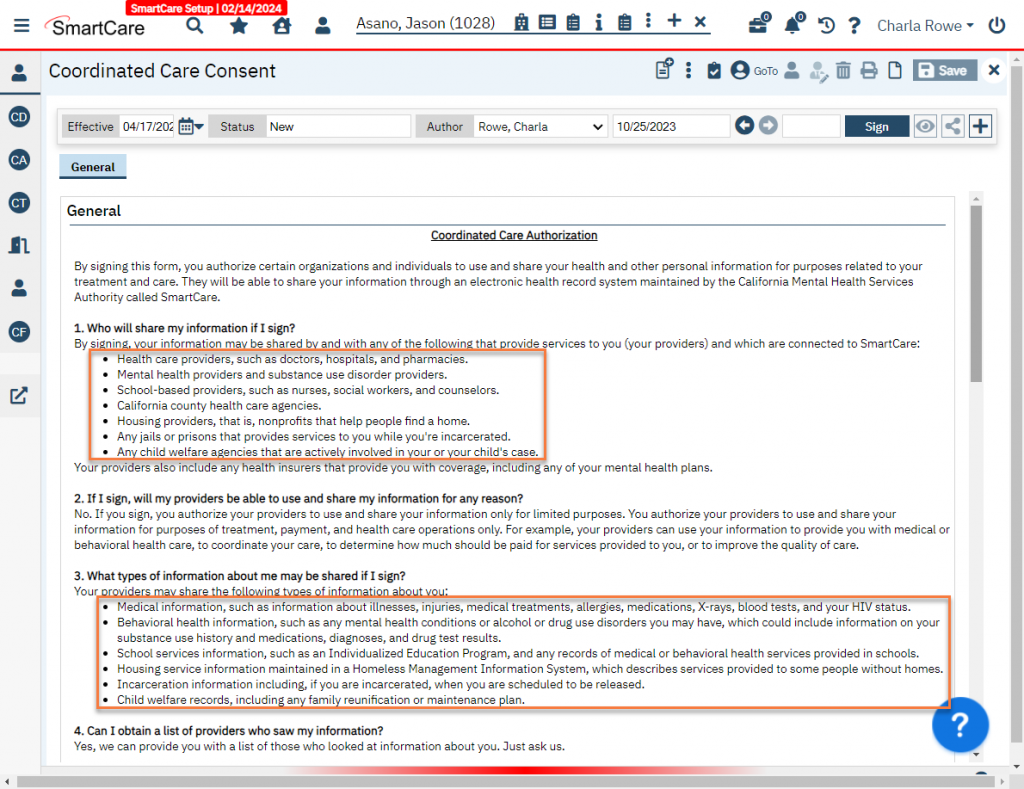
- Click on the Search icon.
- Type in “Coordinated Care Consent Customization” in the search bar.
- Select “Coordinated Care Consent Customization (Administration)” from the search results.
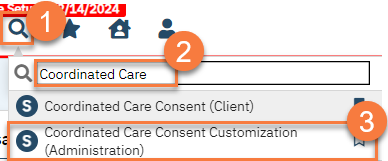
- This takes you to the Coordinated Care Consent Customization screen. CalMHSA’s default language will automatically be present. Please note that this includes HTML formatting. Make updates as needed.
- Anything between “<ul>” and “</ul>” will show up in bulleted list format. Each bulleted list item must have “<li>” at the beginning and “</li>” at the end of the text statement.
- To remove an item from the list, make sure to delete the entire list entry by selecting “<li>text to delete</li>”. If you don’t include the HTML formatting sections (“<li>” and “</li>”), this may cause issues.
- To add an item to the list, make sure to include the HTML formatting of “<li>” and “</li>” to ensure the item is included as a bulleted list item. If you want to add something outside the bulleted list, do so either before “<ul>” or after “</ul>”.
- Click Update to save your changes.
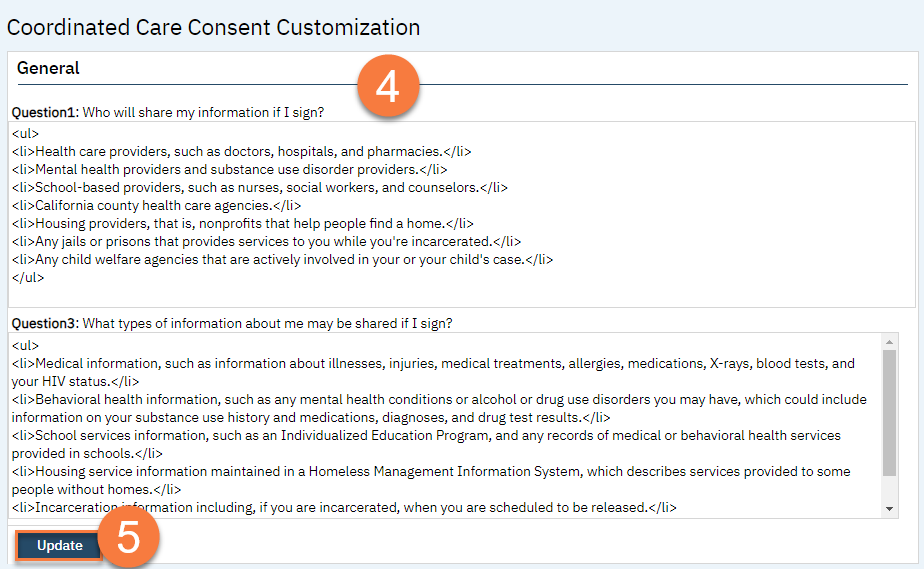
Updated 5/3/24
