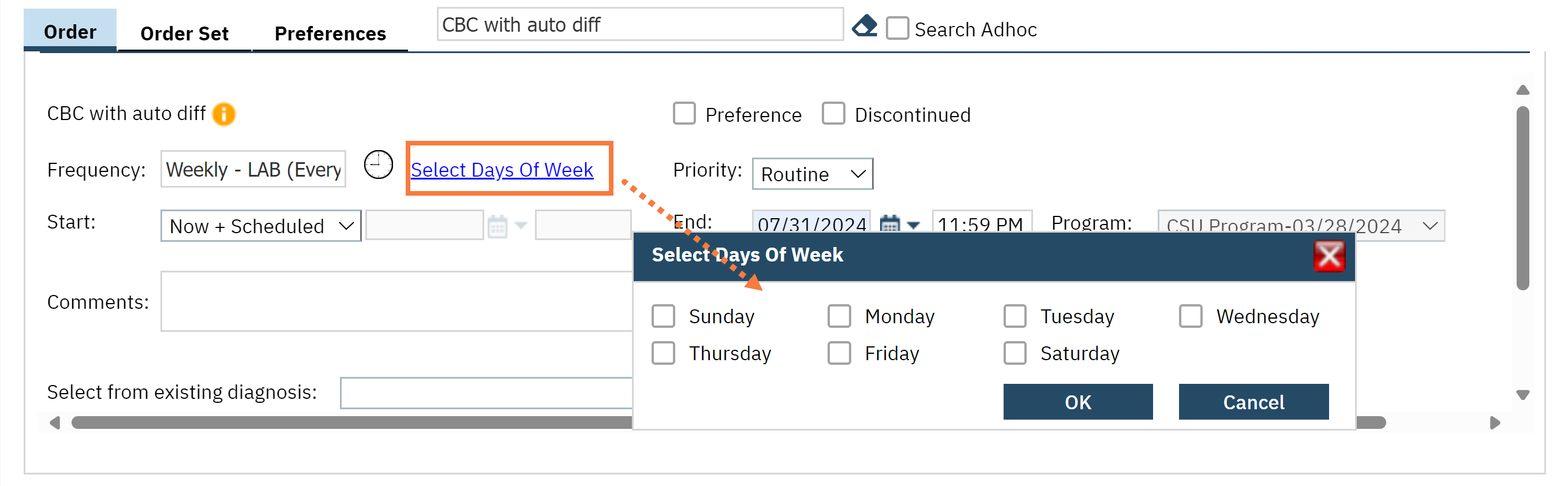You can order standing labs in the Client Orders (Client) list page.
- Click on the Search icon with client open.
- Type Client Orders in the search bar.
- Select Client Orders (Client) from the search results.
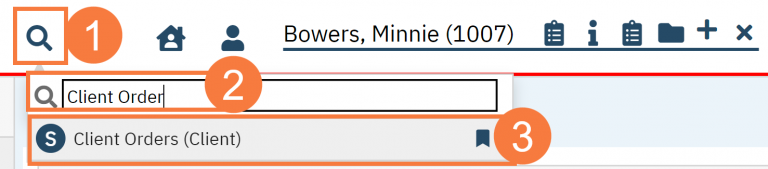
- This will bring up the Client Orders (Client) list page. Use the filters as needed.
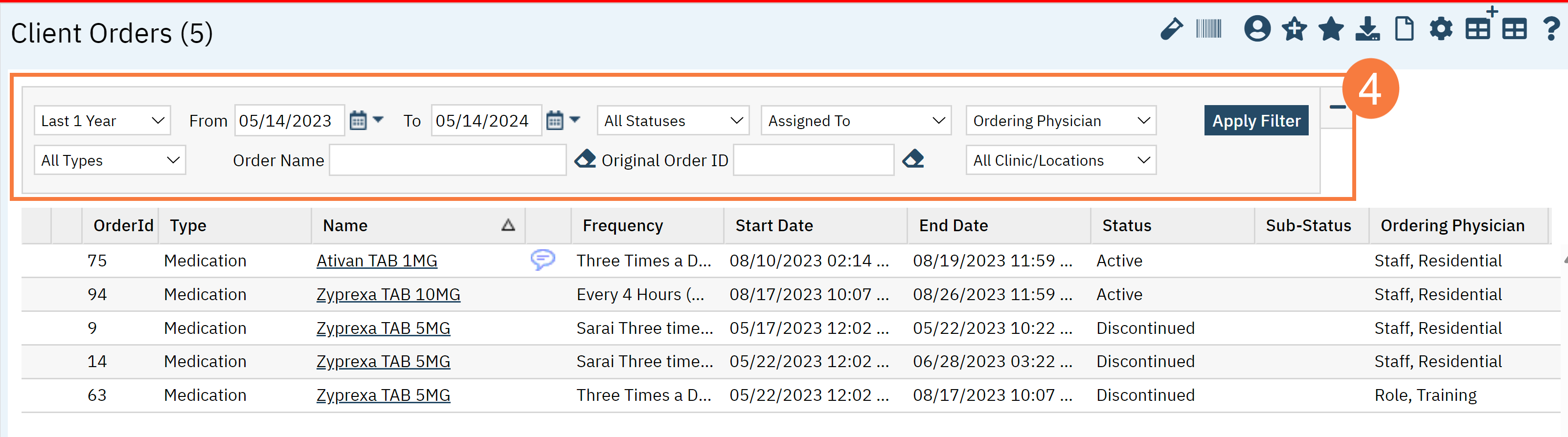
- Click the New button in the top right.
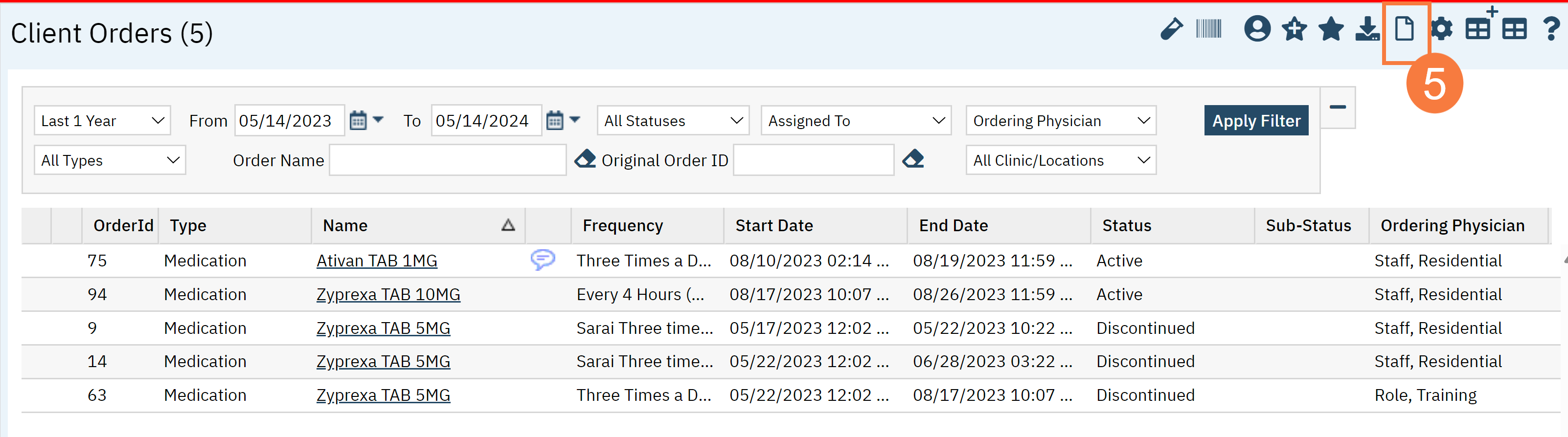
- The Client Order Selection window will pop up. Click OK.
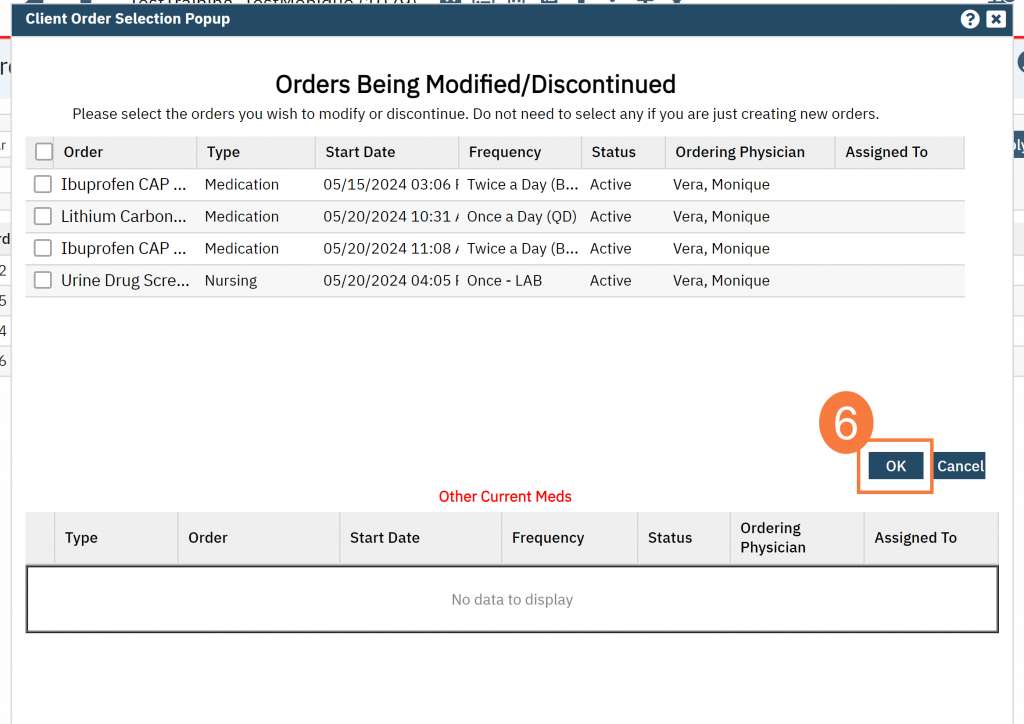
- The CDAG Program Enrollment window will pop up. Select the correct Program Enrollment from the available options.
- Click OK.
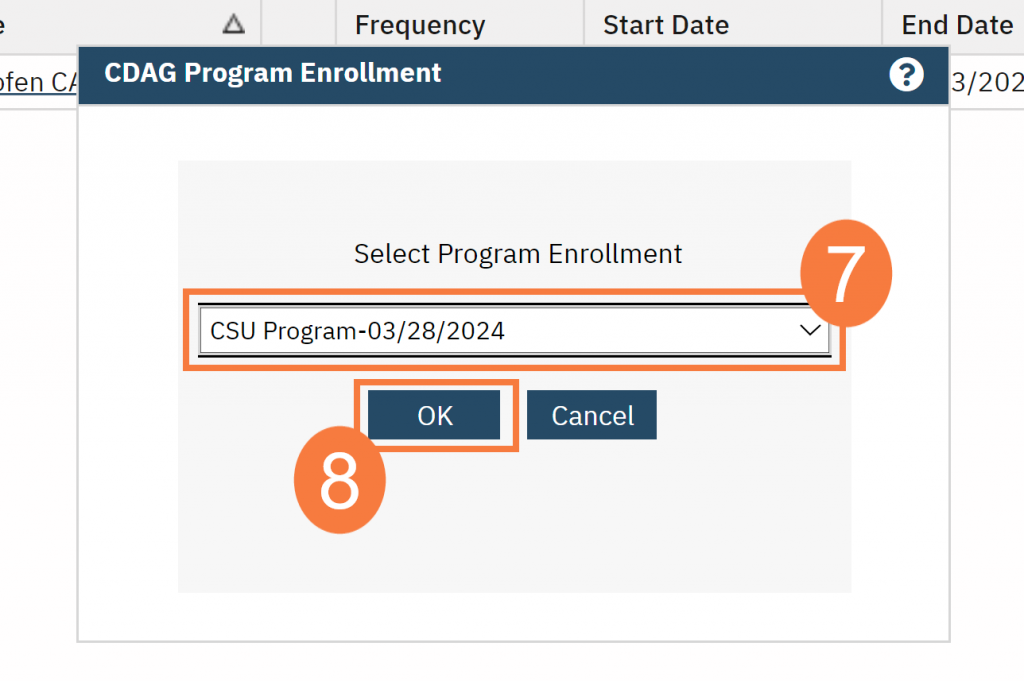
- In the search box, type the name of the order and click to select it.
- Confirm the Order Entry Details are correct.
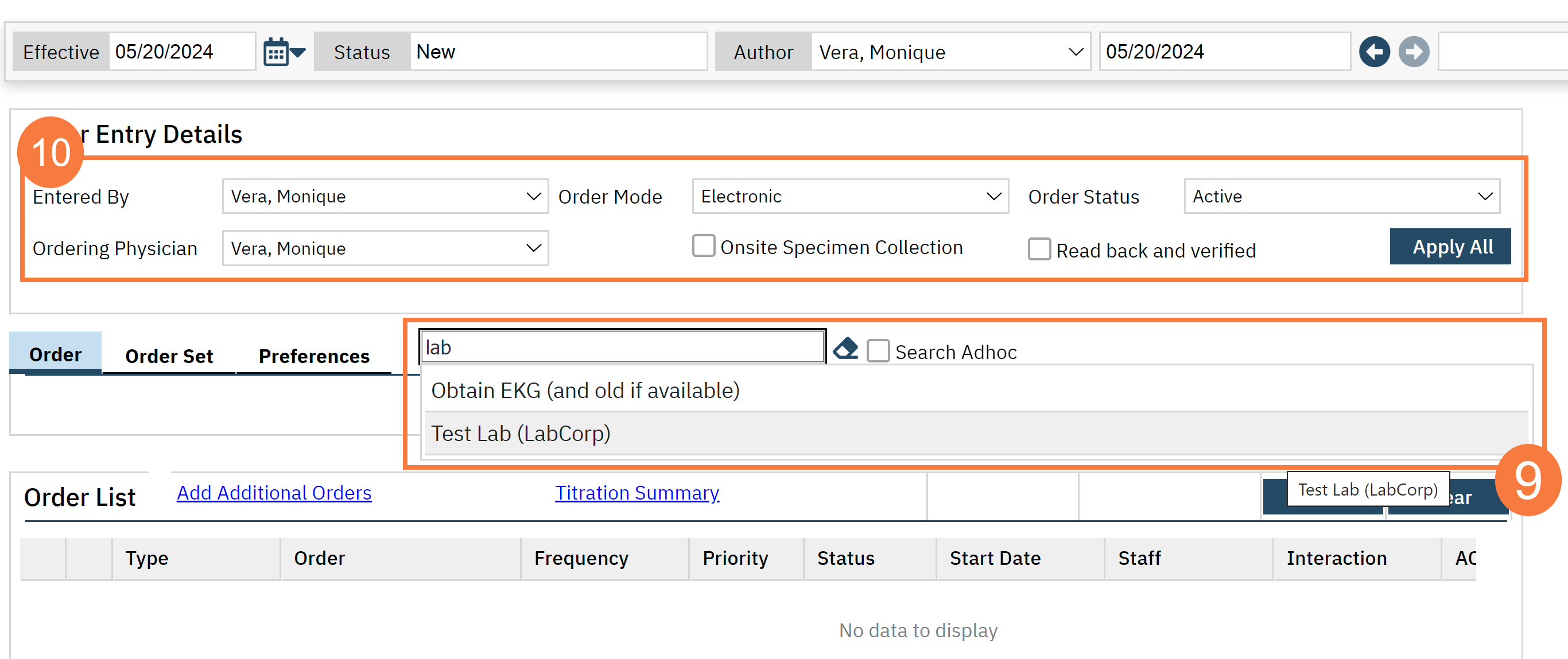
- This will populate the order section. Fill out any needed information
- Click the clock icon, set your order for the future. Orders cannot be backdated
- Click Insert.
- Click Sign.
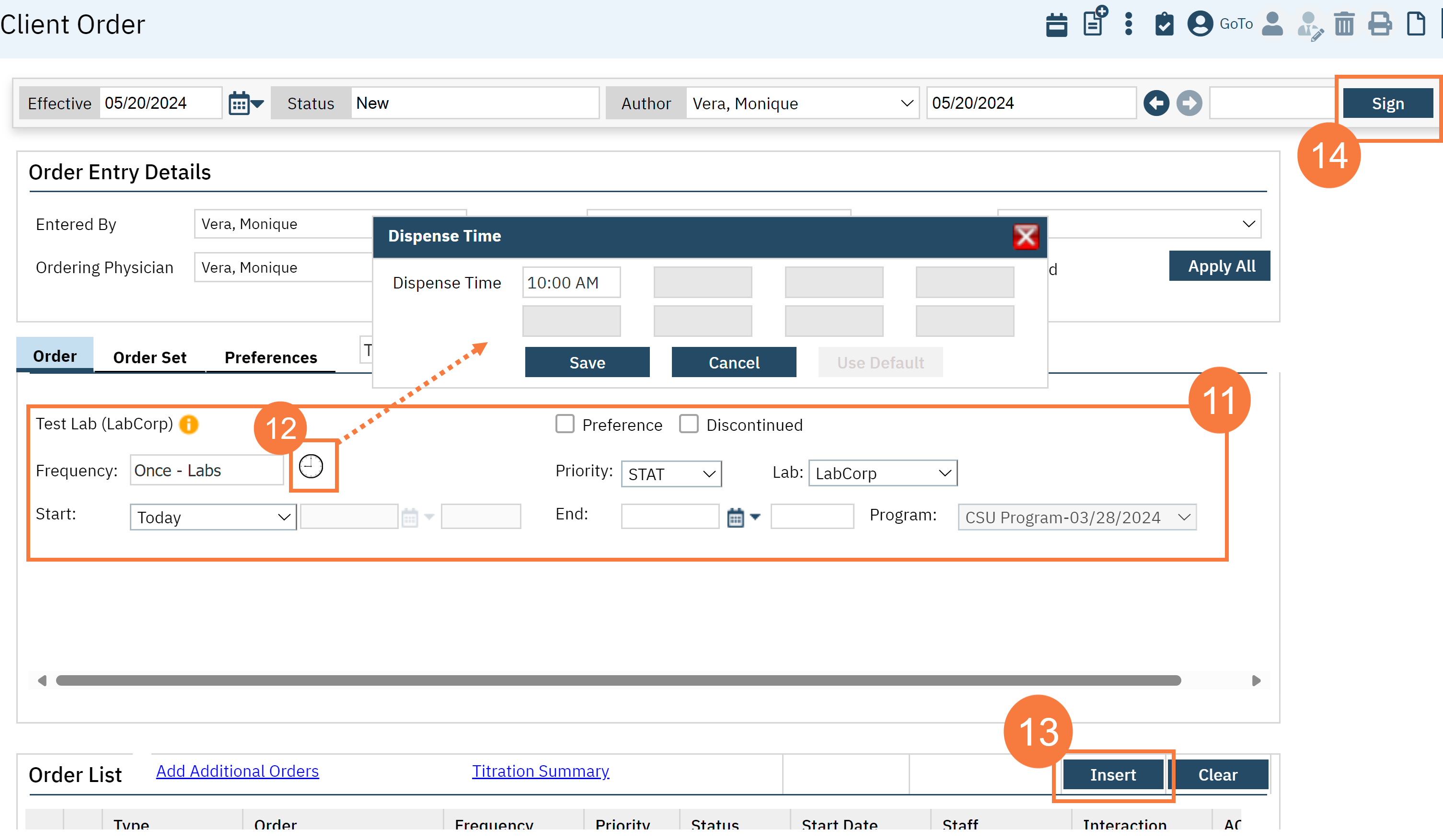
- You may also need to select the days of the week.