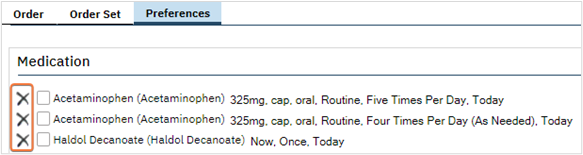Order preferences allow users to save their options within an order. Preferences are specific to users, can only be created by a user and can be accessed by that user. Each user should create their own preferences. Follow the steps below to create preferences.
- Ensure you are in a Client Order and an order is opened.
- See How to Create a New Order for a Client for details.
- Preferences cannot be used in Order Sets.
- Select the Preference checkbox.
- Complete all other fields.
- Fields present will vary by order type and set up.
- Insert the order and click save. The preferences now exist.
- You may have multiple preferences for the same order. To access preferences, click on the Preferences tab.
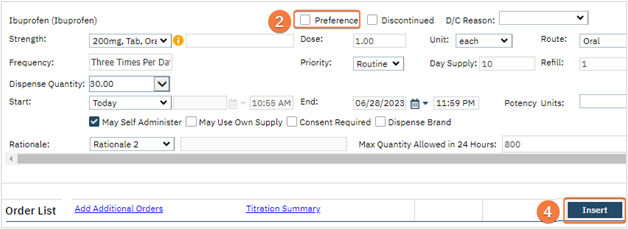
- Access preferences, click on the Preferences tab.
- Orders will be grouped according to Order Type.
- Select the checkbox next to the desired order(s) preference.
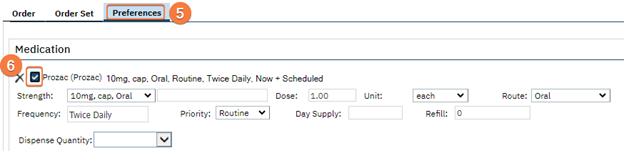
Fields corresponding to the order will display.
- Update fields as needed.
- Note: Some fields will not populate to ensure they are reviewed, e.g. Day Supply for medication.
- The ‘X’ next to the Order will delete the preference.