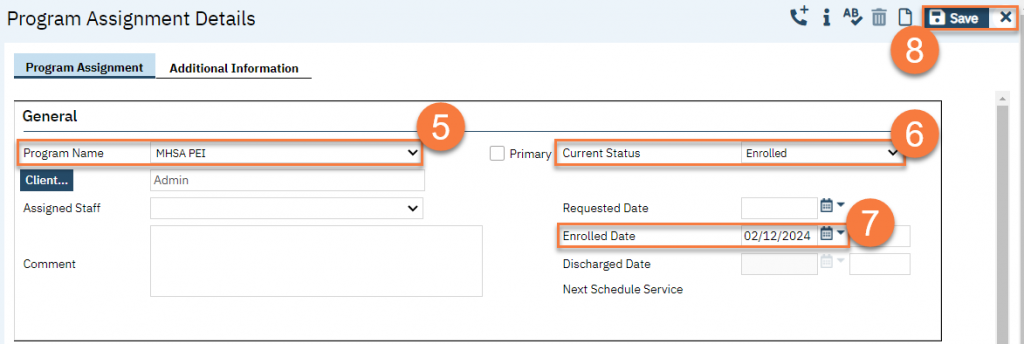In order to track certain activities that require a document, you will need to create a pseudo-client, known as an Organizational Client in SmartCare. This will allow you to track specific activities, such as MHSA Prevention and Early Intervention activities, that should be tracked to a program and includes specific activity documentation, such as a PEI activity summary. To create an organizational client, follow the steps below.
- Click on the Client Search icon.
- Select “< Client Search >”.
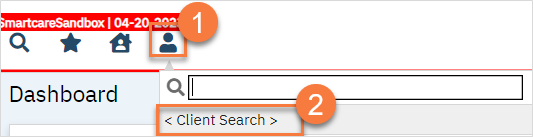
- This will open the Client Search window. Select the “Organization” radio button.
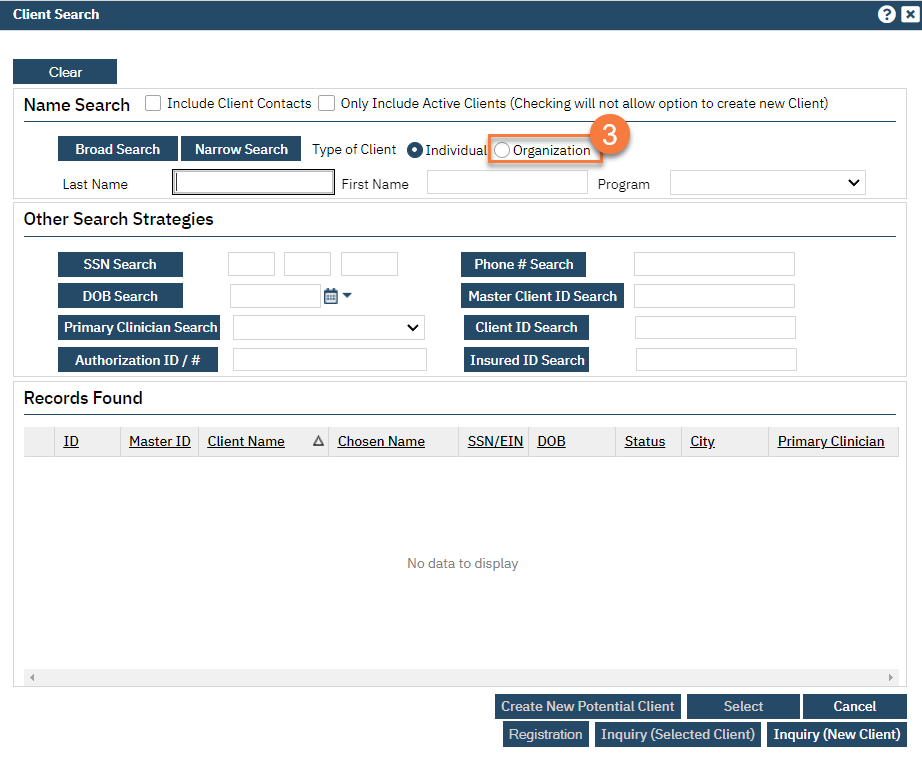
- This will change the Client Search fields. Enter the name of the pseudo-client you want to create. Click on “Broad Search” to search by name.
- Enter the EIN. This should be all 9s, as this isn’t really an organization. Click on “EIN Search” to search by EIN.
- Enter a date of birth. This should be something not expected to be used by real clients, such as “1/1/1900”. Click on “DOB Search” to search by this date of birth.
- Searching by these three options will allow you to click on “Create New Potential Client”.

- This will bring up a popup confirmation window. Click “Yes”.
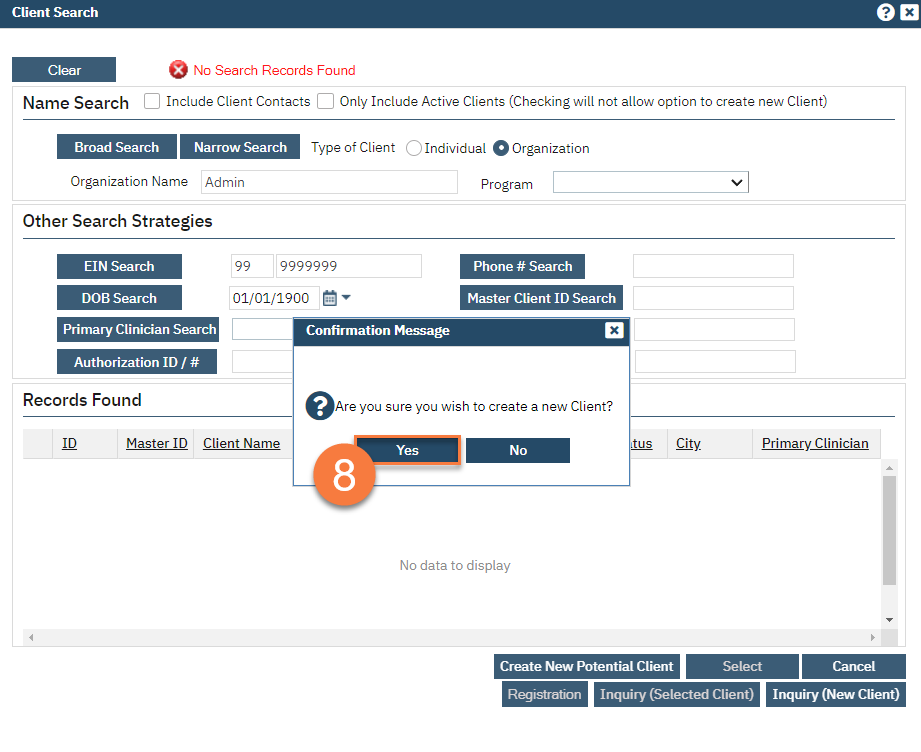
- You have now created a new organizational client.
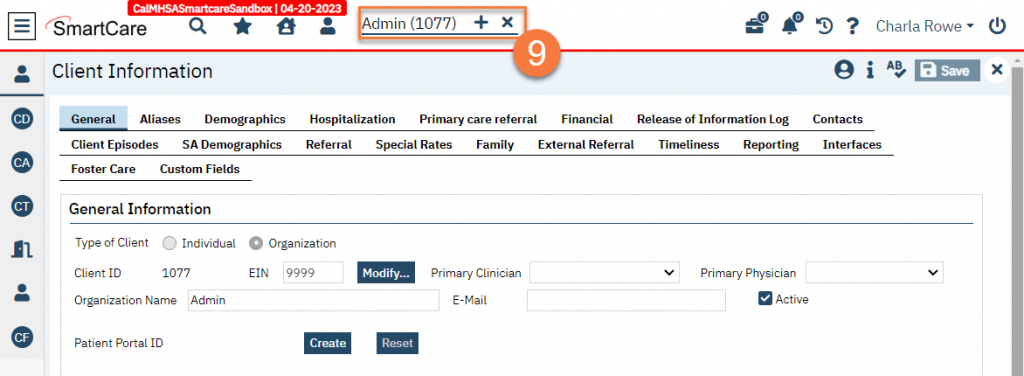
Open Your Organizational Client to Programs that Require Tracking
- With the organizational client open, click on the Search icon.
- Type in “Client Programs” in the search bar.
- Select “Client Programs (Client)” from the search results.
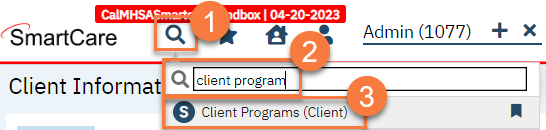
- This brings you to the Client Programs list page. Click the New icon to enroll the organizational client to the appropriate program.
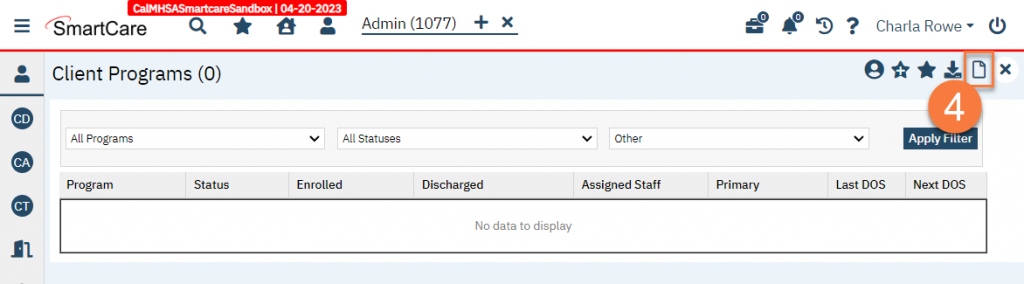
- This takes you to the Program Assignment Details screen. Select the program in the Program Name field.
- Select “Enrolled” in the Current Status field.
- Enter the Enrolled Date.
- Click Save and close. The client is now enrolled in the program. Repeat steps 4-8 to enroll the organizational client in all programs that require this type of tracking.