To create an appointment from your schedule, follow the steps below:
1. From the Staff Calendar screen, click and drag your mouse on the calendar timeslot you want to book.

2. In the New Entry Type pop-up, select the New Service Entry radio button.
3. Click OK.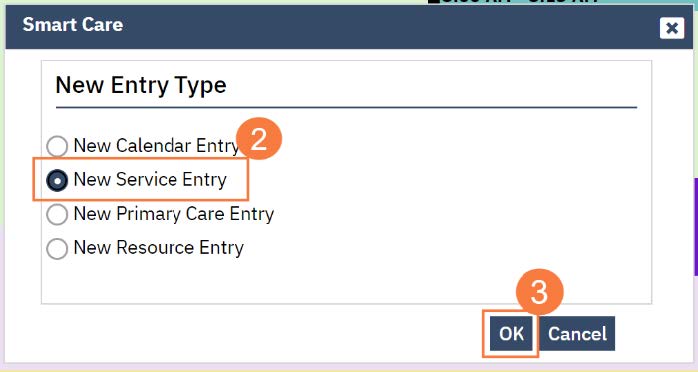
4. In the Service Notes screen, click the drop-down menu in the program field and select the appropriate program
5. Click the drop-down menu in the Procedure field and select the appropriate procedure.
6. Click the drop-down menu in the Location field and select the appropriate location.
7. Click in the Total Duration field and enter the duration of the appointment.
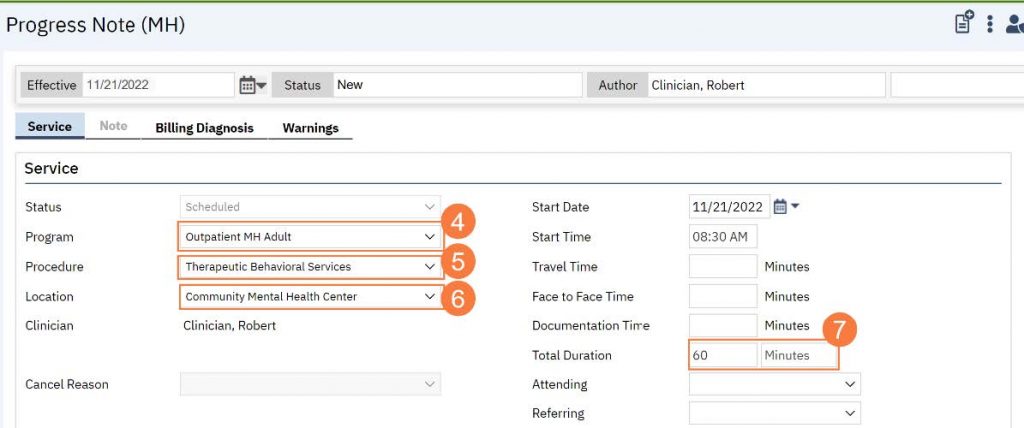
8. Click the Save icon. Click the X icon to close the screen.

