Typically, bed services are created automatically. However, in some instances it is not best practice or should not be used (e.g. CSU setting due to being limited within 23 hours and bundling needs). Manual documentation of the Bed Day Type is completed by creating a Service for the day. A service can be created in various ways. See items below for creating manual services.
- With an active client selected, Click the Search icon.
- Type ‘Services’ into the search bar.
- Click to select Services (Client). The Services list page will open.
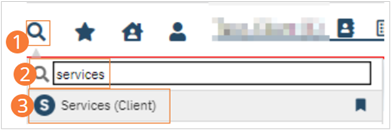
- Select the New icon from the tool bar. A new Service Detail page opens.
- Change the status to Show.
- Select the Clinician, ‘System, BedDay’, from the dropdown.
- We understand bed services are not associated with a clinician. However, SmartCare structure requires a clinician for all services, even when it does not go out in the claim.
- Select the Program from the dropdown.
- The Procedure will determine the Bed Day type. Administrative options will include “-Admin” in their displayed name.
- Select the Procedure from the dropdown.
- This is where you should select the bed procedure.
- Select the Location from the dropdown.
- Complete the start time and date.
- Enter Face to Face time.
- Note, the field is face to face but is the total of the entry type. For example: if the procedure is set up as hours it would be the total hours.
- Enter the attending. This is required for institutional claims.
- Click the Save and Close buttons.
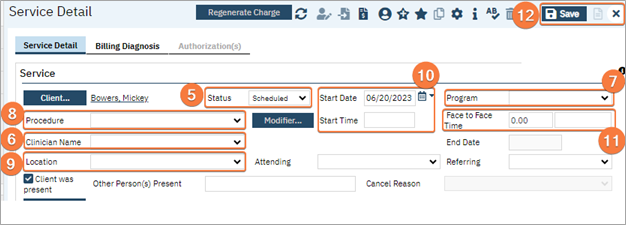
- The service is now created and billing jobs will complete the service. Additional steps by jobs and billing staff will have this service sent out as a claim.
