How to Create a Patient Portal Account for a Client
- Navigate to the Client Information screen.
- With the client open, click on the Search icon.
- Type in “Client Information” in the search bar.
- Click to select “Client Information (Client)” from the search results.
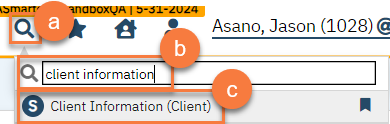
- On the general tab, make sure the client has an email address on record. This is required for a patient portal user account.
- If the client does not have an email address, enter it and click Save.
- Click on Create near “Patient Portal ID”.
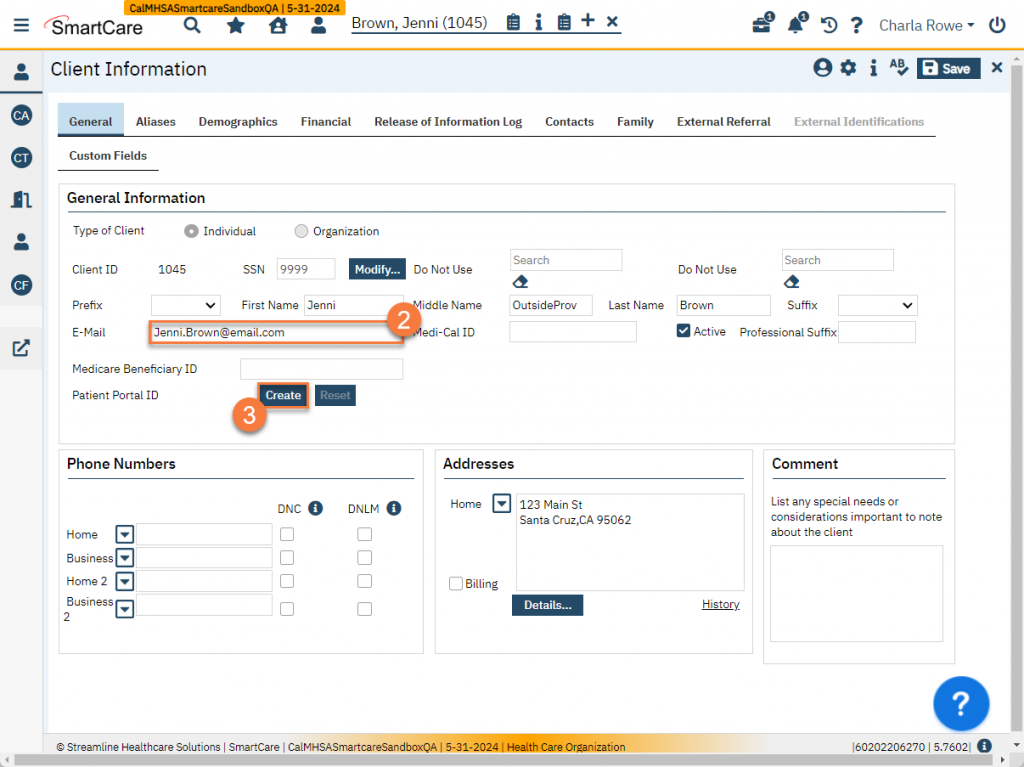
- This will create a Patient Portal ID number. The client now has a Patient Portal user account.
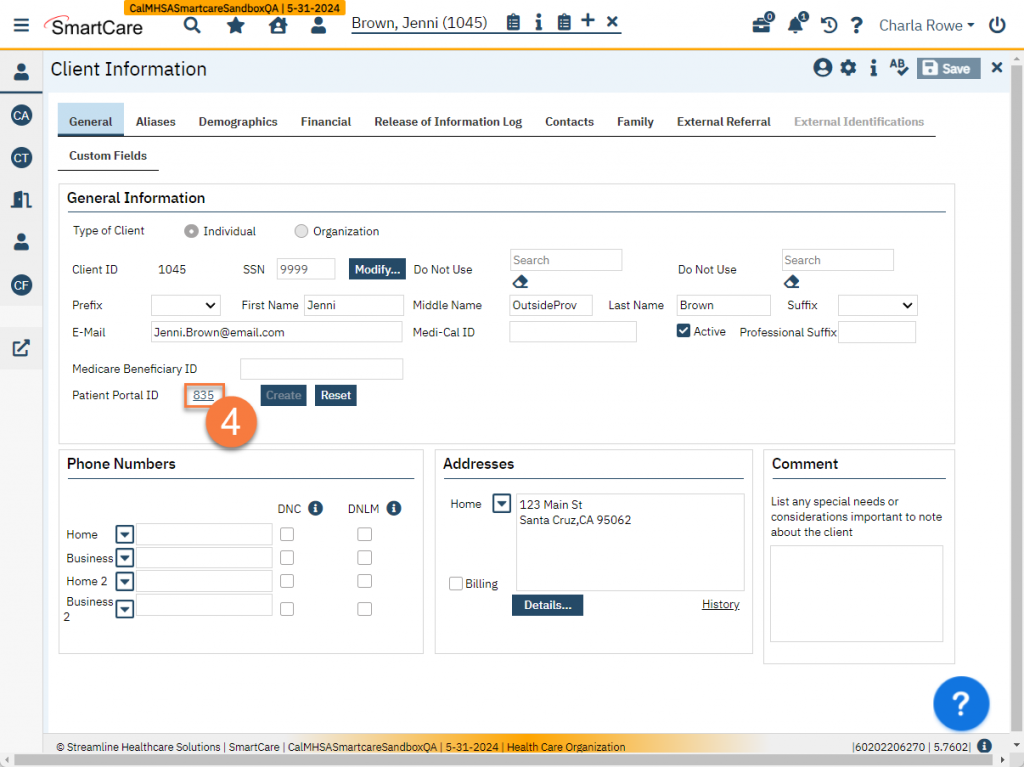
- The client will receive an email at the email address on record. This includes a link to change their temporary password. They will need to click on the link to reset their password.
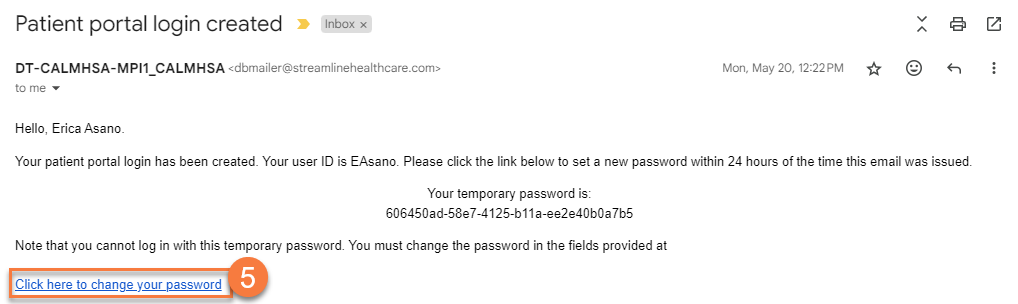
- Once the client creates a password, they’ll receive an email letting them know that their password was changed. They’ll also be able to log in. Please note that the URL for the Patient Portal login screen is not the same URL that staff use to login, even though it looks very similar.
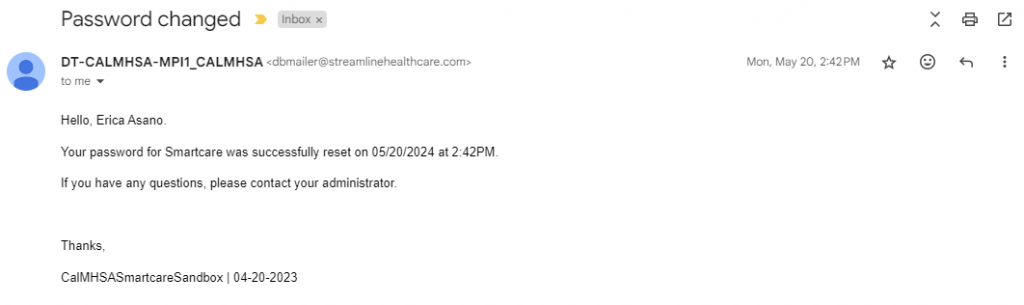
How to Create a Patient Portal Account for a Client’s Contact Person
- Navigate to the Client Information screen.
- With the client open, click on the Search icon.
- Type in “Client Information” in the search bar.
- Click to select “Client Information (Client)” from the search results.
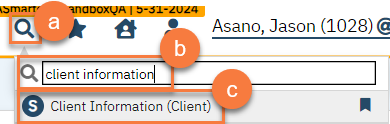
- Click on the Contacts tab.
- Select the contact from the List of Contacts section by clicking on the radio button next to their name. This will bring their information into the Contact Information section.
- Make sure the contact has an email address on record. This is required for a patient portal user account.
- If the contact does not have an email address, enter it and click Save.
- Click on Create near “Patient Portal ID”.
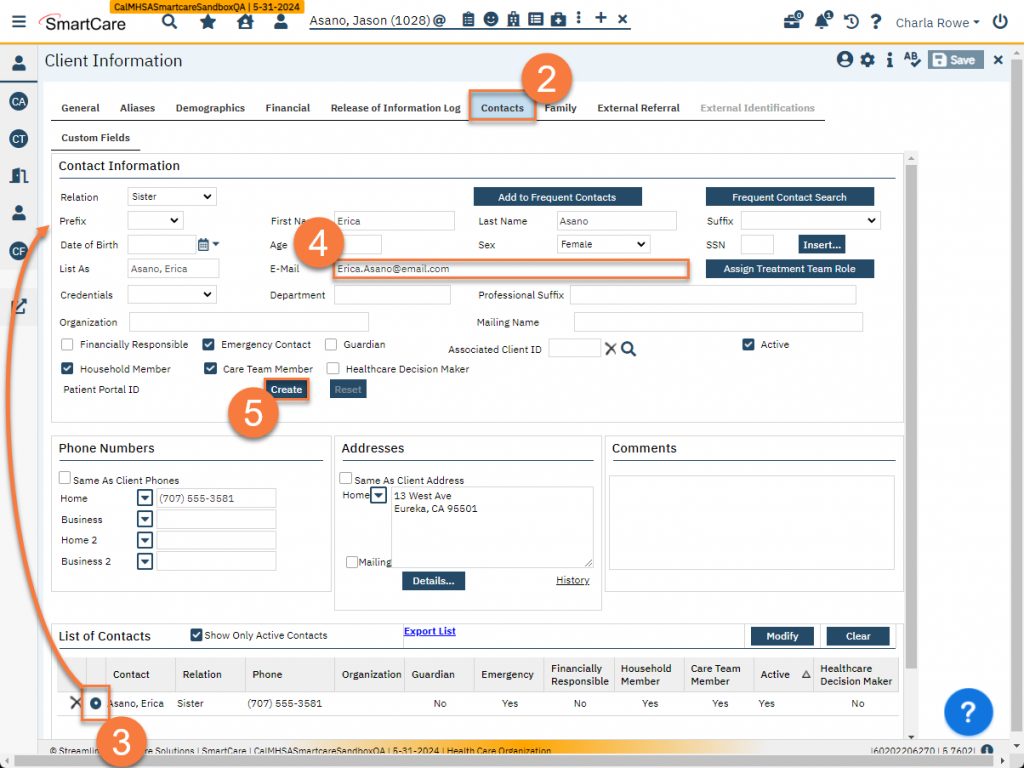
- This will create a Patient Portal ID number. The contact now has a Patient Portal user account.
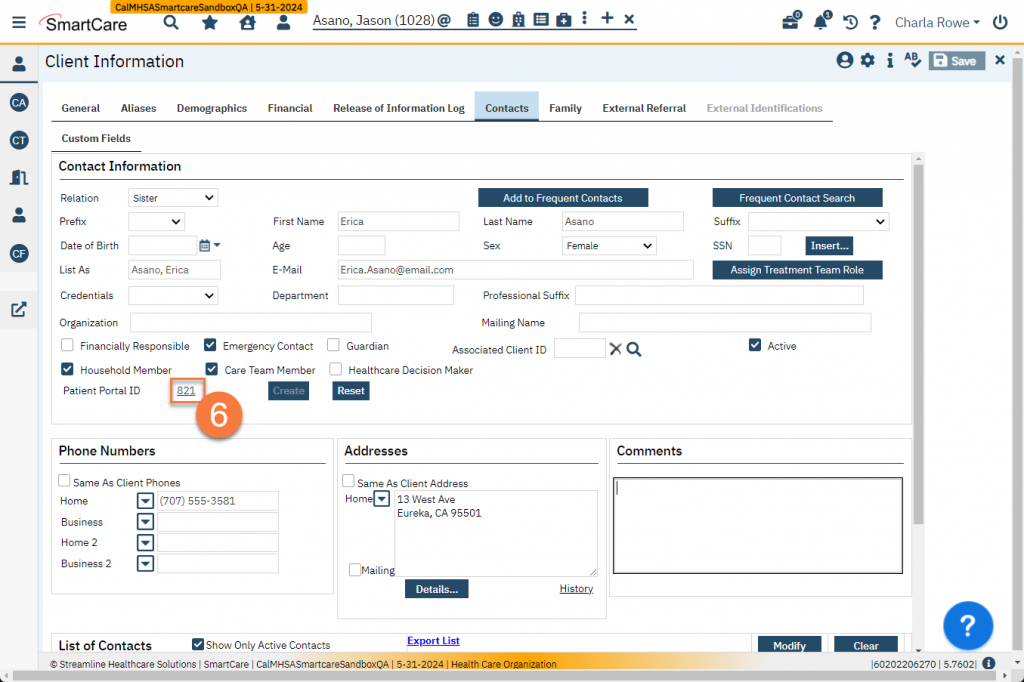
- The contact will receive an email at the email address on record. This includes a link to change their temporary password. They will need to click on the link to reset their password.
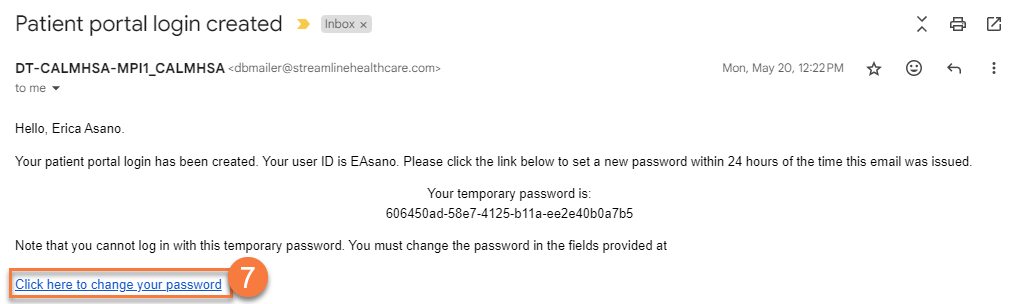
- Once the contact creates a password, they’ll receive an email letting them know that their password was changed. They’ll also be able to log in. Please note that the URL for the Patient Portal login screen is not the same URL that staff use to login, even though it looks very similar.
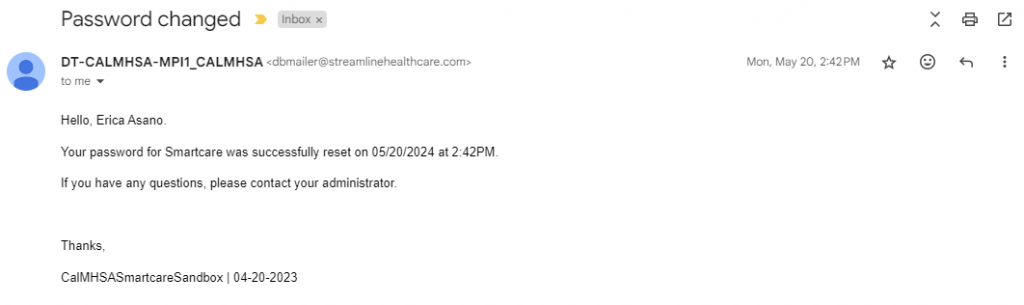
Updated 8/7/24
