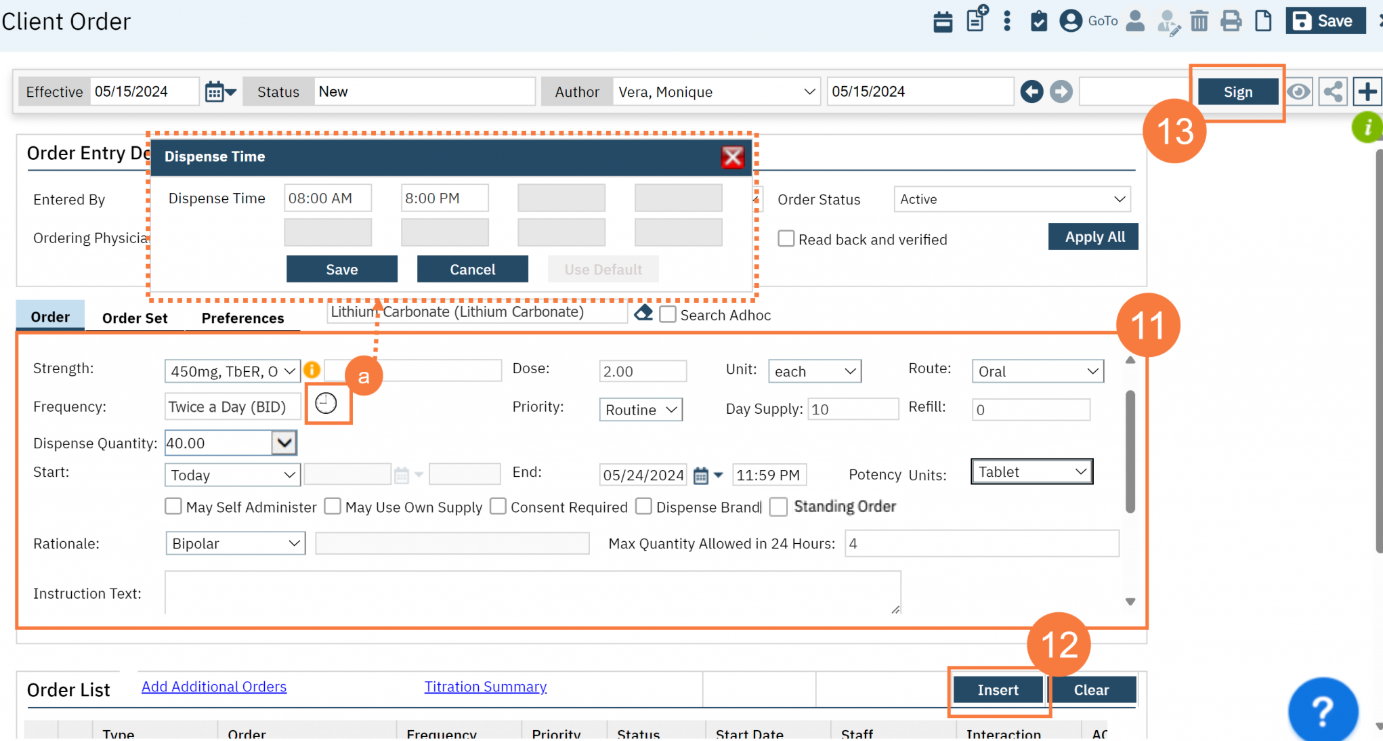To place a new medication order, follow the steps below:
- Click on the Search icon with the client open.
- Type Client Orders in the search bar.
- Select Client Orders (Client) from the search results.
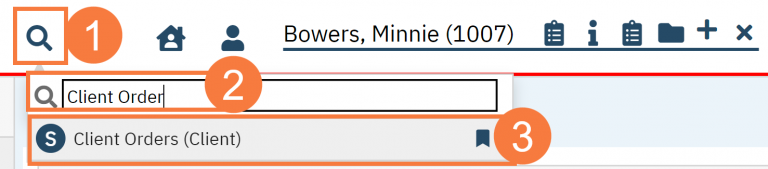
- This will bring up the Client Orders (Client) list page. Use the filters as needed.
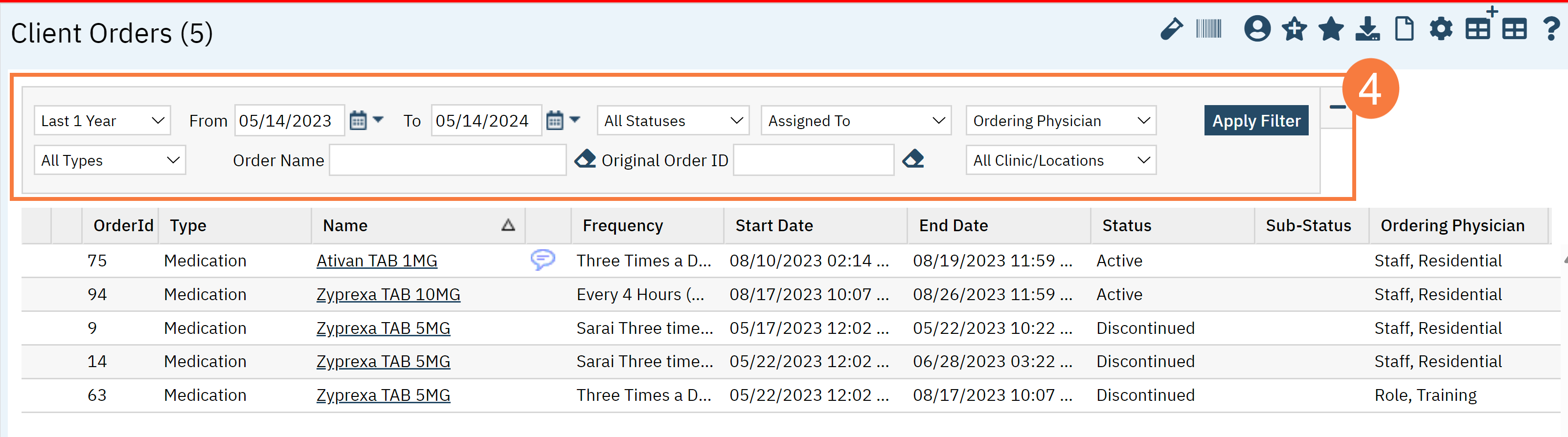
- Click the New button in the top right.
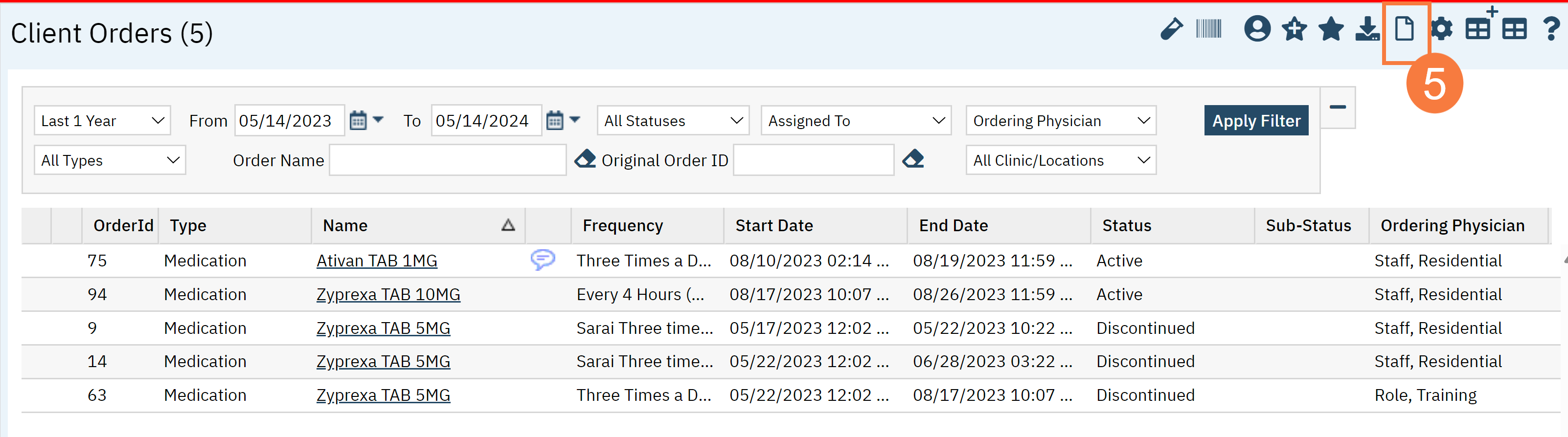
- The Client Order Selection window will pop up. Click OK.
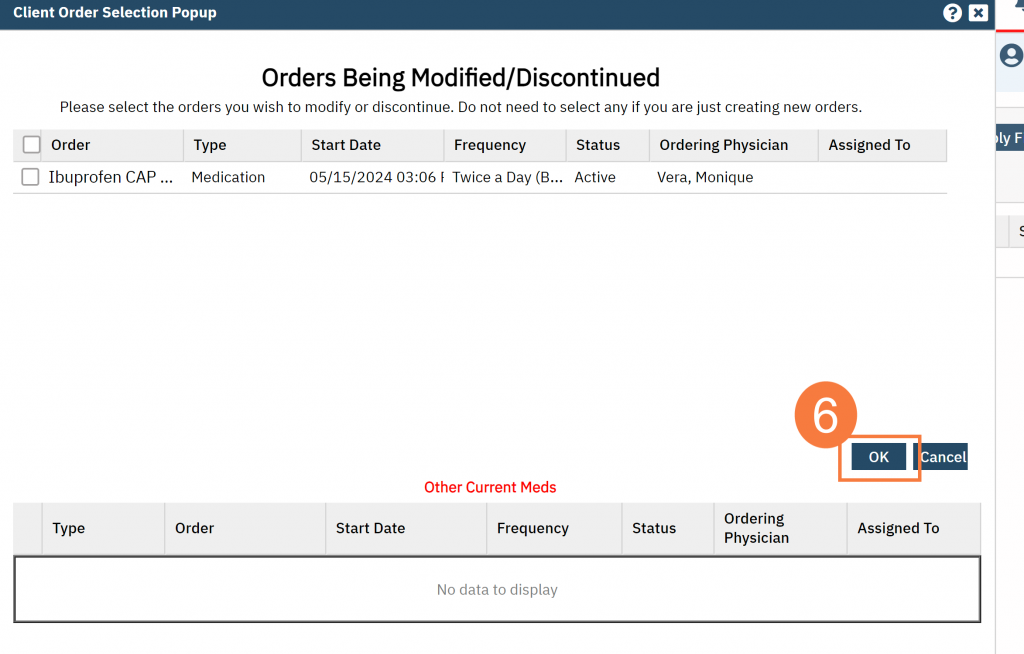
- The CDAG Program Enrollment window will pop up. Select the correct Program Enrollment from the available options.
- Click OK.
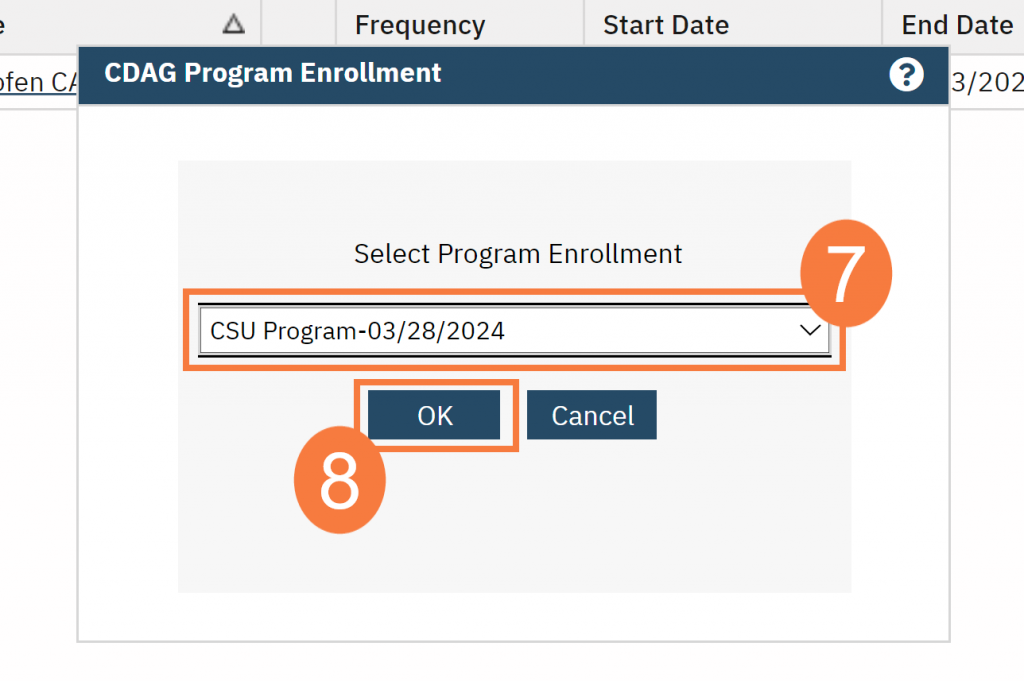
- In the search box, type the name of the medication and click to select it.
- This will open the Client Order page. Confirm the Order Entry Details are correct.
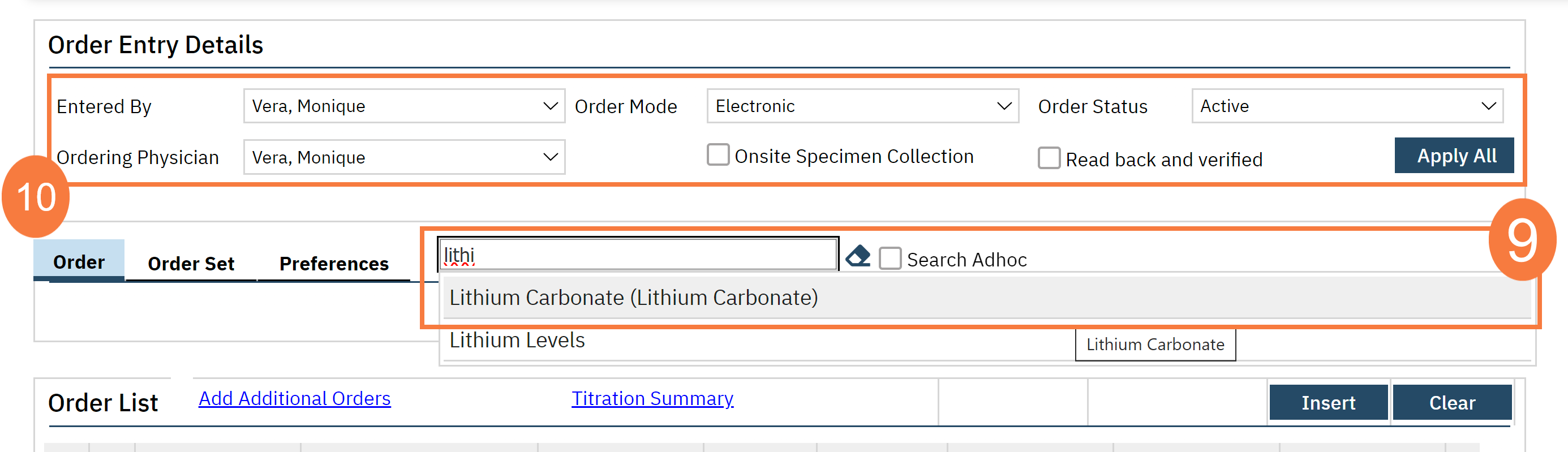
- Fill out the Order details.
- If you are setting this order up with Frequencies, click the clock icon to set up the times for administration. See the pop-up.
- For instructions on Standing Orders, click here.
- Once you have confirmed the details, click on Insert to add it to the Order List.
- Repeat these steps for each additional medication.
- Click Sign.