- Click the Search icon.
- Type Order Sets into the Search Bar.
- Select Order Sets (Administration). This will take you to the list page.
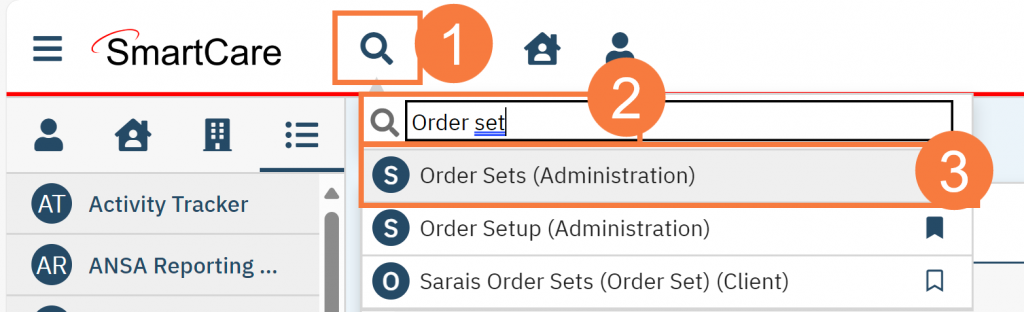
- Click the New icon in the upper right-hand corner.
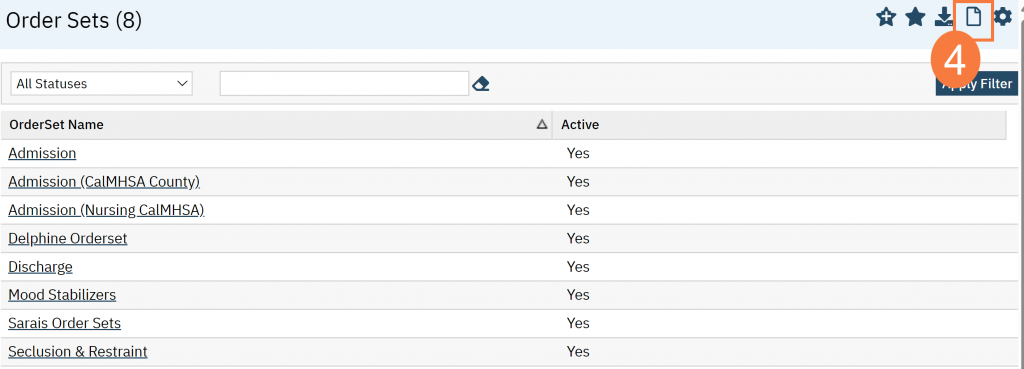
- Enter the Order Set name in the corresponding field.
- Click the drop-down arrow in the Select Order Type field and select Labs.
- You can also create Nursing, Medication, Safety Check, etc., order sets.
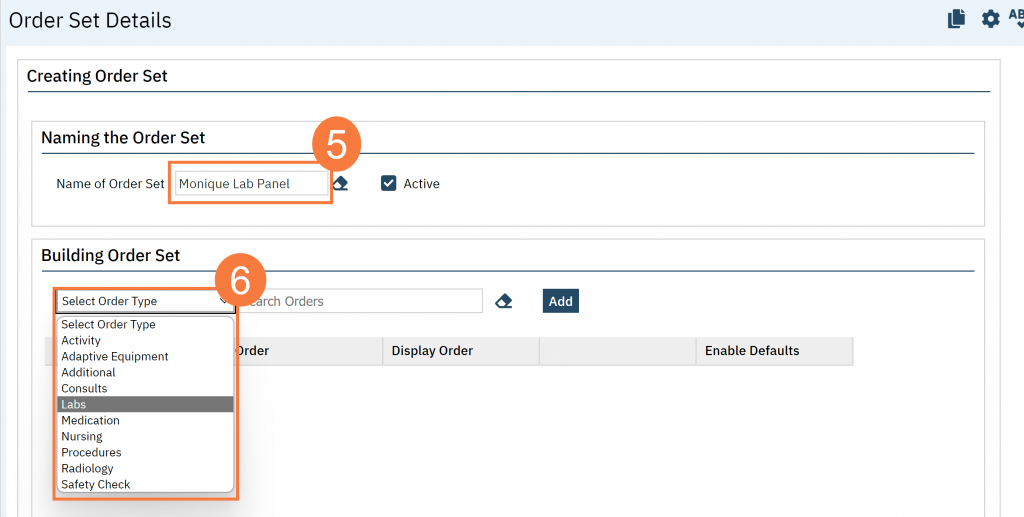
- In the Search Orders field, type the name of the Lab (or medication, etc.) you want to add to the panel.
- Click Add. Repeat until all orders are added to the panel.
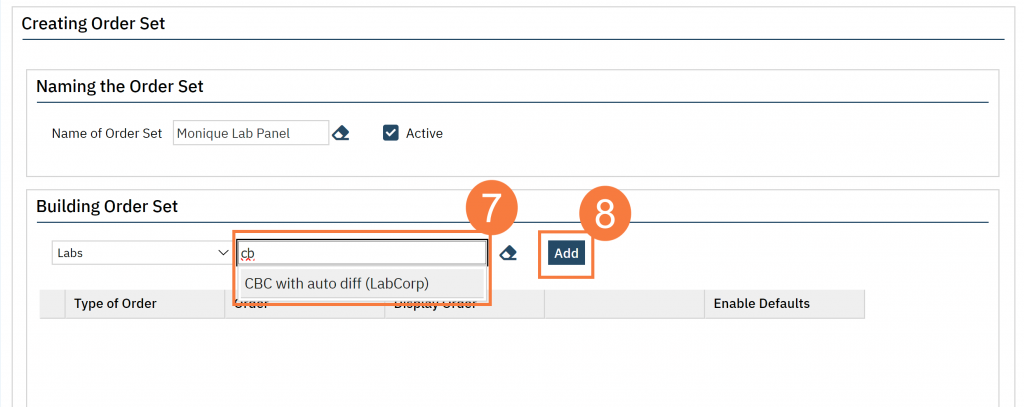
- Click the Set Default button.
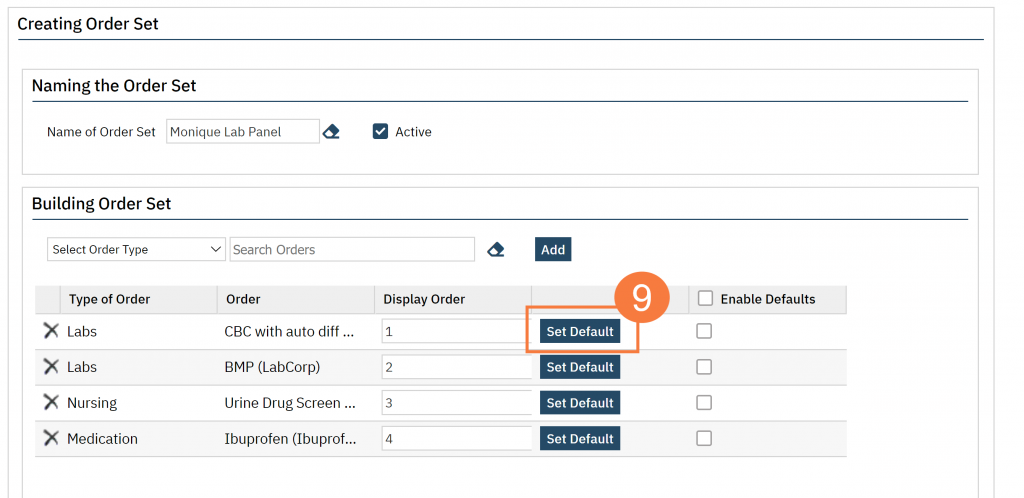
- The Order Set Default screen will open. Complete the fields as appropriate for the order set.
- The popup pulls in the default field values from the original Order Setup for this particular order.
- Any changes within the Order Set can be be distinct from original Order Set up. If there are duplicate orders in different ordersets, then these can be distinct from each other. Updating defaults from order sets will not update/change original Order Setup Defaults.
- This will work for all order types.
- Click Save & Close.
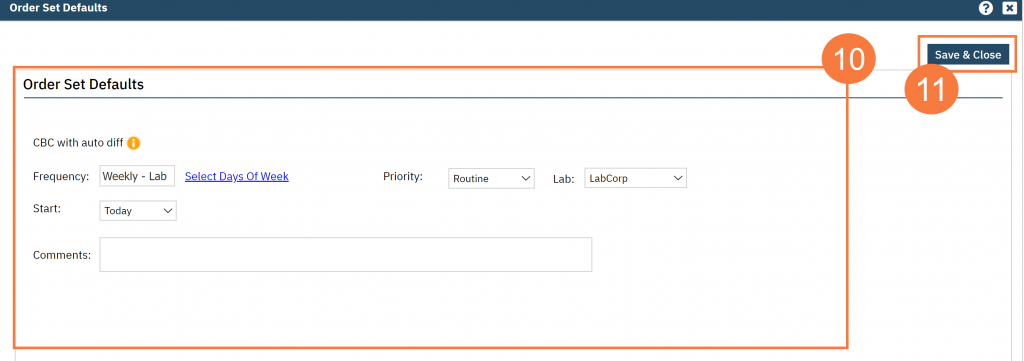
-
Click Enable Defaults on each order in the grid in order to see it on the order set.
-
-
When the checkbox is checked, the values set in new Order Set Default popup will be pulled in the Client Order Set. If the Set Default checkbox is not checked, the defaults will revert to the values from the original Order Setup.
-
-
- Click Save.
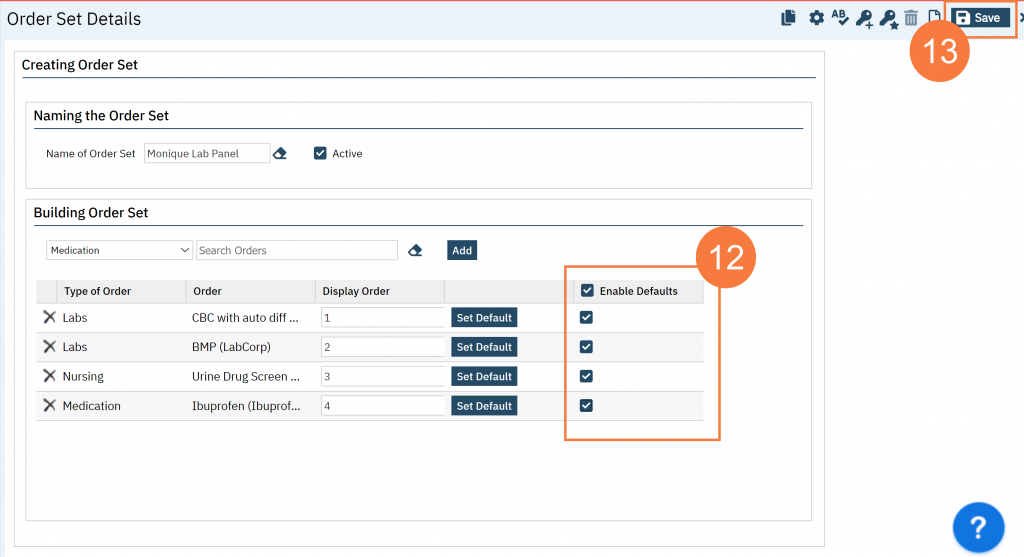
Note: If you modify an existing order, click Set Default and make sure you click Save.
Medication Default Orders
Please note the fields in the Medication Order Defaults.
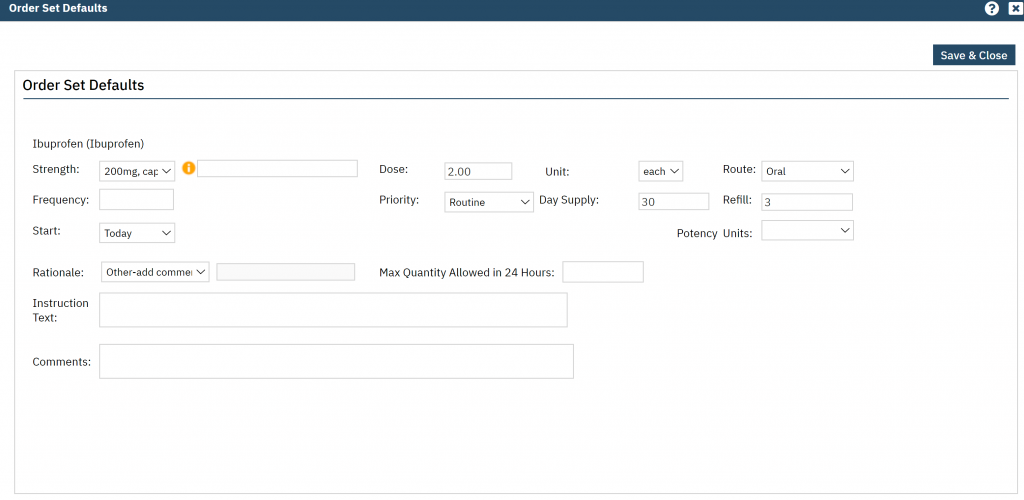
How it Will Look in the Order Set
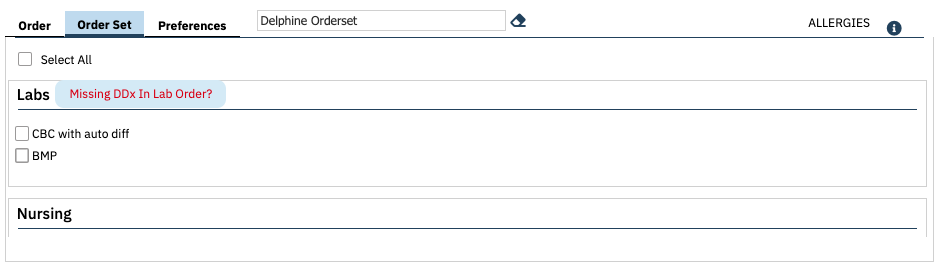
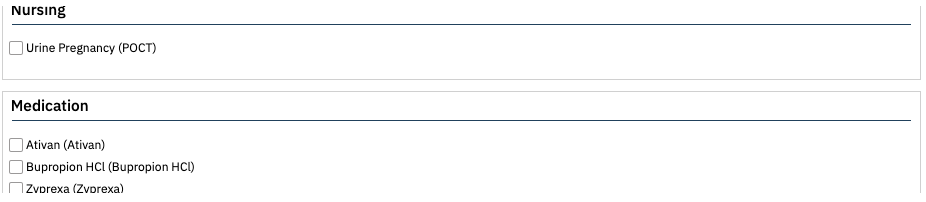
Last Updated: 3/12/24
