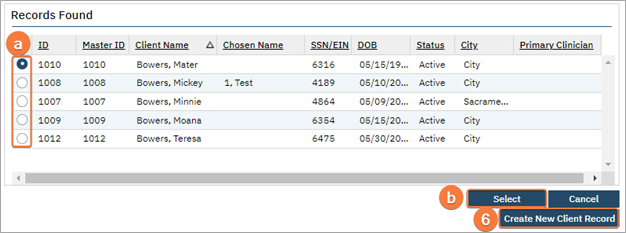- Select the “Link/Create Client” button. This will bring up the client search window, with a few extra buttons at the bottom.
- You must search by name by clicking the “Broad Search” button.
- You must also search by SSN and DOB by clicking on those respective buttons.
- If no records are found based on the search you do, an alert will show at the top of the window.
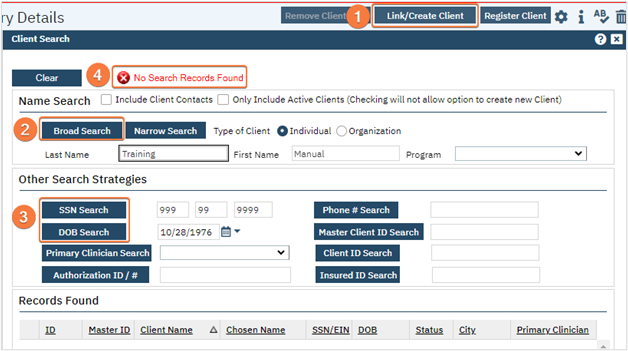
- Any search results will show in the “Records Found” area. Review the Records Found to determine if the person is already in the system as a client.
- If the person is already a client in the system, select the button next to the appropriate record.
- Click “Select” to link the Inquiry to the selected client.
- If the person is not a client, meaning no records were found matching the client’s information, click “Create New Client Record.”
- This will take you back to the Inquiry screen but now a client ID number will be added.