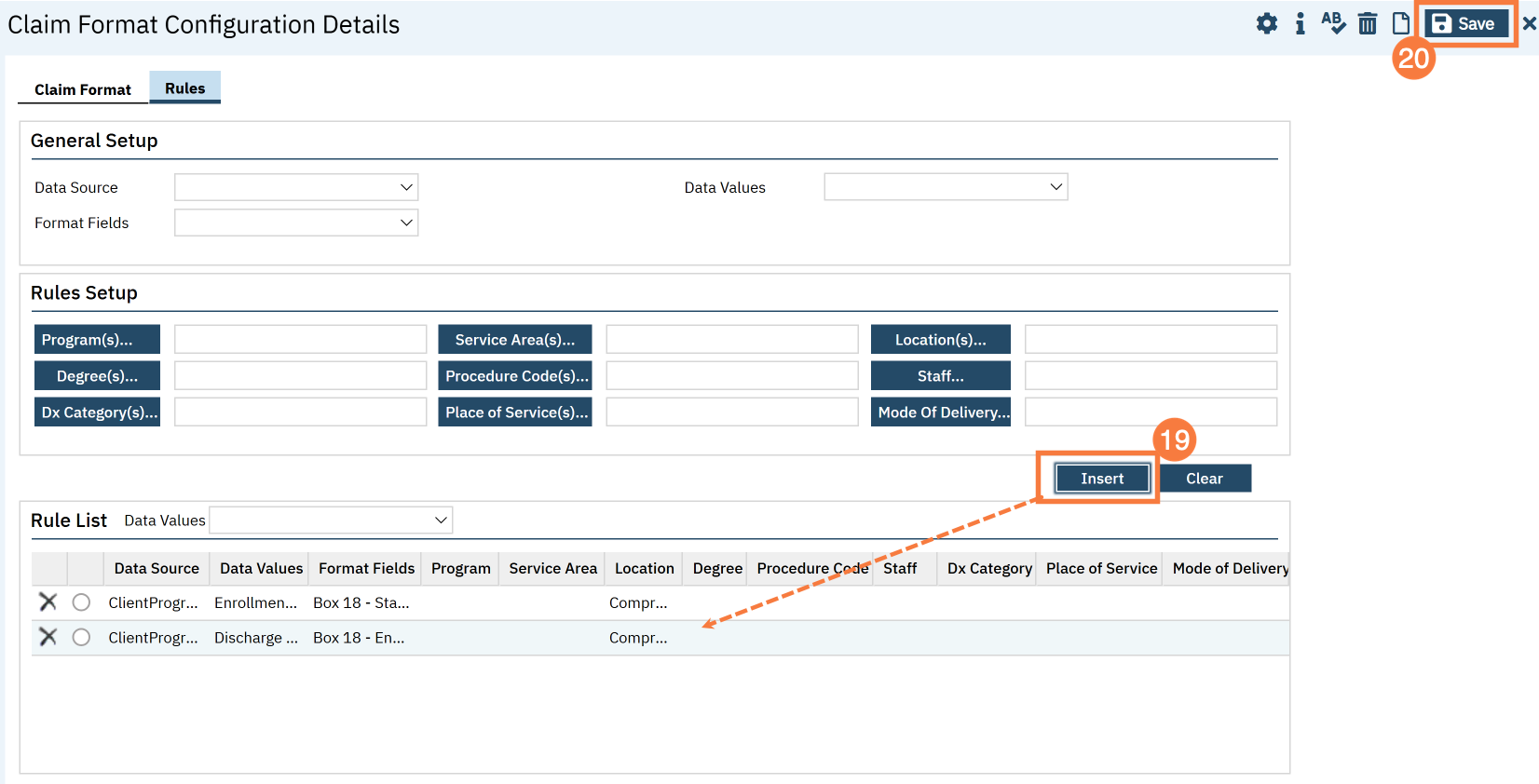By default, Box 18 on the HCFA form will now appear blank. However, most payers require this box to be completed when the place of service is inpatient. This guide provides step-by-step instructions for configuring the Claims Format so that Box 18 populates with the client’s enrollment and discharge dates from their program if the place of service is inpatient.
- Click the Search icon.
- Type Claims Format into the Search bar.
- Click to select Claims Format Configuration(s) (Administration).
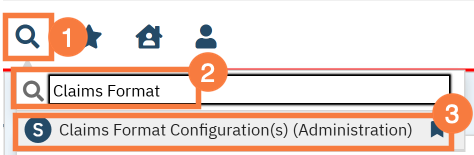
- This will open the Claims Format Configuration screen. Click the hyperlink for the Claim format ID.
- Select link for the paper claim format used in your county. Typically the Format Name will display as CMS 1500 [COUNTY NAME].
- Select link for the paper claim format used in your county. Typically the Format Name will display as CMS 1500 [COUNTY NAME].
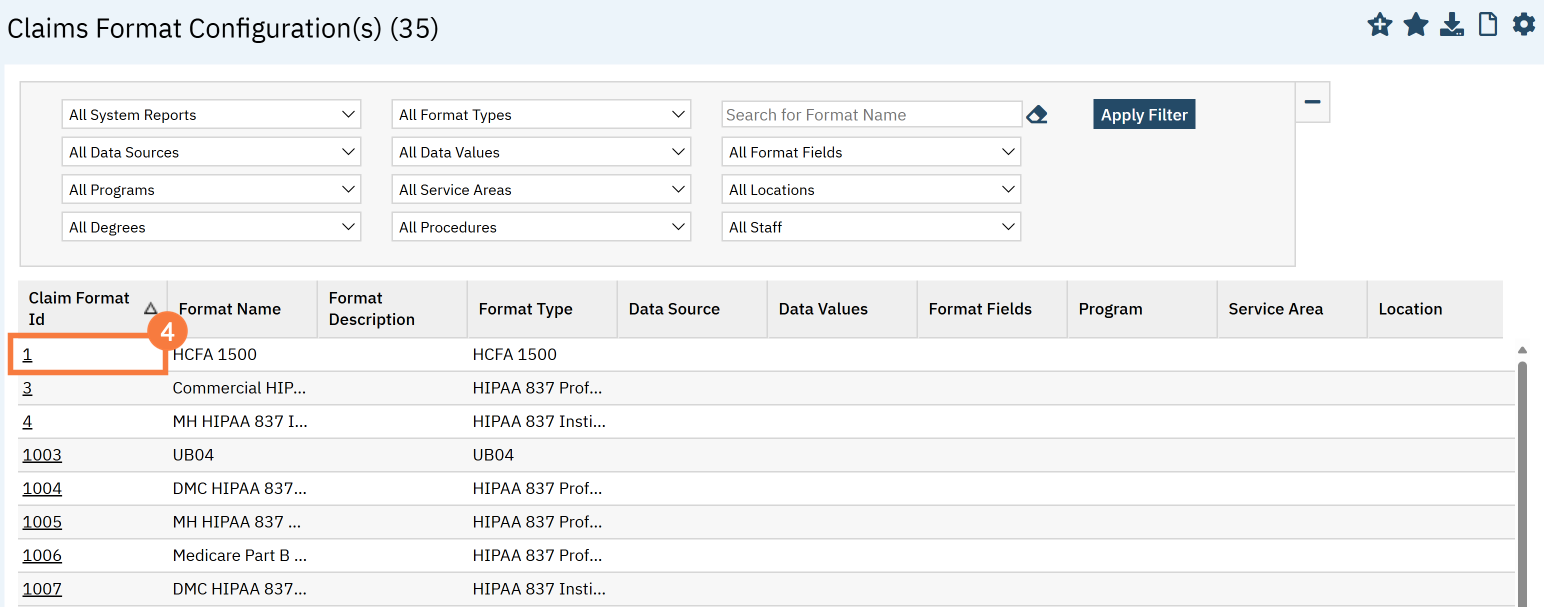
- Click the Rules tab.
- Select ‘ClientProgramServiceDate’ in Data Source.
- Select ‘Enrollment Date’ in Data Values.
- Select ‘Box 18 – Start Date’ in Format Fields.
- In the Rules set-up section, click the Location button.
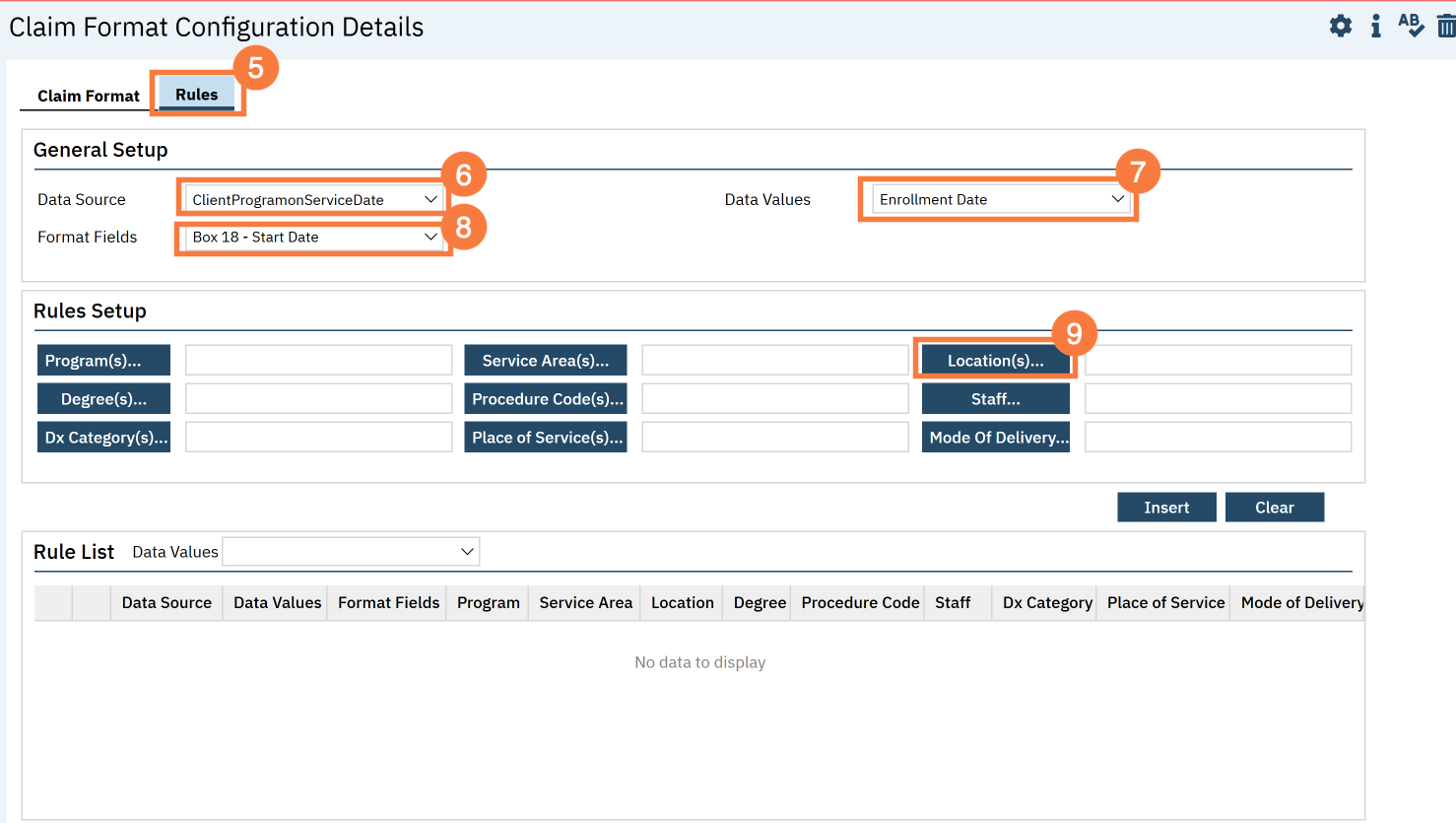
- A dialog box will open. Click to select the following:
- 3 locations are linked to the inpatient places of services of 21, 51, and 61 which commonly require box 18 to be populated.
- Note: The screen shot has different numbers associated with the locations.
- Click Save and Close.
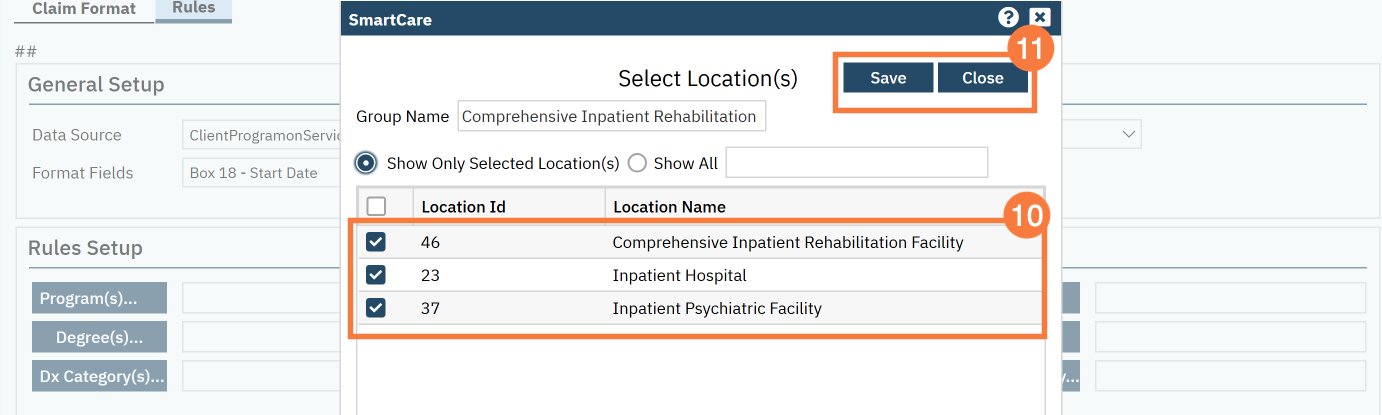
- Click the Insert button to add it to the Rule List
The rule is now complete. This rule will cause box 18 to display the client’s enrollment date in the program linked to the service in box 18.
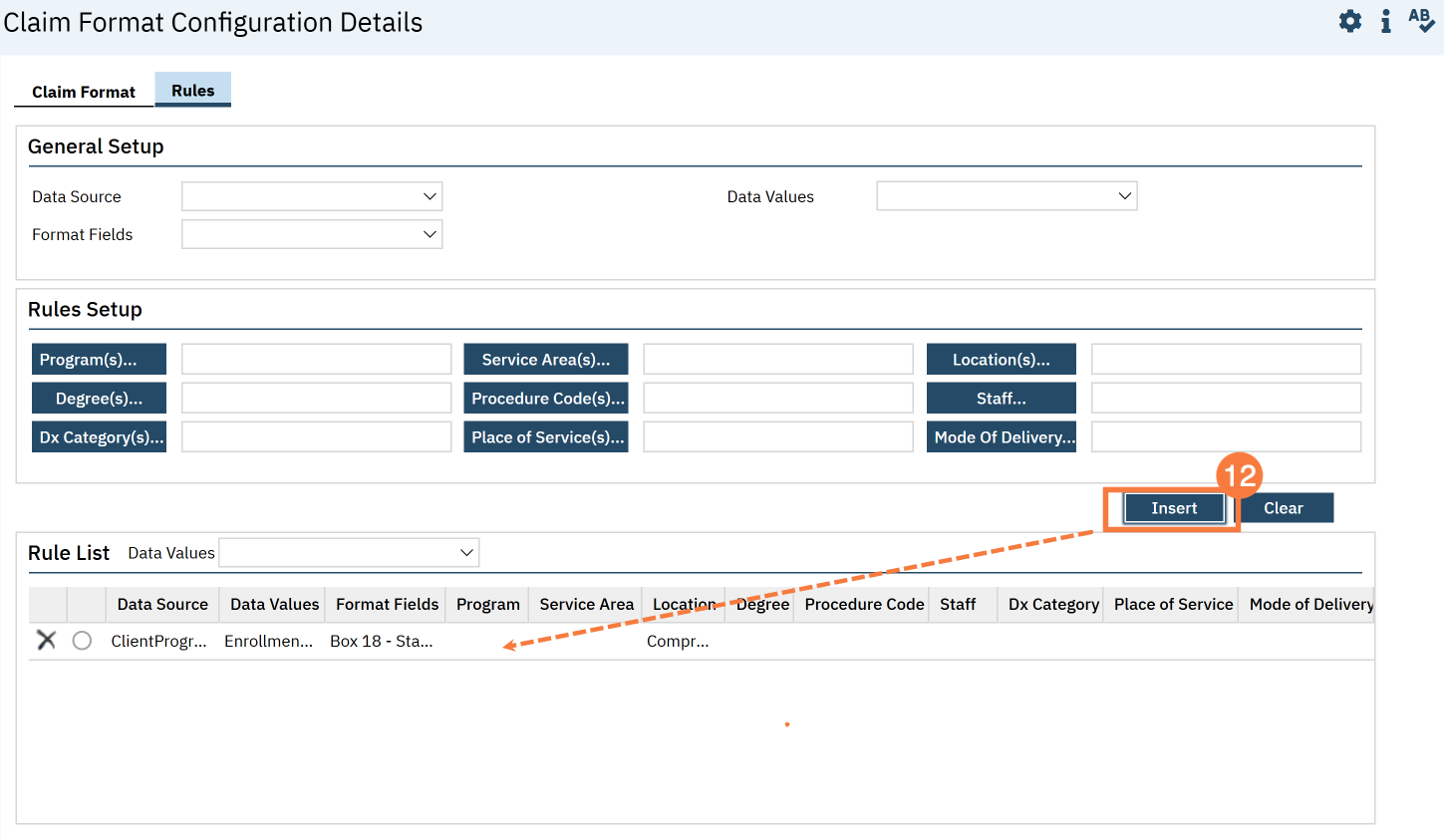
- Now you can add the discharge date. Scroll back up to the General Setup section. Select ‘ClientProgramServiceDate’ in Data Source.
- Select ‘Discharge Date’ in Data Values.
- Select ‘Box 18 – End Date’ in Format Fields.
- Scroll back down to the Rules Setup section. Click the Location button.
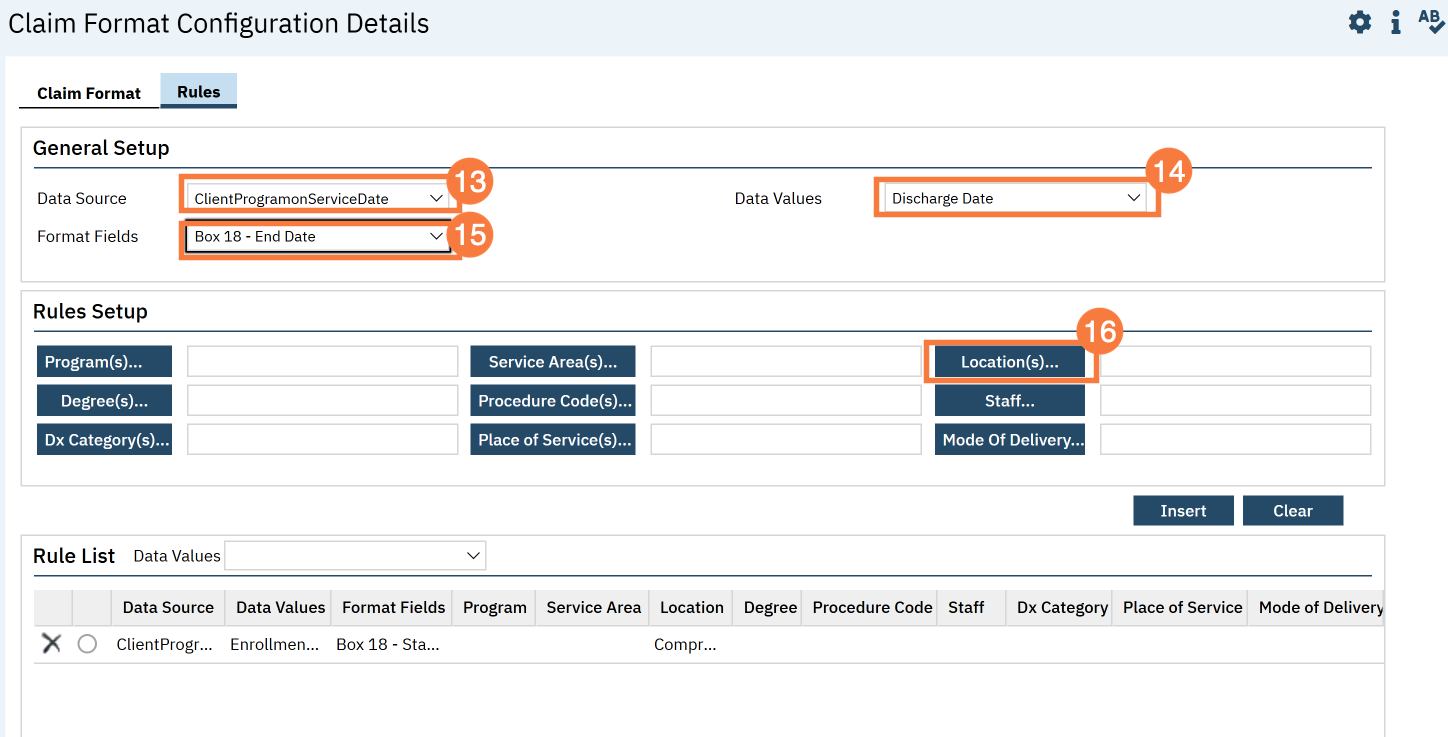
- A dialog box will open. Click to select the following:
- 3 locations are linked to the inpatient places of services of 21, 51, and 61 which commonly require box 18 to be populated.
- Note: The screen shot has different numbers associated with the locations.
- Click Save and Close.
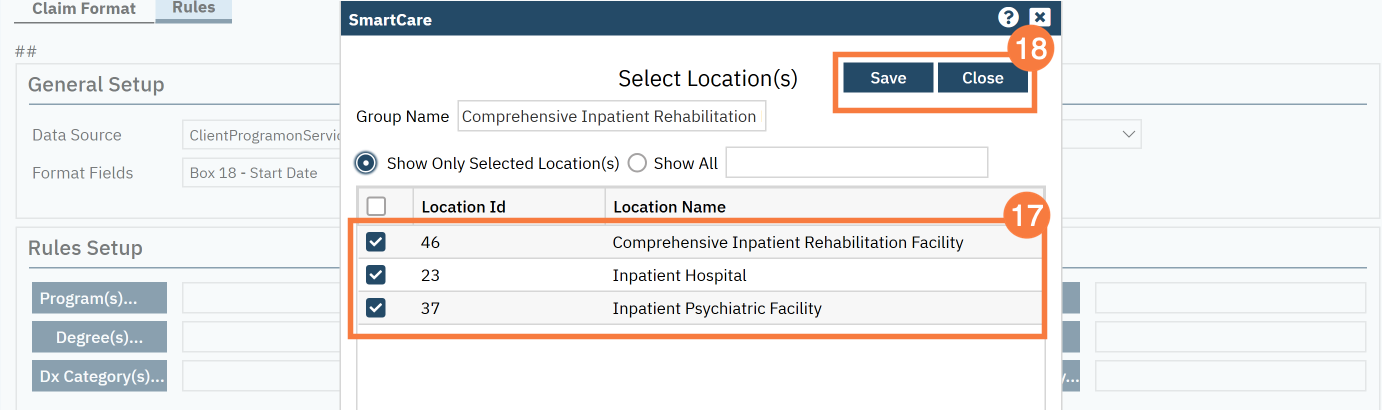
- Click the Insert button to add it to the Rule List
The rule is now complete. This rule will cause box 18 to display the client’s discharge date in the program linked to the service in box 18
- Click Save.