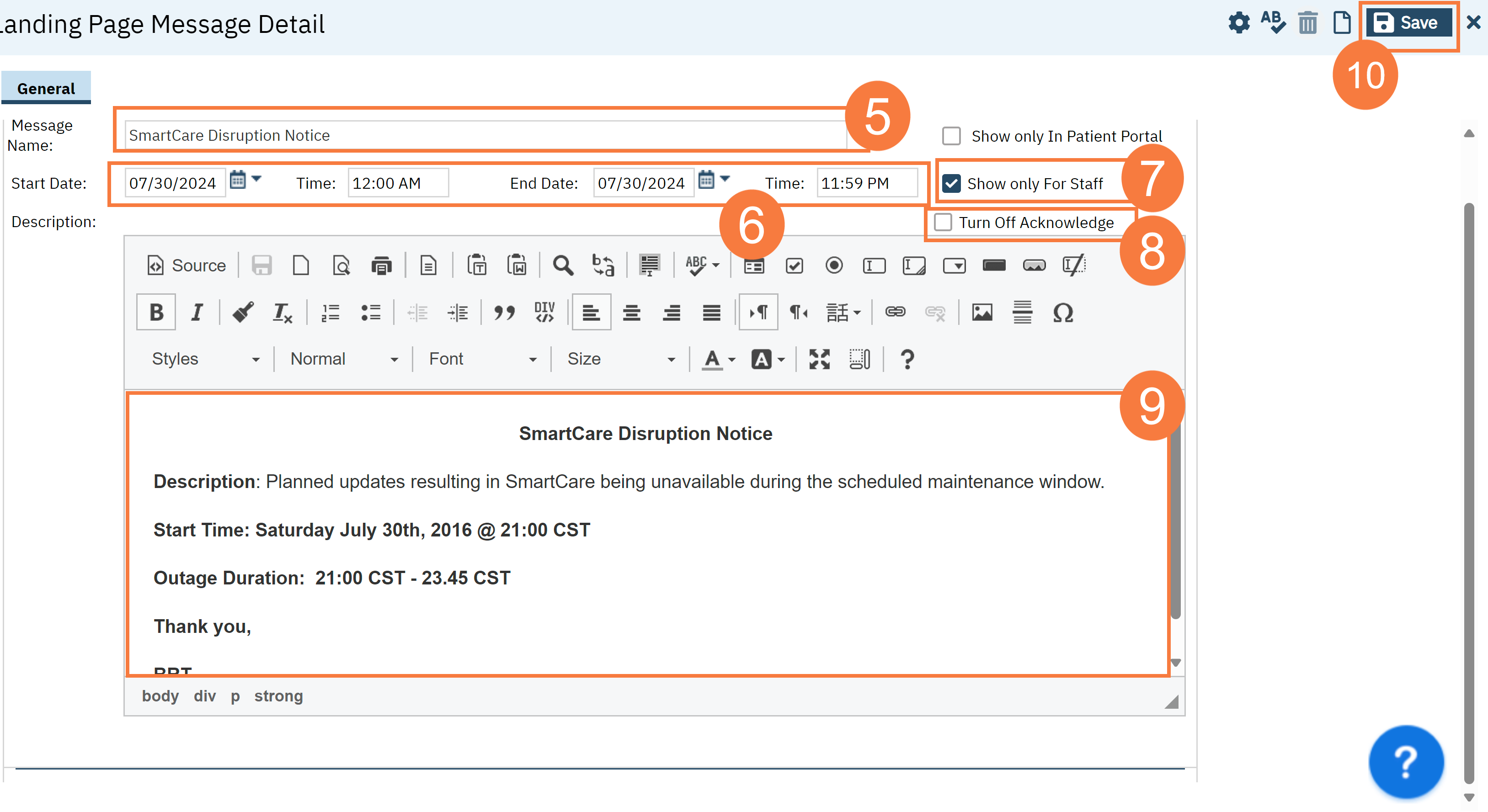SmartCare has functionality to pull up a message that all staff are required to view and/or acknowledge before moving further into the system. The message will trigger:
- Staff logs in
- Staff selects CDAG (if multiple)
- Landing Page message appears
Note: Landing Page messages can be configured to:
- Show only for specific dates/times
- Show once and then never again as long as the staff clicks ‘Acknowledge’
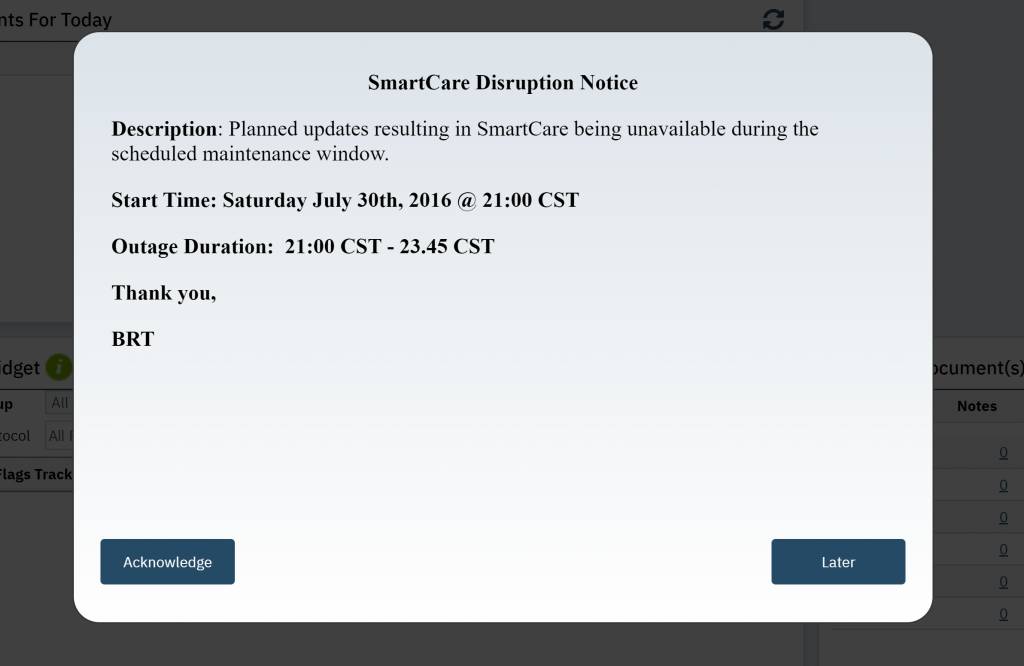
To configure the landing page, follow the steps below:
- Click the Search icon.
- Type Landing in the search bar.
- Click to select Landing Page Messages (Administration).
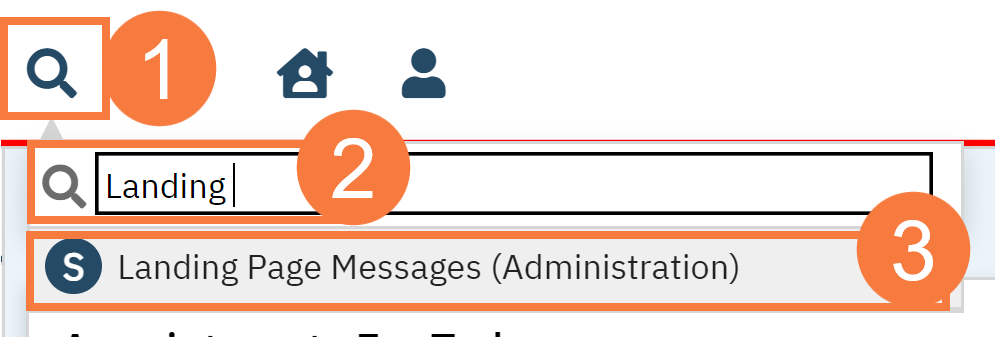
- The Landing Page Messages List Page will open. Click the New icon.
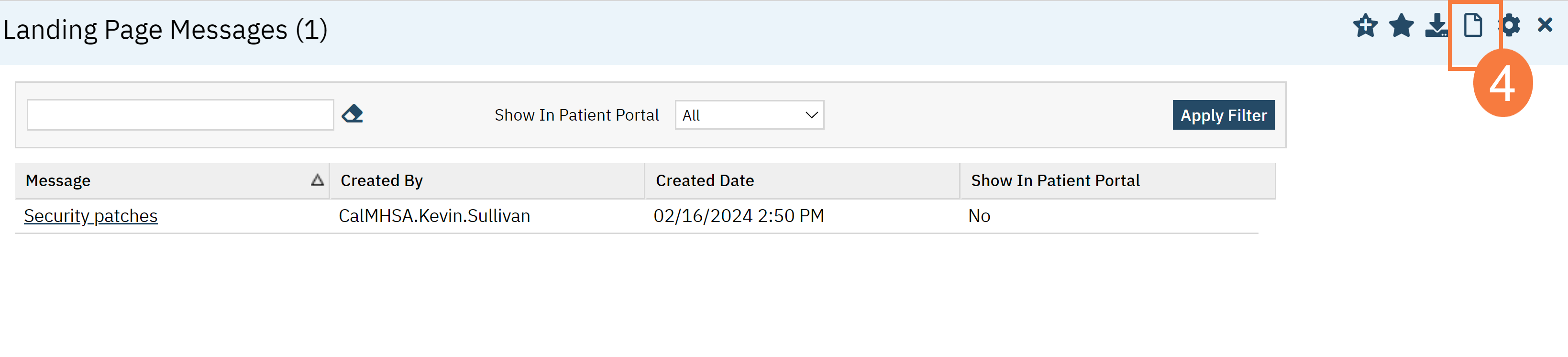
- Type a Message name in the corresponding field. This will not appear on the landing page.
- Enter a corresponding Start Time and Date. Enter the corresponding End Date and Time. Although, this is not required, it is recommended to control display settings.
- Click the Show only For Staff checkbox.
- Show only In Patient Portal is not used at this time.
- Leave the Turn Off Acknowledge check box unchecked if you want the staff to acknowledge the message and it will no longer appear for them.
- If you want the message to continue to appear without acknowledgement, check this box.
- Enter the Message in the Description section.
- Click Save.