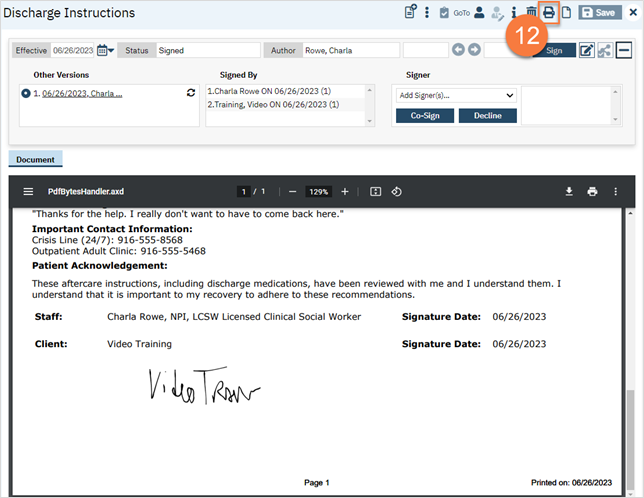- With the client open, click the search icon.
- Type in “Discharge Instructions” in the search bar.
- Select “Discharge Instructions (Client)” from the search results.
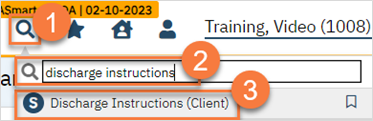
- This brings up a CDAG window. Select the program this document is associated with.
- Click OK.
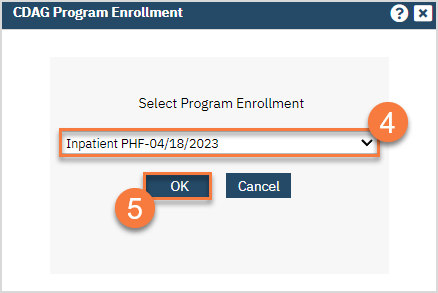
- This brings up the document. Fill out the document with the appropriate clinical information.
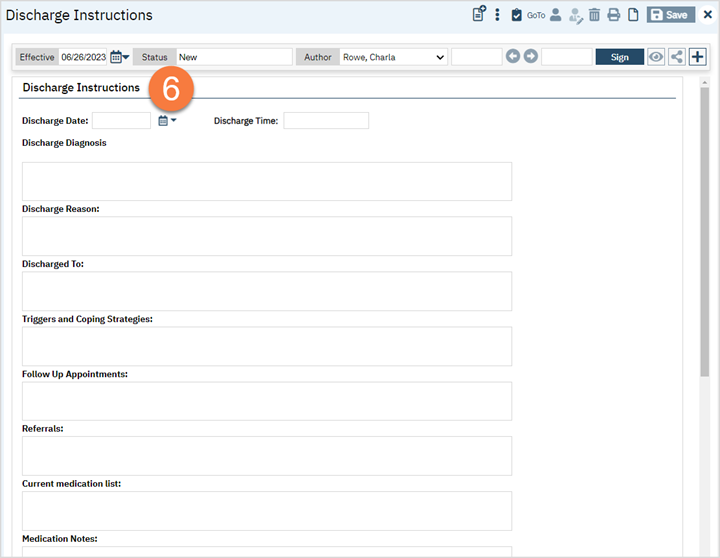
- At the bottom of the document is an acknowledgement statement.
- Once finished, click Sign. This will populate the pdf.
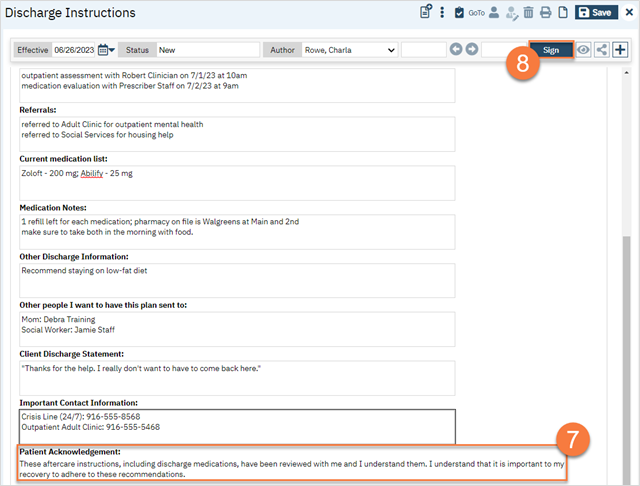
- Click the Plus icon to expand the document ribbon.
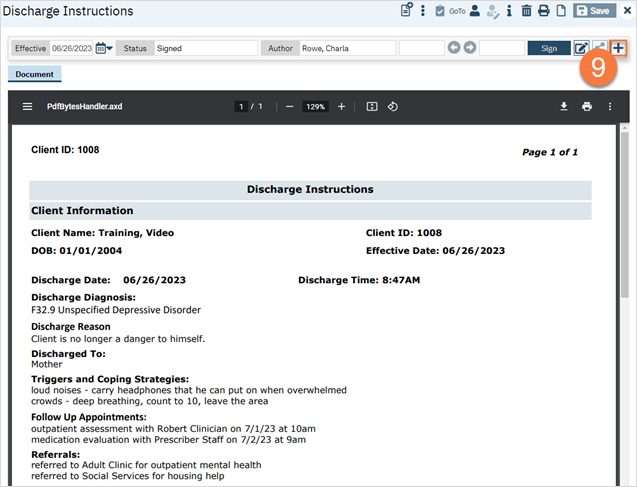
- The client is automatically added as a cosigner. Select the client and click Cosign.
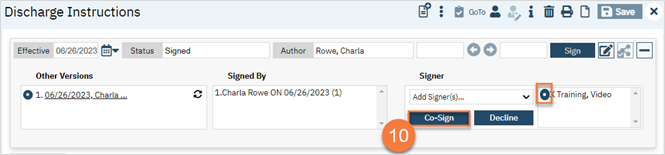
- This brings up the signature window. Document the client’s signature and click Sign.
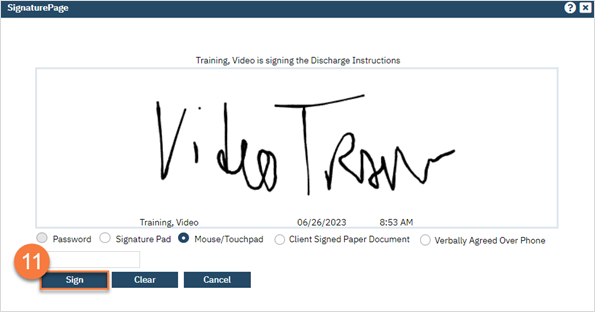
- This adds the client’s signature to the bottom of the document. To print this out for the client, click the Print icon.