Documents, which are associated with flags (which are associated with protocols) are typically associated with a due date and sometimes are recurring. To complete the document, and the flag, follow the steps below.
- You must first have the client open, then click the Search icon.
- For directions opening a client see General Client Search section.
- Click on the Search icon.
- Type Client Tracking.
- Select Client Tracking (Client).
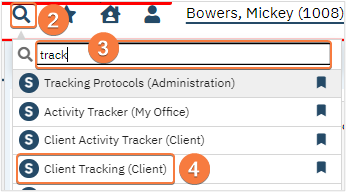
- The list page will show you all flags associated with a protocol including the due dates.
- Reference Utilizing List Pages section to ensure your filters are displaying the correct information.
- Associated documents will display in the Link To column.
- Click the document link to open the document.
- If you were listed as an assigned staff and you are within the window to complete the document, the flag will automatically complete.
- If you are not an assigned staff, click on the checkbox.
- You will see a pop-up window. Enter your initials, add comments if needed and Click Save.
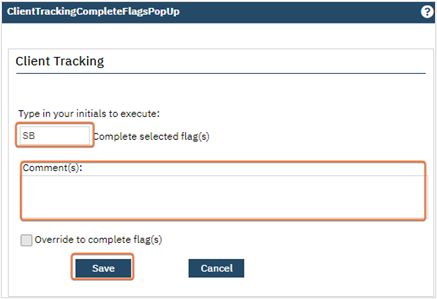
- Step 8 and 9-10 will add a Complete Date and Completed By with the current date and your name.
- The flag may no longer be visible on the list page once it’s complete due to the filter settings.

