1. You must first have the client open, click the Search icon.
2. Type the name of the consent into the search bar.
3. Click to select the appropriate consent from the search results.
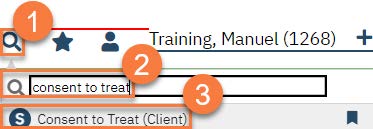
4. In the CDAG Program Enrollment window pop-up, click the drop down and click to select the appropriate program.
5. Click OK to continue.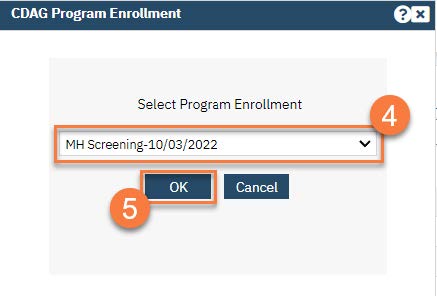
6. The consent document will open. Review the consent with the client. The example used below is the Consent for Telehealth.
a. There will be a start date and end date field, if needed. The start date will automatically populate with today’s date. We recommend leaving the end date blank.
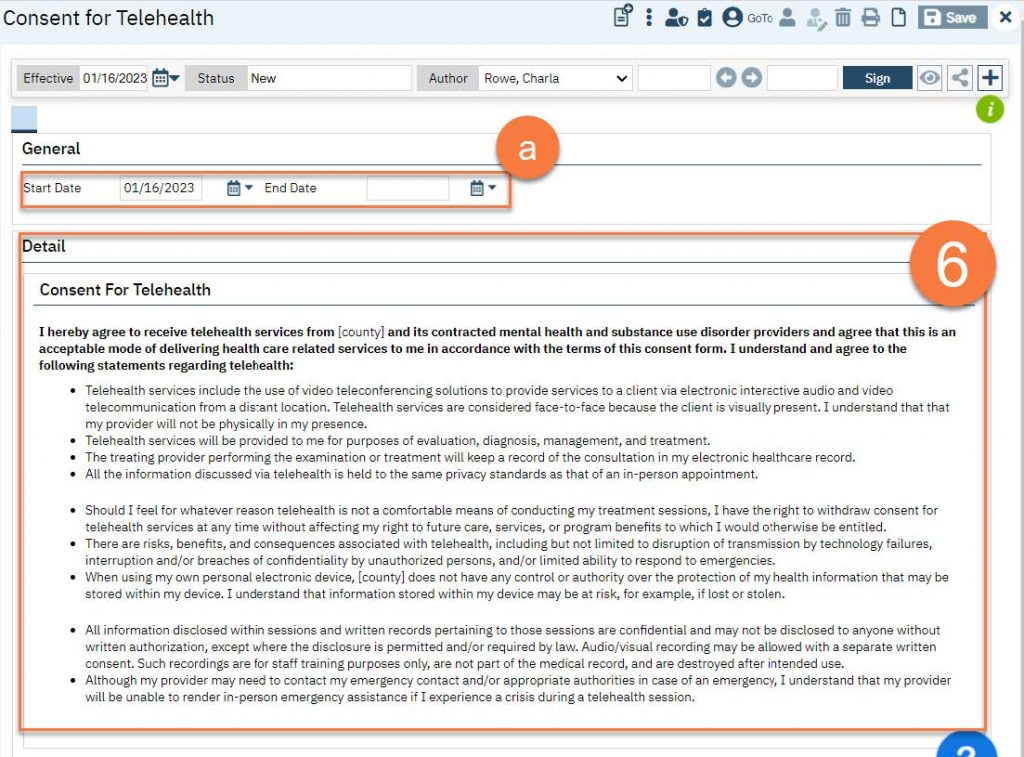
7. Once ready, click Sign.
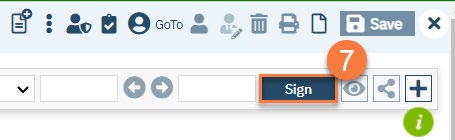
8. This will create the PDF version of the form. Click the Plus icon in the upper right corner of the PDF viewer.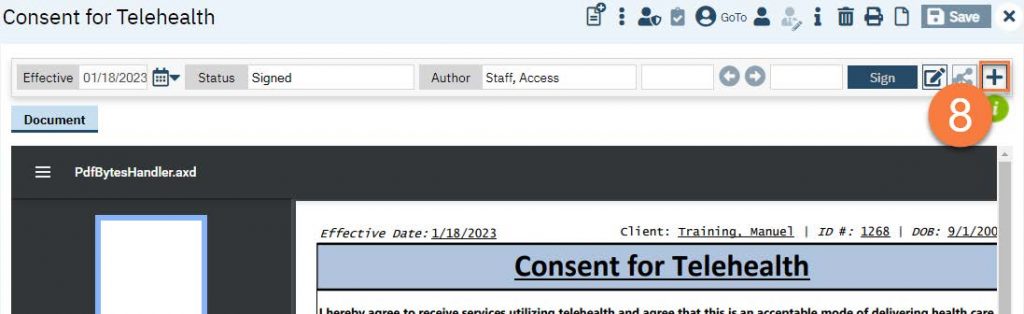
9. This opens the signature details. Select the client and/or guardian from the Signer field. You will need to select each cosigner one at a time, so repeat these steps as needed.
10. Click Co-Sign.
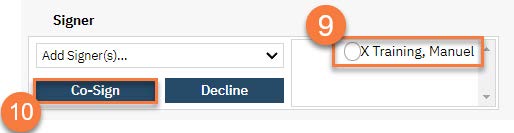
11. This brings up the Signature Page pop-up window. The co-signer can now sign using a signature pad, a mouse, or a touchpad to capture their signature. You can also designate that the client has signed on a paper version of the document or that they client verbally agreed and was unable to sign. If the client has signed a paper version of the form, that form should be scanned in. See How do I scan in a document to the client’s chart?
a. Select the method of capturing the signature.
b. Once the co-signer is happy with their signature, click the Sign button. If the client has signed a paper version of the form or has agreed verbally and is unable to sign electronically at this point, these are other options.
c. If the cosigner needs to start over, click the Clear button to erase the current signature.
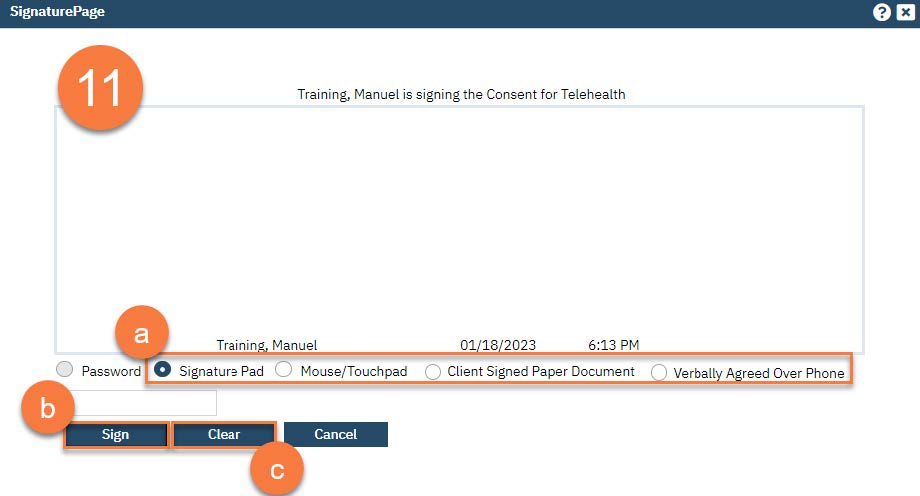
Once signed by all required people, you are finished.
