 You must first have the client open, then click the Search icon.
You must first have the client open, then click the Search icon.- Type CalOMS into the search bar.
- Click to select CalOMS Standalone Update/Discharge (Client).
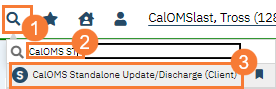
- In the CDAG Program Enrollment window pop-up, click the drop down and click to select the appropriate program.
- Click OK to continue.
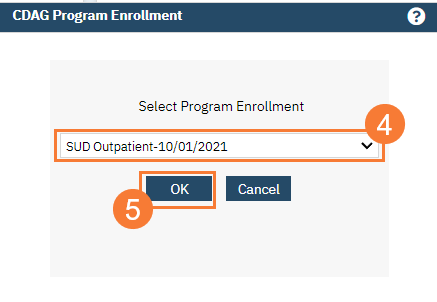
- The CalOMS Standalone Update/Discharge (Client) document will open. Complete the document. Use the tab key to navigate between fields. Some fields are prepopulated from the CalOMS Admission form, fill out all other fields.
- FSN – Select the (FSN) Form Serial Number from the drop-down menu.
Once you select the FSN the Admission Date will auto populate. - Transaction Type – Select one of the Discharge options from the drop-down menu.
- Discharge Status – Select one of the Discharge Status options from the drop-down menu.
- Click on the SUD, Medical & Mental Health tab, complete all fields.
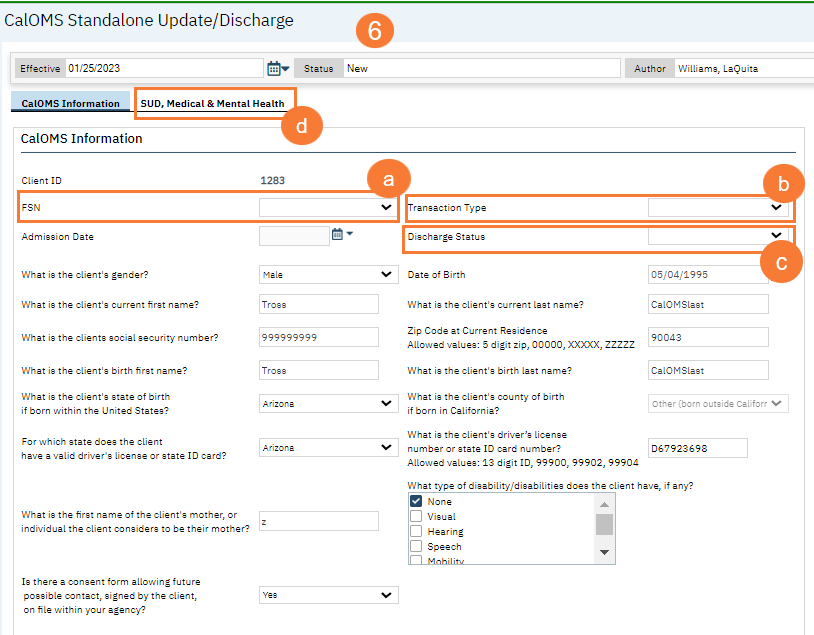
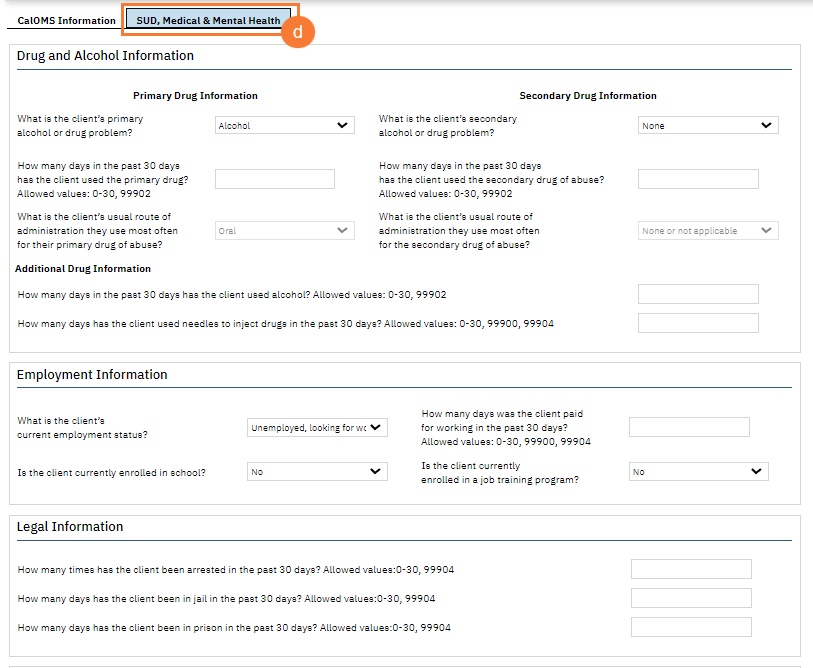
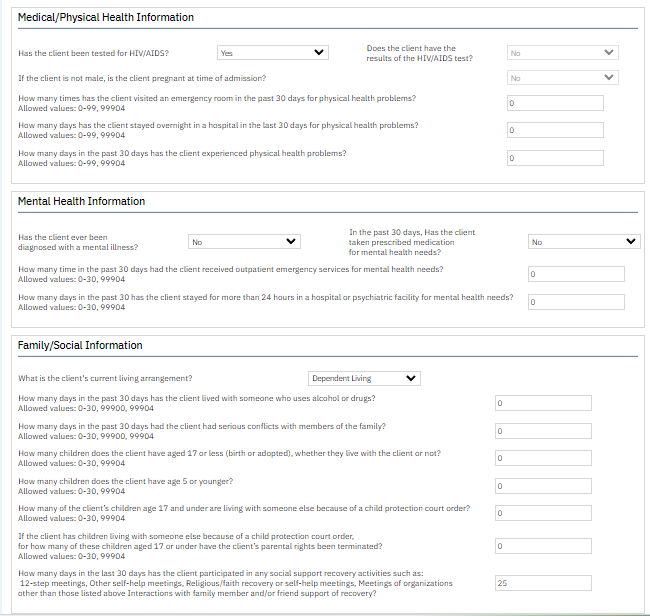
- FSN – Select the (FSN) Form Serial Number from the drop-down menu.
- Click Sign to complete and generate the document.

