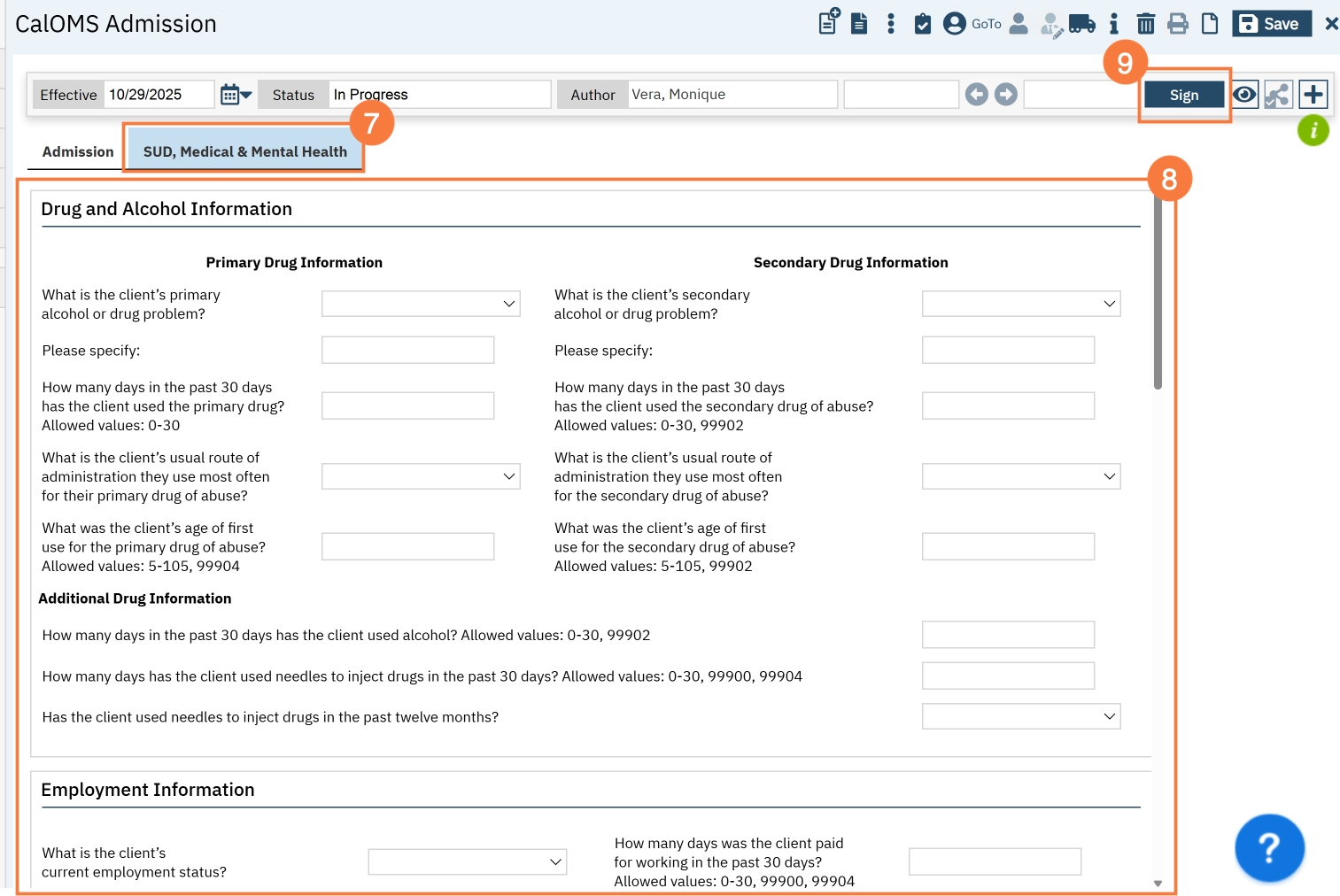- You must first have the client open, then click the Search icon.
- Type CALOMS into the search bar.
- Click to select CalOMS Admission (Client).
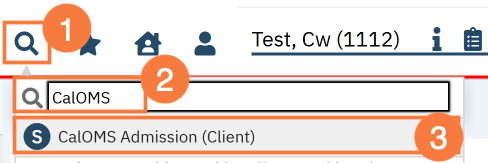
- In the CDAG Program Enrollment window pop-up, click the drop down and click to select the appropriate program.
- Click OK to continue.
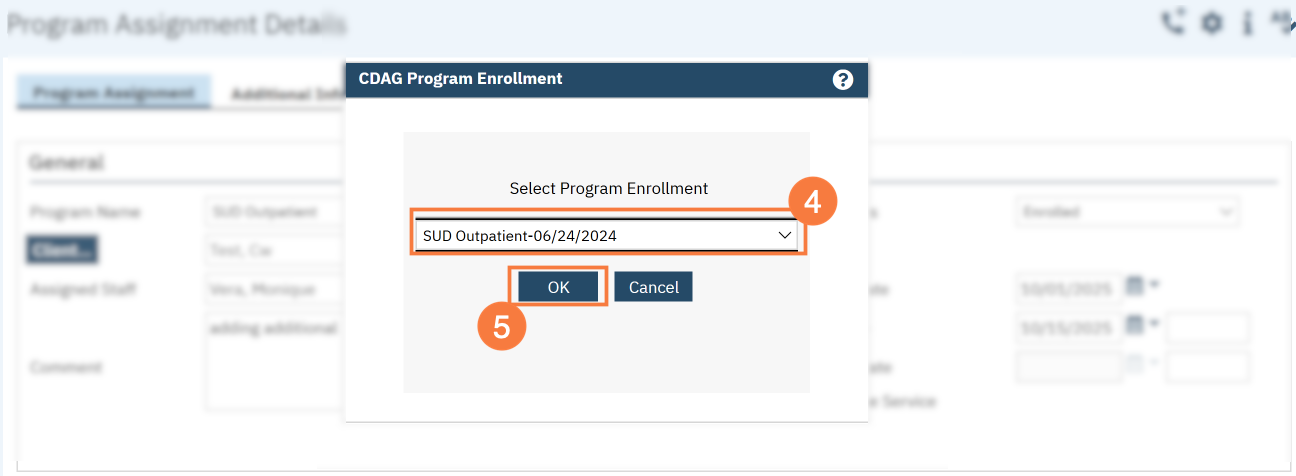
- The CalOMS Admission document will open in the Admission tab. Complete all fields. You can use the Tab key to navigate between fields. Here are a few call outs:
- If you notice the client information is incorrect, such as DOB, you can click Save and navigate to the Client Information (Admin) screen to fix the error. When you come back, click the Refresh CalOMS Admission button to bring in the corrected information.
- In the Admission Transaction Type field, select Initial Admission.
- In the FSN field, select the Form Serial Number (FSN) from the drop-down menu.
- These fields auto populated from the client’s record.
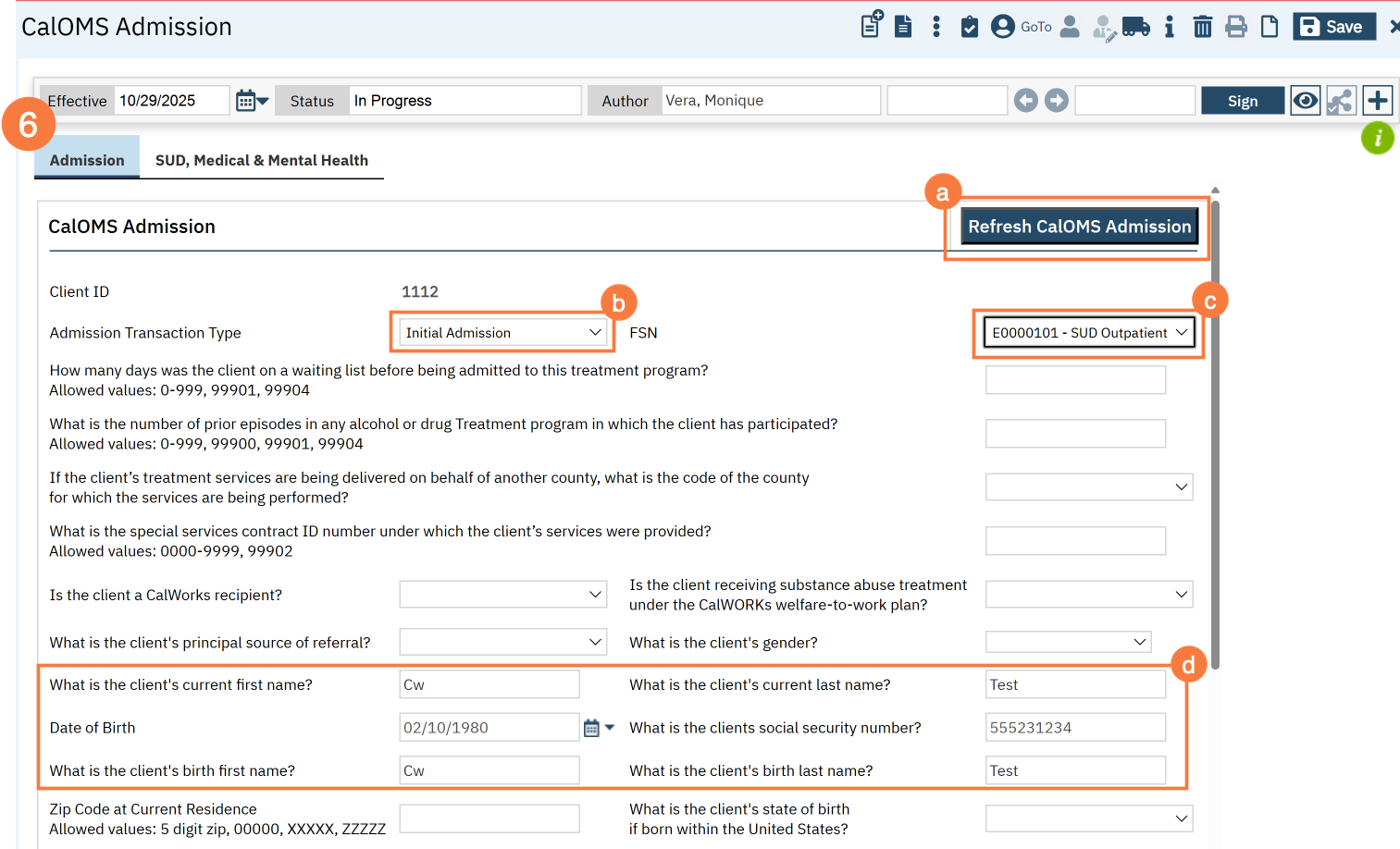
- Click on the SUD, Medical & Mental Health tab.
- Complete all fields.
- Click Sign.