Step by step video guide here:
- Open the client’s record, if not already done so.
- You can do this from your Staff Calendar by selecting their appointment on your calendar.
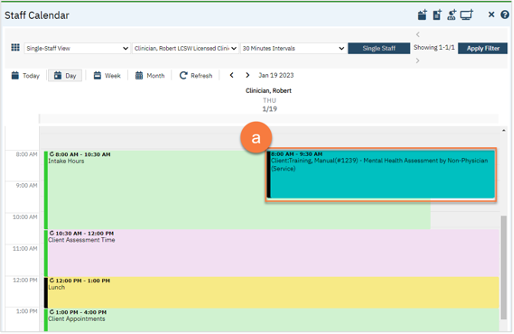
- You can also do this using the Client Search screen.
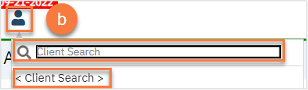
- You can do this from your Staff Calendar by selecting their appointment on your calendar.
- Open the Client Programs list page.
- Click the Search icon.
- Type “Client Program” in the search bar.
- Select “Client Programs (Client)” from the search results.
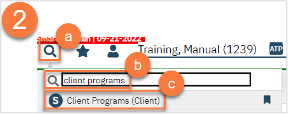
- Find your program on the list and click on the link in the Status column, which should be listed as “Requested.”
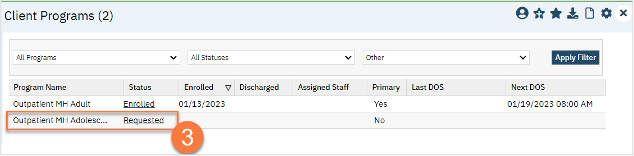
- This takes you to the Client Program Details screen. Change the Status to “Enrolled”.
- This unlocks the Enrollment Date field. Enter today’s date in the Enrollment Date field.
- Click Save.
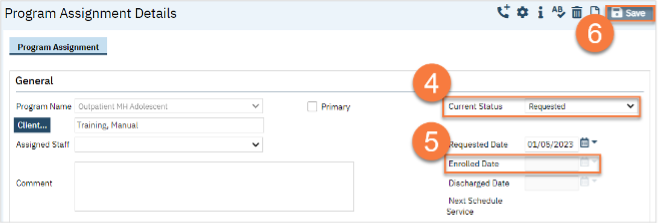
- Complete your required documents. Depending on your program, this may include intake forms in addition to clinical assessment documents. Follow the steps in How do I complete Intake Documents?. If you have documents that were completed on paper that need to be scanned in to SmartCare, see How do I scan a document into the client’s record? If you need additional information on a specific form, see their respective section (e.g. Privacy and Consents; Clinical Documents; Intake and Other Forms; State Reporting).
