A client’s legal status is managed through Legal Status orders. To change Legal Status, you will modify the existing Legal Status order.
- With an active client selected, click the Search icon.
- Type ‘’Client Orders” into the search bar.
- Click to select Client Orders (Client).
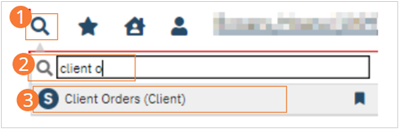
- Ensure that a Legal Status order exists on the Client Orders list.
- Click the New icon in the tool bar.
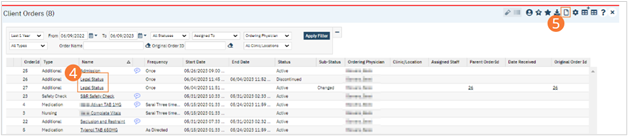
- The Modify/Discontinue Orders window will open. Click the checkbox next to the Legal Status order.
- Click OK. The Order Details page will open.
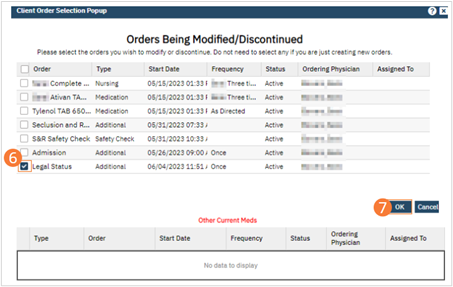
- Click the radio button beside the Legal Status order.
- Change the Legal option by selecting a new Legal Status from the dropdown.
- Click Modify.
- Click Save.
- Click Sign and complete signature of the document.
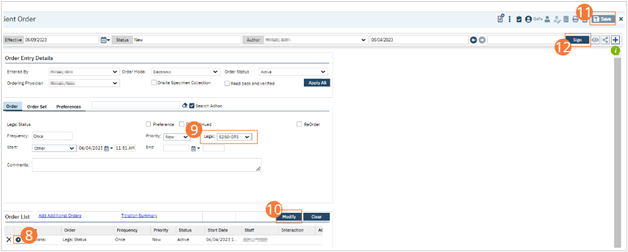
- When documenting an order on behalf of a Prescriber, the Prescriber must be added as a co-signer and must complete their co-signature.
- As a reminder, Legal Status is a column within the Whiteboard. The updated legal status will be reflected on the column.
