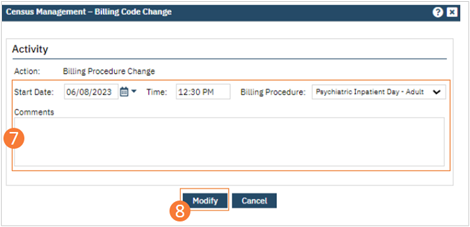- Click the Search icon.
- Type ‘Bedboard’ into the search bar. (Or, ‘Residential’.)
- Click to select Bedboard (My Office). [Or, Residential (My Office)].
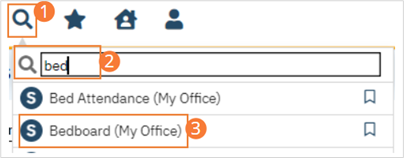
- If desired, filter the list to determine the records that are shown.
- Find the client whose code you want to change.
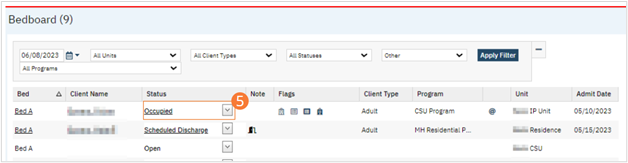
- Click the drop-down arrow in the Status column of the client you want to edit and select Billing Code Change. The Billing Code Change window opens.
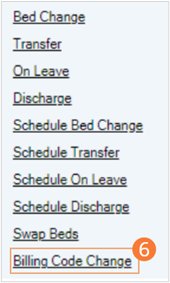
- Complete the required and necessary fields in the window. Be sure to select the appropriate Billing Procedure from the dropdown. Administrative codes are listed with ‘Admin’ in the name.
- Click Modify. The client’s status has been updated on a new line to Billing Code Changed.