Sometimes a staff member may be out on leave or may cease employment with the county before completing all of their documentation. Any document they’ve started will show as “in progress” and cannot be edited by another user. A supervisor can change the author of a document using Caseload Reassignment.
- Click on the Search icon.
- Type in “Caseload Reassignment” in the search bar.
- Select “Caseload Reassignment (My Office)” from the search results.
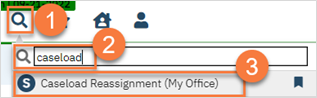
- This takes you to the Caseload Reassignment list page. Enter the staff member’s name (last, first) in the Staff search bar.
- Click Apply Filter.
- This will show any assignments that are associated with that staff member, including flags. You can use the filters to further define what you’re looking for. Select the documents you want to reassign by clicking on the corresponding checkbox. You can select multiple documents at a time. You can also select a group of documents by clicking on the appropriate link.
- Once you’ve selected the documents you want to reassign, click on the Reassignment icon.
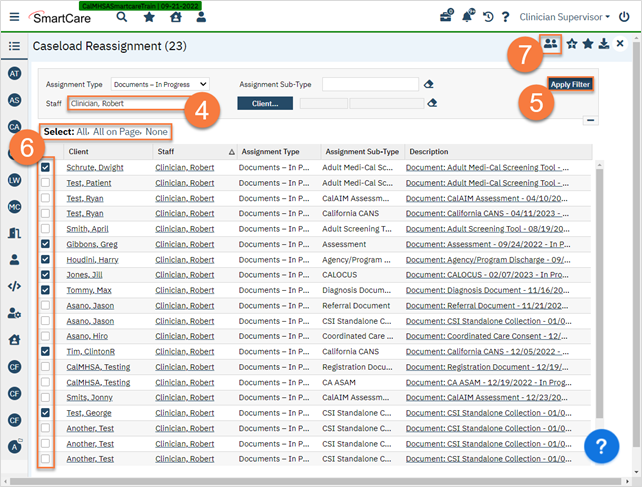
- This will bring up the Re-assignment Pop Up window. Enter the name of the staff member you’re reassigning these documents/tasks to and click Save.
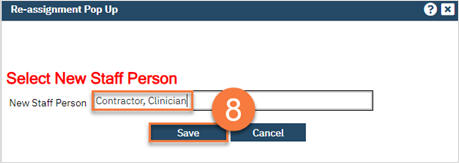
- This will bring up a confirmation popup window alerting you to the number of items you’re about to reassign. Click Re-Assign to complete the process. Click Cancel if you want to cancel the reassignment process.
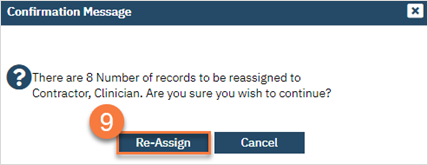
Updated 4/22/23
