- Click on the Search icon.
- Type in “Configuration Keys” in the search bar.
- Select “Configuration Keys (Administration)” from the search results.
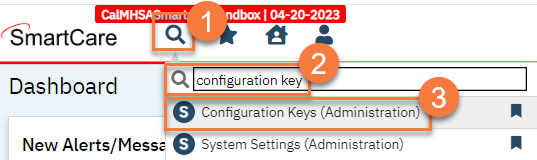
- This takes you to the Configuration Keys screen. Use the filters to find the configuration key you’re wanting to edit and click Apply Filter.
- You can select the configuration key by name in the configuration key name dropdown. You still have to click Apply Filter after making the selection.
- If you’re not exactly sure of the name, you can type in some of the name in the search bar before clicking Apply Filter.
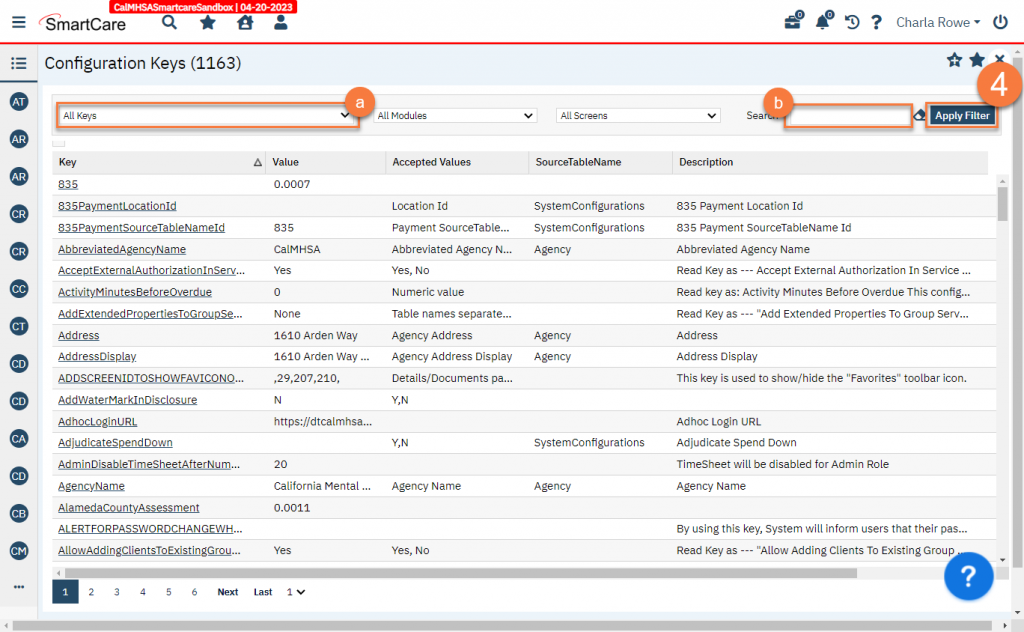
- This will limit the list page to only those keys that match the filters you selected. Click on the link in the Key column to open the configuration key you want to change.
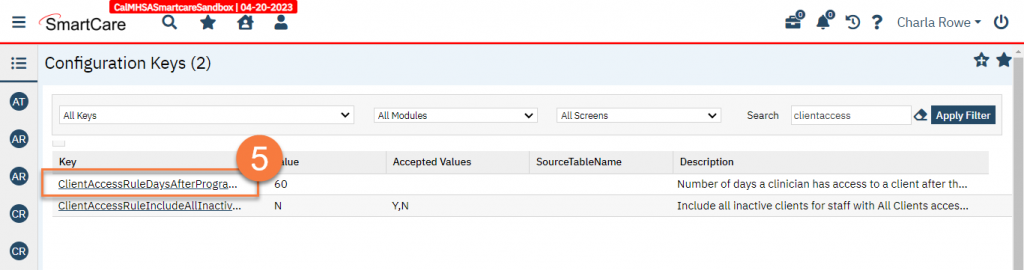
- This takes you to the Configuration Key Details screen. Here, you can change the value of the configuration key.
- There is often some information available about the configuration key in the Description and/or Comments fields.
- You can also see in the Organization/Affiliate Setup section whether this configuration key is primary driven or not and if you can make changes to this key.
- If “Primary Driven” is checked, it means that when CalMHSA makes a change to this configuration key, your changes will be overwritten. CalMHSA will inform counties when there is a planned change to a configuration key, or when an emergency change to a configuration key has been made.
- If “Allow Modification By Affiliate” is also checked, this means that you can make changes to this Primary-Driven configuration key.
- If “Allow Modification By Affiliate” is not checked, you will not be able to make any changes to this Primary-Driven configuration key.
- If neither “Primary Driven” nor “Allow Modification By Affiliate” is checked, you can make changes to this configuration key and any changes made by CalMHSA will not be pushed down to your system.
- If “Primary Driven” is checked, it means that when CalMHSA makes a change to this configuration key, your changes will be overwritten. CalMHSA will inform counties when there is a planned change to a configuration key, or when an emergency change to a configuration key has been made.
- When you have made your changes, click Save. You can now click Close to exit.
- When you have made your changes, click Save. You can now click Close to exit.
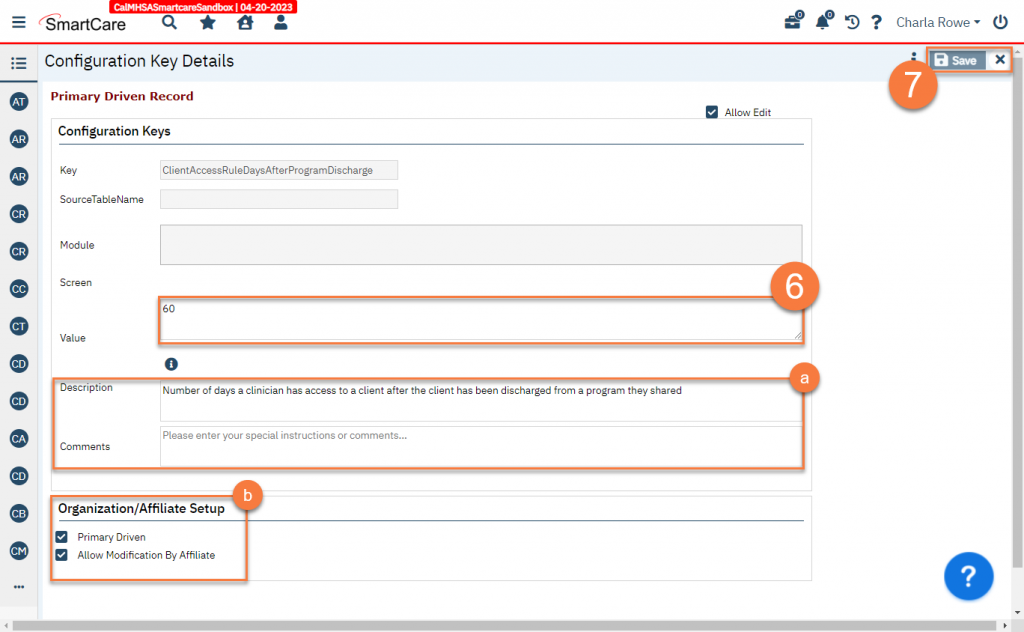
Quick Guide
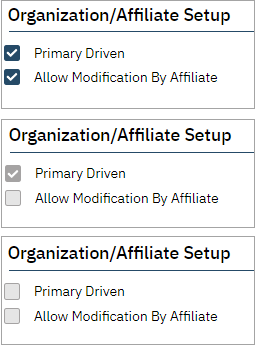
- CalMHSA changes will push to your system, but you are able to make changes.
- CalMHSA changes will push to your system, and you are NOT able to make changes.
- CalMHSA changes will NOT push to your system. You are free to make changes.
