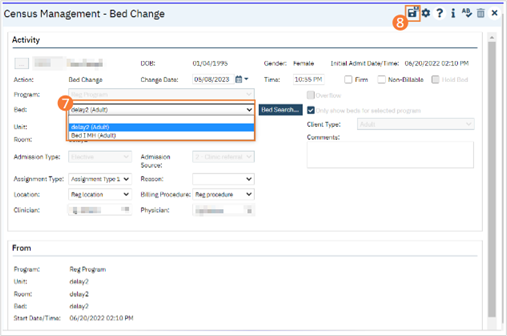- Click the Search icon.
- Type ‘Bedboard’ into the search bar. (Or, ‘Residential’.)
- Click to select Bedboard (My Office). [Or, Residential (My Office)].
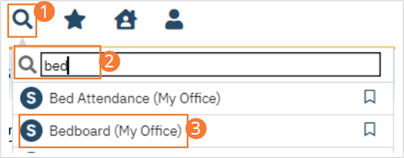
- If desired, filter the list to determine the records that are shown.
- Click the drop-down arrow in the Status column for the client who is changing beds
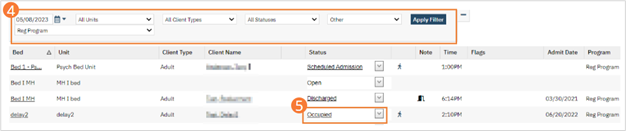
- Select Bed Change from the drop-down list. The Census Management – Bed Change screen opens.
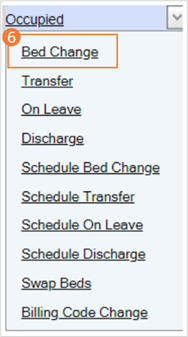
- Select the new bed from the drop-down list in the Bed field
- Click the Save and Close button in the tool bar. The list page opens. Notice that the Status on the client’s record is changed to Bed Changed. A second record line appears below which shows the new bed with a status of Occupied.