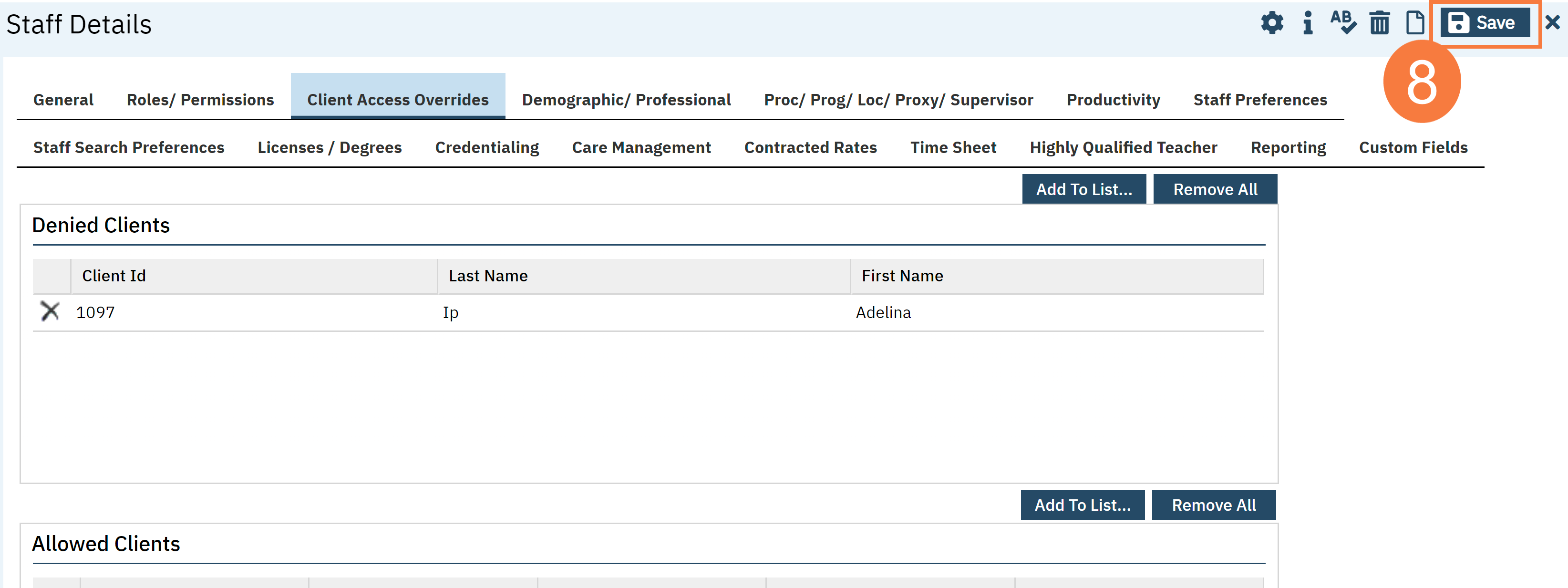SmartCare allows you to block a user from viewing a client’s chart. This is often done when a client has a family member or friend who works in Behavioral Health. This is done in the Staff Details screen per user who needs to be blocked. There is some functionality elsewhere in the system where the client themselves can request their chart be sequestered from a specific staff member or members. This includes the Coordinated Care Consent document.
- Click the Search icon.
- Type in Staff/Users in the search bar.
- Select Staff/Users (Administration) from the search results.
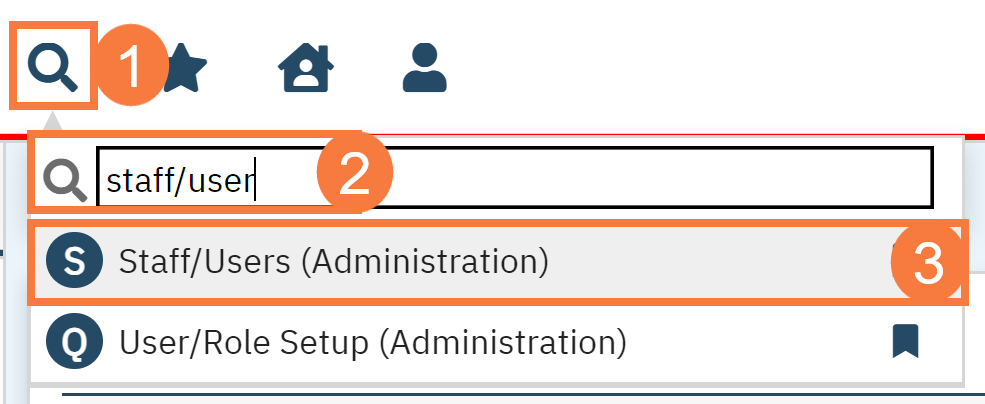
- This takes you to the Staff/Users list page. Use the filters to find the user you want to block access to. Click the link in the Staff Name column.
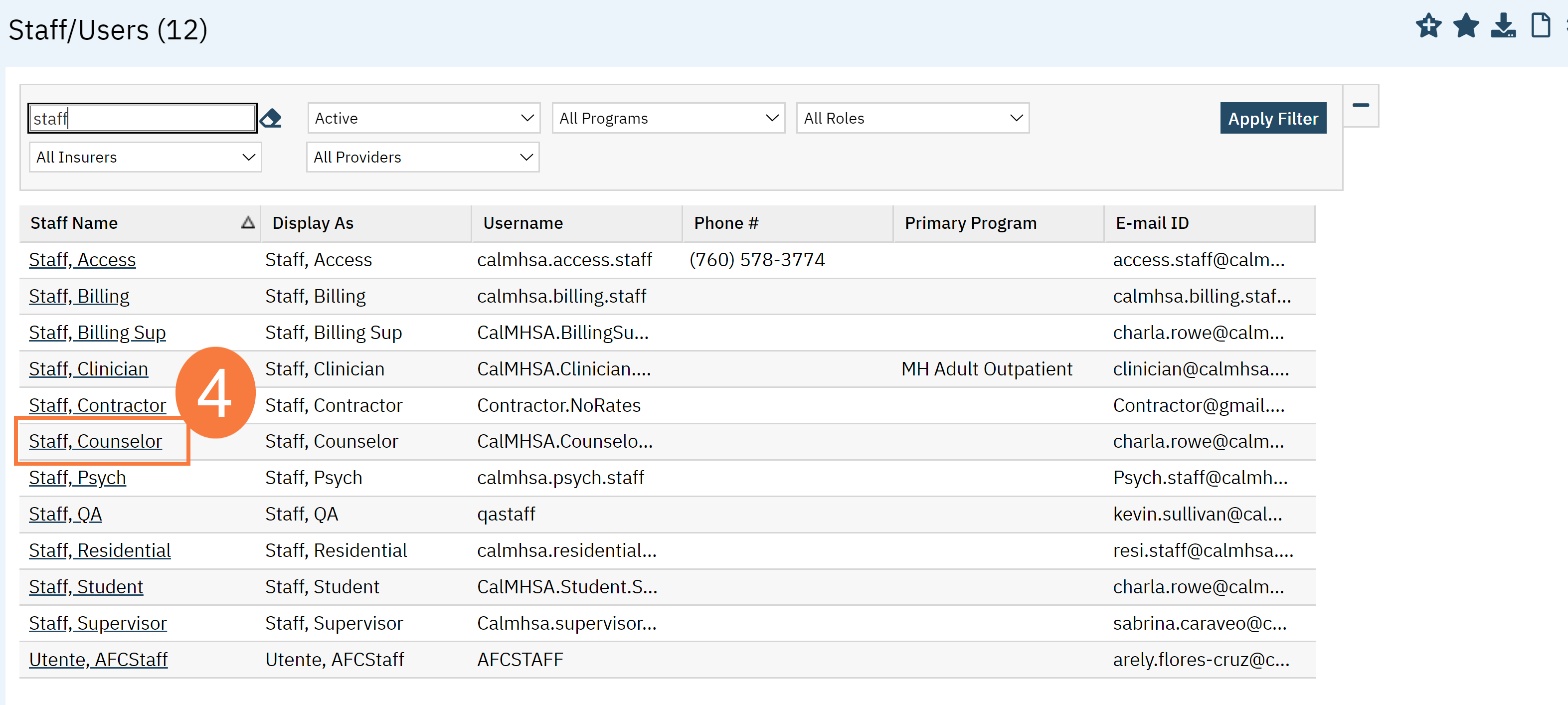
- This takes you to the Staff Details Screen. Click the Client Access Overrides tab.
- In the Denied Clients section, click the Add To List button.
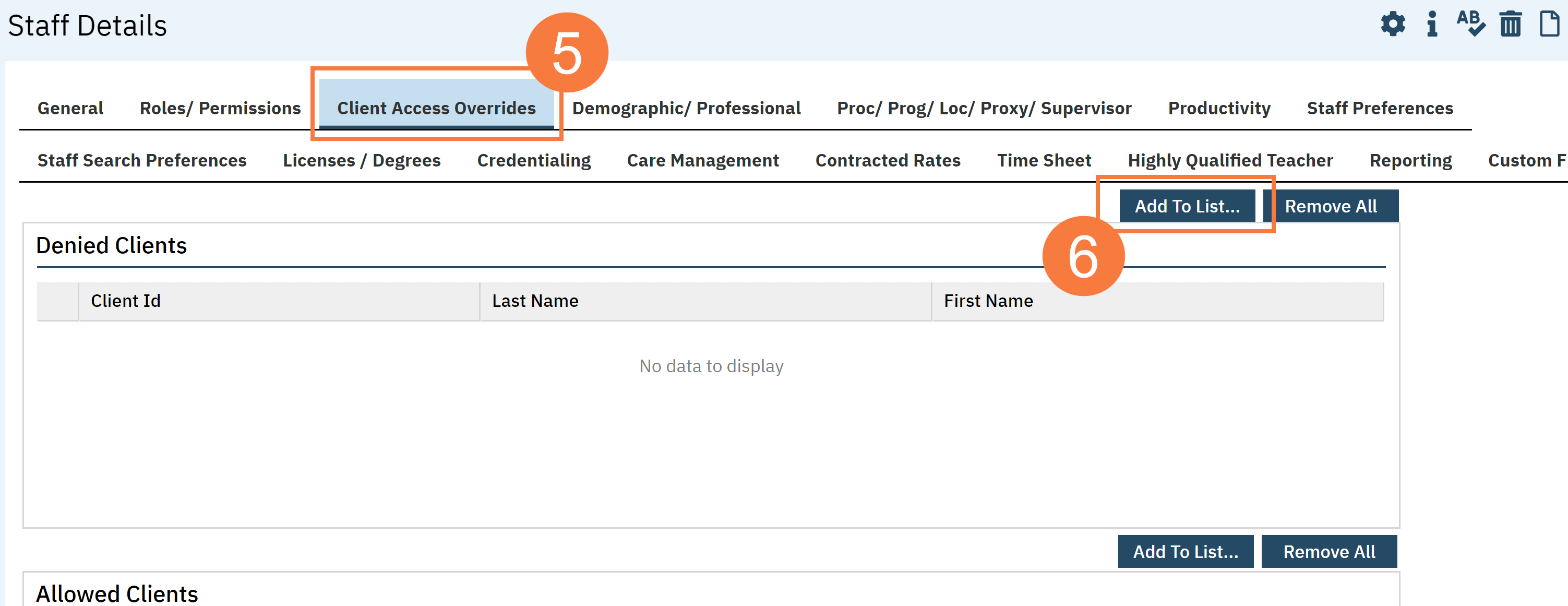
- This brings up the Client Search window. Search for the client. Select the client from the search results and click Select.
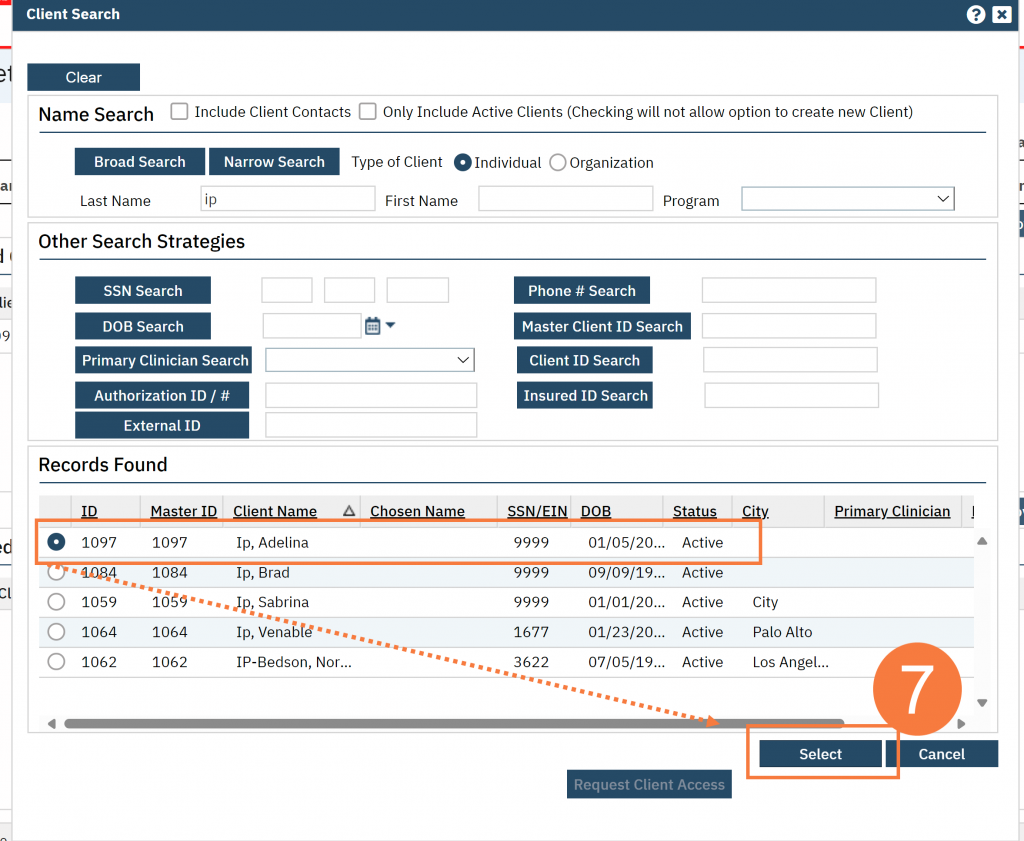
- This takes you back to the Staff Details page. You’ll see the client added to the Denied Clients section. Click Save.
This staff member will now not see this client in any client searches they do. You may have to refresh tables and/or have the staff member log out and log back in to have the change enacted. See How to Refresh Shared Tables for more information.