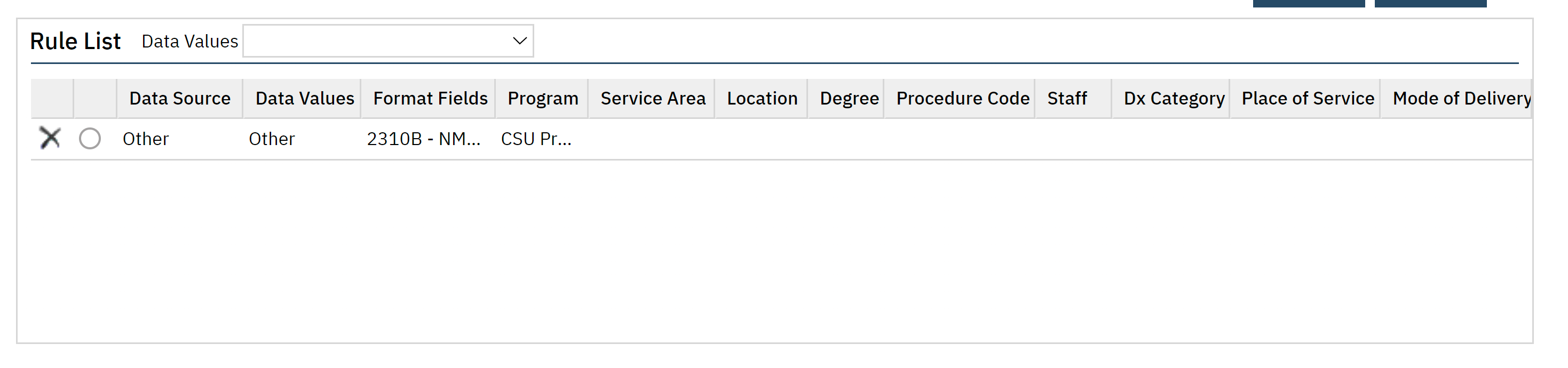This article will walk through the configuration needed to send the Rendering Provider as an Organization for Residential Bed Day Programs.
- Click the Search icon.
- Type Billing Claim into the search bar.
- Click to select Billing Claim Overrides (Administration).
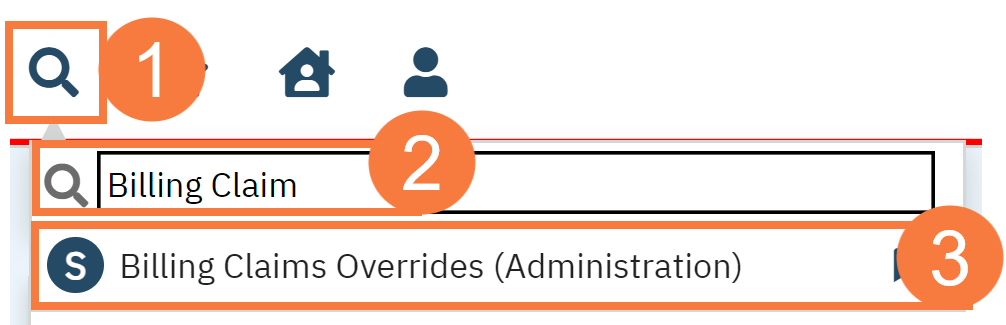
- Click the New icon in the upper right-hand corner.
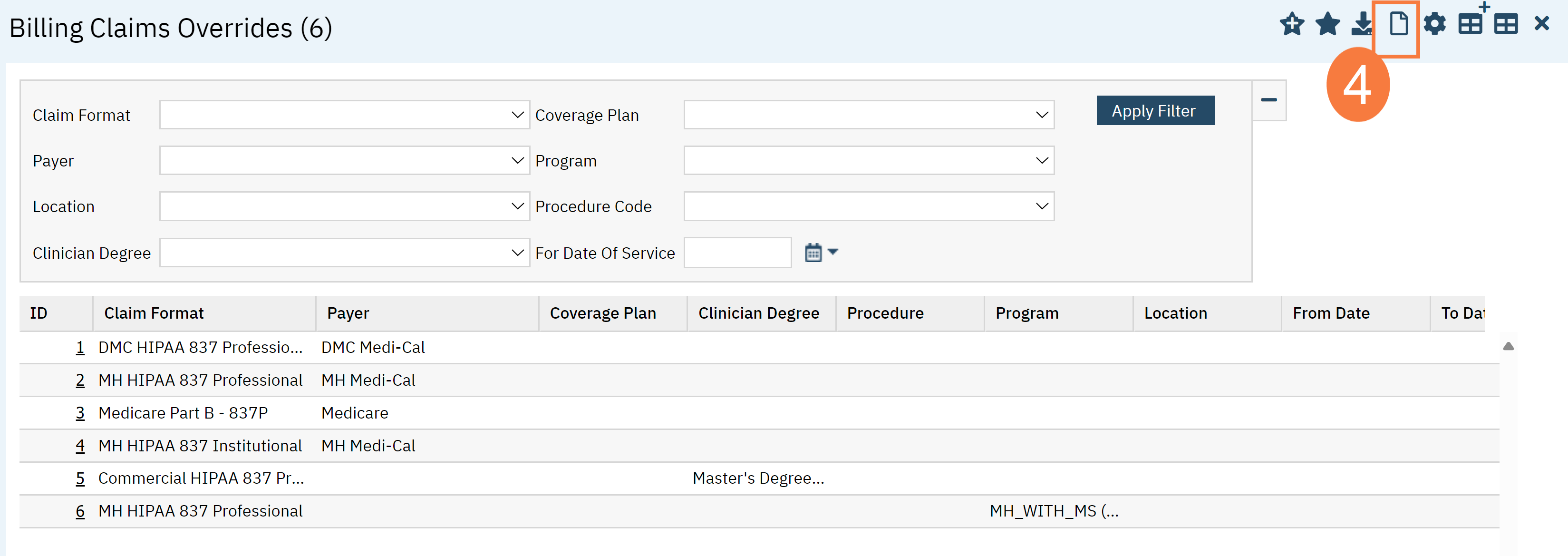
- In the Billing Claim Override screen fill in the fields as indicated below:
- Select ‘MH HIPAA 837 Professional’ or ‘DMC HIPAA 837 Professional’ for the appropriate service area in the With Claim Format field. It may be necessary to setup two separate Billing Claim Overrides if both service areas require this setup.
- Select the Program in the Under Program field.
- Adjust the priority so this takes precedence over existing Billing Claim Overrides.
- Select ‘Agency Table’ in the Billing Provider field.
- Select ‘Service Program (Name and NPI)’ in the Rendering Provider field.
- Select ‘Service Program’ in the Claim Service Facility field.
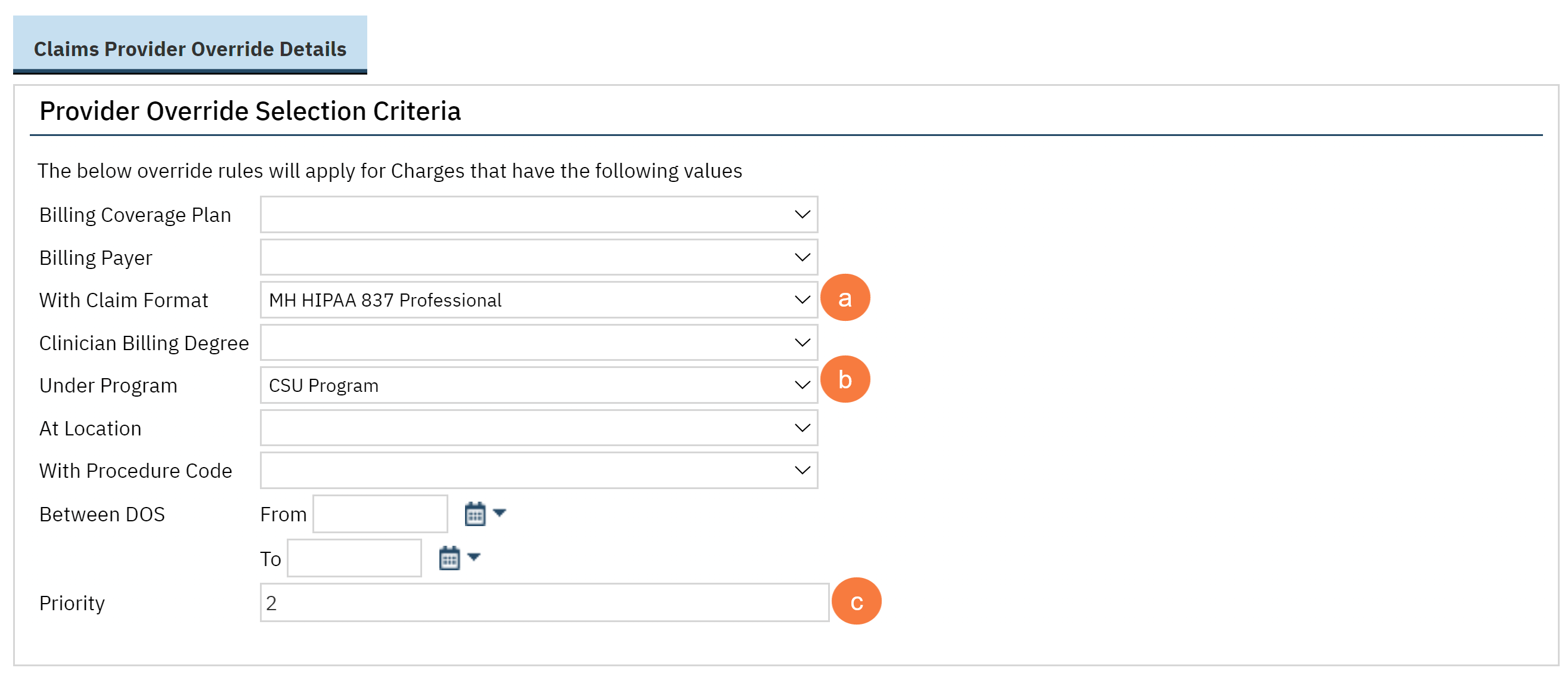
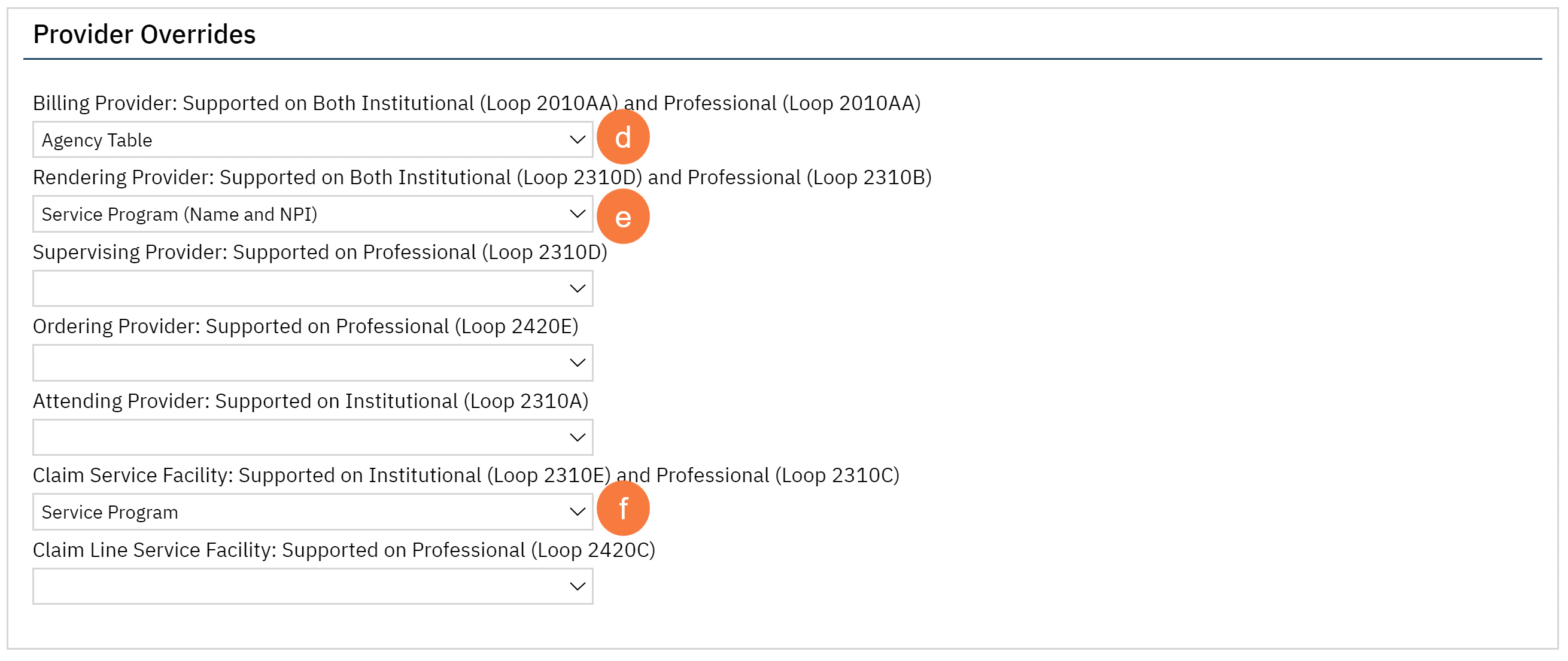
- Click Save in the upper right-hand corner.
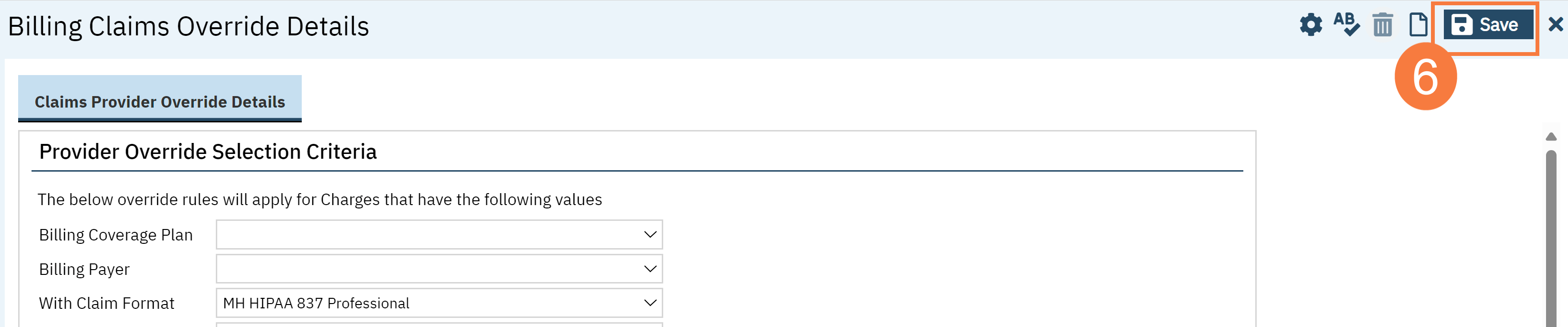
Claim Format Configuration
- Click the Search icon.
- Type Claims Format into the search bar.
- Click to select Claims Format Configuration(s) (Administration).
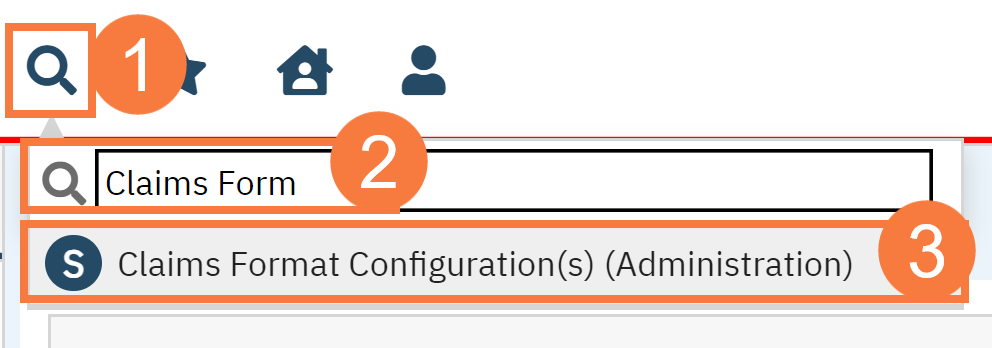
A list page will display showing the current Claims Format Configurations. Claim format should already exist for MH HIPAA 837 Professional or DMC HIPAA 837 Professional.
- Click on the Claim Format ID hyperlink for the service area this setup applies to where the Format Type is HIPAA 837 Professional.
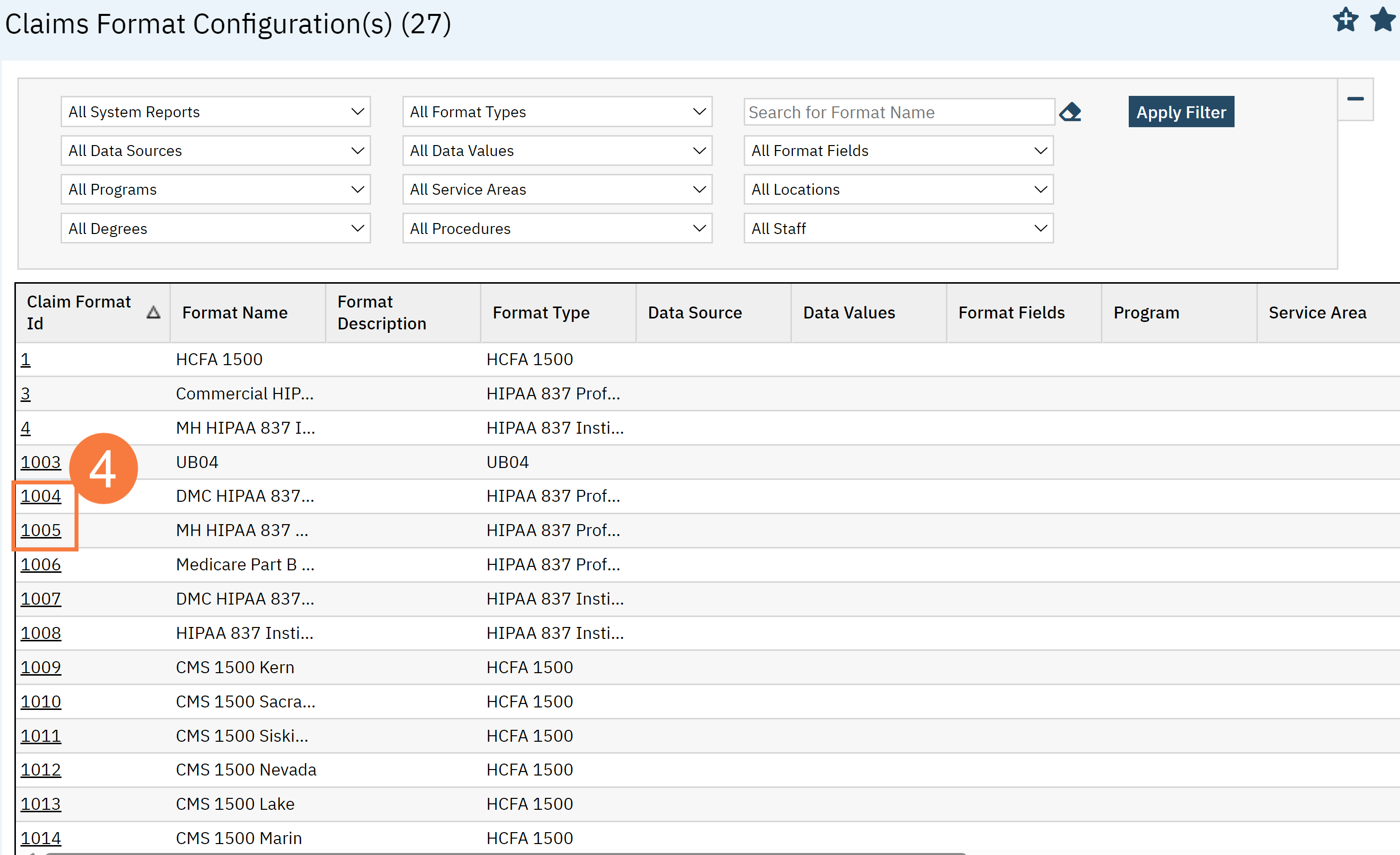
- Click on the Rules tab.
- Under General Setup enter the following:
Select Other in the Data Source dropdown.
Enter a 2 in the textbox.
Select Other in the Data Values dropdown.
In the Formats Field dropdown, select ‘2310B – NM1 – 03 Rendering Provider Entity Qualifier’
Select the Programs or any other parameters this setup should be applied to under Rules Setup
- Click Insert.
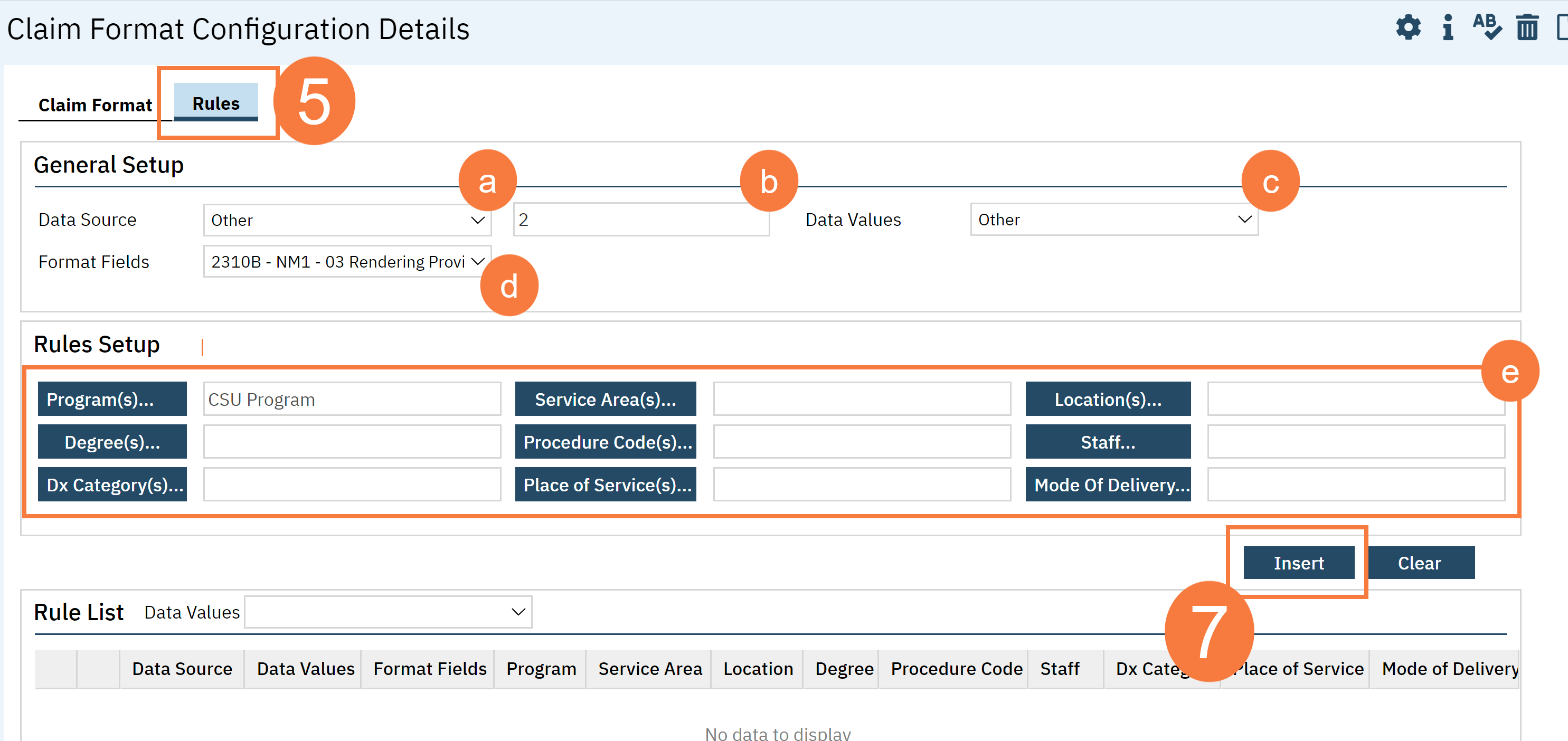
Upon clicking Insert the rule should appear in the Rule List.