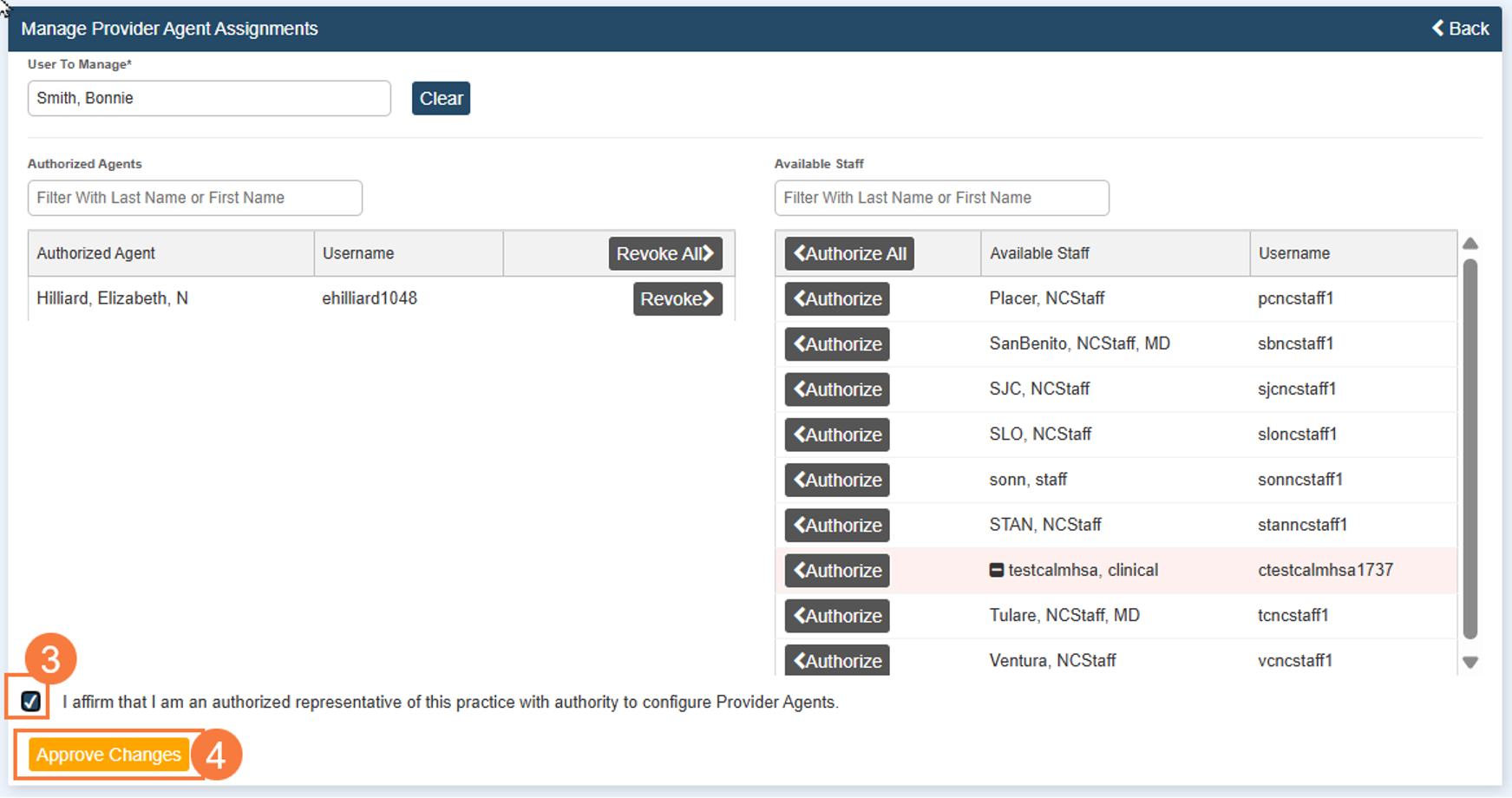This guide will show a provider how to authorize and revoke provider agents from their own account. Only staff accounts that have been assigned the Clinical Staff role can be upgraded to Provider Agent.
Important: Both the provider and clinical staff need to be in the same location for the provider to find the staff member to add as a provider agent.
Locations can be found and changed at the top right of the CalMHSA Rx screen beneath your name.

How to Access "Manage Provider Agent Assignments"
- Select the Menu Icon at the top left of the screen.
- Select Utilities
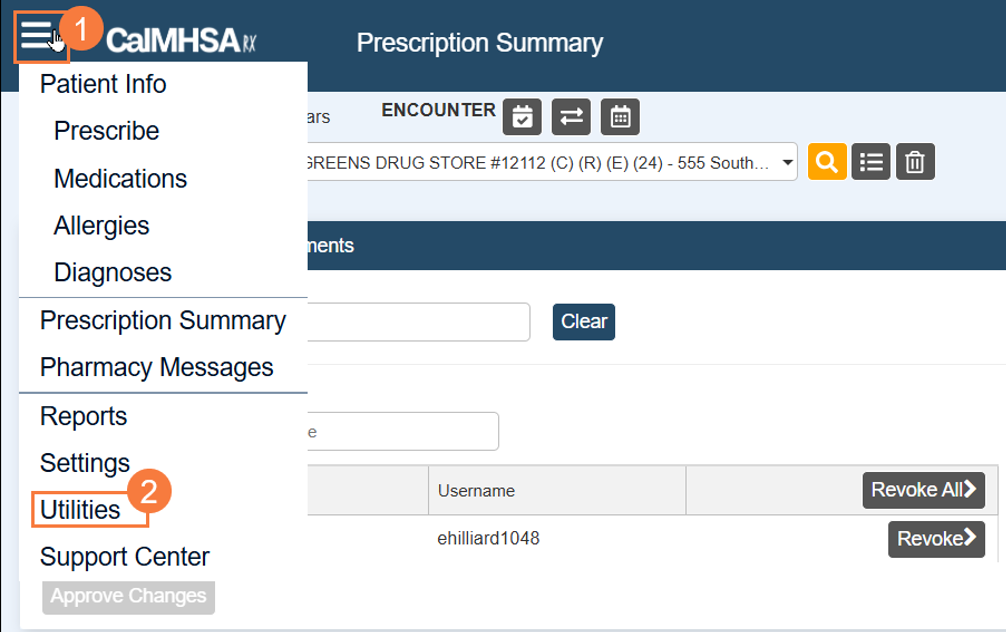
- Select Manage Provider Agent Assignments.
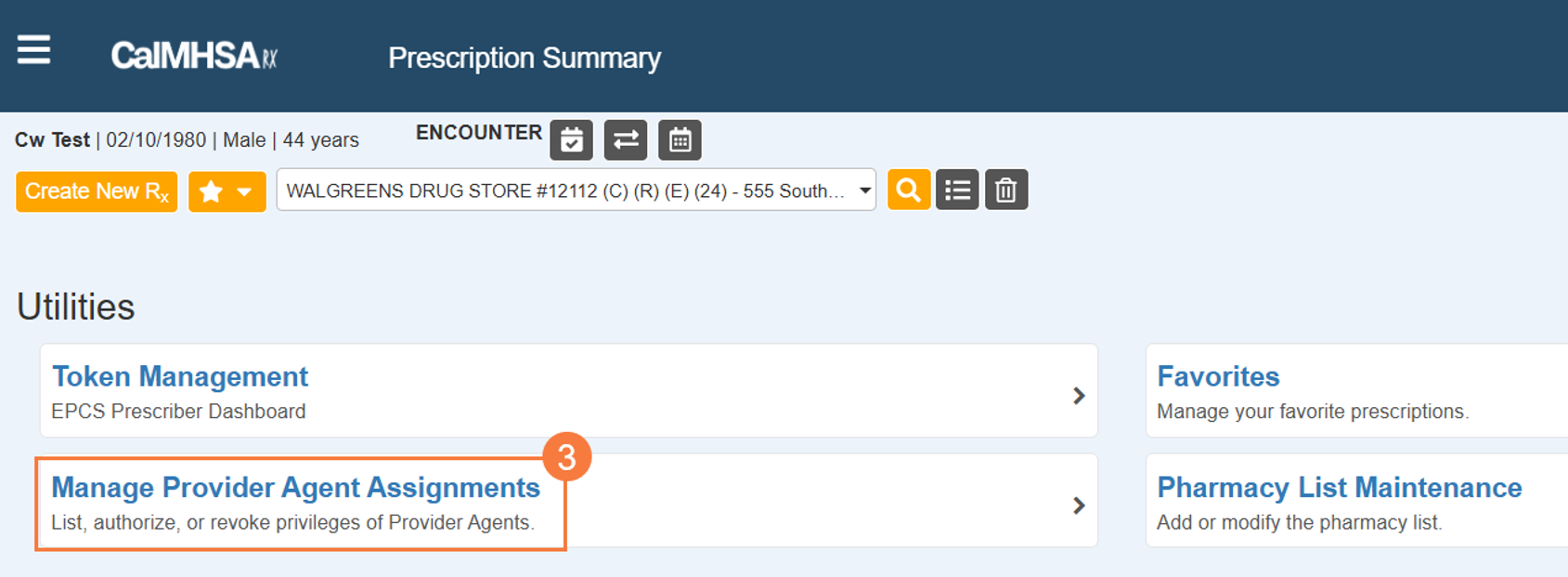
How to Authorize a Provider Agent
- Search for staff in the Available Staff field on the right side of the screen.
- Select Authorize next to name.
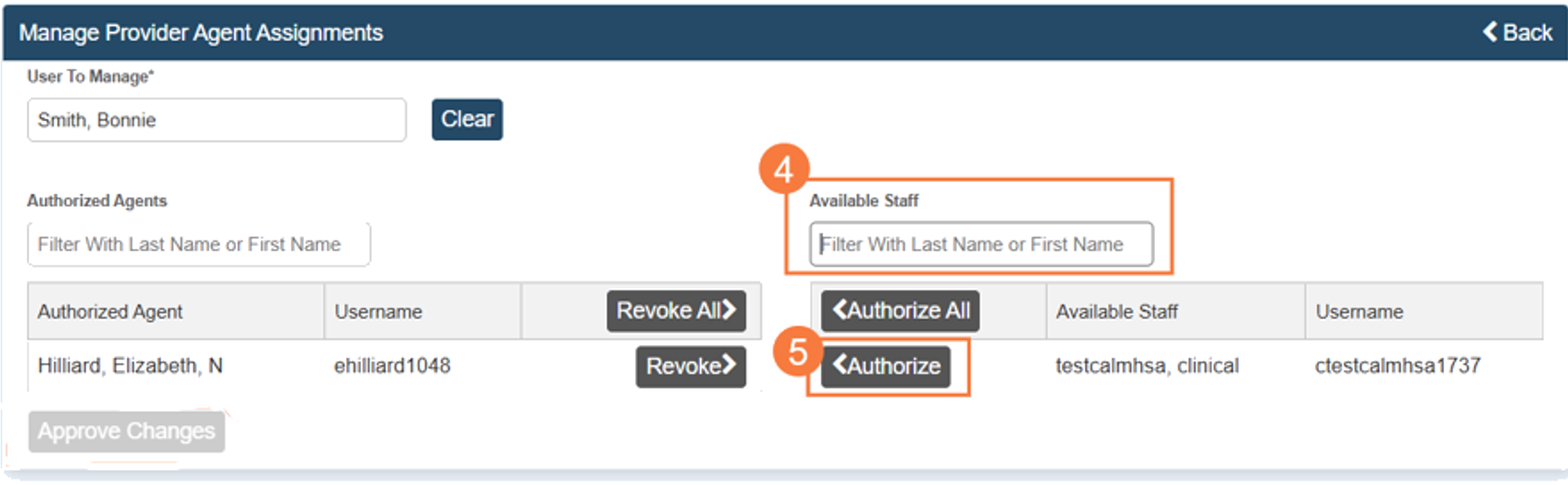
The clinical staff’s name should now be visible under the Authorized Agent column on the left side of the screen.
- Select the checkbox next to “I affirm that I am an authorized representative of this practice with authority to configure Provider Agents.”
- Select Approve Changes.
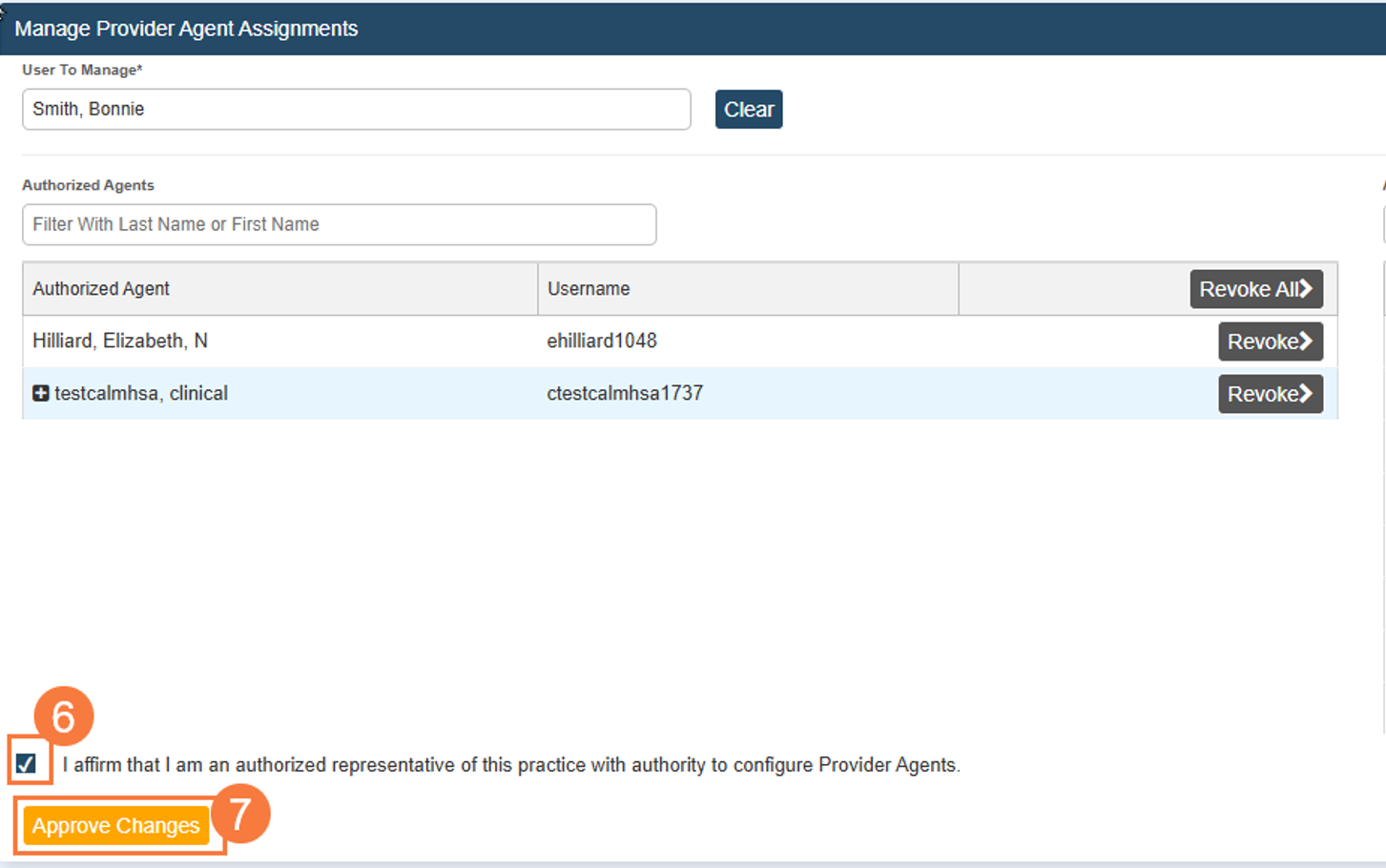
The clinical staff should now be listed as a Provider Agent.
How to Revoke Provider Agents
Removing provider agents from a provider’s account is done on the same screen.
- Go to the section that says Authorized Agents.
- Find the staff you want to revoke, Select Revoke.
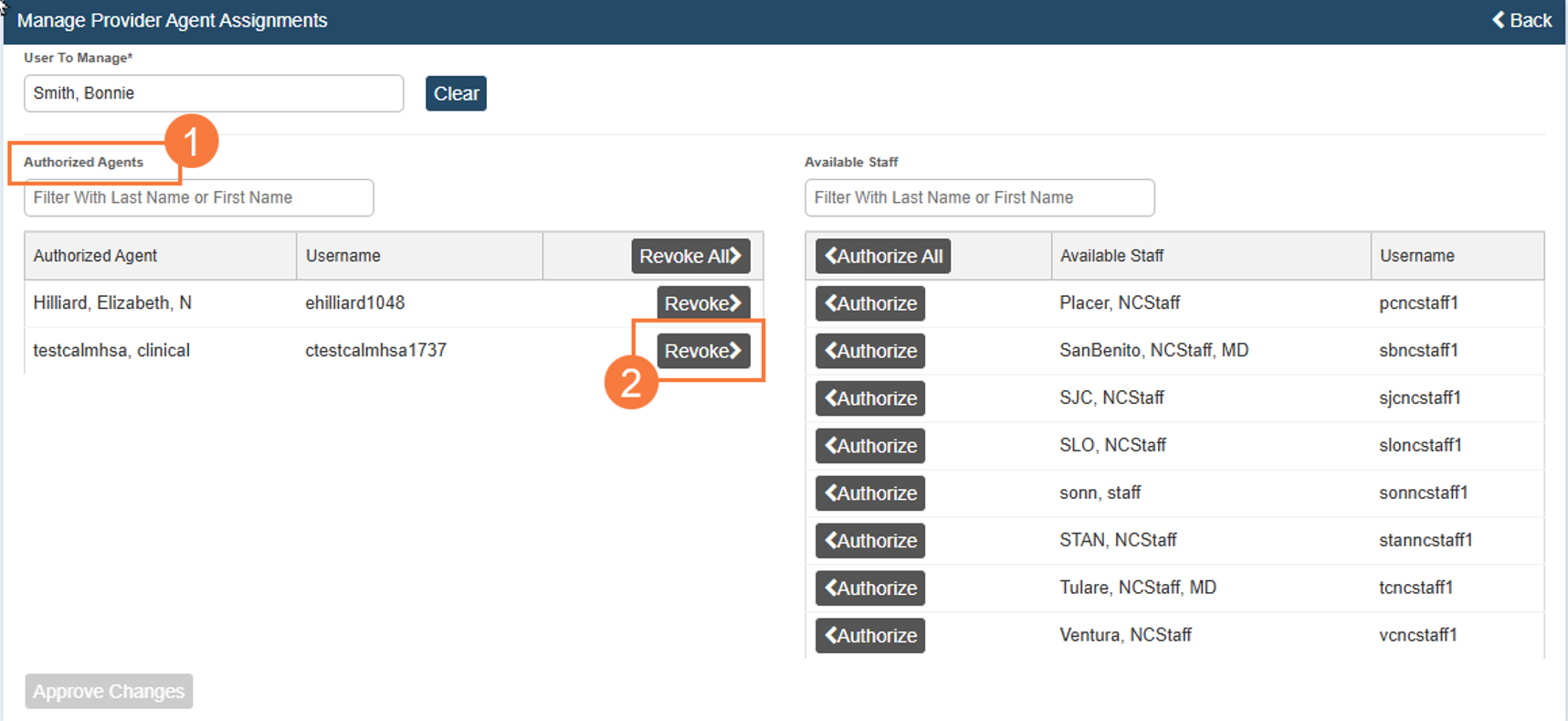
The staff should now be removed from the Authorized Agents side and visible in the Available Staff side.
- Once confirmed, select checkbox next to “I affirm that I am an authorized representative of this practice with authority to configure Provider Agents.”
- Select Approve Changes.