- First, make sure to scan/upload the signed paper copy of the document. See [scanning/uploading] for instructions.
- Navigate to the SmartCare version of the document. Mark the client as having signed via paper copy.
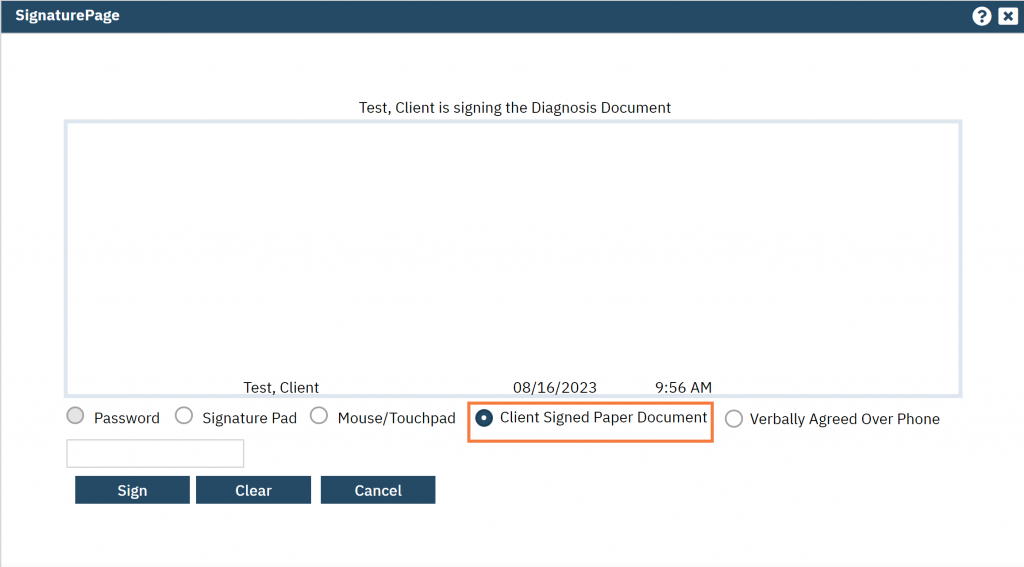
- Click on the Other Actions icon.
- Select Associate Documents.
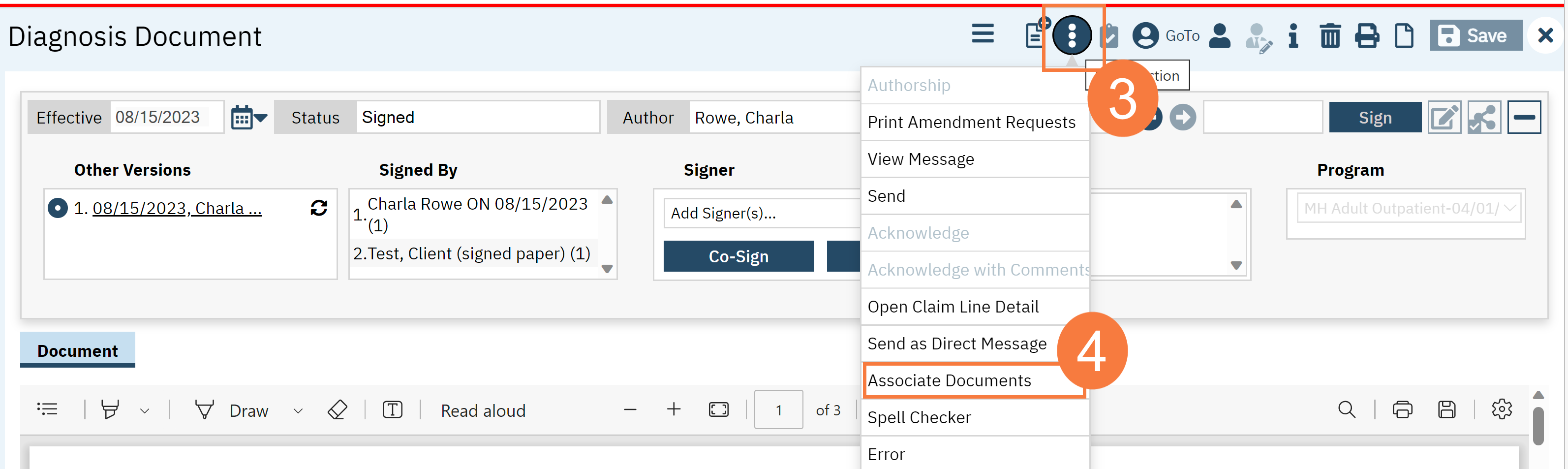
- Click Add in the Associated Documents Popup.
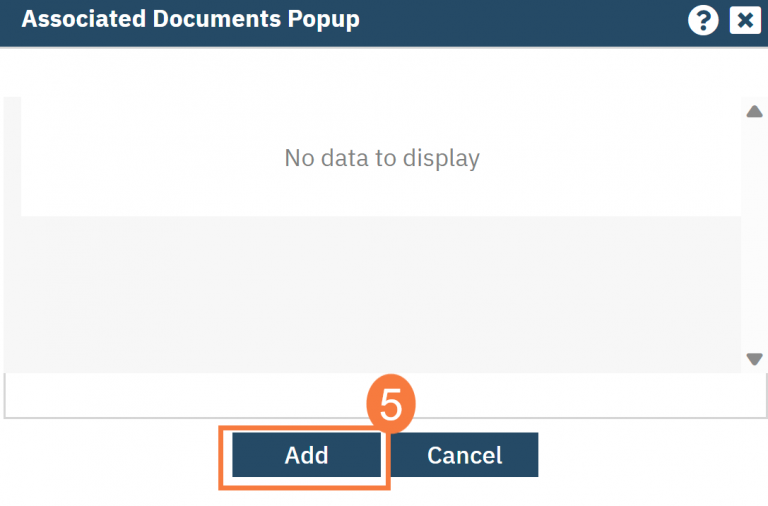
- Things brings up an second popup window that shows the client’s documents. You can use the filters to more easily find the document you’re looking for. Click on the Add link next to the signed paper copy of this document you just scanned/uploaded.
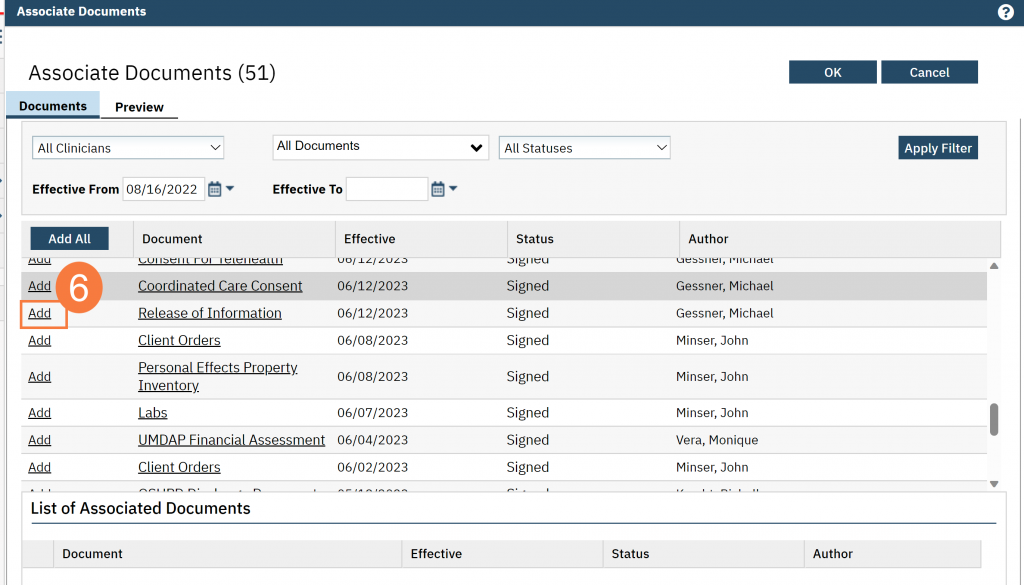
- This will add the scanned document to the List of Associated Documents section and grey out the option to add it. If you made a mistake, you can click on the Delete (X) icon next to the document you want to remove. Once you have the document attached, click OK.
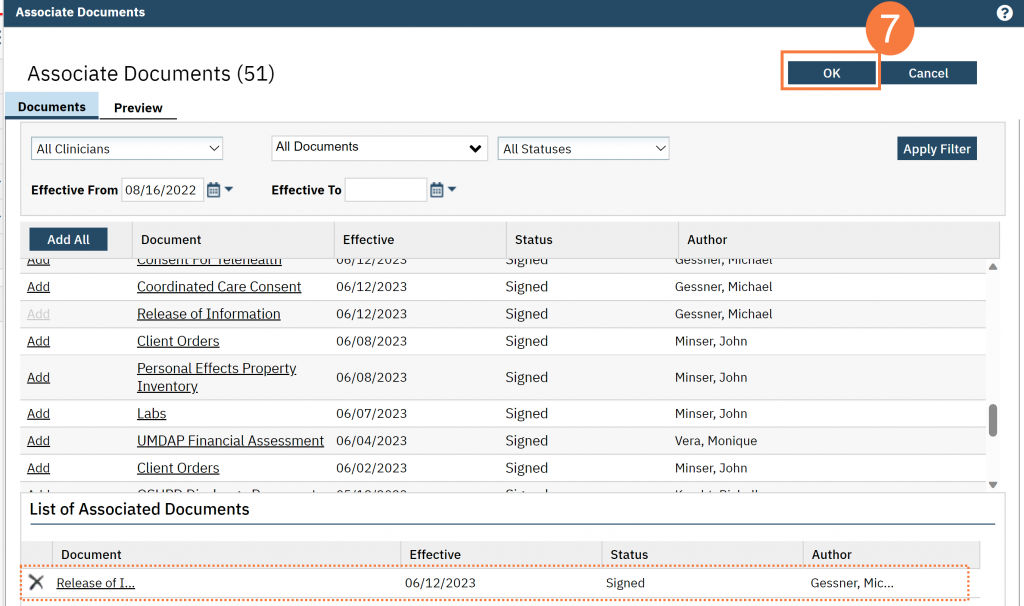
- These documents are now associated with each other. In the Documents (Client) screen, the scanned document will show in the Associated Documents column of the SmartCare version.
