Step by step video guide here:
- Click the Search icon, with the client open.
- Type “Client Program” in the search bar.
- Select “Client Programs (Client)” from the search results.
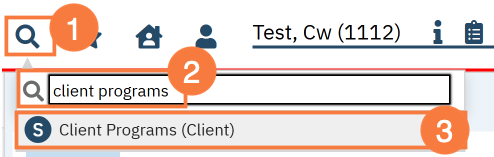
- This opens the Client Programs list page.
- If your program is on the list, click on the link in the Status column. The status is likely Requested, if the referral process has been started. If the status is Discharged, do not edit this enrollment and instead add your program as if it’s a new program by clicking on the New icon.
- If your program is not on the list, click on the New icon.
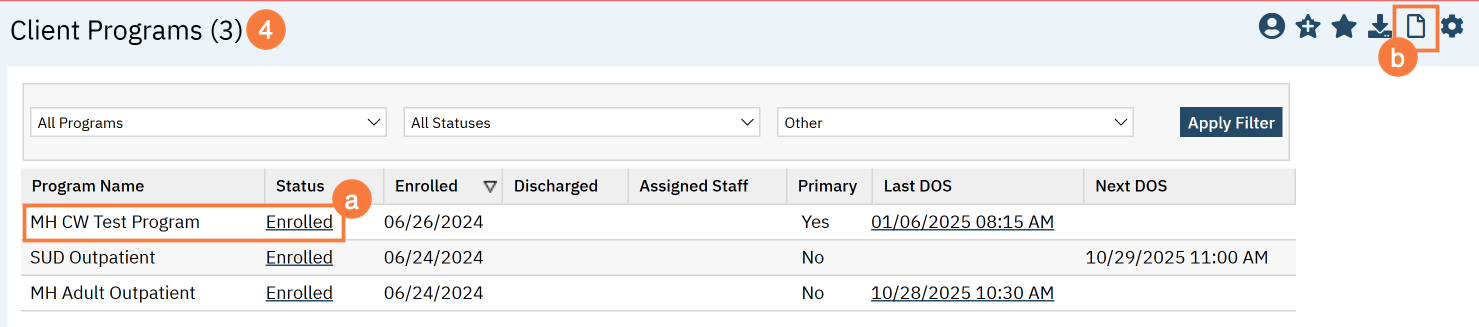
- Complete the Client Program Details screen.
- If not already done so, select your program from the dropdown menu.
- Enter the status of the program as “enrolled”.
- Enter the enrollment date. This will be today’s date. You may leave the requested date blank, if it is not already entered.
- If known, enter the assigned staff. You can also enter any comments related to this program enrollment.
- Click Save.
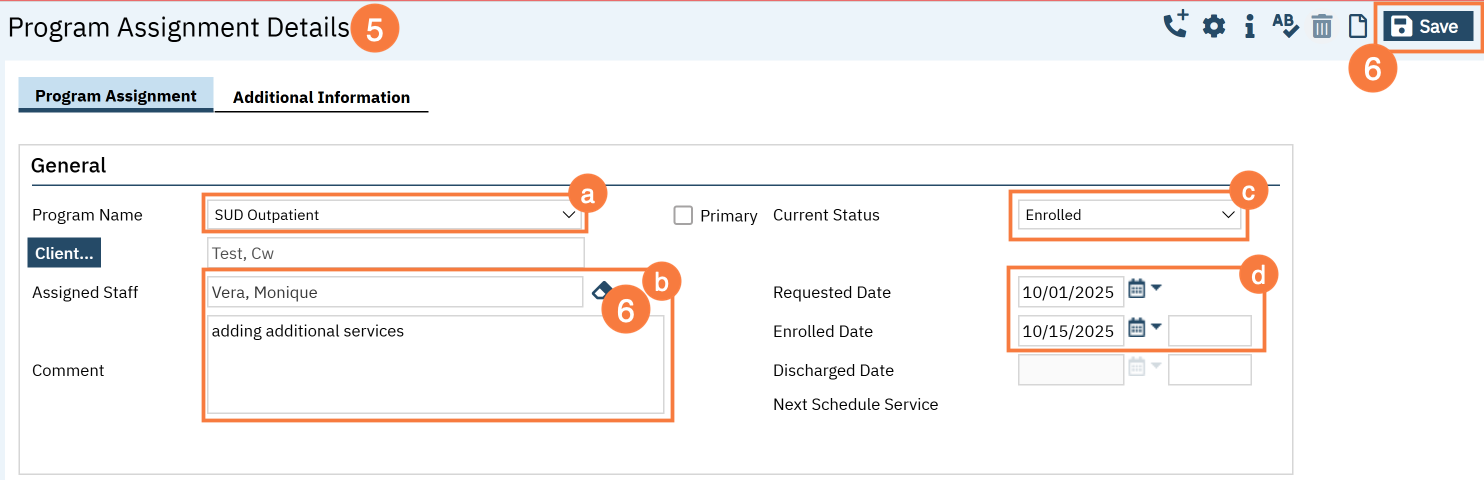
The next steps in the process are to complete any documents needed to enroll in your program. Follow the steps in How do I complete Intake Documents?. If you have documents that were completed on paper that need to be scanned in to SmartCare, see How do I scan a document into the client’s record? If you need additional information on a specific form, see their respective section (e.g. Privacy and Consents; Clinical Documents; Intake and Other Forms; State Reporting).
Note: You’ll need to create a diagnosis document for each program that the client is open to, as this pushes to the service notes and subsequent billing claims for that program. See Diagnosis Entry for more information.
