This process will show you how to add a pharmacy for a client. This can be done in various ways. The options to add a pharmacy can be accessed in multiple ways from Patient Profile i.e. from Patient Summary Screen or Prescription Summary Screen or Pharmacy messages Screen, or Utilities, as shown below.
Note:
- ‘Client’ is same as ‘Patient’
- ‘County’ is same as ‘Practice’
- ‘Location’ is same as ‘Program’
Patient profile is seen on top of all three screens i.e. Patient Summary or Prescription Summary or Pharmacy messages.
- Click in the Pharmacy Search. This will show options to choose a pharmacy from the list of pharmacies that open with the dropdown.
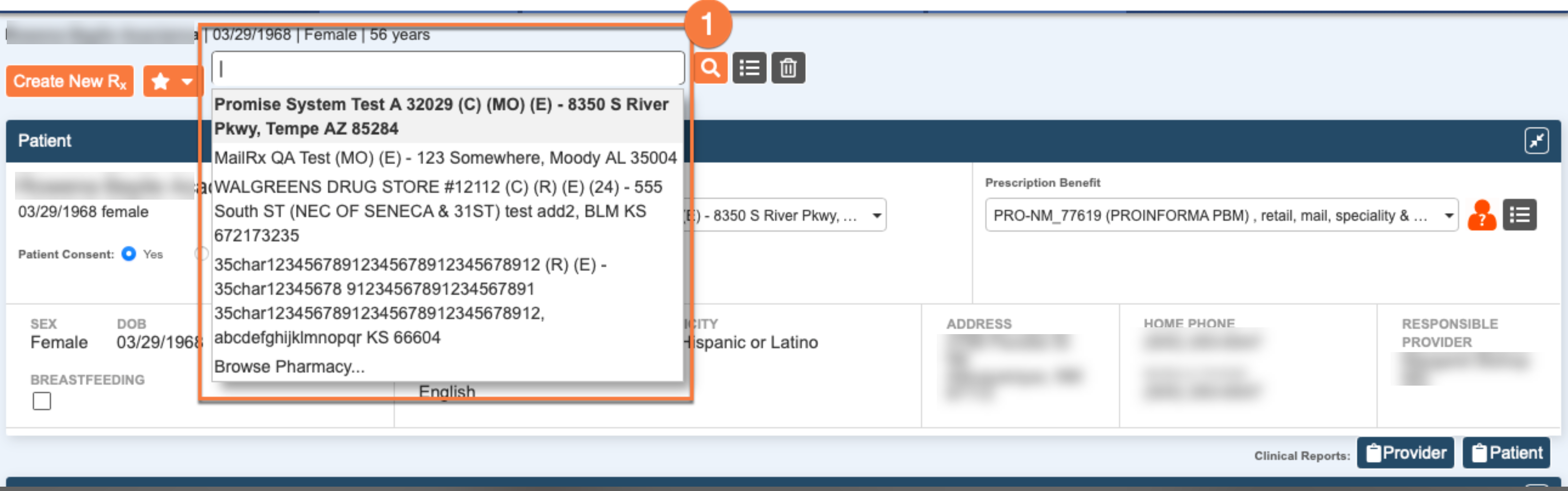
- Click to select the pharmacy the patient is requesting.
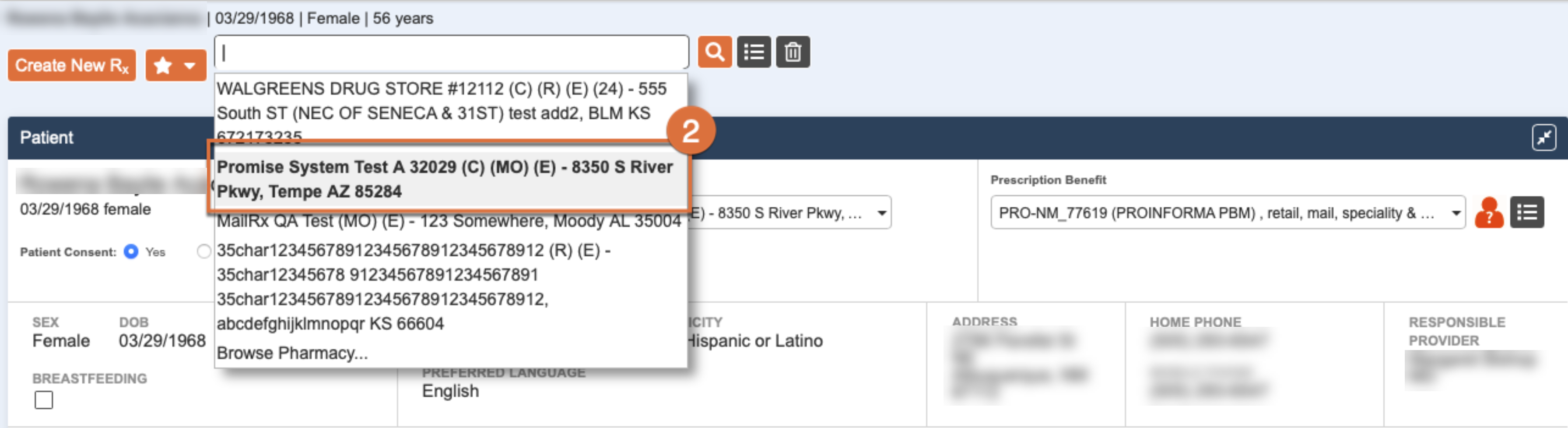
- If a pharmacy is selected from the dropdown menu options, then it will reflect in the Patient Summary Screen below.
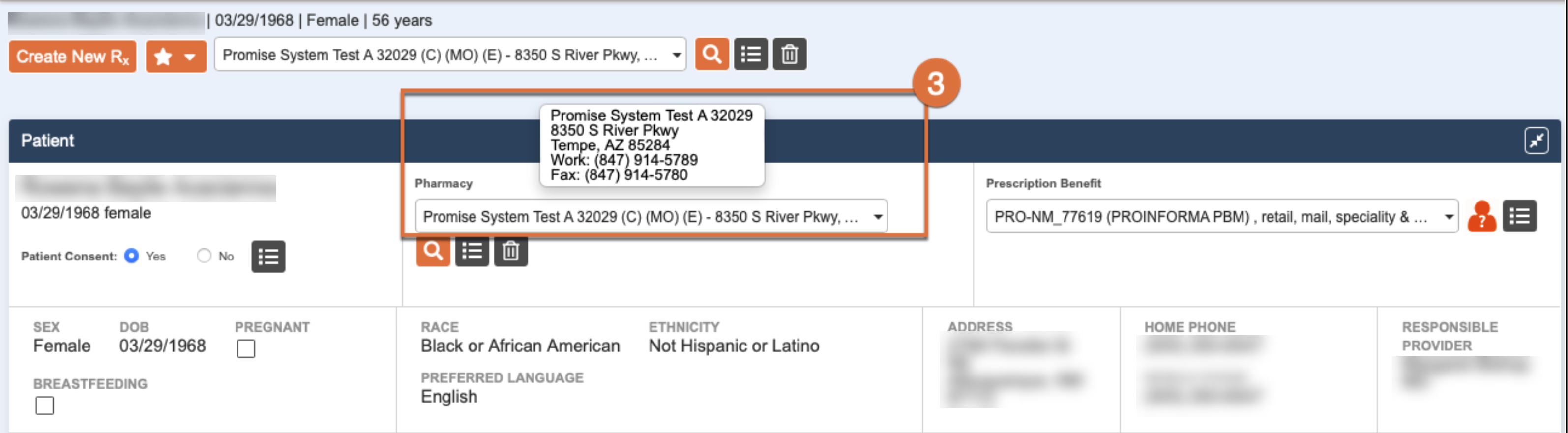
- In case the pharmacy of interest is not listed in the dropdown menu, click Browse Pharmacy.
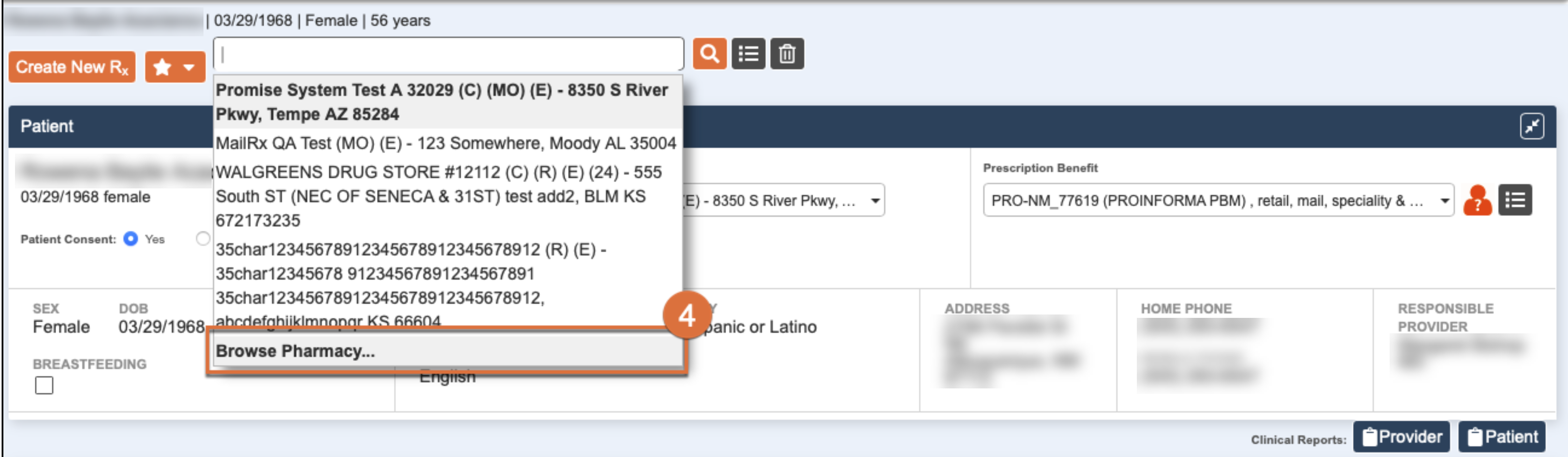
- Enter the details to search for the pharmacy.
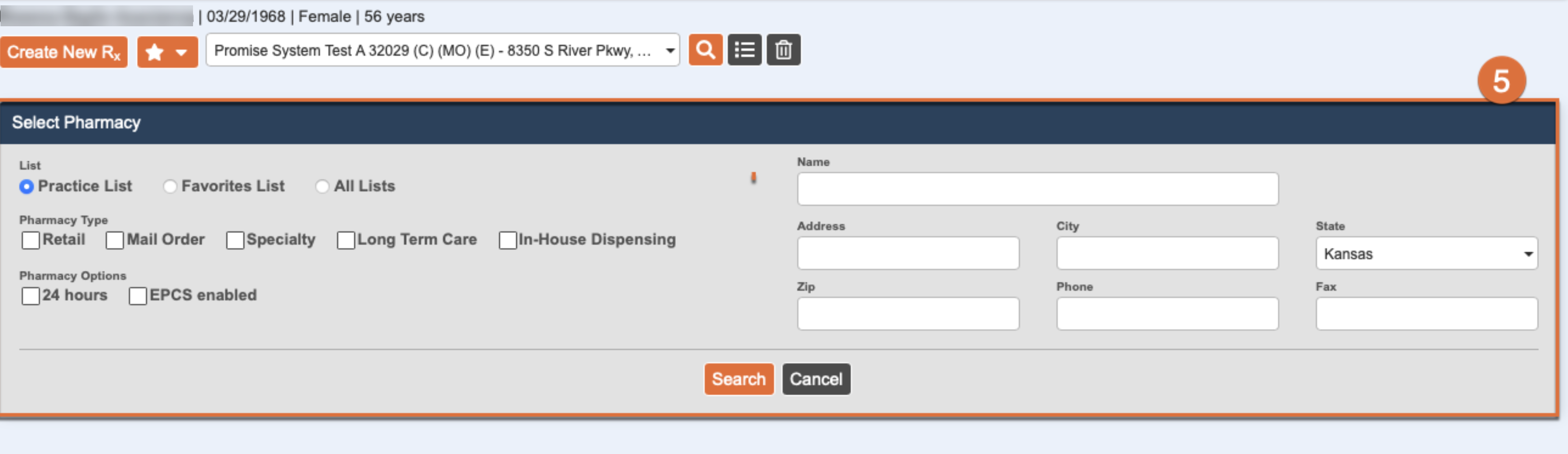
- Select Pharmacy option according to List – Practice List, Favorites List, All Lists. If none selected, then Search will show results considering and including all field options listed in the Select Pharmacy Box.
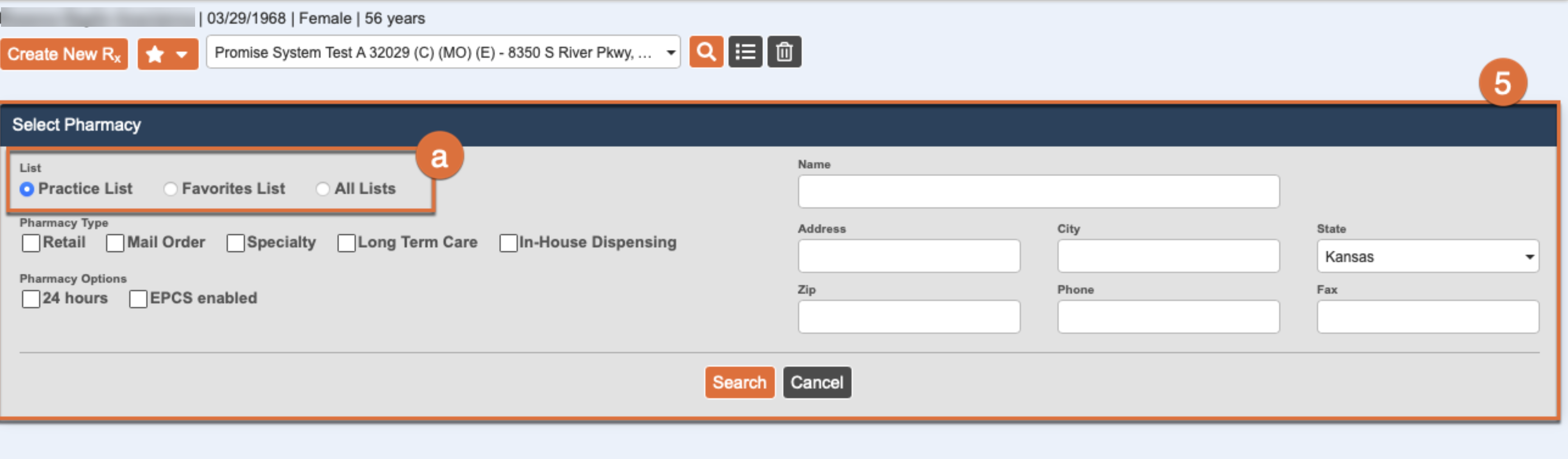
-
- Select Pharmacy option according to Pharmacy Type – Retail, Mail Order, Specialty, Long Term Care & In- House Dispensing.
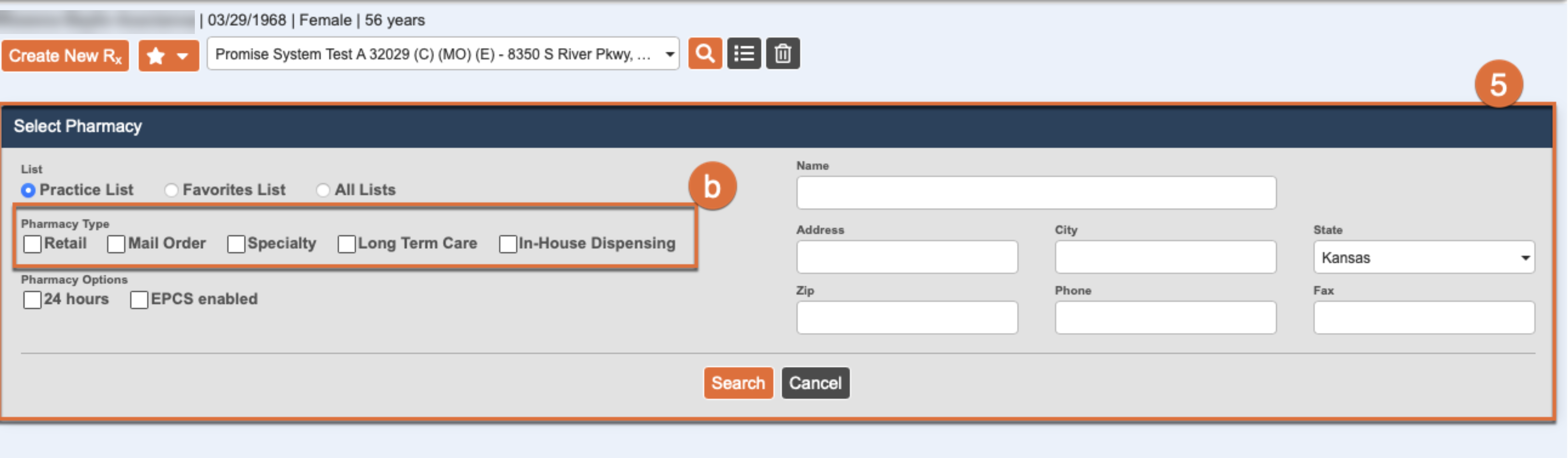
- Select Pharmacy option according to Pharmacy Options as 24 hours & EPCS enabled.
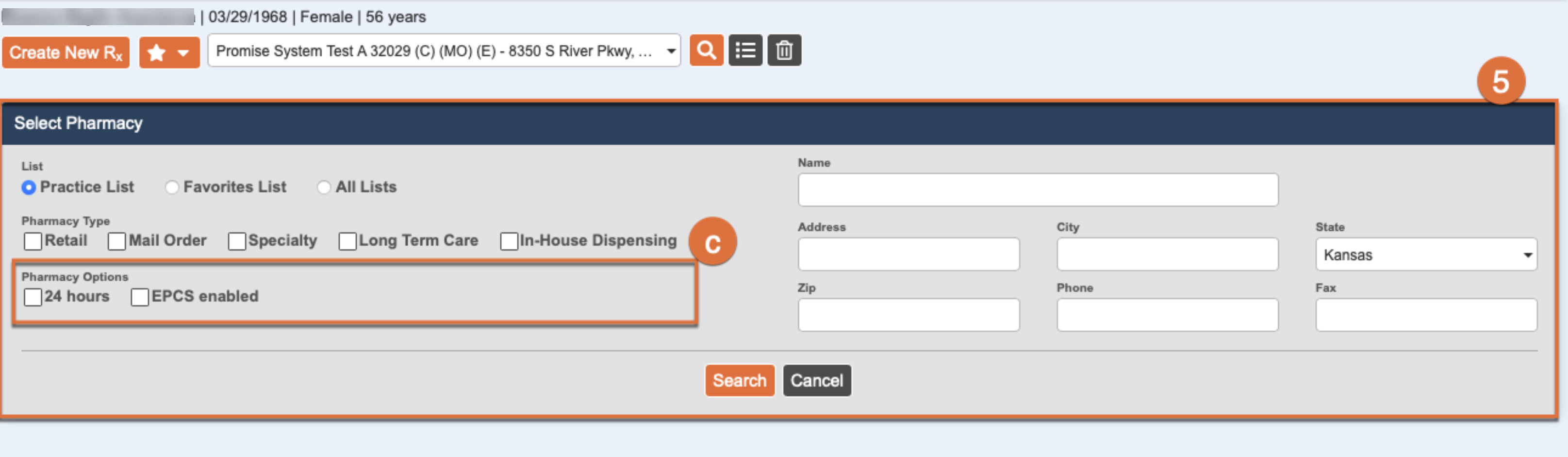
-
- Select Pharmacy option by filling Name, Address, City, State, Zip, Phone and Fax details.
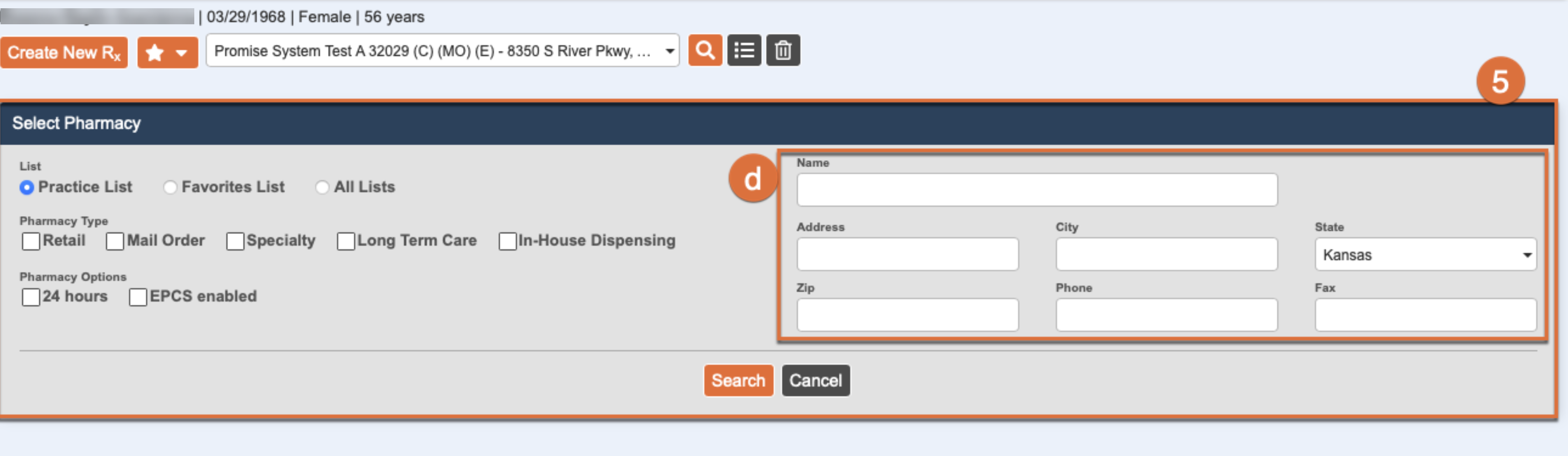
- Click Search or Cancel, as appropriate.
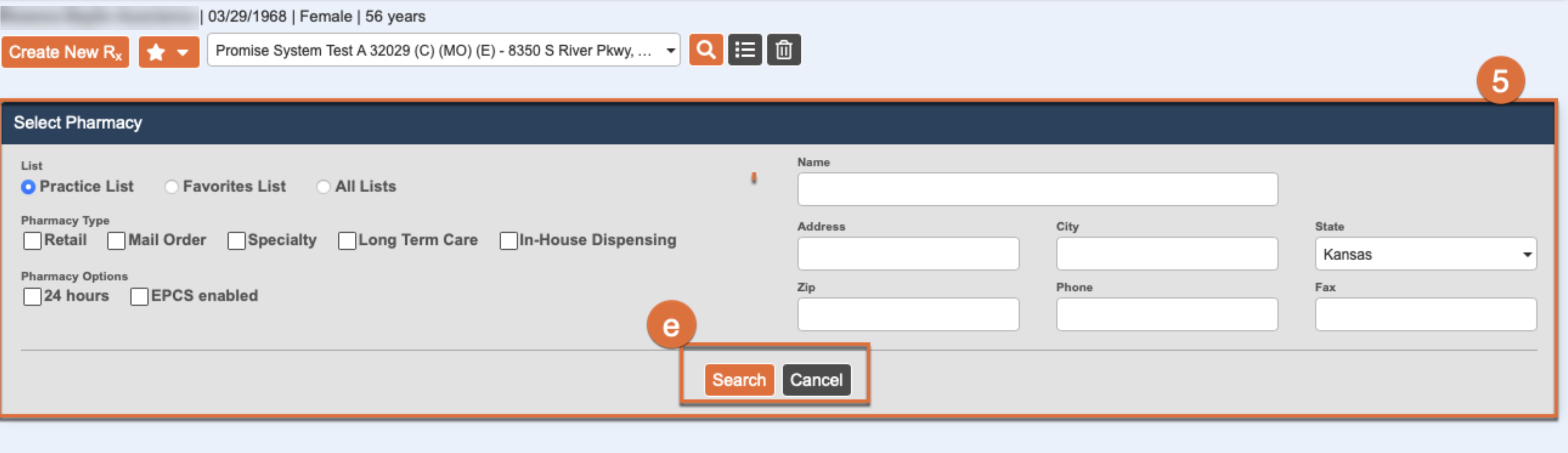
- If clicked Search, then list of pharmacies appears according to options selected.
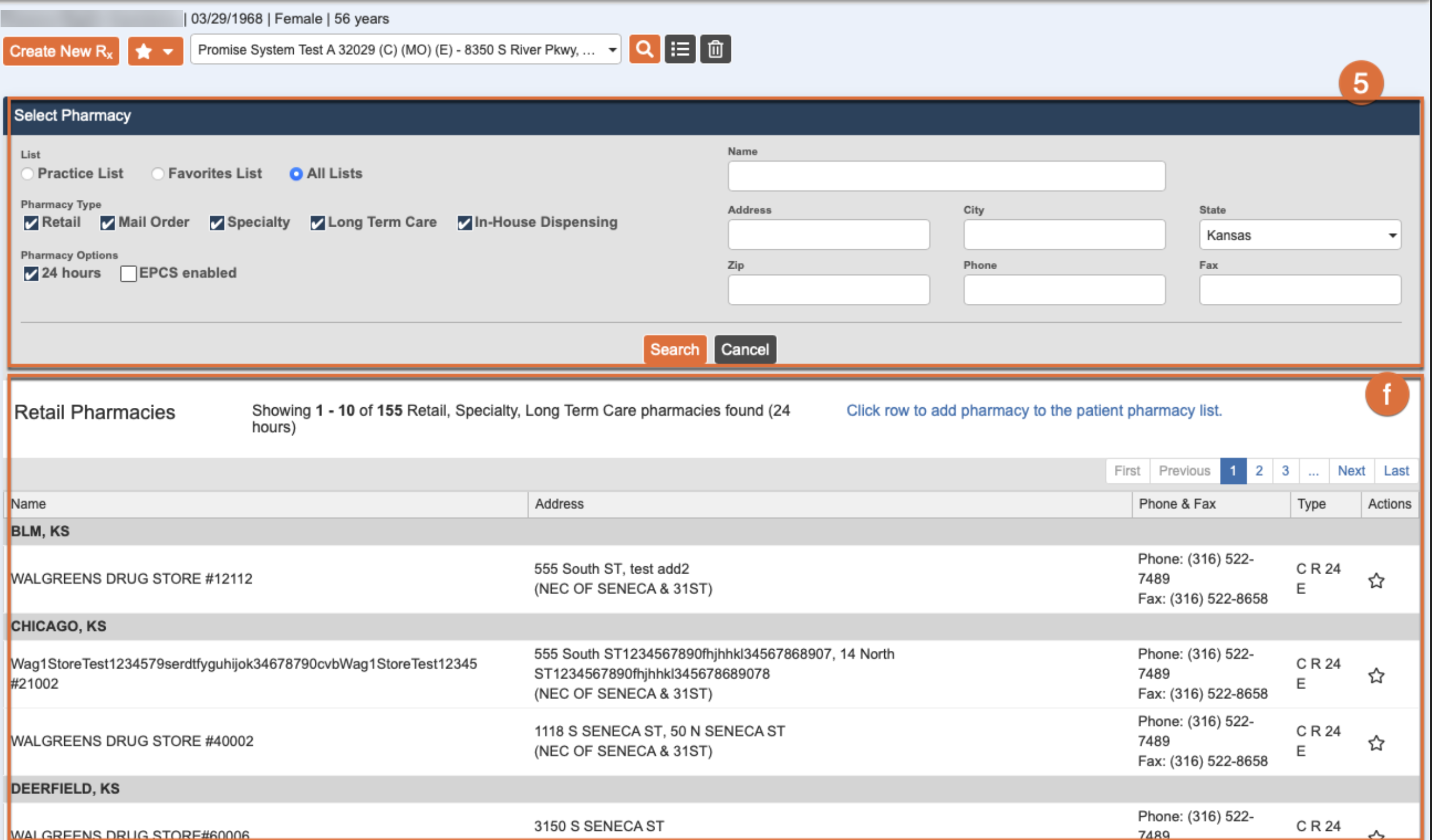
How to Add a Pharmacy through Pharmacy Search
- Click on the Search icon next to Patient Profile. This is Pharmacy Search.
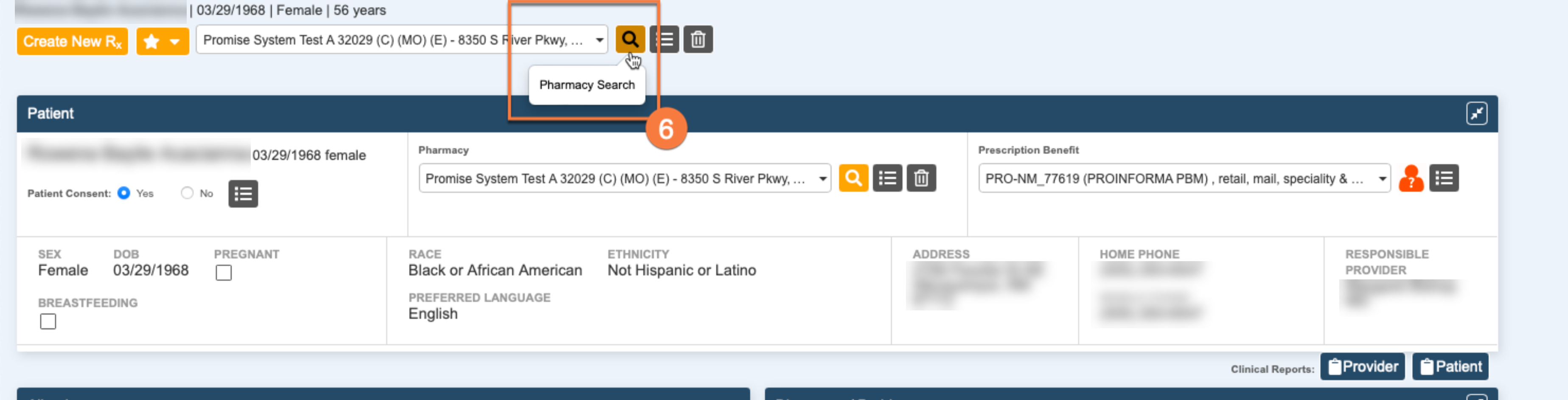
- Pharmacy Search opens a window to Select Pharmacy. Follow Steps 5a to 5f.
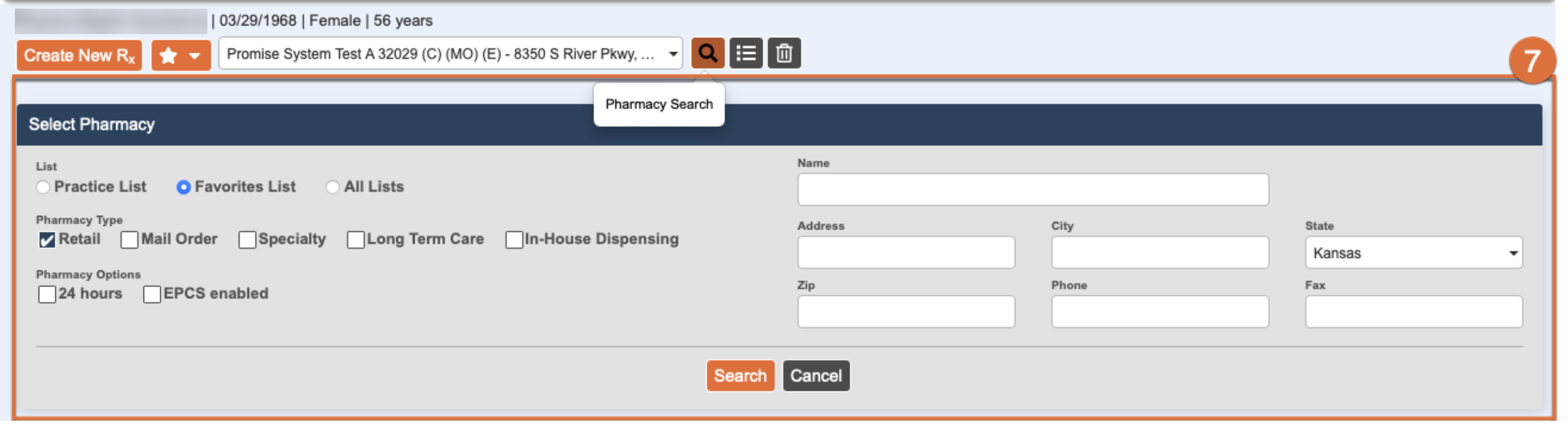
- Click Pharmacy Details from an icon next to Search Icon in Patient’s Profile
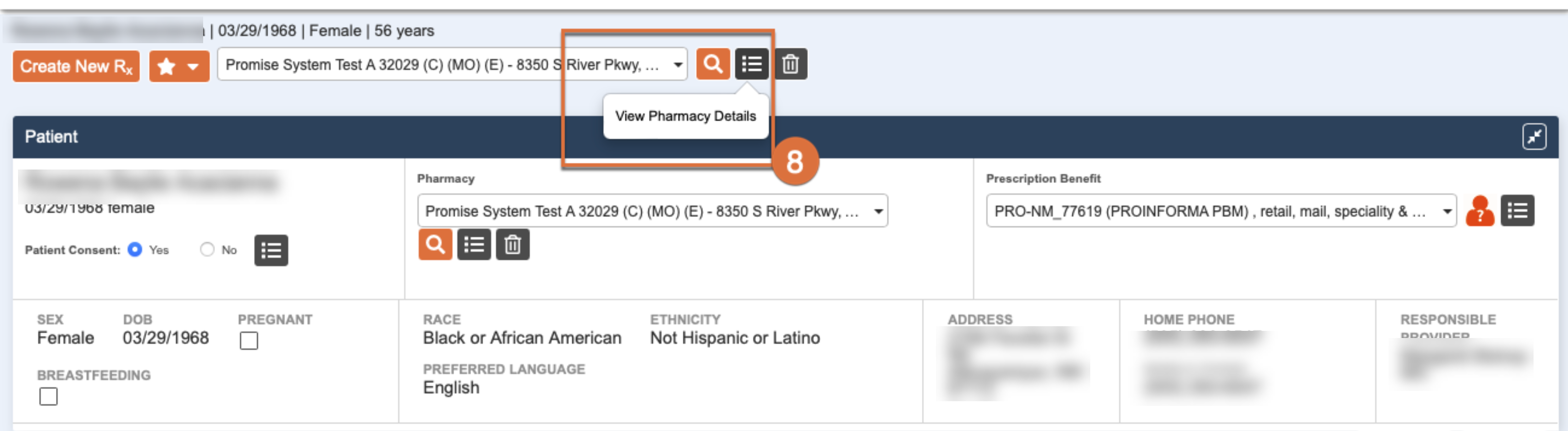
- Clicking on View Pharmacy Details will result in a pop-up box that displays pharmacy details such as NCPDP, Address and Phone numbers.
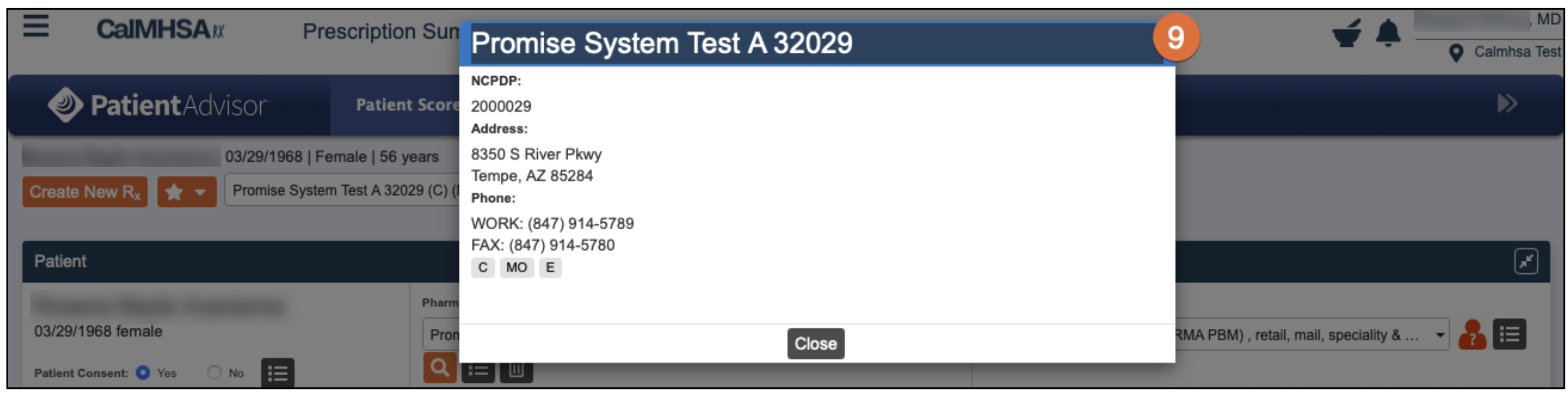
How to Delete a Pharmacy
- To remove a Patient Pharmacy, click the Delete Button on the right-side in the Patient Profile.
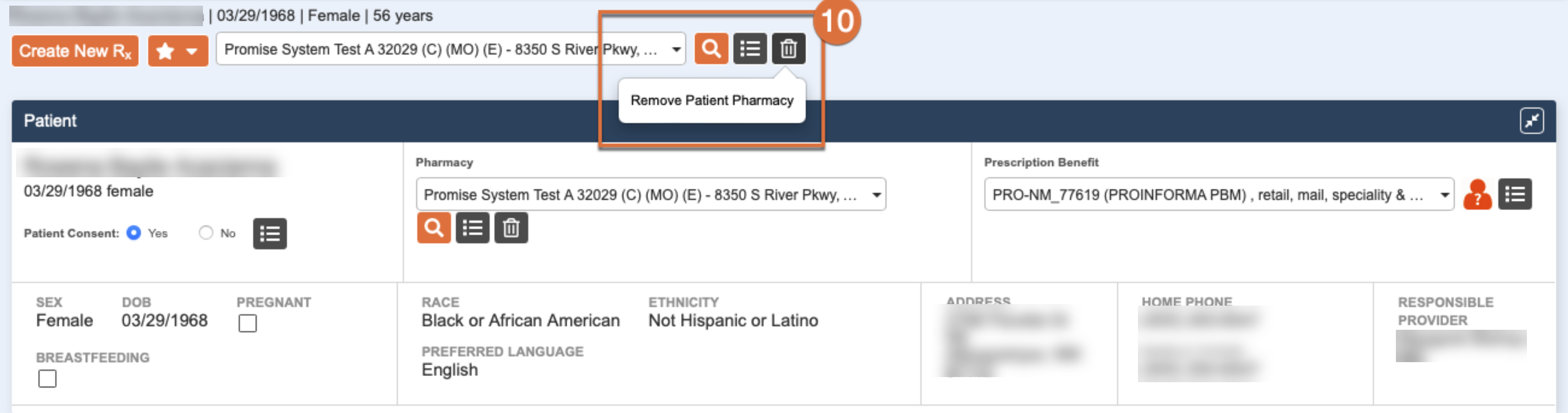
- Click Confirm delete.
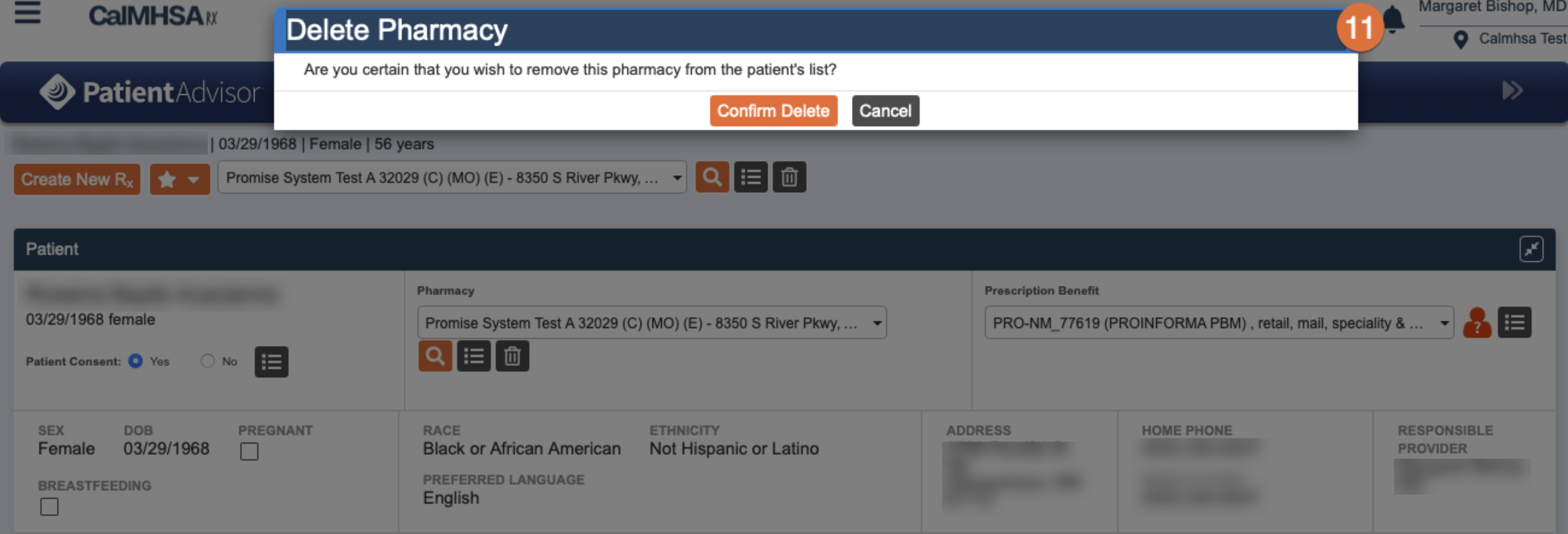
Add Pharmacy through Utilities
- Click the Menu icon.
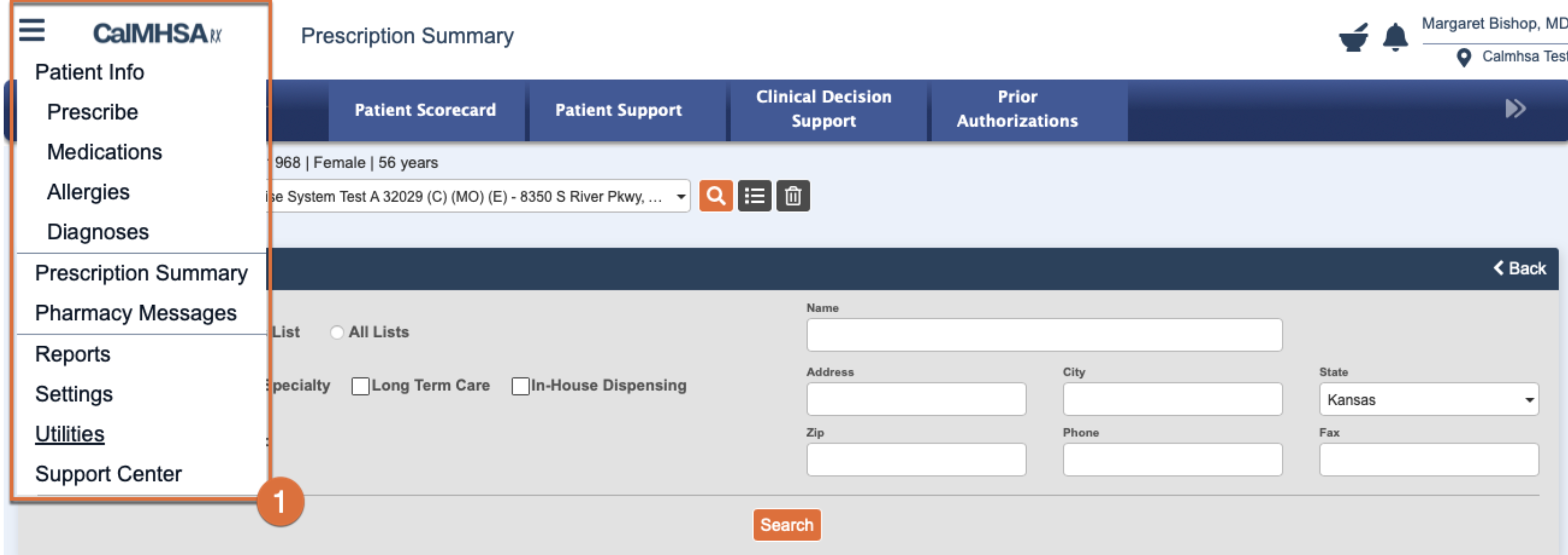
- Click Utilities.
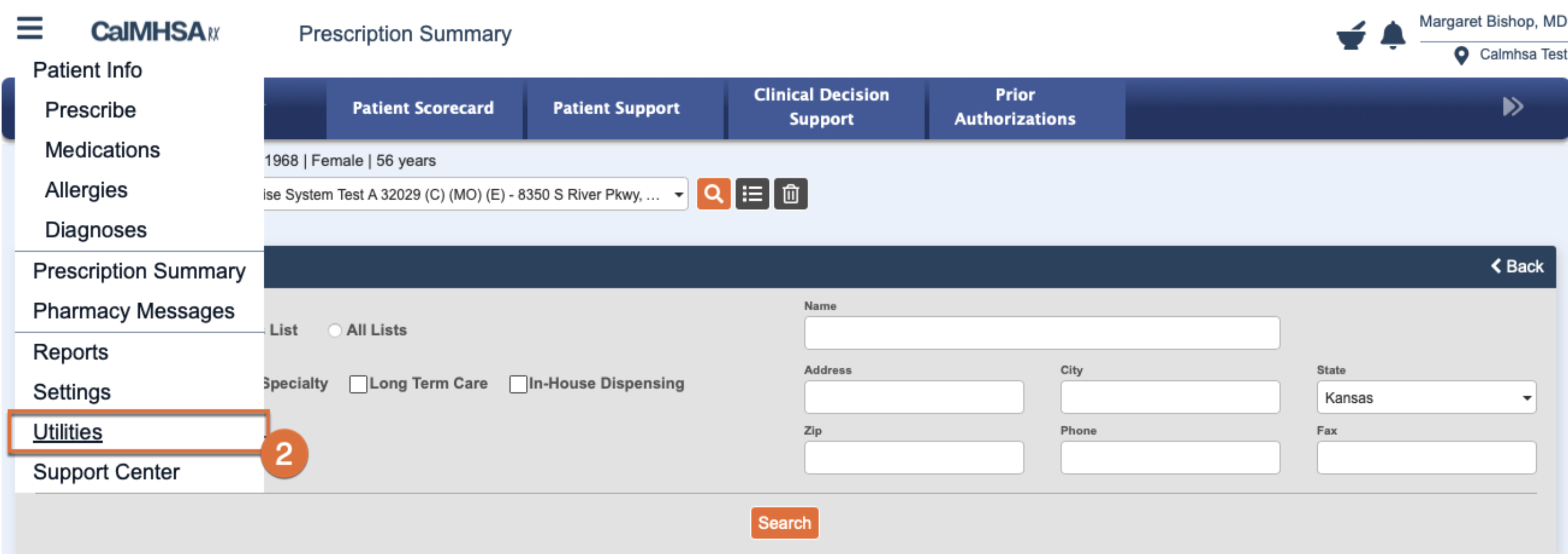
- Click Pharmacy List Maintenance under Utilities
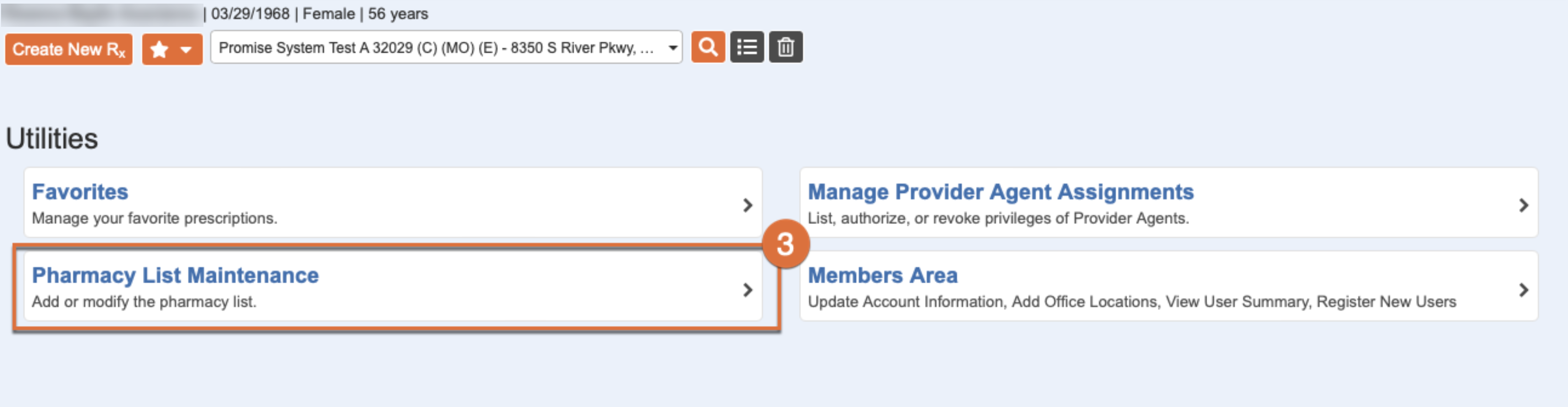
- Pharmacy List Maintenance leads to Pharmacy List Maintenance window similar to Select Pharmacy window.
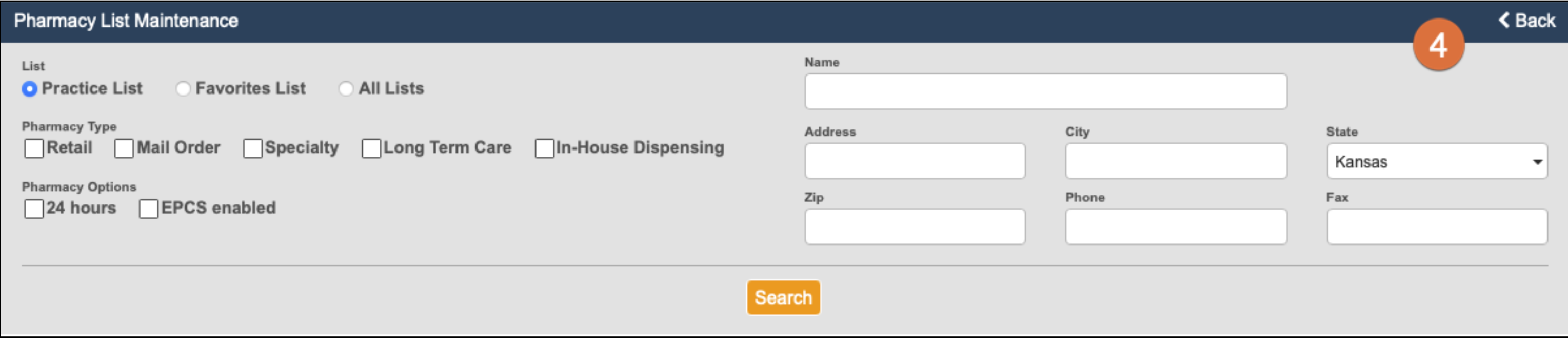
In a patient’s profile, you can manage up to five pharmacies. This includes finding and adding new ones, viewing pharmacy details, and removing them from the profile.
