To add a new client to a Group, follow the steps below:
1. Click the Search icon.
2. Type Managing into the search bar.
3. Click to select Managing Groups (My Office).
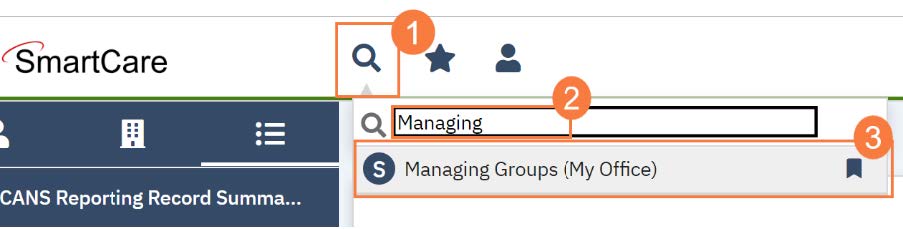
4. Click to select the Process Group you will be adding the client to.

5. Locate the Client section towards the bottom of the Group Details screen. Click Add Clients.
6. The Client Search window will open, click in the Last Name and First Name fields to enter the corresponding information. Select Enter on your Keyboard to populate search results.
a. You can also use the Other Search Strategies fields to search by SSN, DOB, etc.
7. Click the radio button to left of the client you want to select.
8. Click Select and Close. This client will be added to the group.

9. Click Save. Click the X to close the screen.
