Please note that a co-signer is not the same as a review and approval process in SmartCare. Most documents don’t require review and approval before being marked as “complete” in the system. A co-signer is just that – someone who co-signs the document. This can be someone who worked with you on this document, a supervisor, or the client themselves.
Some documents will automatically add co-signers to the document. For example, consents will always add the client as a co-signer and will always add the guardian as a co-signer, if the client has a guardian. If the document had a different author at any point in time, the previous author will also be added as a co-signer.
To manually add a co-signer to a document, follow the steps below.
- Navigate to the document you want to add a co-signer for. (See “How to View Your Documents” and/or “How to View Client Documents” for details on how to navigate to a document.)
- The document needs to be signed by the author in order to add co-signers. When you open the document, you should see the pdf viewer. Click on the Plus icon in the Document Ribbon to expand the Document Ribbon.
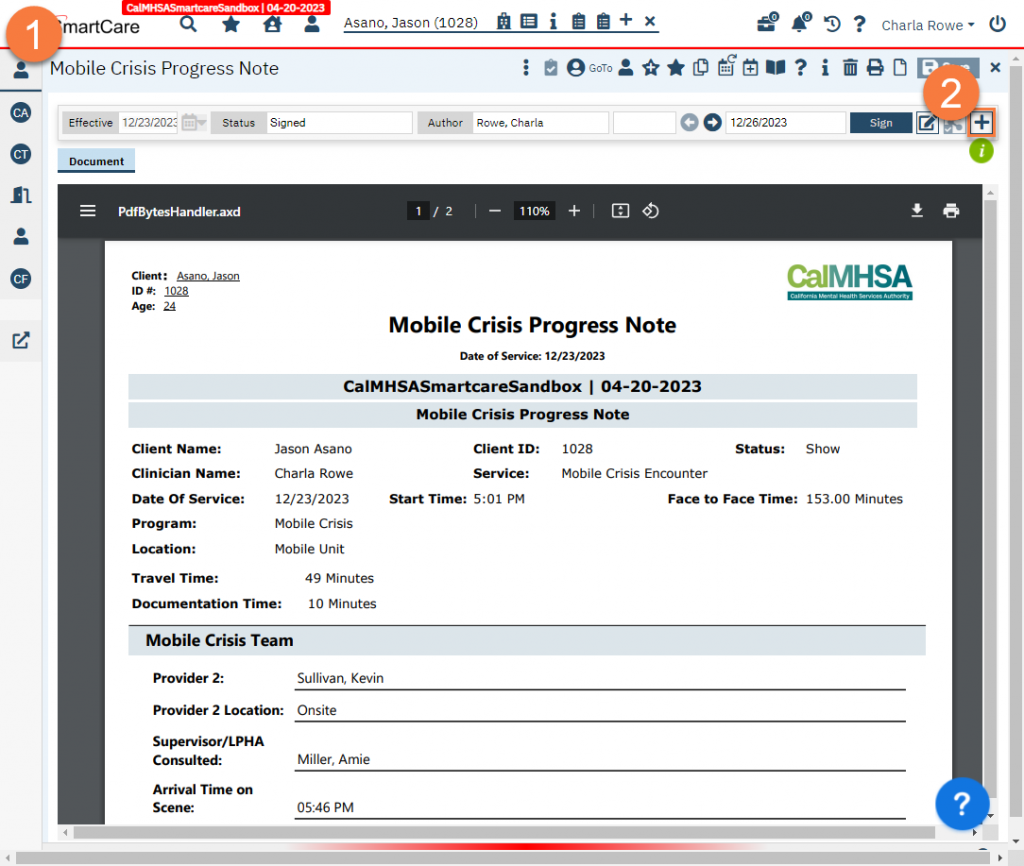
- Click on the dropdown under Signer and select the co-signer from the list.
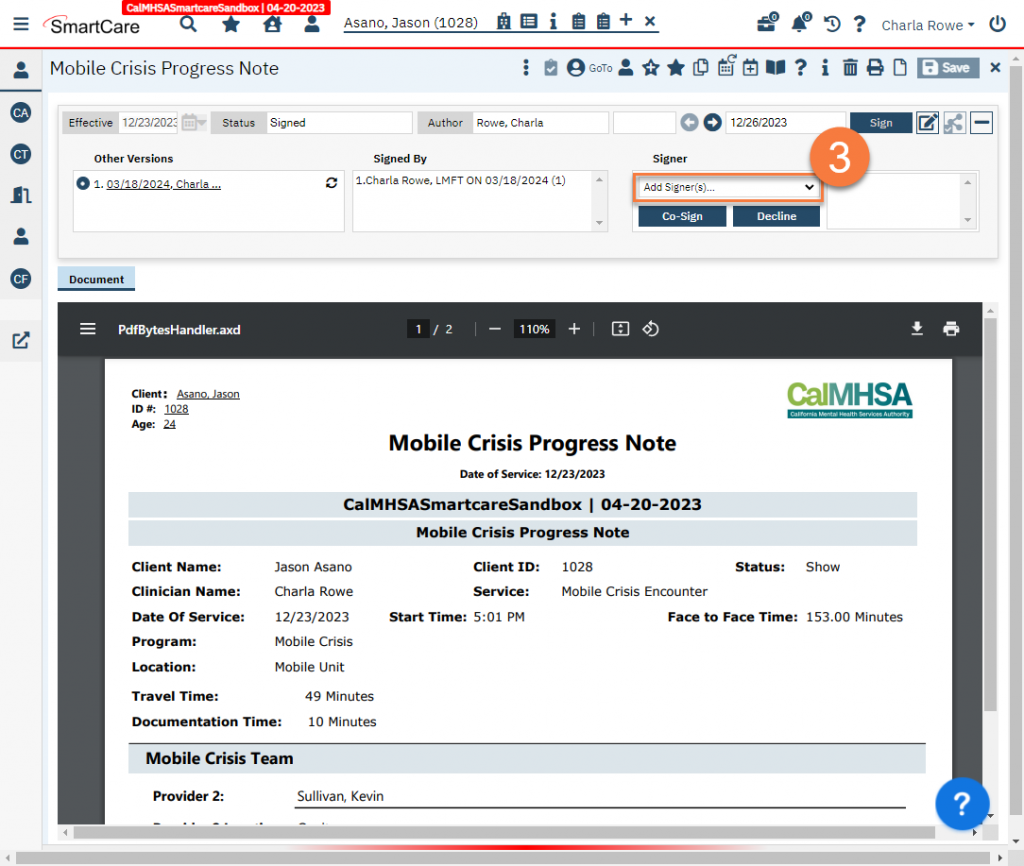
-
- The client and client’s guardian should be the first names on the list. After that, clinicians should be listed in alphabetical order.

- Clicking on the name will add this person to the Signer list. Repeat step 3 as needed.
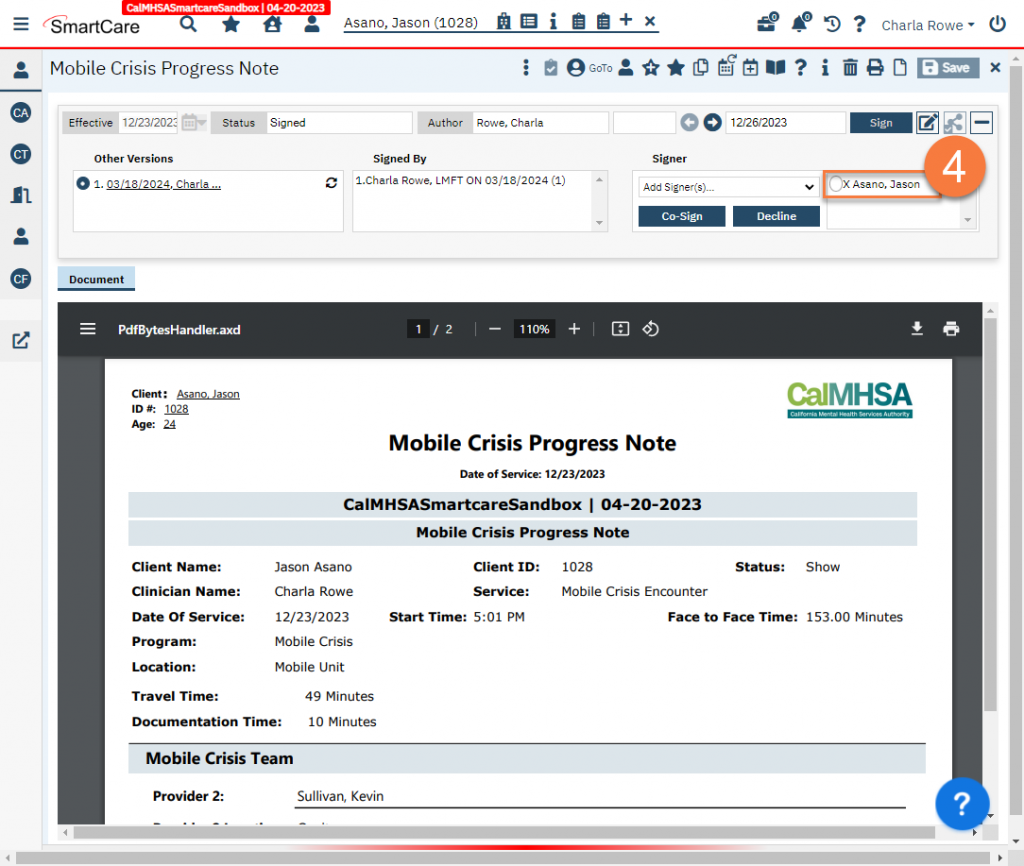
Updated 3/18/24
