The group services list page shows all the group services by name for the county including those with the status of scheduled, scheduled and show, and completed. It also shows the date/time of the service, the staff assigned to the group, the program the group resides in, and the recurrence schedule if it has one.
- Click on the Search icon.
- Type “Group Services” in the search bar.
- Select “Group Services (My Office)” from the search results.
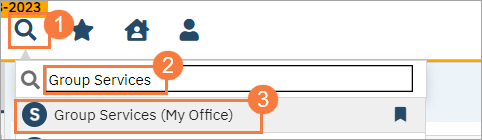
The Group Services List Page will open.
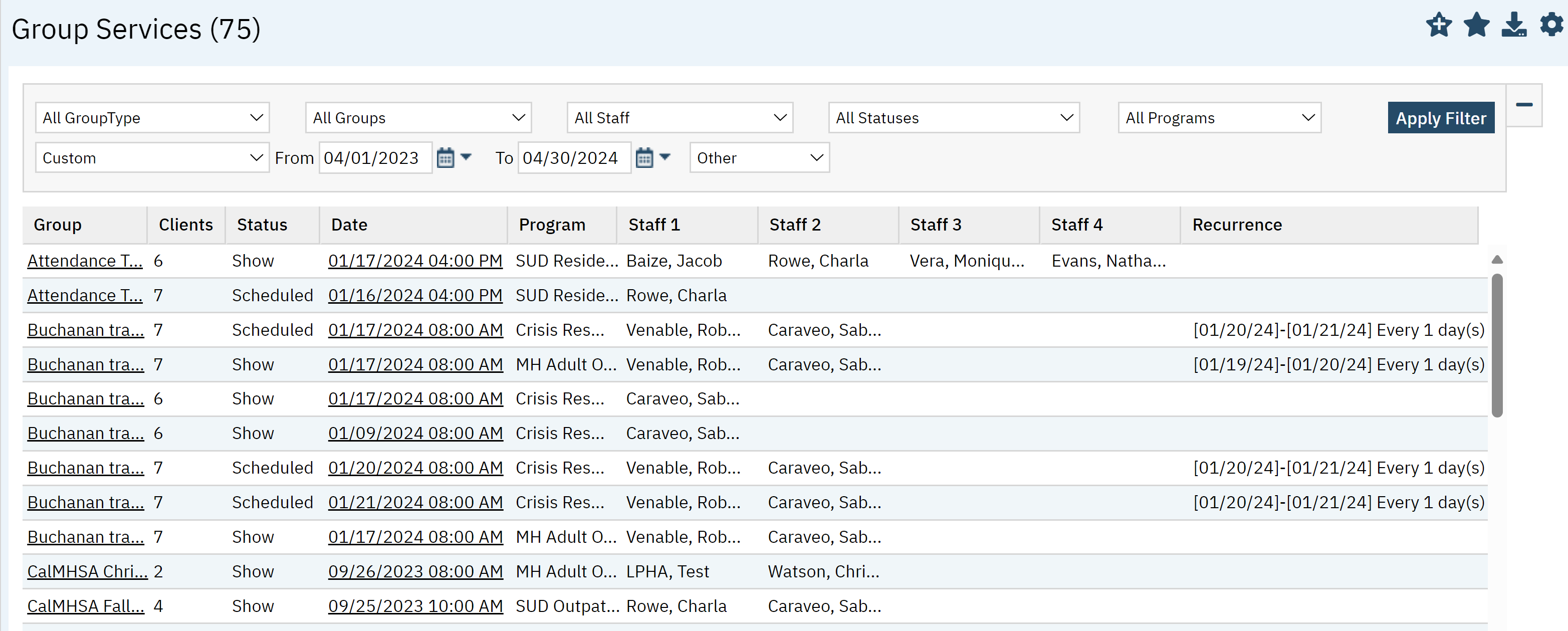
Filters
The following filter options are available:
- All Group Type: One group type or all group types.
- All Groups: One group or all groups.
- All Staff: Groups only for one staff or all staff.
- All Statuses: Scheduled, Scheduled and Show, Completed, All Statuses
- All Programs: List groups for one program or for all programs.
- Custom: Allows you to select a specific date range such as; this week, last month, etc.
- From and To: Allows you to select a specific date range using exact dates.
- Other: Not used.
- Click Apply Filter once the appropriate options have been selected.

Columns
- Group: The name of the group will appear here. The hyperlink will take you the Group Details screen.
- Clients: Shows you how many clients are currently in the group.
- Status: You will see the status here such as; show, scheduled, cancelled.
- Date: The date the group occurred or will occur. This hyperlink will take you to the Group Service Detail screen.
- Program: The program the group belongs to.
- Staff 1: The primary staff facilitator of the group.
- Staff 2: Co-Facilitator
- Staff 3: Co-Facilitator
- Staff 4: Co-Facilitator
- Recurrence: If this group is recurring, information will display here.
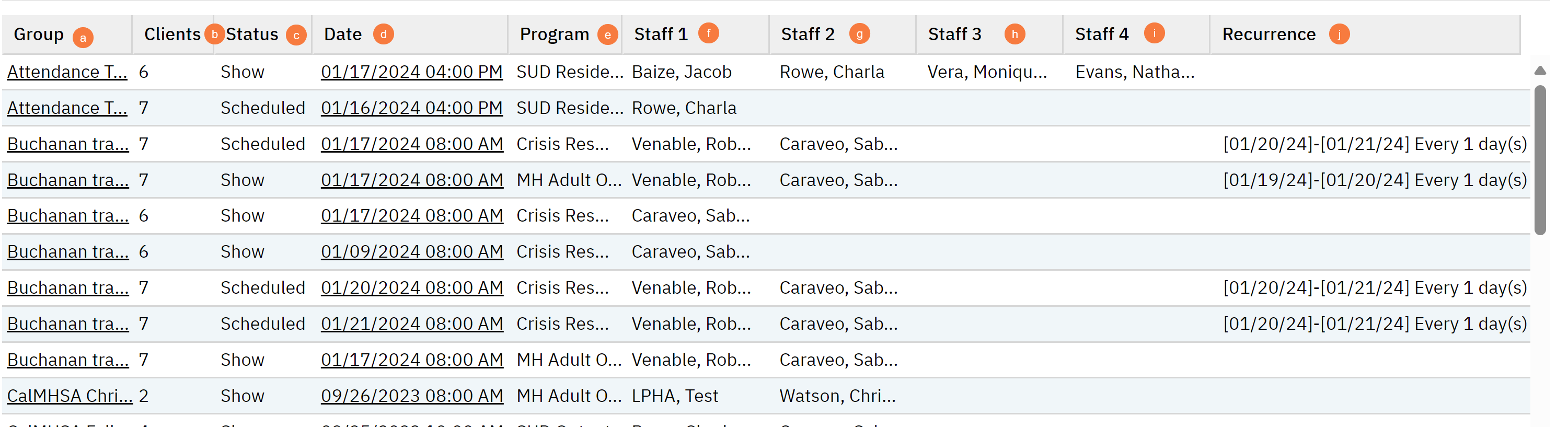
Upper Right-Hand Icons
- New Favorites Icon: Clicking on the “new favorites” icon will allow you to add this screen to your favorites for quick access.
- Favorites Icon: If you have this listed as your favorite already, when you hover over this icon, it will tell you the favorite name.
- Export Icon: This icon is available to admins. You will be able to export the data from this screen into an excel spreadsheet.
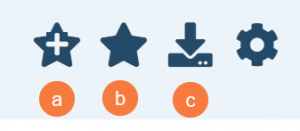
Exported Page Columns:
- Group
- Clients
- Status
- Date
- Program
- Staff 1
- Staff 2
- Staff 3
- Staff 4
- Recurrence
