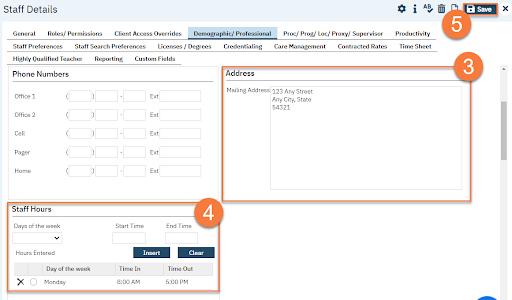For any staff/users who are direct service providers, complete this step, regardless if they can access SmartCare or not.
- Click on the Demographic/Professional tab.
- Complete the Professional section.
- Taxonomy Code – The primary taxonomy code the user bills Required for direct service staff.
- National Provider Id – The primary NPI the user bills Required for direct service staff.
- DEA Number – The DEA Number the prescriber uses for Required for prescribers.
- Signing Suffix – What will show after the users name when signing a For example: “Test Staff, PhD” (in this case, the “PhD” is the signing suffix). If this is left blank, the system will add the user’s license/degree information.
- Co-Signer – Check this checkbox if a user requires a co-signer on Once you’ve checked this box, enter the user who will be the default co-signer for this user. Most documents don’t require a co- signature unless explicitly set up to require one. See Appendix D – Documents that Require a Co- Signature.
- Authorized Provider – Use for student prescribers (residents) who are working under the license of another prescriber, where the Attending/Supervisor’s name needs to be on the Enter the name of their Attending/Supervisor in this field.
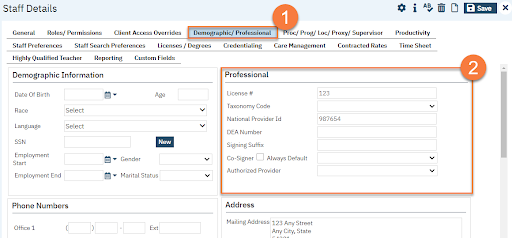
- For prescribers, enter the user’s This must be a prescribing location. This is required for prescribers.
- For prescribers, enter the user’s staff hours. CalMHSA recommends that these hours be generous for any prescribers who may provide on-call duties. The system will compare when a prescription for controlled substances is ordered with the prescriber’s staff Ordering outside of usual hours will create an alert and may prohibit the user from completing the prescription. This is required for prescribers.
- Click Save.