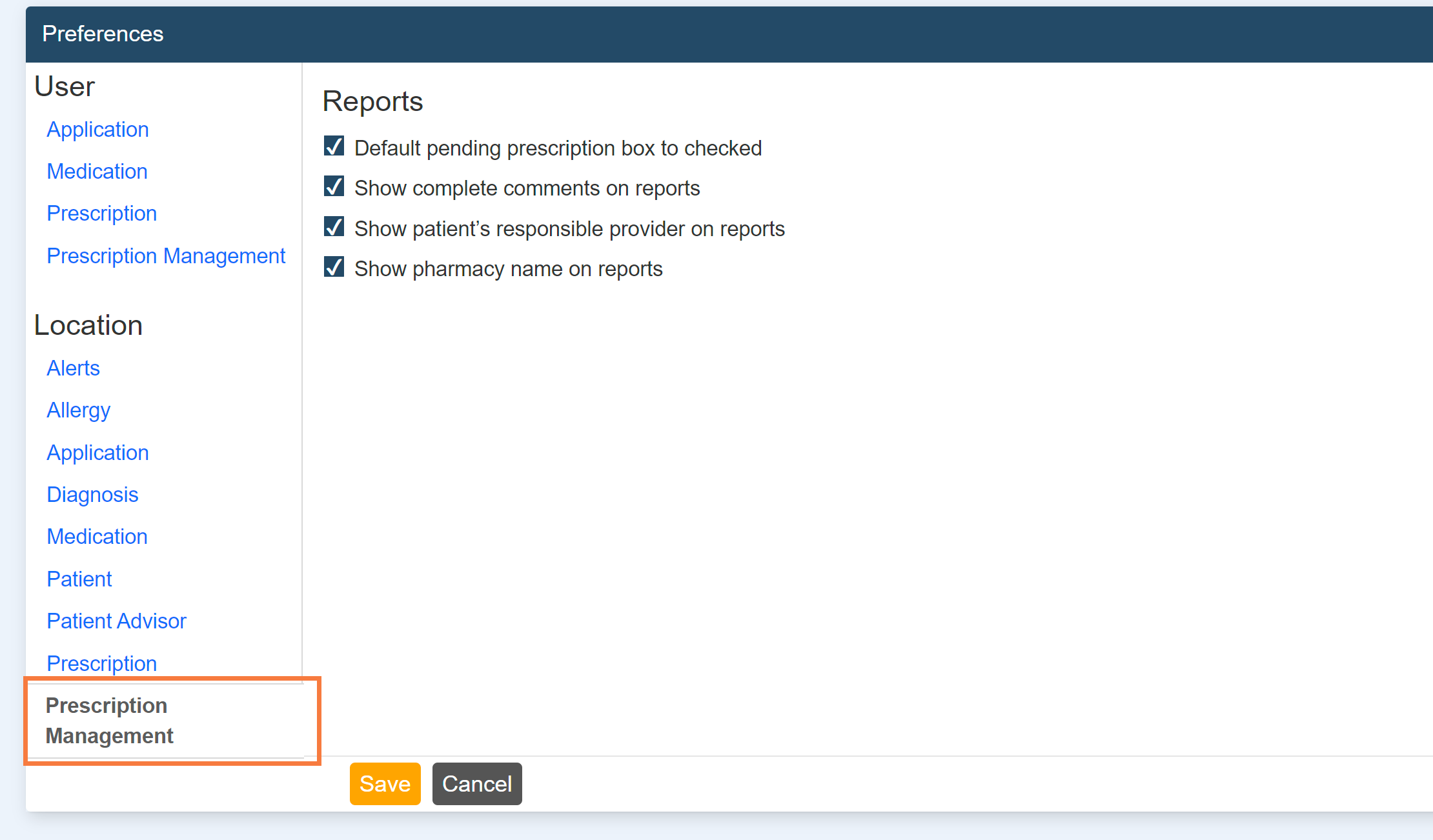CalMHSA has collaborated extensively with the software team to gain a comprehensive understanding of provider preferences. Some of these provider preferences are specific for users and the rest are specific to location. These provider preferences are completely modifiable and can be changed as appropriate for the user and/or location.
This document demonstrates how to access settings and the key recommendations regarding provider preferences within CalMHSA Rx.
These settings are set as default user preferences by CalMHSA, as they are specifically tailored to enhance the system’s effectiveness in supporting our county partners. However, they are flexible and can be adjusted and changed by users as needed, particularly in response to changes in locations (i.e., programs) or practices (i.e. counties) in CalMHSA Rx.
Note:
- ‘Client’ is same as ‘Patient’
- ‘County’ is same as ‘Practice’
- ‘Location’ is same as ‘Program’
User Preferences – These are default preferences specific for a ‘user’ and can be changed/customized by Users for their use.
Location Preferences – These are default preferences specific for a ‘location’ and can be changed/customized only by system admin.
How to Access Preferences in CalMHSA Rx
- Click the Menu icon, in the upper left-hand corner of your screen.
- Click Settings.
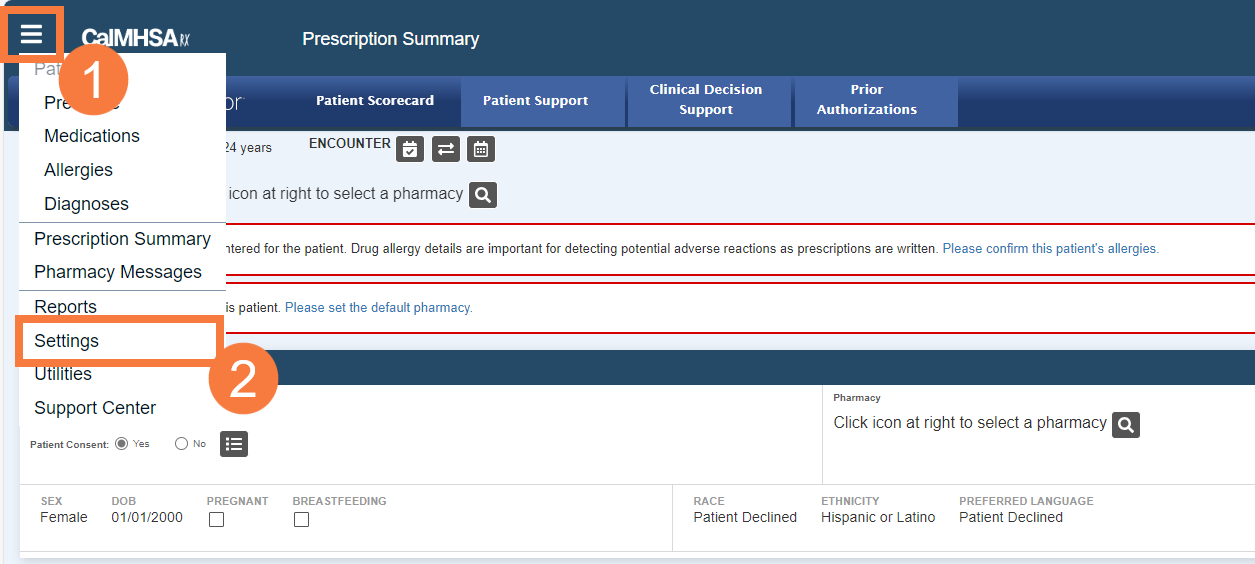
- Click Preferences.
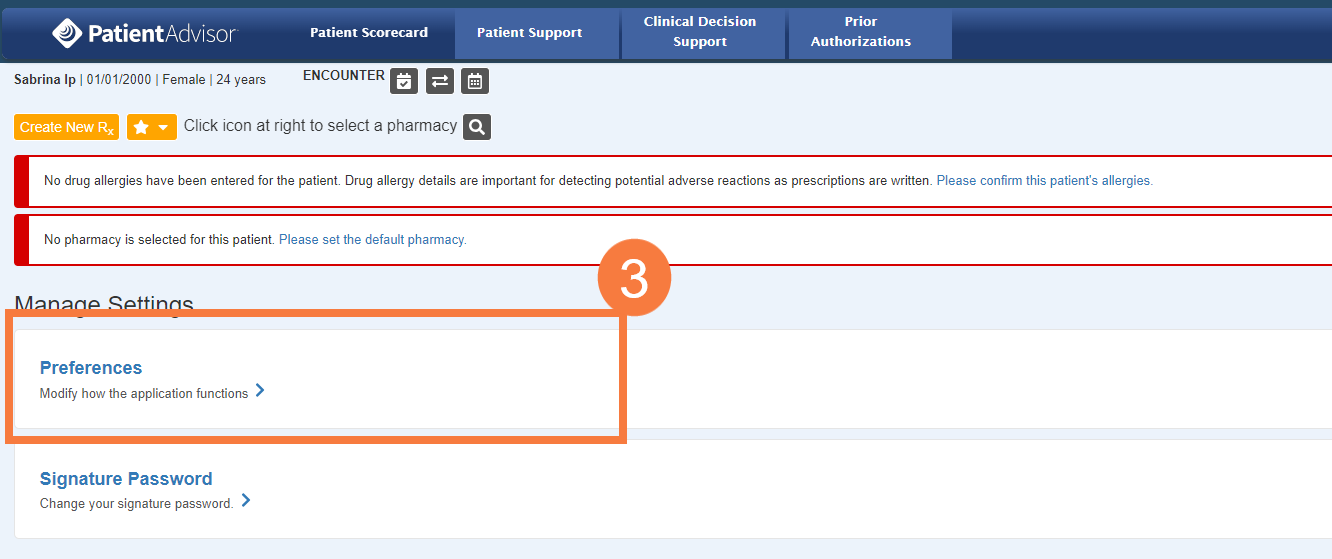
In the Preferences screen, you will see two sets of options.
- User Preferences – These are preferences that can be changed/customized by end users.
- Location Preferences – are set for the Practice (county). These can be viewed and changed only by system admin. Users cannot and should not change them on their end.
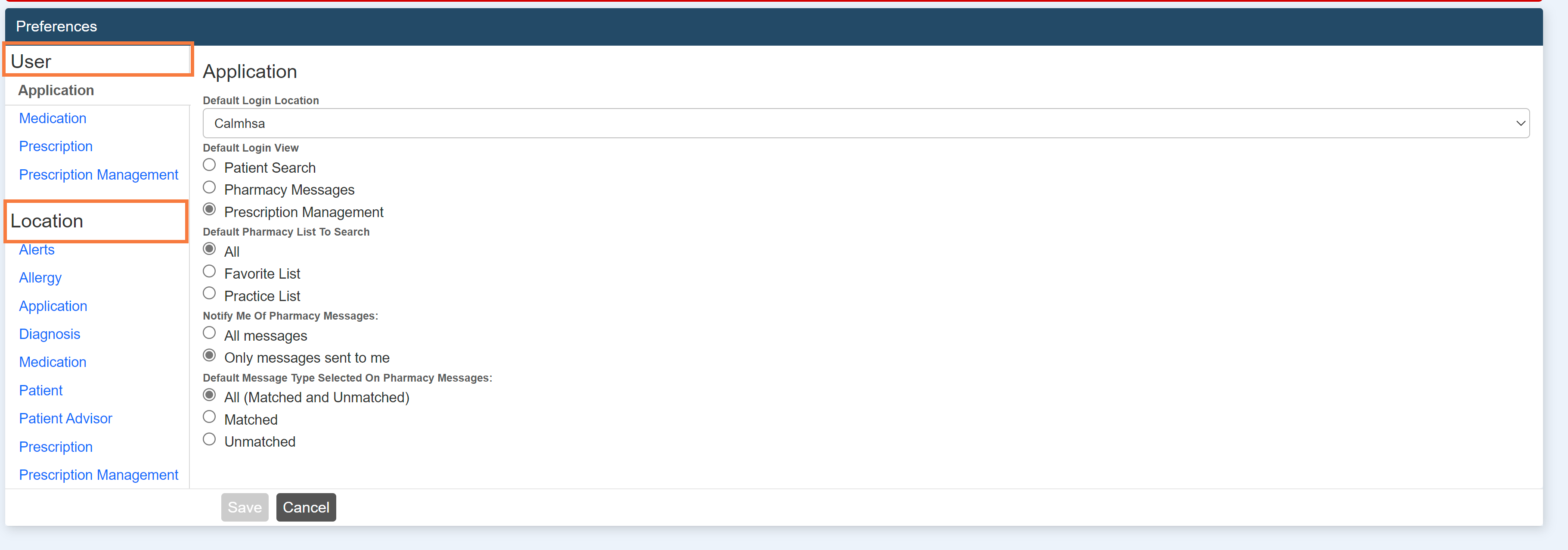
Default Preferences Set by CalMHSA
This section shows All User and Location Preferences as Default Settings in CalMHSA Rx.
User Preferences – Application. This section provides options for –
- Default Login View- Patient Search option is not available for Users. The default view is chosen in SmartCare CalMHSA Rx transition screen. The three options are to view ‘Client Summary’ or ‘Prescription Summary’ or ‘Pharmacy Messages’.
- Default Pharmacy List to Search– This option will allow user to view default pharmacy list when searching for pharmacies during prescribing/adding medication.
- Default Message Type Selected on Pharmacy Messages– This option will allow user to view default message type that is selected for conveniently working on pharmacy messages
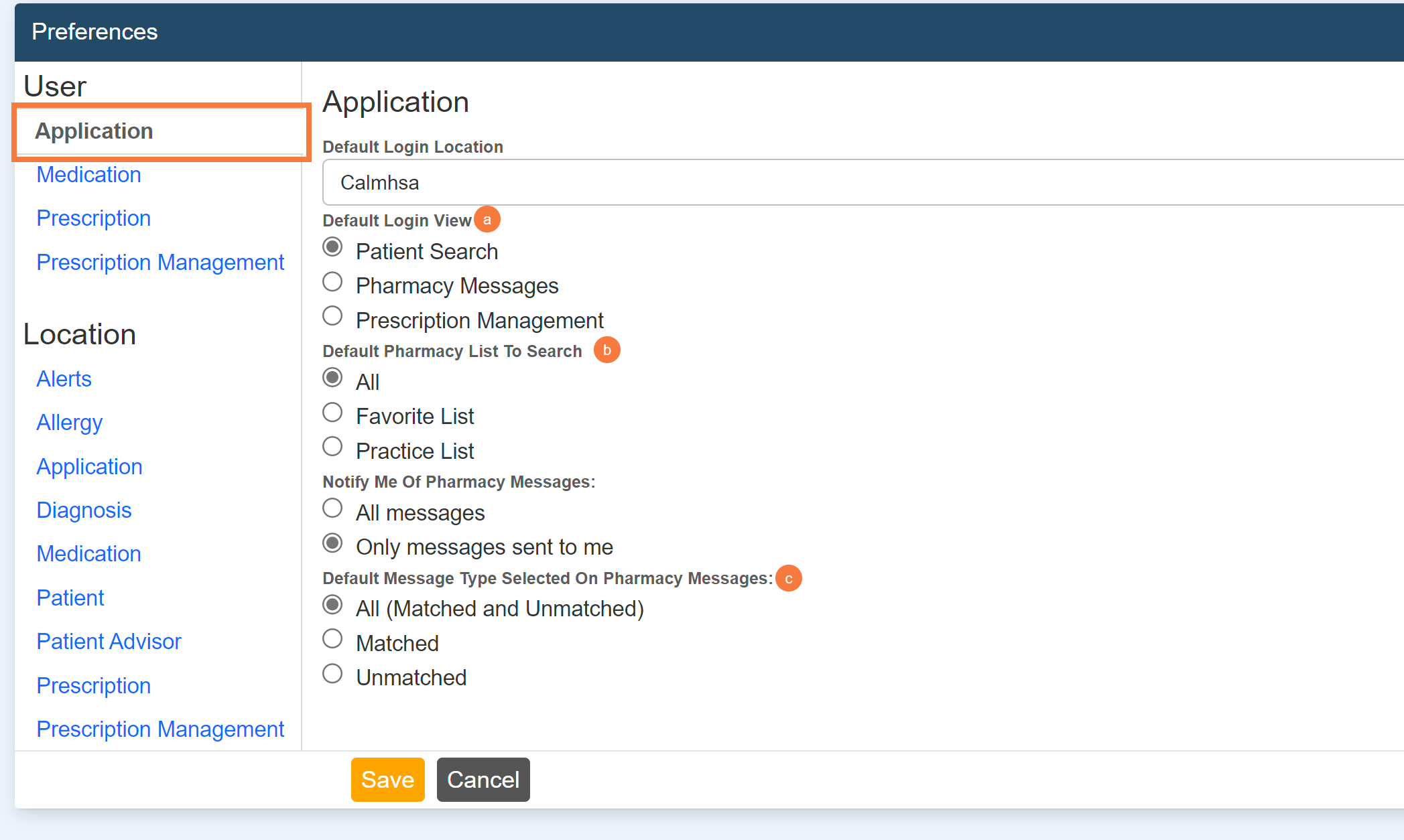
User Preferences – Medications.
- Ask to reconcile prescription vs. medication when only quantity has changed– Default set as ‘Off’ to allow user to reconcile all prescriptions/medications.
- Hide Inactive Medications Older Than– ‘No limit’ set as default.
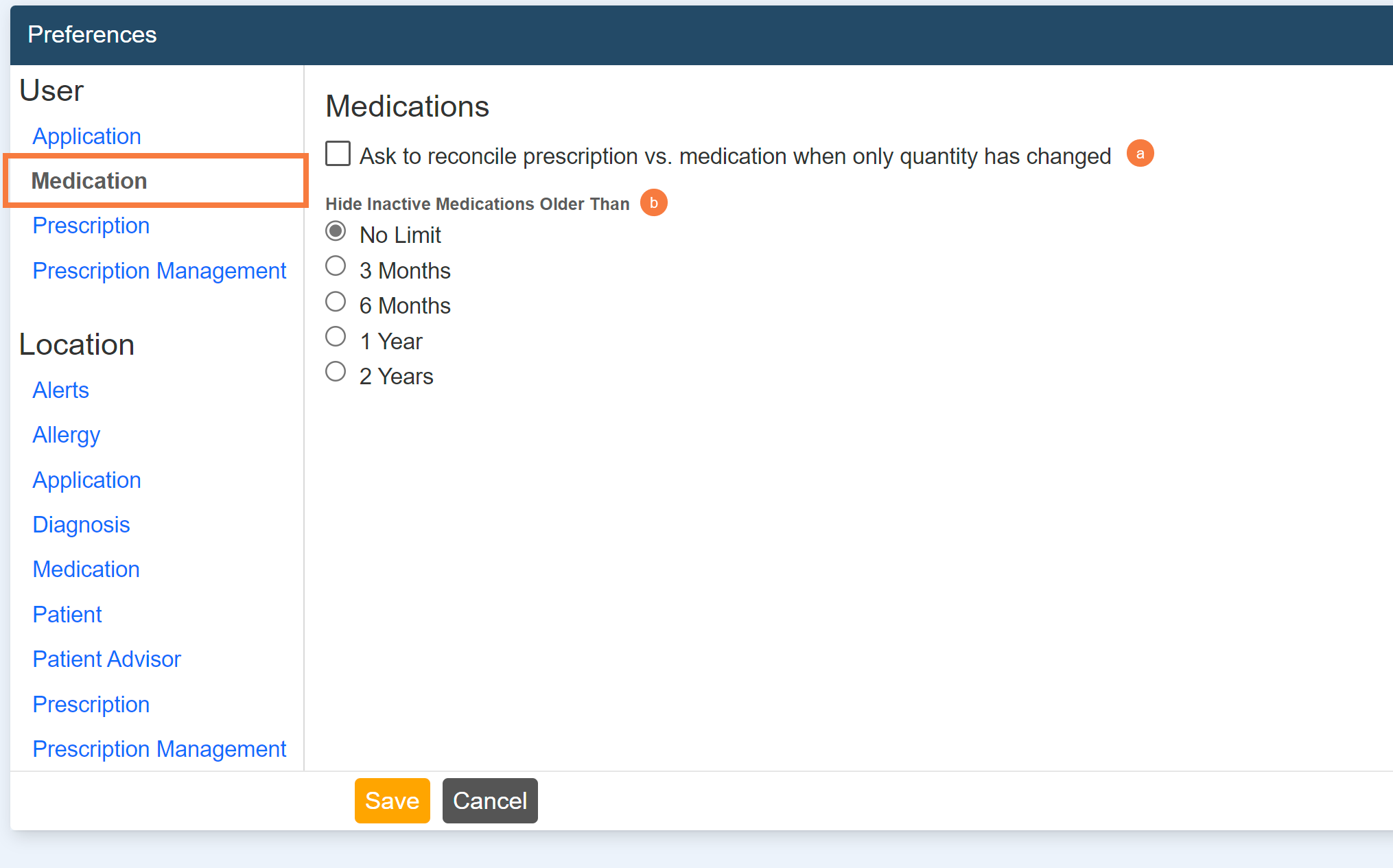
User Preferences – Prescription: This setting allows all users in a location to manage prescriptions as follows:
- Populate sig fields from previous prescriptions (“sticky” feature)– Text from previous prescriptions appear as default text for ease of users during prescribing/adding medications.
- Include patient allergies on printed/faxed prescription– Default set ‘On’.
- Maximum prescriptions to print per page– Can be customized according to paper size.
- Default provider for prescribing– Can be customized for provider agents.
- Custom additional directions to patient (add to list)- This field is a place where you can add custom text and save it as a text template and will auto populate the “Additional Directions to Patient” on the Create New Rx/Add Medication sections.
- Custom pharmacist notes (add to list)- This field is a place where you can add custom text and save it as a text template and will auto populate the “Additional Notes to Pharmacist” on the Create New Rx/Add Medication sections.
- Custom prescription comments (add to list)- This field is a place where you can add custom text and save it as a text template and will auto populate the comments in “Office Use Only” on the Create New Rx/Add Medication sections
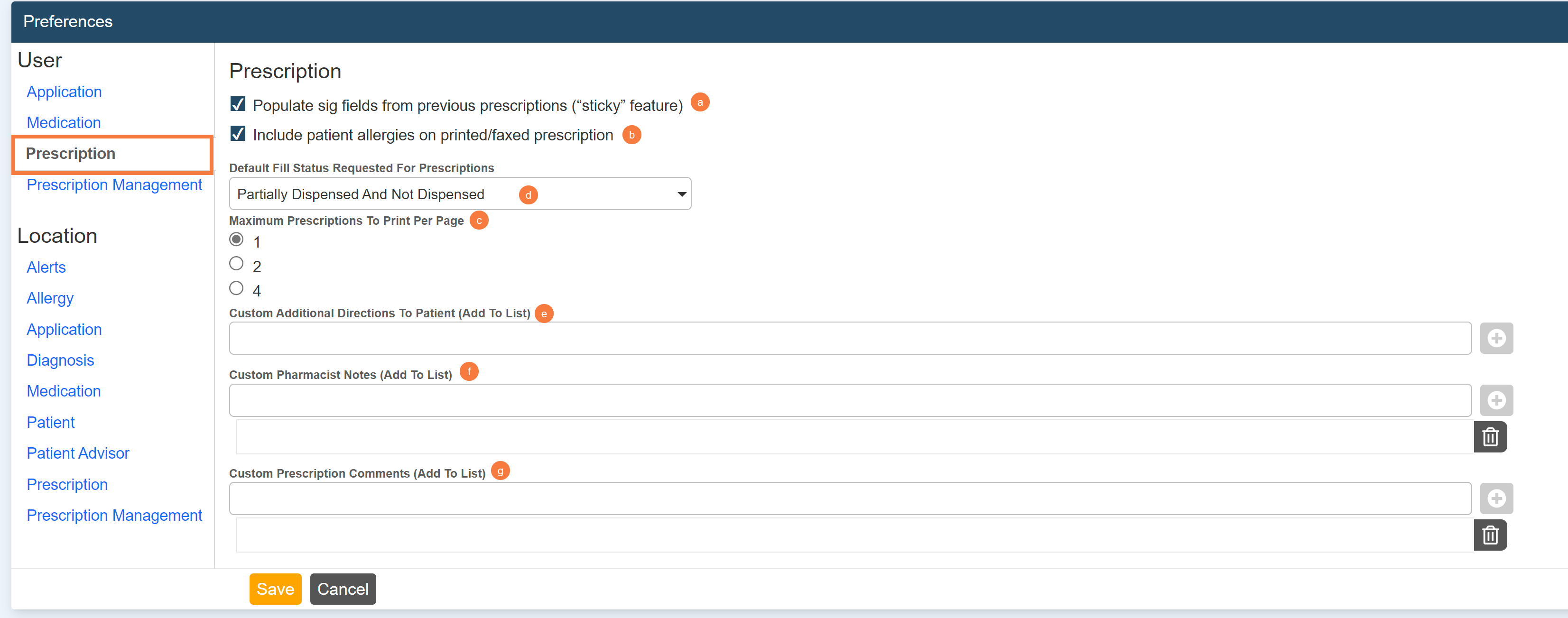
User Preferences – Prescription Management.
- Include cancelled prescriptions- Default set ‘On’.
- At this location, show pending and undeliverable prescriptions from all locations- Default set ‘On’.
- Default display range- Time period can be selected by users as default through this field.
- Default Provider Selection- Provider agents can select providers through this field.
- Default Status View- Default set as Pending prescriptions.
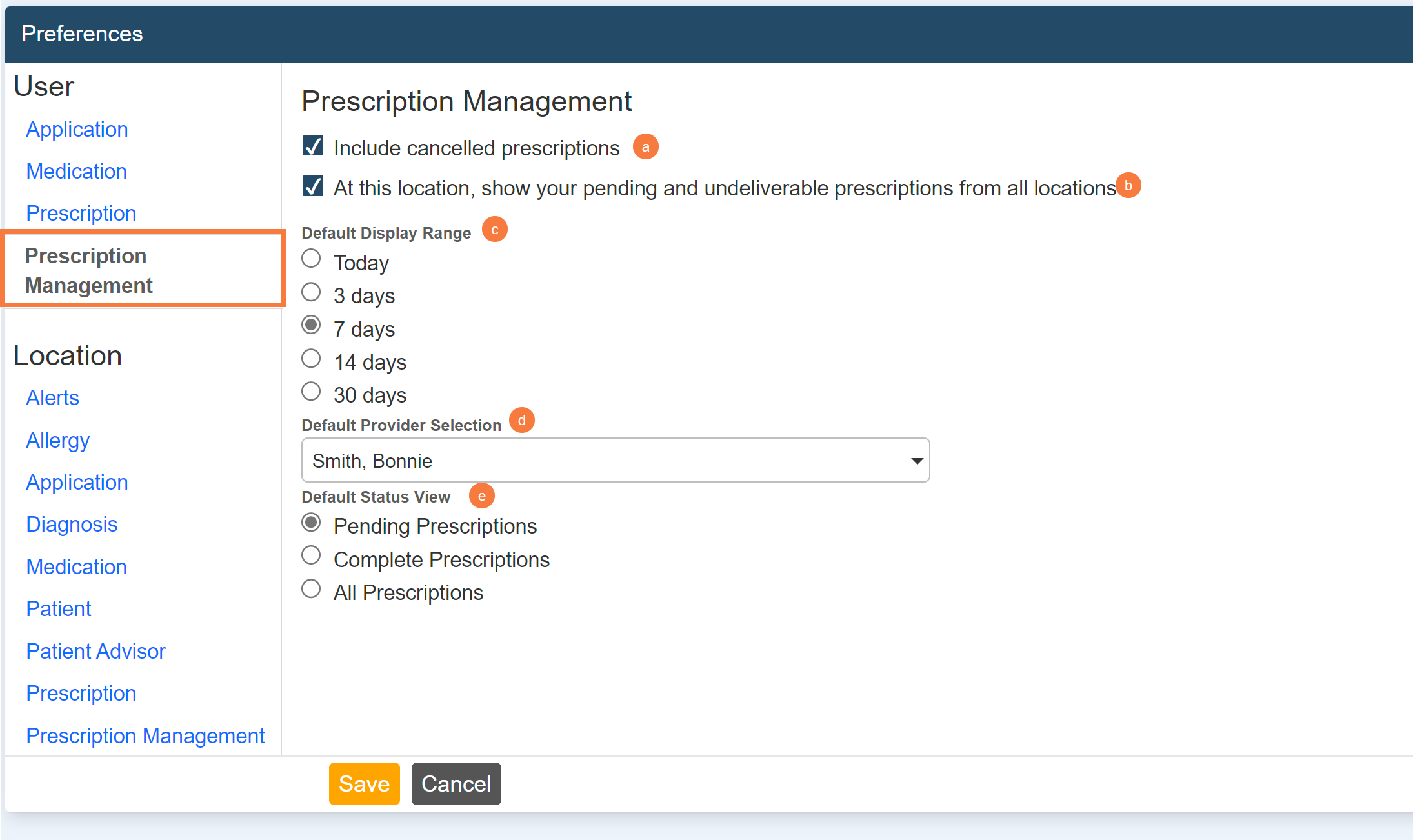
Location Preferences: Set & Changed by Sys Admin Only
NOTE: The following section should only be updated by a sys admin. Do not change these settings.
Location Preferences- Alerts- This feature allows setting preferences for all users in a location; regarding all alerts that exist in CalMHSA Rx.
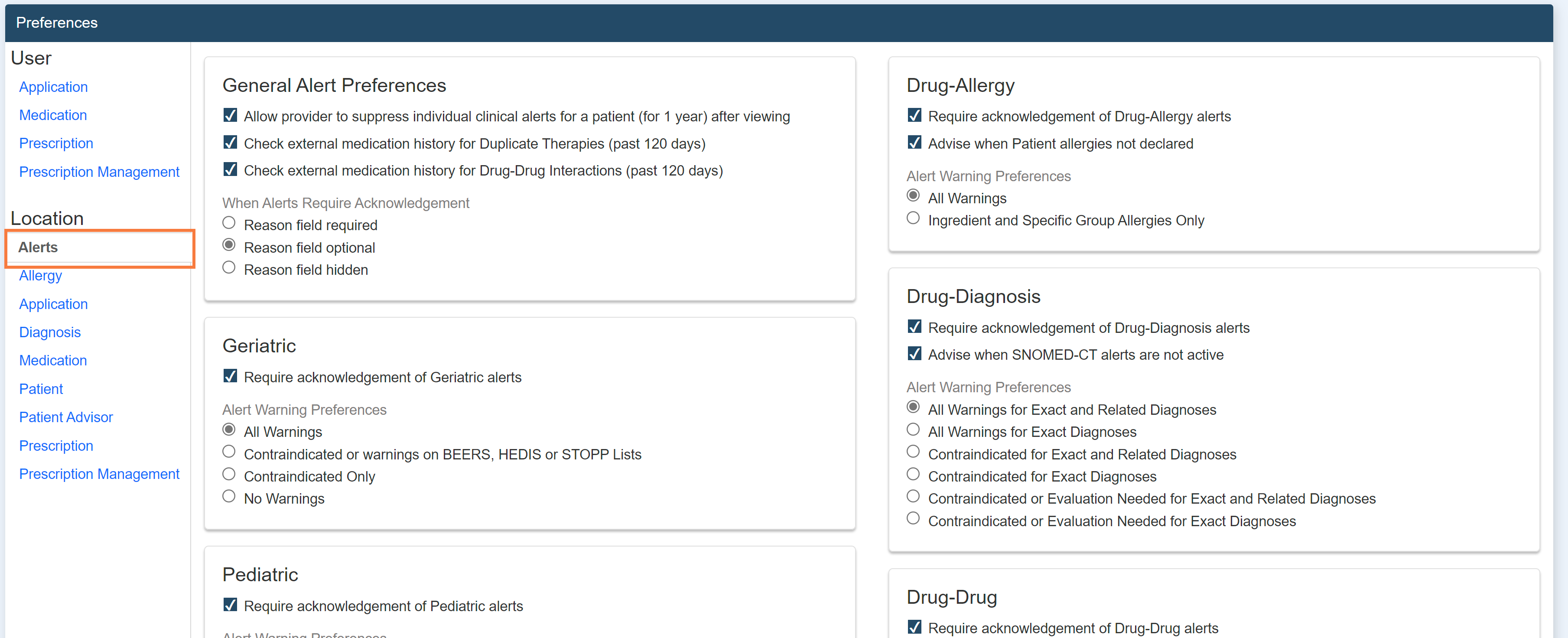
Location Preferences- Allergies- ‘Allergy Severity’ is enabled, this allows users at a location to see options such as mild, moderate, severe.
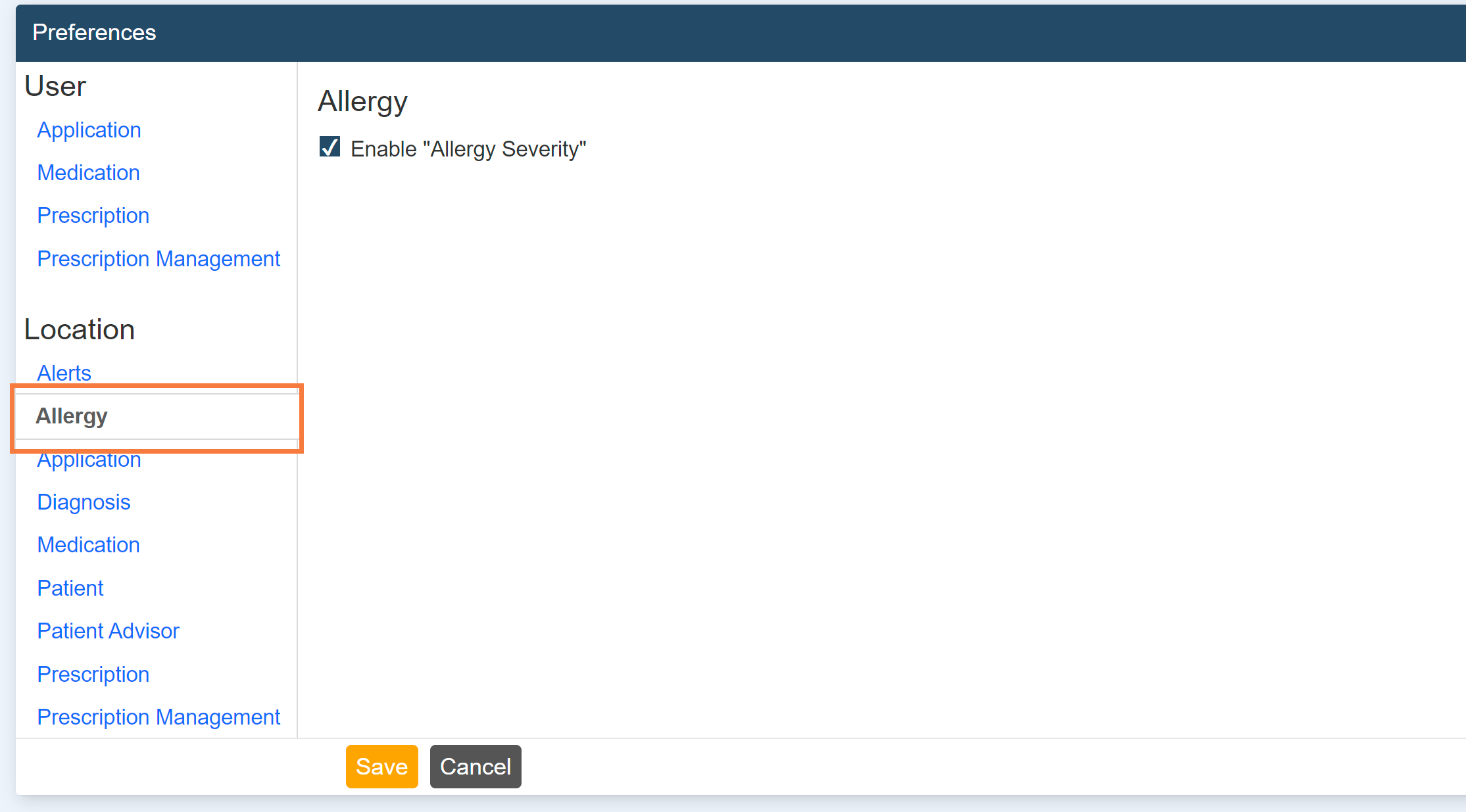
Location Preferences- Application- This feature allows preferences for all providers in a location to have partial date for medication start, allergy onset, and diagnosis onset, to manage their provider agents, & to include enterprise name with location name.
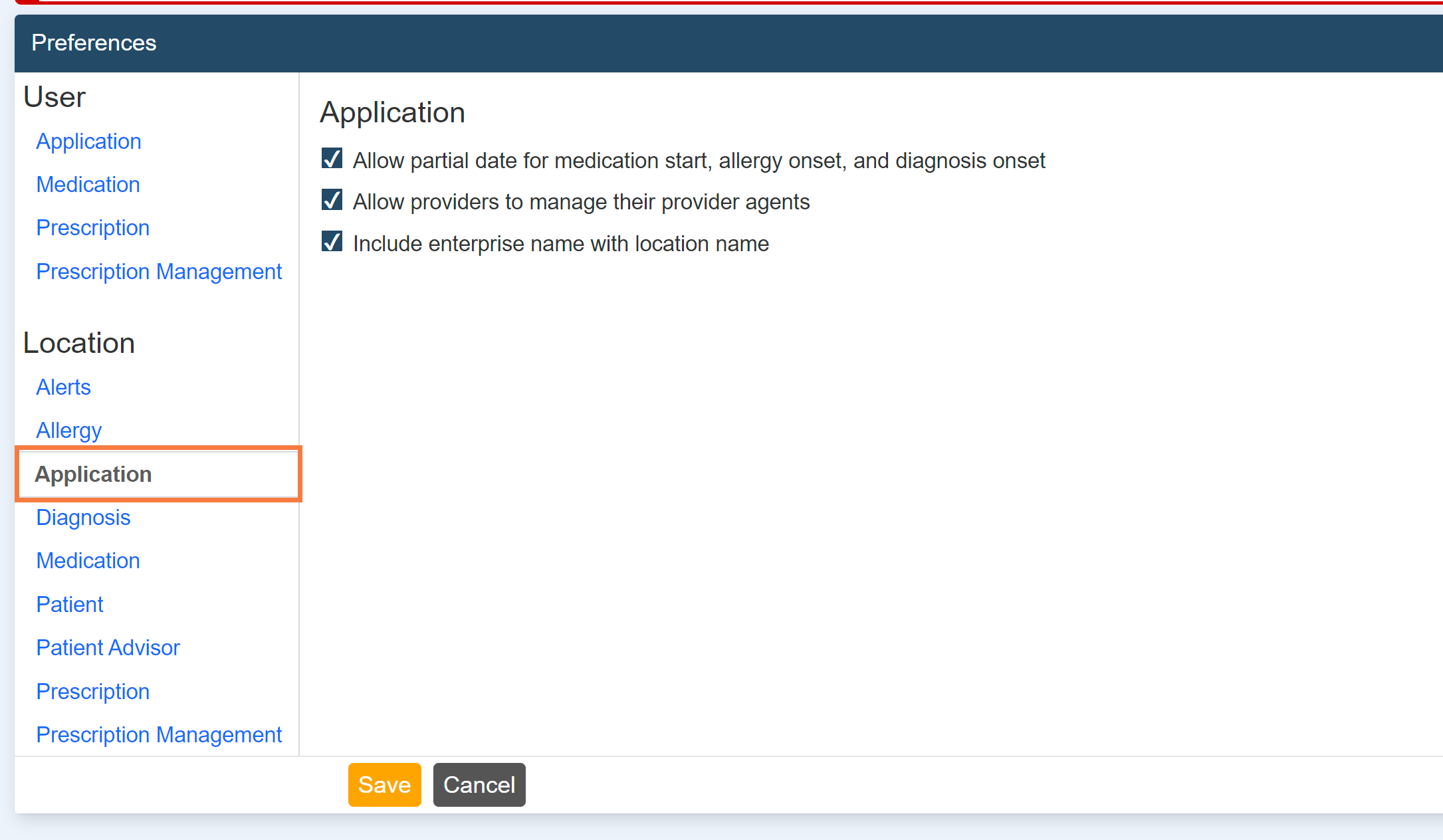
Location Preferences- Diagnosis- This feature sets the preferences of supported diagnosis codes for all users in a location
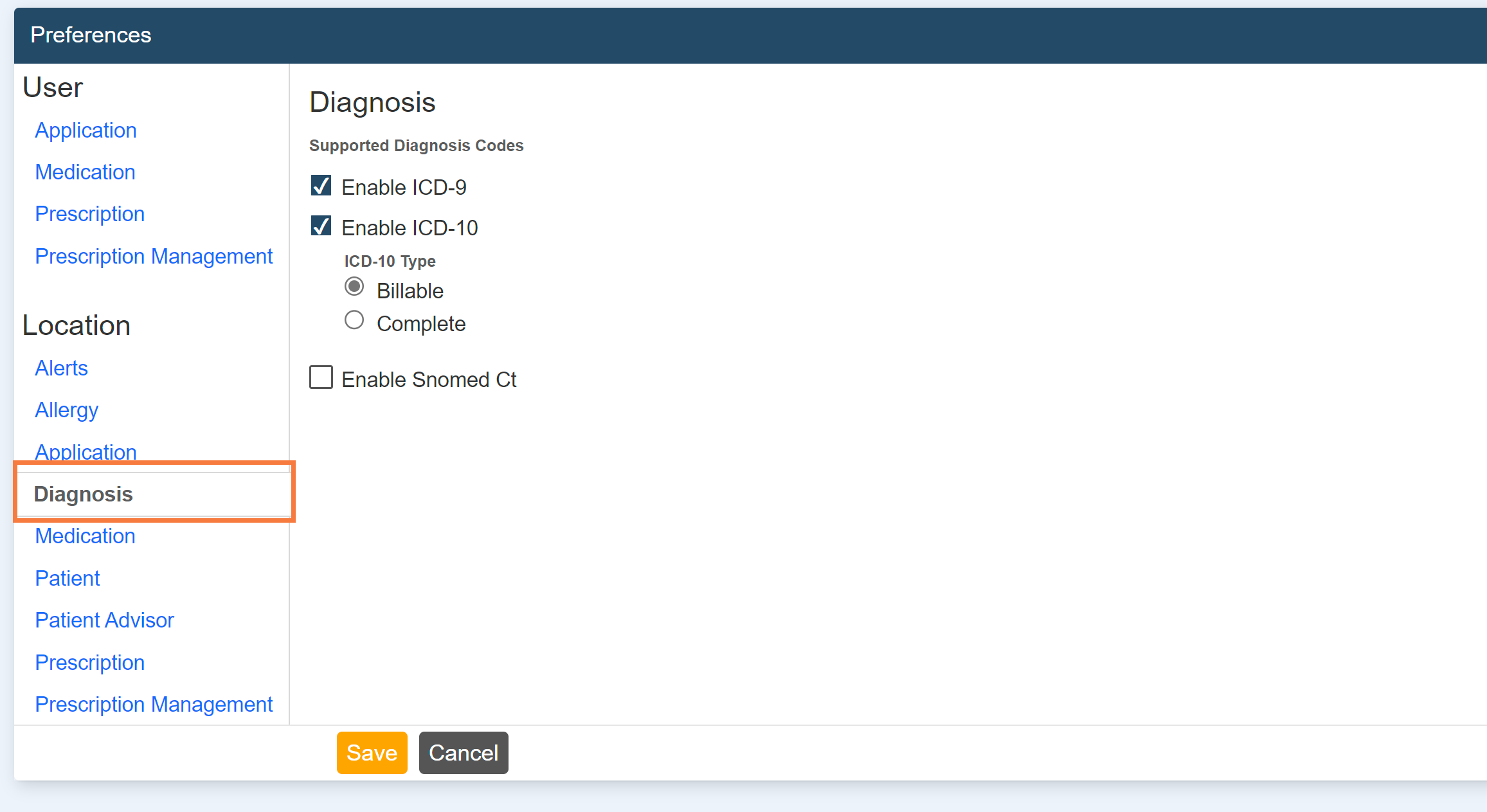
Location Preferences- Medication-
- Allow Incomplete drug definition- Default ‘Off’.
- Enable “Quick Add” without medication details- Default set ‘On’.
- Allow specifying medication history source- Default set ‘On’
- Retain office comments and directions to Pharmacist when renewing/prescribing a medication- Default set ‘On’
- Show prescriber name on medication reports- Default set ‘On’
- Cancel The Last Prescription For This Medication– Default set ‘On’
- Default External Medication- Time period set as ‘Last 90 days’ as default.
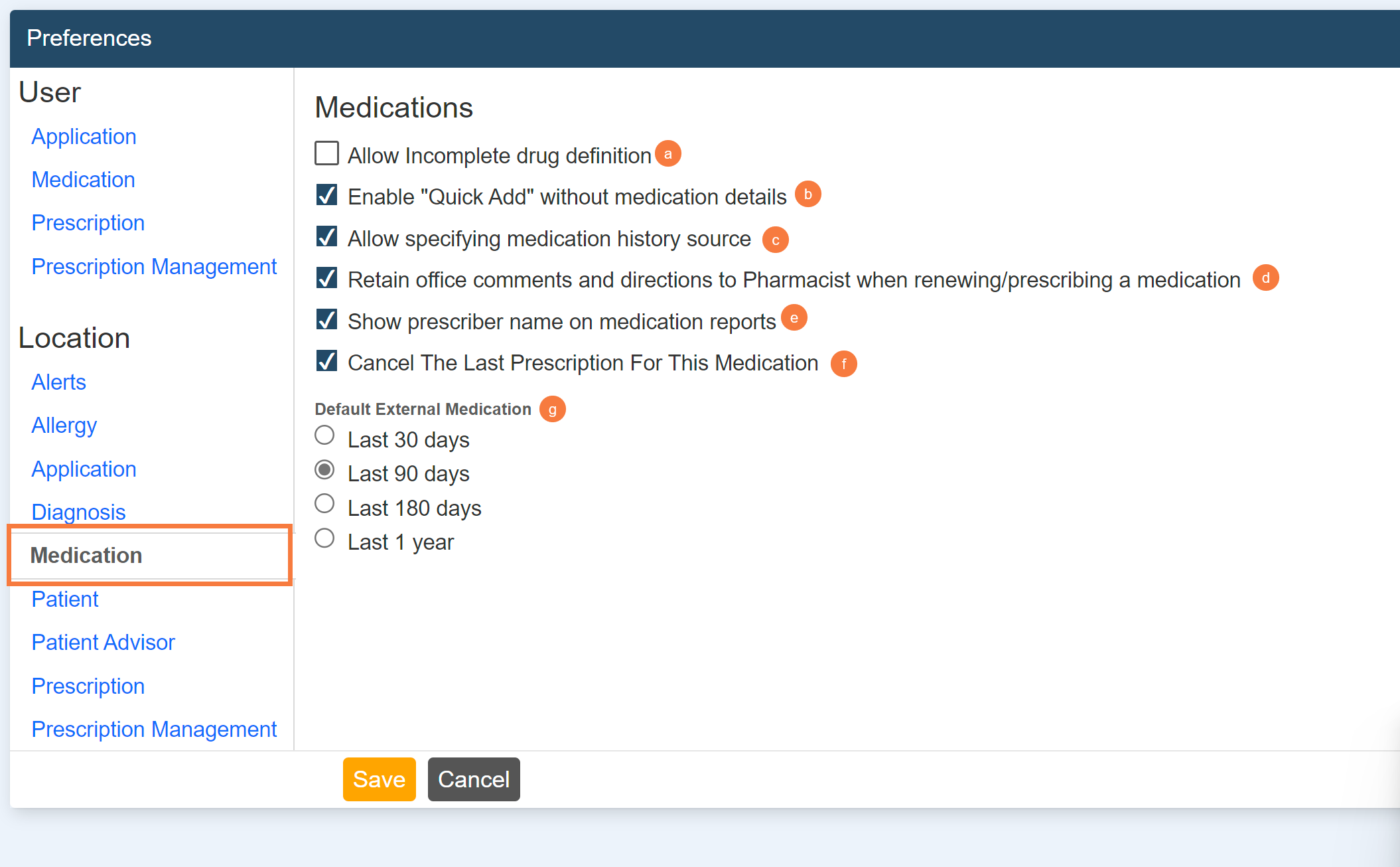
Location Preferences- Patient –This setting allows all users in a location to manage transition of care documentation in CalMHSA Rx.
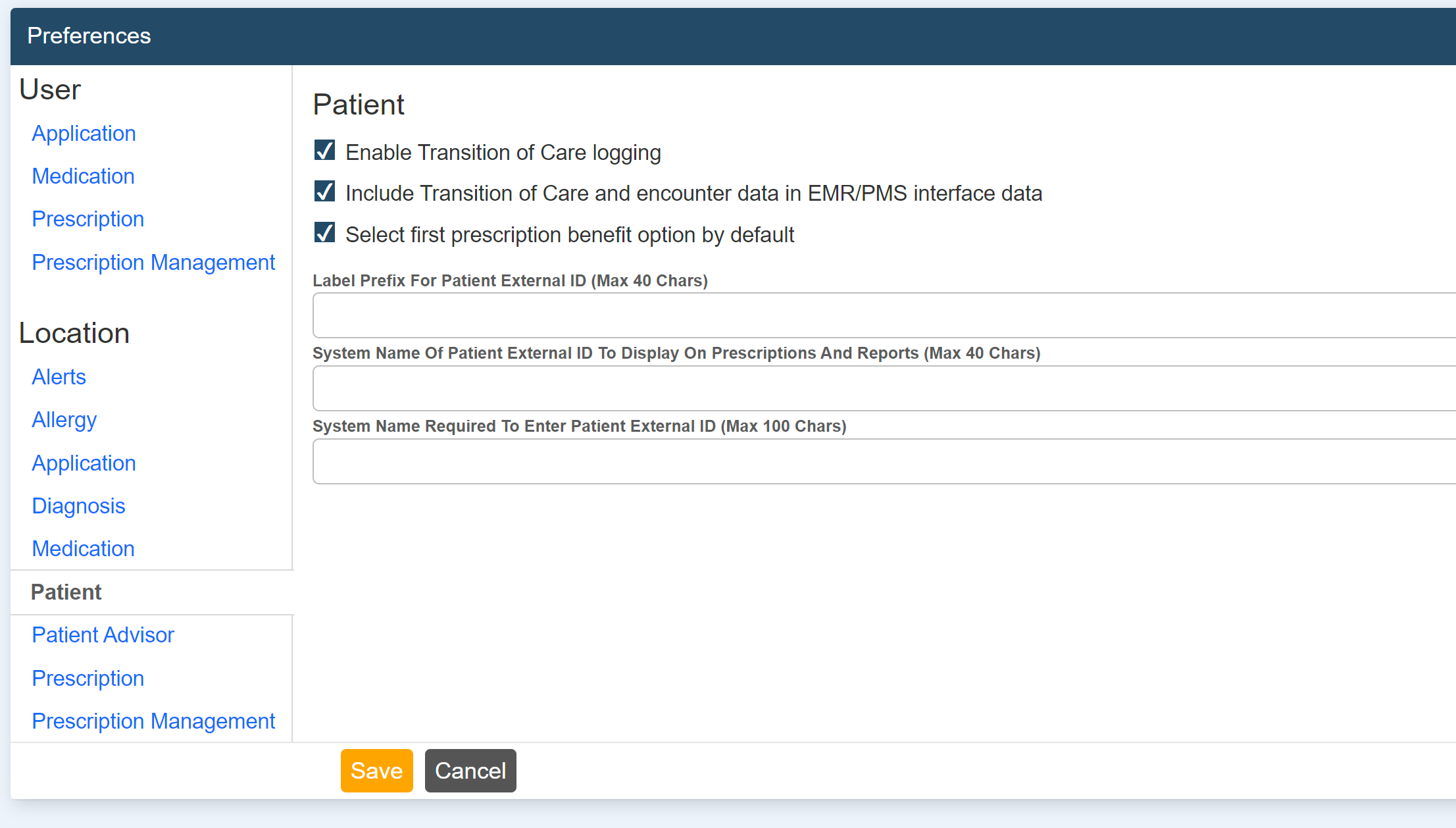
Location Preferences – Patient Advisor
This setting allows all users in a location to manage patient adherence plans, electronic Prior Authorization (ePA), patient education material &/or support programs
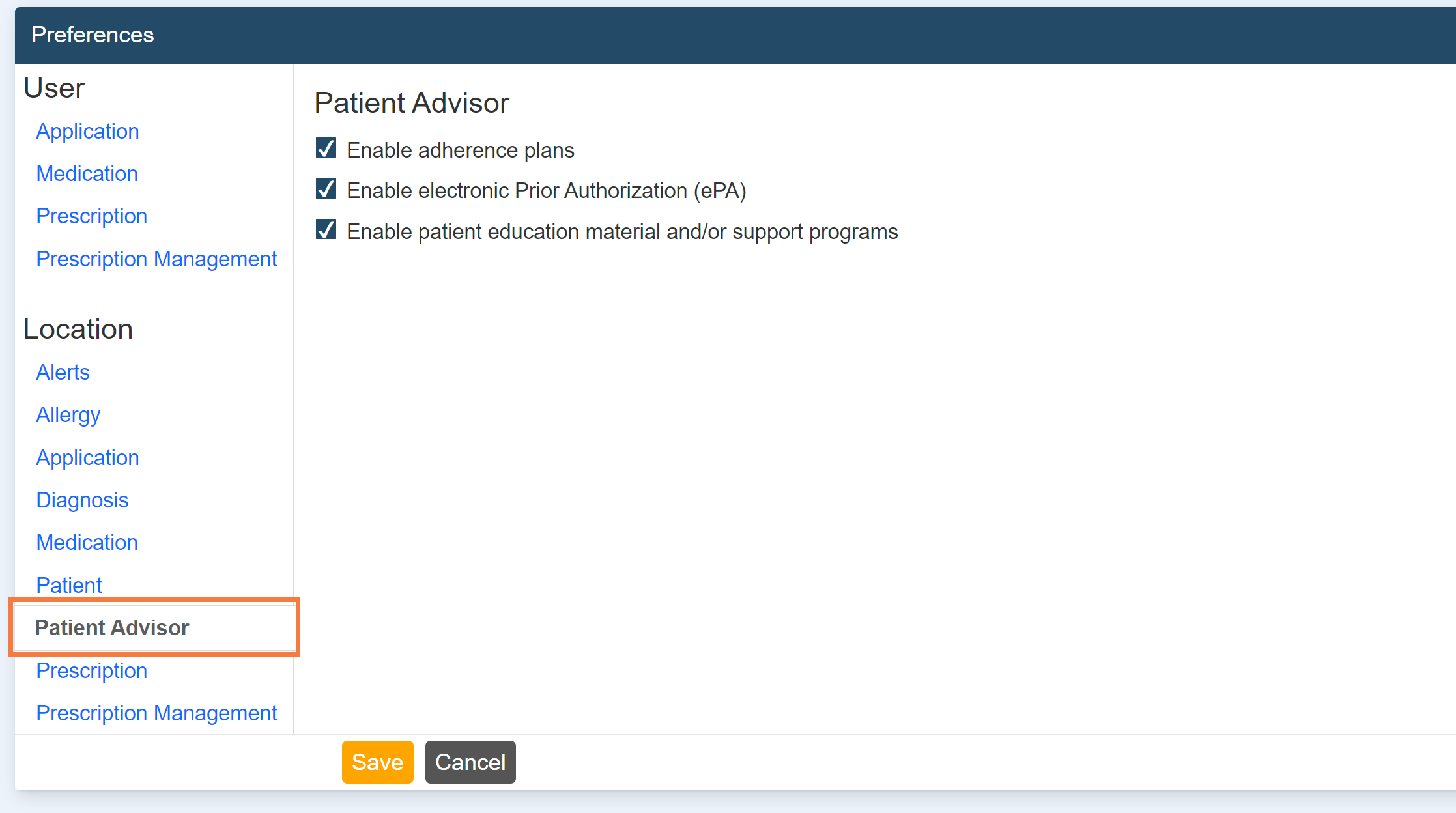
Location Preferences – Prescription
- Allow prescriptions to be saved as pending without sig and quantity- Default is set as ‘Off’ to ensure that all prescriptions to be saved as pending with sig and quantity.
- Allow a provider to approve a prescription without entering a signature password- Default set ‘On’.
- Enable Patient Notifications via SMS text- Default set ‘On’.
- Auto-set medication stop date based on prescription days supply- Default set ‘On’.
- Populate sig fields from previous prescriptions (‘sticky’ feature)- Default set ‘On’.
- Enable prescription controls on the Review Prescription screen- Default set ‘On’.
- Require provider to sign prescriptions printed by staff- Default set ‘On’.
- Include link to drug information reference site on prescribe screen (not affiliated with DrFirst)- Default set ‘On’.
- Show practice name on reports- Default set ‘On’.
- Signature Password remember time settings– Time set as ‘5 Minutes’.
- Manage Practice & Location lists– Only ‘Admin’ set as default.
- Manage User personal favorites lists– Default set ‘On’.
- Manage recently prescribed display– Default set ‘On’.
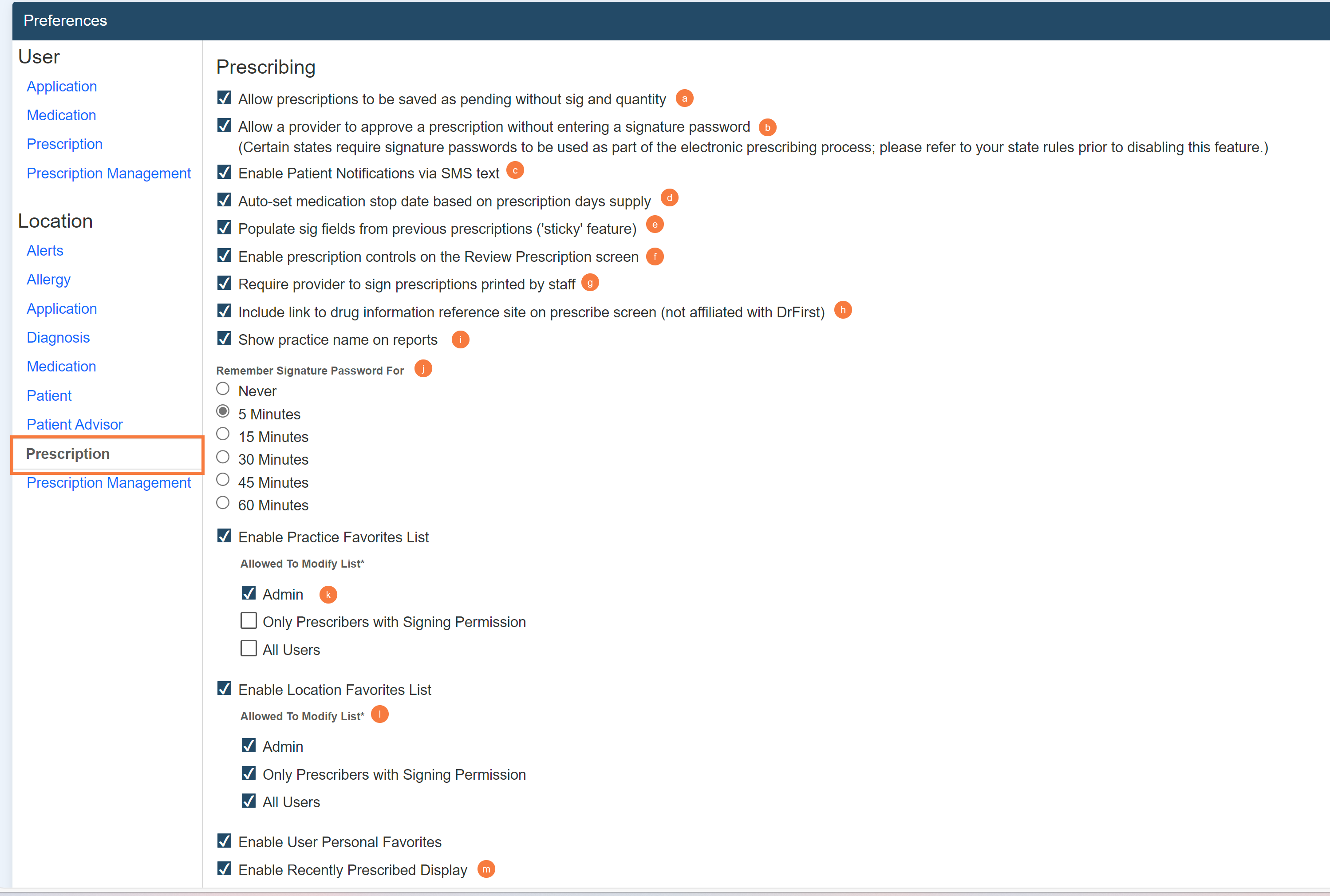
Location Preferences – Prescription Management –This setting allows users in a location to manage prescription reports.