Client Search Icon
The client search icon will allow you search for clients in the system.
Click the Client Search icon, this will show you a list of clients in your caseload, meaning you are on the client’s treatment team.
Hovering over the client’s name will show a flyout window. You can click on one of these to quickly navigate to that screen for that client. You can also click on the client’s name to get to the client’s dashboard.
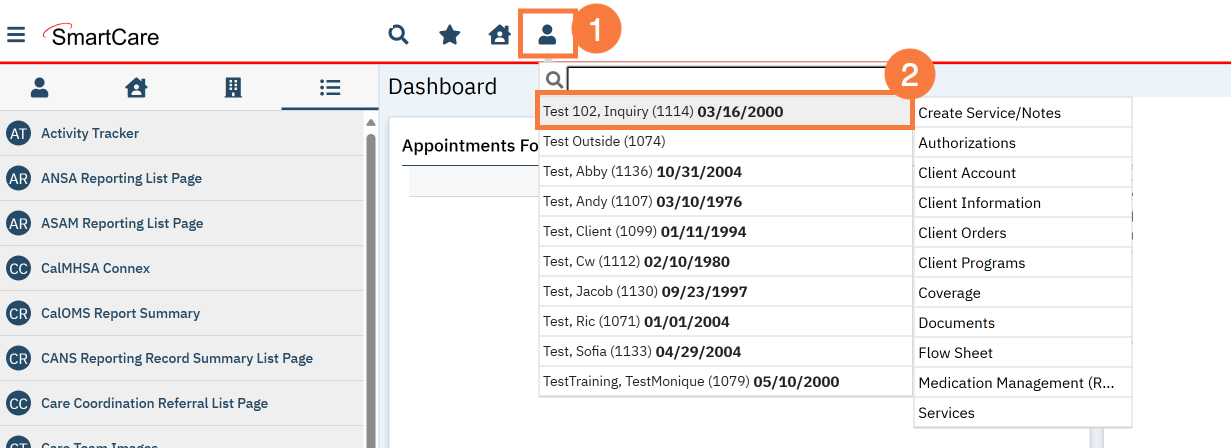
Client Search Bar
You can also use the search bar to search for a client by name or by client ID.
Click the Client Search icon.
Type the client’s name or the client ID in the Client Search Bar.
- Tip: You only need to spell out part of the names (e.g. “la,fi” will show “Last, First”)
- Tip: If you don’t know the last name, just enter “,first” (make sure to include the comma)
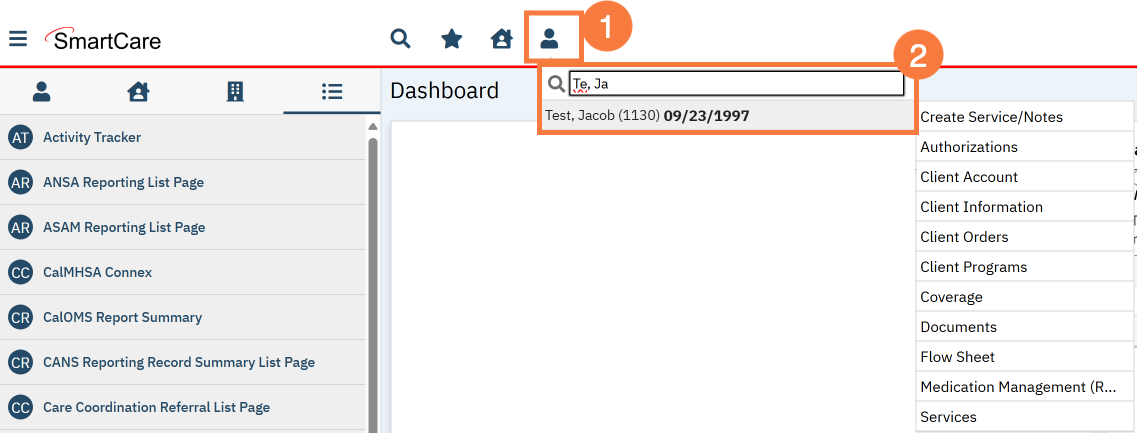
Client Search Window
The Client Search window will allow you to do a detailed search for a client.
- Click the Client Search icon.
- Click <Client Search>. The Client Search window will open.

- Type the client’s Last Name and First Name in the corresponding fields.
- Click the Narrow Search to be more specific in your search.
- Click Broad Search to widen your search results.
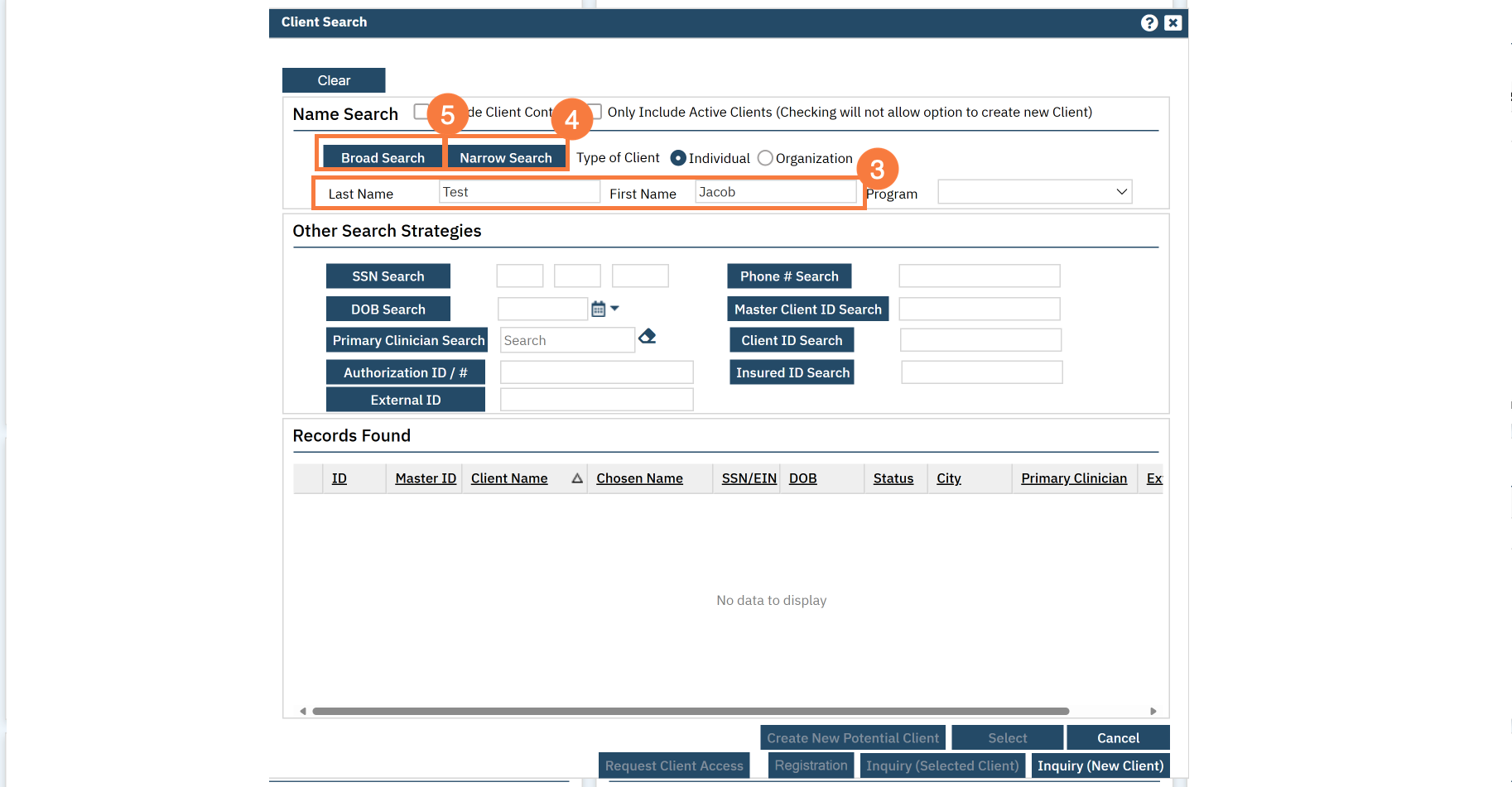
- If you are still unable to locate the client, enter the SSN in the corresponding field.
- Click SSN Search.
- If you are still unable to locate the client, enter the DOB.
- Click DOB Search.
- When you locate the client, click the radio button next to the client.
- Click Select. The Client Dashboard will open.
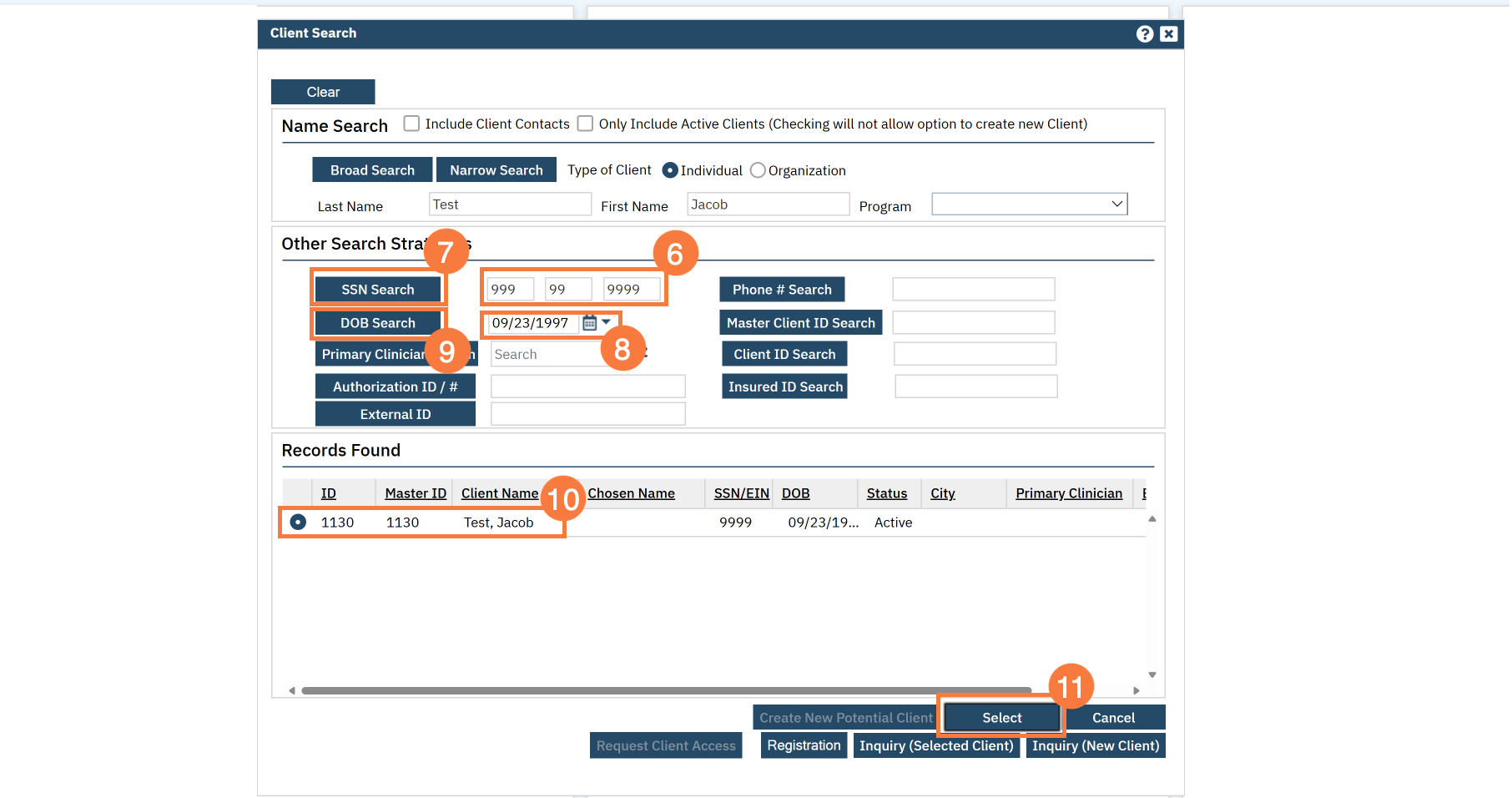
- Last Updated: March 20, 2025
