The Client Programs list page will show you the list of programs a client has been enrolled in, discharged from, requested to be enrolled in, or not discharged from. This screen is used to enroll, discharge, or request enrollment into a program. This page is useful for clinicians and anyone that works with clients and the various treatment programs.
- Click on the Search icon with the client open.
- Type “Client Programs” in the search bar.
- Select “Client Programs (Client)” from the search results.
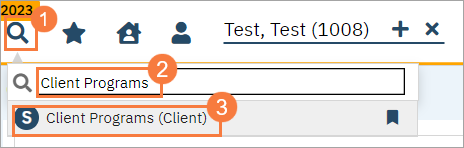
- This will bring up the Client Programs (Client) list page.
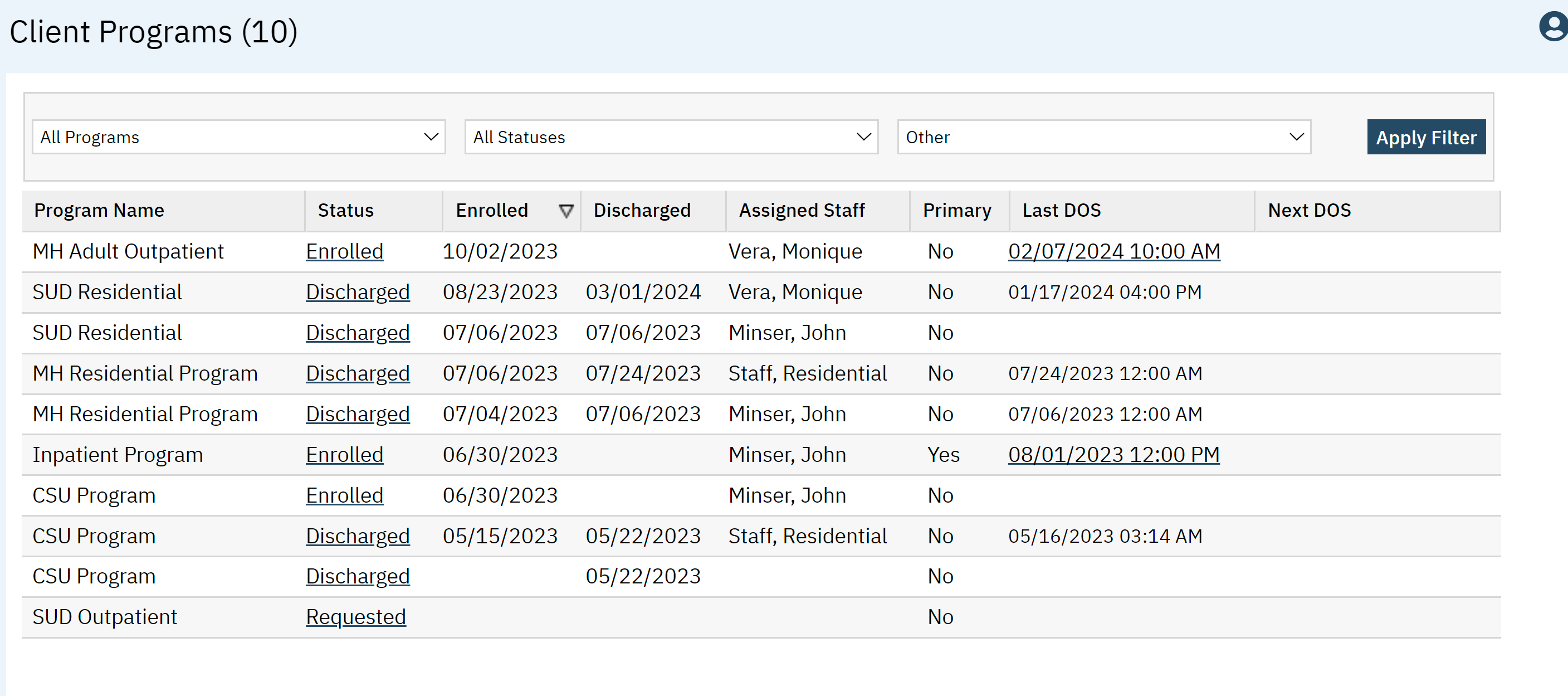
Filters
The following filters are available on this List Page:
- All Programs: Choose to see all programs client is or has been part of, or filter by just one program.
- All Statuses: Filter by Enrolled, Discharged, Requested, Not Discharged.
- Other: Not used.
- Click Apply Filter once the appropriate options are selected.

Columns
- Program Name: Name of each program the client has been enrolled in.
- Status: Let you know the status of the enrollment; Enrolled, Discharged, Requested, Not Discharged. Hyperlink takes you to the Program Details screen.
- Enrolled: The enrolled date
- Discharged: The discharged date if applicable.
- Assigned Staff: Staff assigned within that program.
- Primary: Primary shows whether the client is on the Staff’s primary caseload or not.
- Last DOS: Last date of service. Hyperlink takes you to the Progress Note
- Next DOS: Next date of service if available.
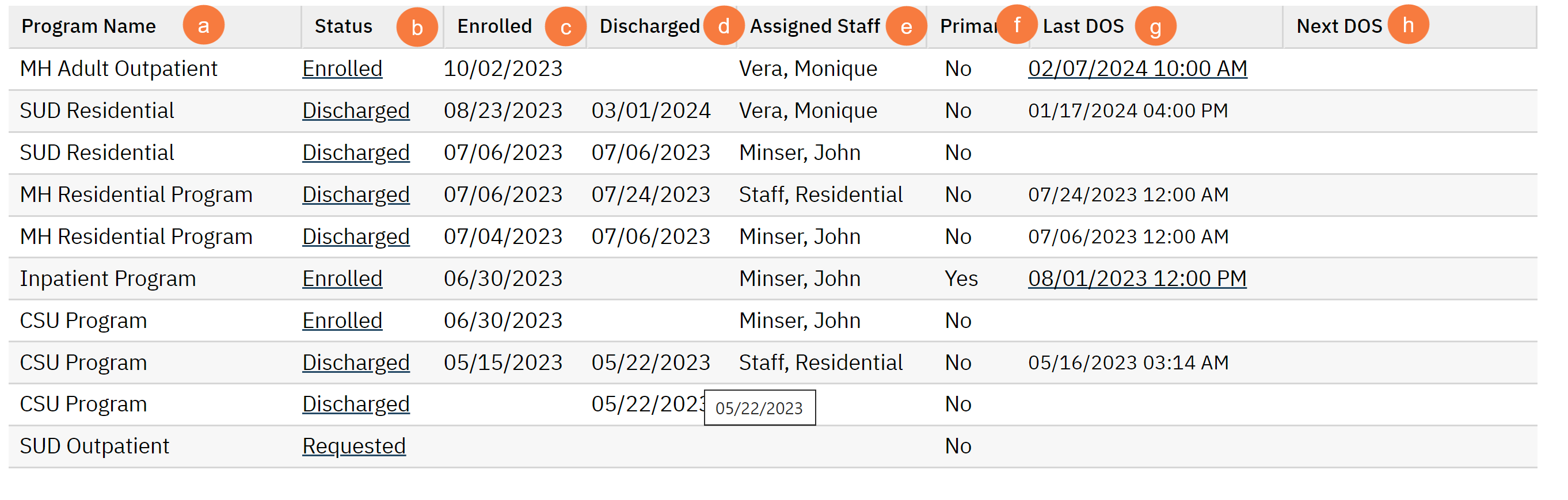
Upper Right-Hand Icons
- SmartView: This icon is an overview of the patient’s medical profile. You can quickly view the patients’ vitals, medications, documents that need to be done, and much more.
- New Favorites Icon: Clicking on the “new favorites” icon will allow you to add this screen to your favorites for quick access.
- Favorites Icon: If you have this listed as your favorite already, when you hover over this icon, it will tell you the favorite name.
- Export Icon: This icon is available to admins. You will be able to export the data from this screen into an excel spreadsheet.
- New Icon: Take you to the Program Assignment Details to assign the client to a new program.
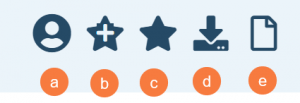
Exported Columns
- Program Code
- Status
- Enrolled Date
- DischargedDate
- Clinician Name,
- Primary Assignment,
- Last Date Of Service,
- Next Date Of Service
