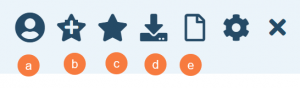The Client Inquiries (Client) list page is that displays inquiries specific to the selected client in the Client Search box.
- Click the Search icon, with the client open.
- Type “Client Inquiries” in the search bar.
- Select “Client Inquiries (Client)” from the search results.
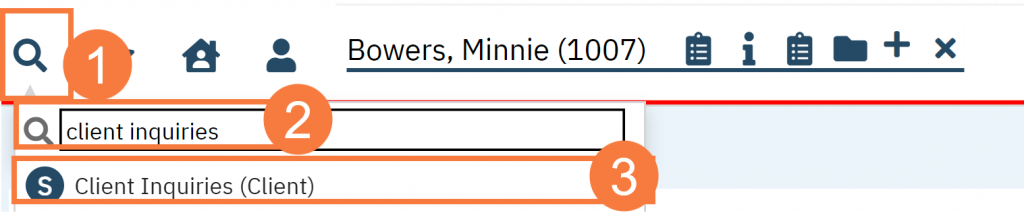
- This will bring up the Client Inquiries (Client) list page.
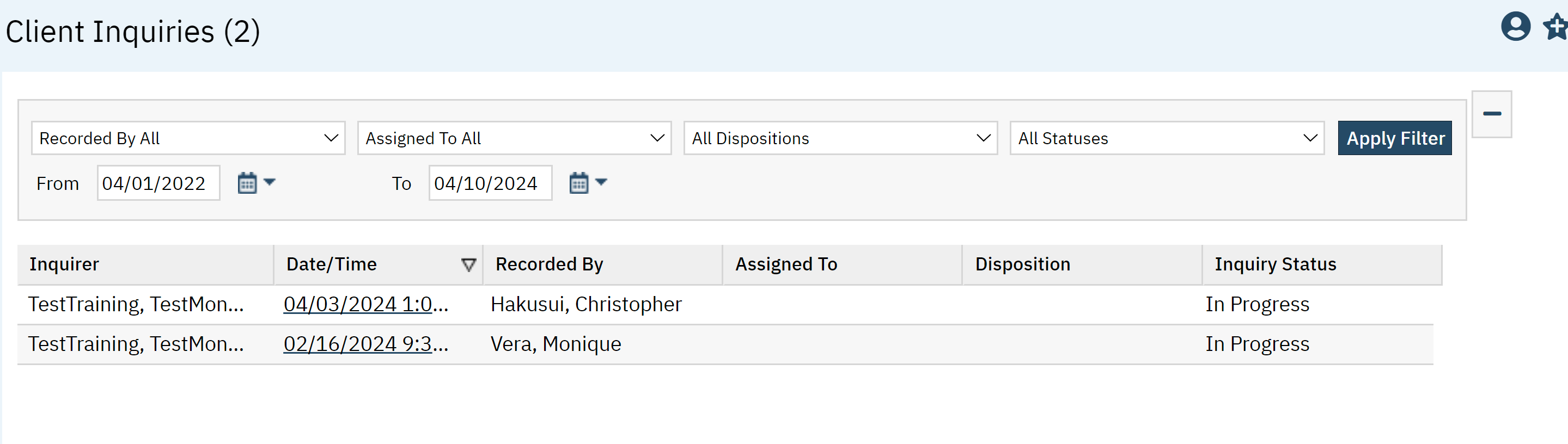
Filters
- Recorded By All (Filter is not formally labeled, this shows the default option when first viewing the screen)
- Assigned To All (Filter is not formally labeled, this shows the default option when first viewing the screen)
- All Dispositions (Filter is not formally labeled, this shows the default option when first viewing the screen)
- All Statuses (Filter is not formally labeled, this shows the default option when first viewing the screen)
- From: Date selection filter.
- To: Date selection filter.
- Click Apply Filter once you have the appropriate option selected.

Columns
The following data columns can be found in this list page:
- Inquirer: This is client
- Date/Time: This hyperlink will take you to the inquiry.
- Recorded By: The person who took the inquiry.
- Assigned To: Who the inquiry is assigned to,
- Disposition:
- Inquiry Status: This will show you the status of inquiry, such as in progress or completed.

Upper Right-Hand Icons
- SmartView: This icon is an overview of the patient’s medical profile. You can quickly view the patients’ vitals, medications, documents that need to be done, and much more.
- New Favorites Icon: Clicking on the “new favorites” icon will allow you to add this screen to your favorites for quick access.
- Favorites Icon: If you have this listed as your favorite already, when you hover over this icon, it will tell you the favorite name.
- Export Icon: This icon is available to admins. You will be able to export the data from this screen into an excel spreadsheet.
- New Icon: This will create a new inquiry for the client.