Client Clinical Problems (Client) is a list page that display a client’s problems list within a specified time period. It is used to view and interact with a clients’ Clinical Problems. For the list page to pull in any data, users would need to enter in a Start Date no matter what.
- Click on the Search icon, with the client open.
- Type “Client Clinical Problems” in the search bar.
- Select “Client Clinical Problems (Client)” from the search results.
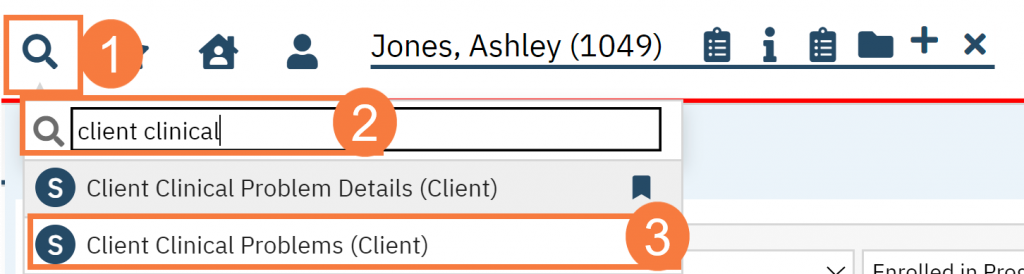
- This will bring up the Client Clinical Problems (Client) list page.
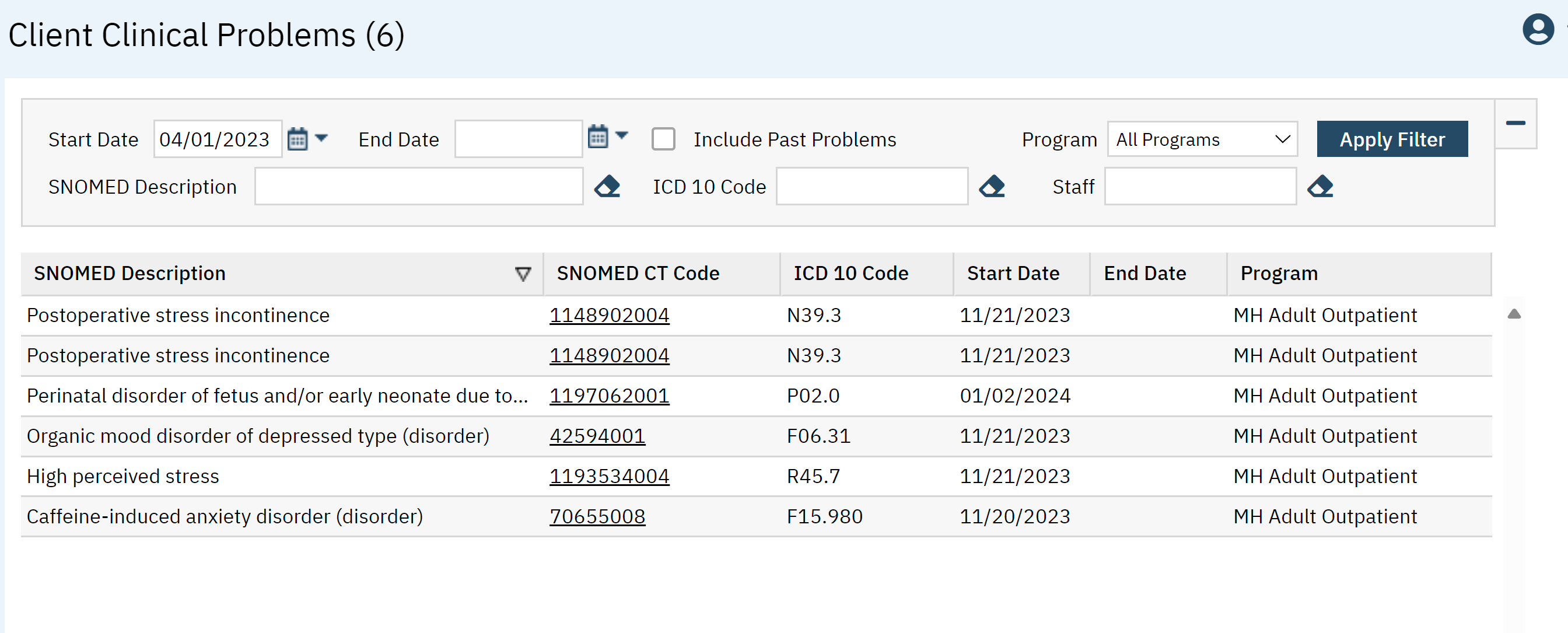
Filters:
The following filters are available on this List Page:
- Start Date: You must have a start date for data to display below.
- End Date: Select an end date to make the data below show in a range.
- Include Past Problems: Click the checkbox to include any problems that have an end date.
- Program: This allows you narrow down the data set based on the program selected here.
- SNOMED Description: Here you can type in a diagnosis description to narrow down the data set by the description entered.
- ICD 10 Code: Here you can type in an ICD10 code to narrow down the data set by the code entered.
- Staff: Use this to narrow down the diagnosis by the staff who entered it.
- Click Apply Filter once the appropriate options are selected.

Columns
The following data columns can be found in this list page:
- SNOMED Description:
- SNOMED CT Code: This is hyperlinked and will take you to the Client Clinical Problem Details.
- ICD 10 Code
- Start Date
- End Date
- Program
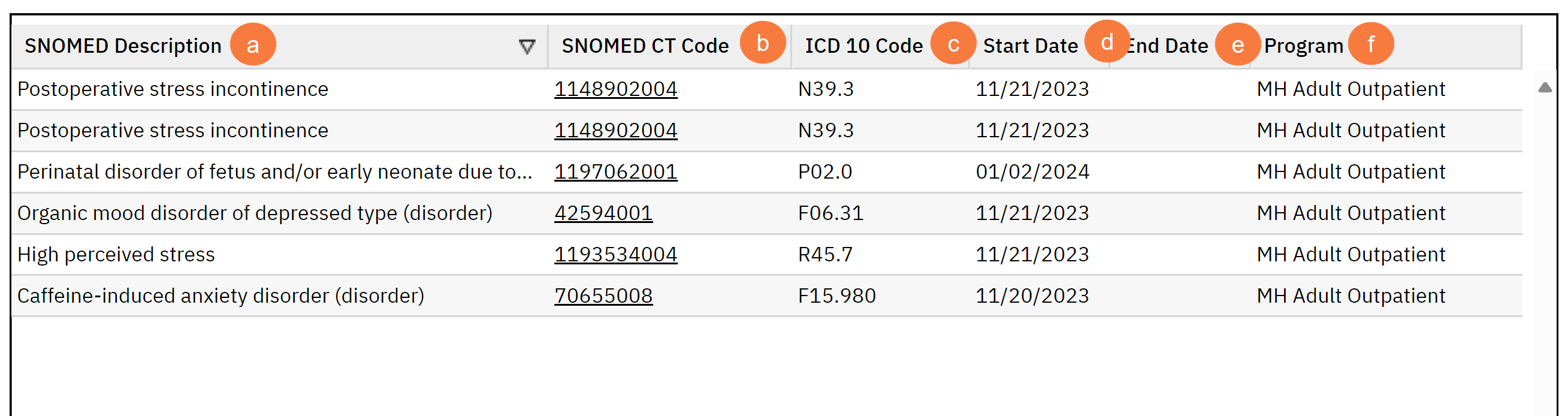
Upper Right-Hand Corner
- SmartView: This icon is an overview of the patient’s medical profile. You can quickly view the patients’ vitals, medications, documents that need to be done, and much more.
- New Favorites Icon: Clicking on the “new favorites” icon will allow you to add this screen to your favorites for quick access.
- Favorites Icon: If you have this listed as your favorite already, when you hover over this icon, it will tell you the favorite name.
- Export Icon: This icon is available to admins. You will be able to export the data from this screen into an excel spreadsheet.
- New Icon: This will take you to the Client’s Clinical Problems Details screen.
- Edit Columns: Use this option to create a custom view in the columns below.

