From the Client Dashboard, there two new widgets for Active Allergies and Active Medications. These two widgets display all CalMHSA Rx medications/prescriptions with SmartCare’s Active Client Orders, Allergies Screen, and the Medication Rx Module from SmartCare (if your county has access to this screen).
Note: Since the prescribing platforms show all medications, please be advised to maintain patient privacy.
The following roles are permissioned to see this information:
- Prescriber
- Medication Rx
- Add Medications Prescribed Elsewhere
- Add Pharmacies to Rx
- Prescriber IP/CSU/Res
- Nurse Medical IP/CSU/Res
- Pharmacist
- Medical Supervisor
- County Affiliate SysAdmin
- CalMHSA SysAdmin
Click Here for Instructional Video
To add widgets to the client dashboard, follow the steps below:
- Click the Search icon, with the client open.
- Type Client Dash into the search bar.
- Click to select Client Dashboard (Client).
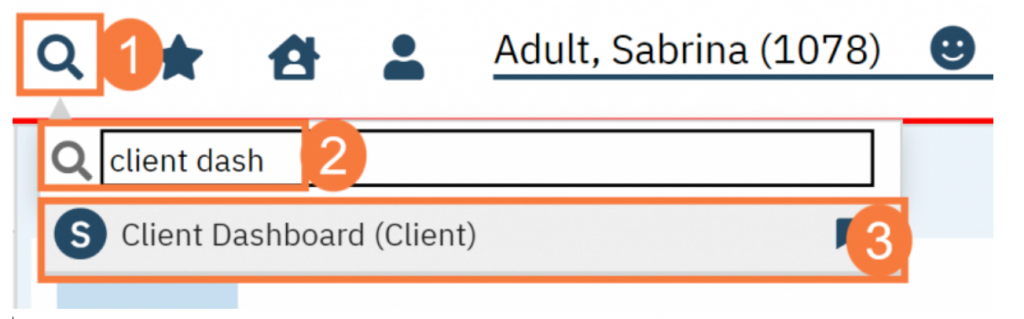
- To learn more about widgets, Click Here.
- To learn more about how to add a widget, Click Here.
- To learn more about how to resize or re-arrange widgets, Click Here.
Note: There may be medications /allergies that are hidden from view until the widget is enlarged. Scroll down inside the widget to see list of all medications/allergies inside a widget.
Note: Any column containing text over 100 characters will be cut off for display inside the widget. However, when copy the details of active medications, the entire details will be copied to be pasted e.g. into a Service Note.
Note: There may be a delay (up to 5 minutes) in the data pulling back into SmartCare from CalMHSA Rx CalMHSA is working actively to reduce this time.
- Click the Add button and add the “Active Client Allergies Widget” and “Active Client Medications Widget” pictured below.
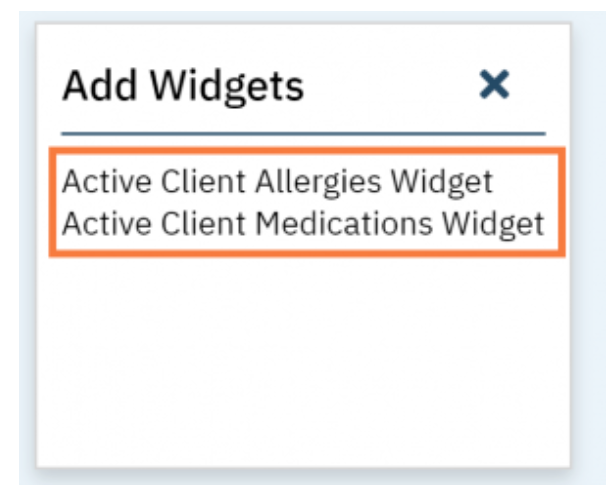
Active Client Allergies Widget Key Points
- The allergies are pulled from CalMHSA Rx and SmartCare’s Allergy screens.
- This will only list allergies that are Active. Any inactive allergies will not be included.
- It will display any data that was entered for Reaction, Severity, and Onset Date, if available.
- For each allergy, the widget will display information about when the data was last modified and by who.
- For CalMHSA Rx allergies, the allergies must be reviewed by a provider for the data to be pulled into the widget.
- For SmartCare Allergies, this widget does not distinguish between allergy types: Allergy, Intolerance and/or Failed Trial. Comments are not included in the widget. If you need that information, please go to the “Allergies” screen.
- You may need to refresh the Client Dashboard screen in order to get updated information in the widget.

Note: The allergy data entered in CalMHSA Rx and in the SmartCare Client Allergies Screen are two separate data sets. At this time, they are not related to each other.
For example: In CalMHSA Rx, the client is listed with NKDA (no known drug allergies) but in the SmartCare Client Allergies screen, they have an allergy listed. Both will be displayed in the widget. You are required to correlate the information clinically.
Click Here for Instructional Video
Active Client Medications Widget Key Points
- The active medications and prescriptions are pulled from CalMHSA Rx and SmartCare. If you want to review which drugs are self-reported medications or prescriptions, you can find the details within CalMHSA Rx or SmartCare’s Client Orders/Medication Rx Module.
- This widget will only list medications/prescriptions that are “Active” status. Any inactive, expired, discontinued, or completed medications/prescriptions will not be included.
- It will display any data that was entered for Directions, Reason/ Diagnosis (Ddx), Source (from either CalMHSA Rx or from SmartCare), Start Date, and Fill Date.
- You may need to refresh the Client Dashboard screen in order to get updated information in the widget.

Multistep orders: We have marked these orders with “MULTISTEP” to help you know that this is a complex order that may have data that may not be displayed in the widget. If you desire to see the entire order, you may need to go to the originating ordering system. If you sees ellipses at the end of the text field, this indicates that there may be more information. You can hover over to see more data or go to the originating ordering system to see the full order signature.
Client Orders/ Medication Rx: Due to how SmartCare’s databases are set up, only the titration step with a start date that is <= current date, AND unexpired end dates will show. Any future titration steps and will not show on the widget. In addition, Medication Rx’s More Step function, will display the order sig up to the character limit. It may also display two start dates if each step has a start date that is valid and <= current date AND the end date is not yet expired. To look for complete titration steps or multistep, please refer to the respective SmartCare Medication or Prescription Screens.
CalMHSA Rx Orders/Home Medication: Any complex orders that uses AND, THEN, OR functionality in the order sig will display up to the character limit. The directions of medications is displayed exactly as it displays in CalMHSA Rx.
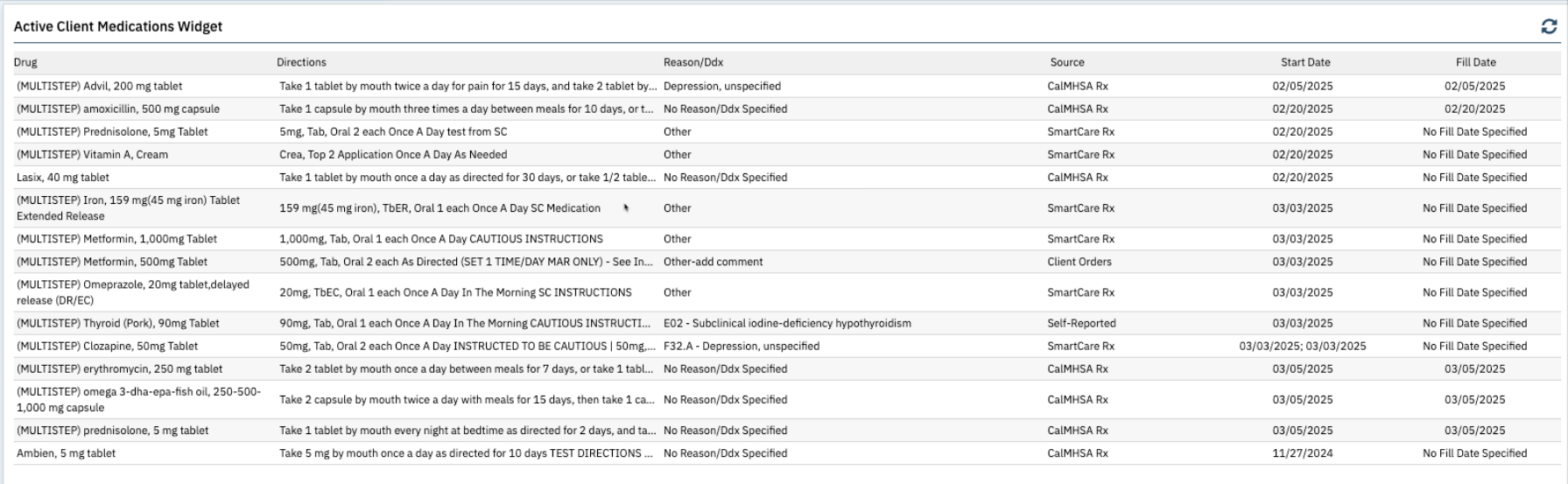
Note: As soon as the stop date for a medication/prescription is reached, the medication display disappears (or falls off) from the widget (i.e. this widget displays ONLY Active Medications).
- Last Updated: March 25, 2025
