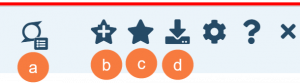Client Accounts is part of the accounting/financial functionality of SmartCare. Client Accounts (My Office) contains client service information such as charges, payments, and adjustments. You can search multiple client accounts or one client account at a time.
- Click on the Search icon.
- Type “Client Account” in the search bar.
- Select “Client Accounts (My Office)” from the search results.

- This will bring up the Client Accounts (My Office) List Page.
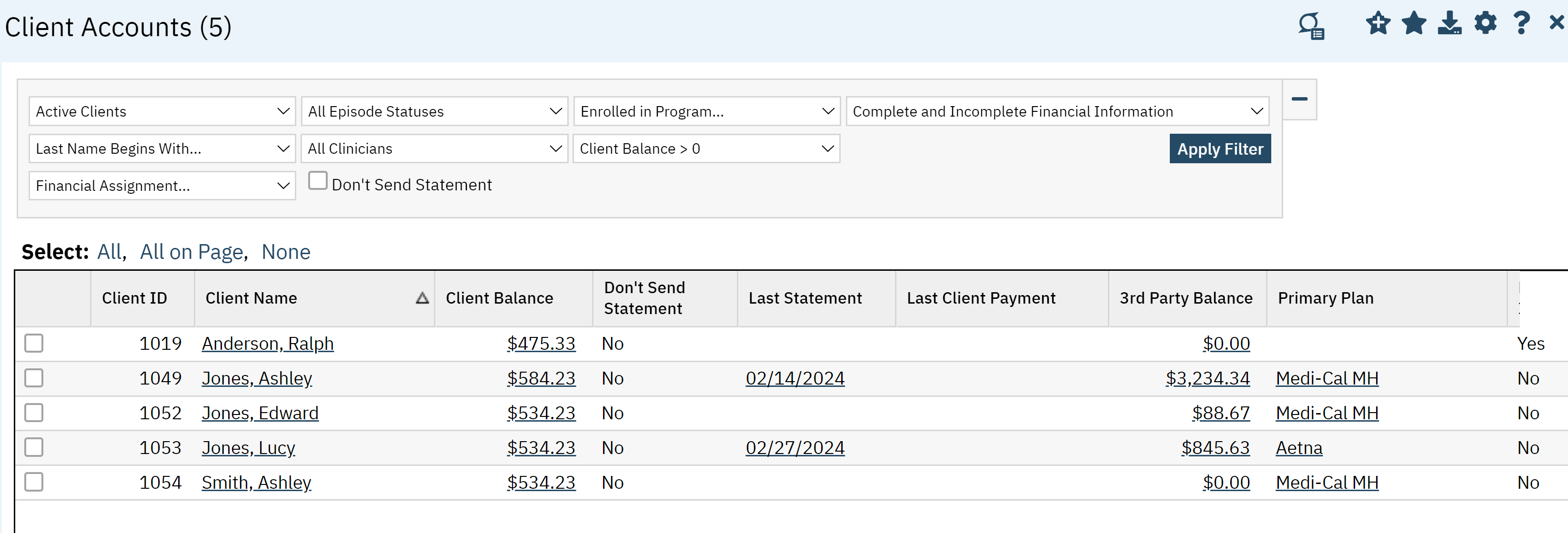
Filters
The following filters are available on this List Page:
- Active Client: Select between active and inactive clients.
- All Episodes Status: This is not used.
- Programs Enrolled: Chose from a list of programs the client could be enrolled in.
- Complete and Incomplete Financial Information: Allows you to filter based on if the patient’s financial information has been updated or is incomplete.
- Last Name Begins With: Use this to filter by the first letter in the client’s last name.
- Clinicians: Allows you to filter by the clinician.
- Client Balance >0: Allows you to filter by clients that have a larger balance then zero.
- Financial Assignment: Allows you to filter by the financial assignment the client is assigned to.
- Don’t Send Statement: This checkbox allows you to filter by clients who statements are suppressed.
- Click Appy Filter once the appropriate options have been selected.

Columns
The following columns are found on this List Page:
- Client ID: Provides the client ID number to each client.
- Client Name: This hyperlink will take you the client account screen.
- Client Balance: This hyperlink will take you to the Charge Payment screen in the Client Account screen.
- Don’t send Statement: Lets you know if they statements are suppressed for the client.
- Last Statement: This hyperlink takes you to the Client Account screen.
- Last Client Payment: Shows you the last payment made by the client.
- 3rd Party Balance: this hyperlink takes you to the Charge Payment tab in the Client Account screen. It shows you how much is owed by the payer.
- Primary Plan: Shows you the Primary Plan that is being billed for services. The hyperlink will take you to the Plan
- Need Information: Identifies whether or not more financial information is needed for the client’s account.
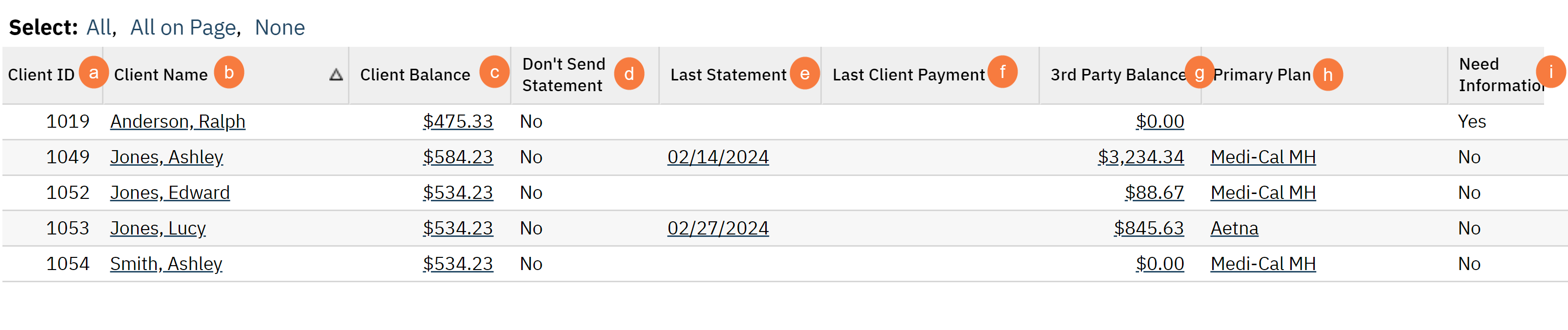
Export Page Columns
The following columns will be included in the export:
- Client ID
- Client Name
- Client Balance
- Don’t send Statement
- Last Statement
- Last Client Payment
- 3rd Client Balance
- Primary Plan
- Need Information
Upper Right-Hand Icons
- Generate Statement Icon: This will open a window for you to select a date range to generate the client’s statements.
- New Favorites Icon: Clicking on the “new favorites” icon will allow you to add this screen to your favorites for quick access.
- Favorites Icon: If you have this listed as your favorite already, when you hover over this icon, it will tell you the favorite name.
- Export Icon: This icon is available to admins. You will be able to export the data from this screen into an excel spreadsheet.