Children’s Crisis Residential Programs (CCRPs) are one of the few types of programs that require a client plan that is signed by the client and guardian. It is for this reason that CalMHSA recommends using the Interdisciplinary Treatment Plan for this requirement.
Creating a New Client Plan
- Navigate to the Interdisciplinary Treatment Plan
- With the client open, click on the Search icon.
- Type in “Interdisciplinary Treatment Plan” in the search bar.
- Click to select “Interdisciplinary Treatment Plan (Client)” from the search results.
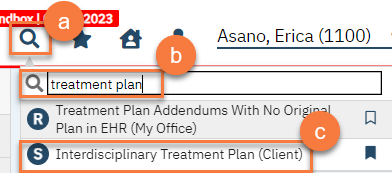
- If this is the first Interdisciplinary Treatment Plan for the client, you’ll receive a CDAG Program Enrollment pop-up window. Select your program from the dropdown and click OK.
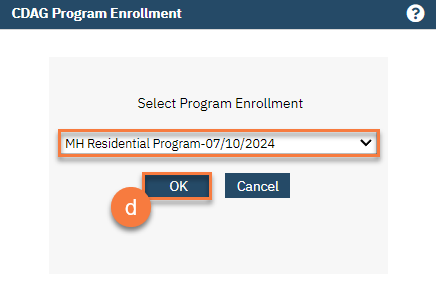
- If this is not the first Interdisciplinary Treatment Plan for the client, you’ll see the most recent plan in PDF view. Click on the New icon to create a new Interdisciplinary Treatment Plan.
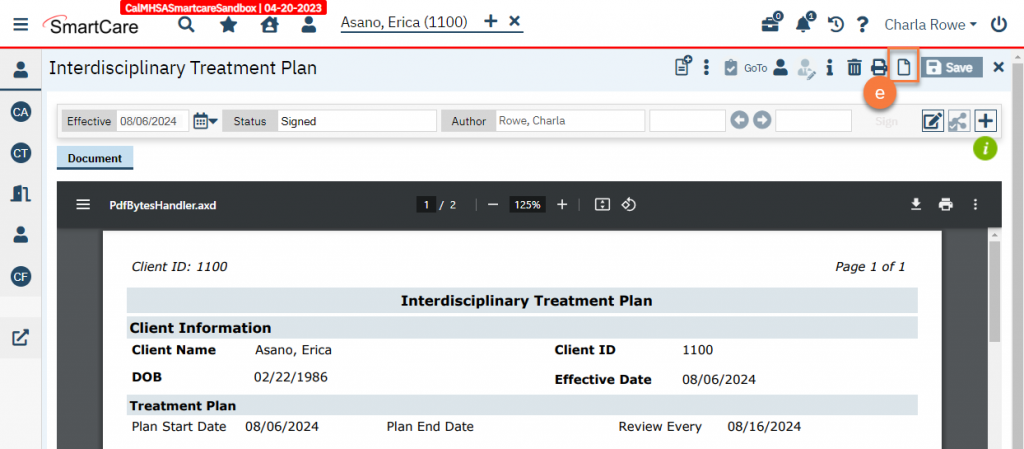
- Complete the Treatment Plan section.
- Enter the state date of the new treatment plan. Leave the end date blank if the plan is still active.
- In the “Review Every” field, select the radio button next to the date field. Enter when the next review is due by entering the date 10 days from the start date. If the start date is today, you can enter “c+10” to easily get this date. (c=current date, +10 days)
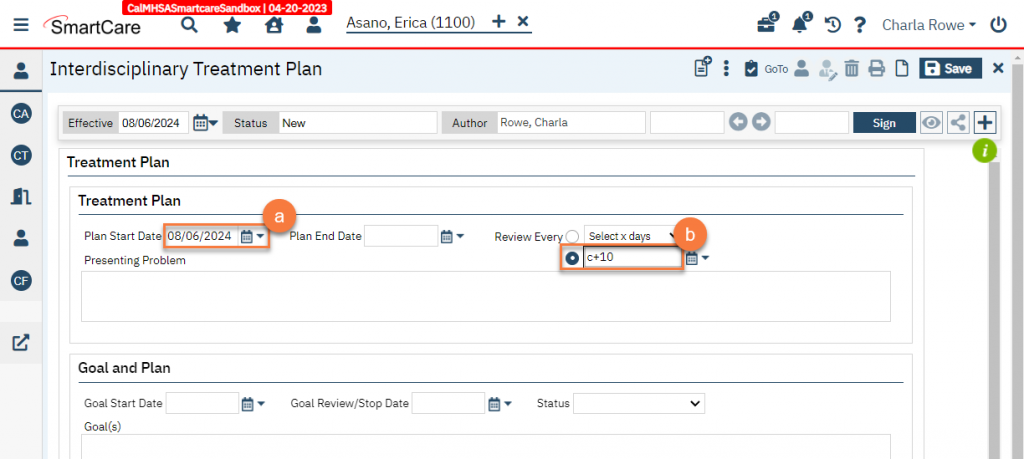
- Enter the presenting problems.
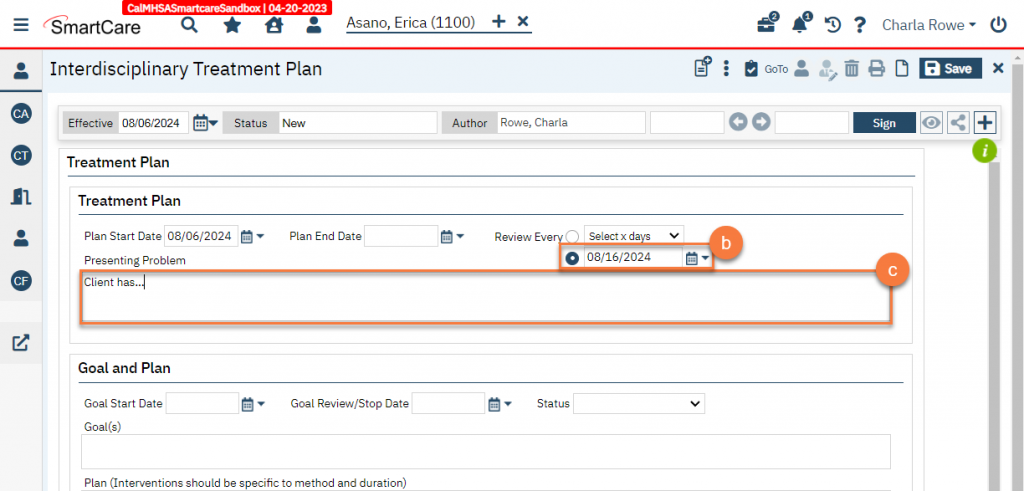
- Enter goals and plans – each goal will have a plan and prognosis associated with it.
- Enter the start date of this goal. This should be when the goal was identified as ready to be worked on. Leave the Goal Review/Stop Date blank as this is an active goal.
- Enter the status of the goal as “Active”. “Active” means the goal is currently being worked on. “Completed” means the client has successfully met the goal. “Discontinued” means the client has not successfully met the goal but the goal is no longer being actively worked on.
- Enter the first goal. This should be specific and behavioral.
- Enter the plan to address that goal. This will be the services that the children’s crisis residential program will provide to assist the client in accomplishing this goal.
- Enter the prognosis and any risk factors associated with the completion of this goal.
- Click Insert.
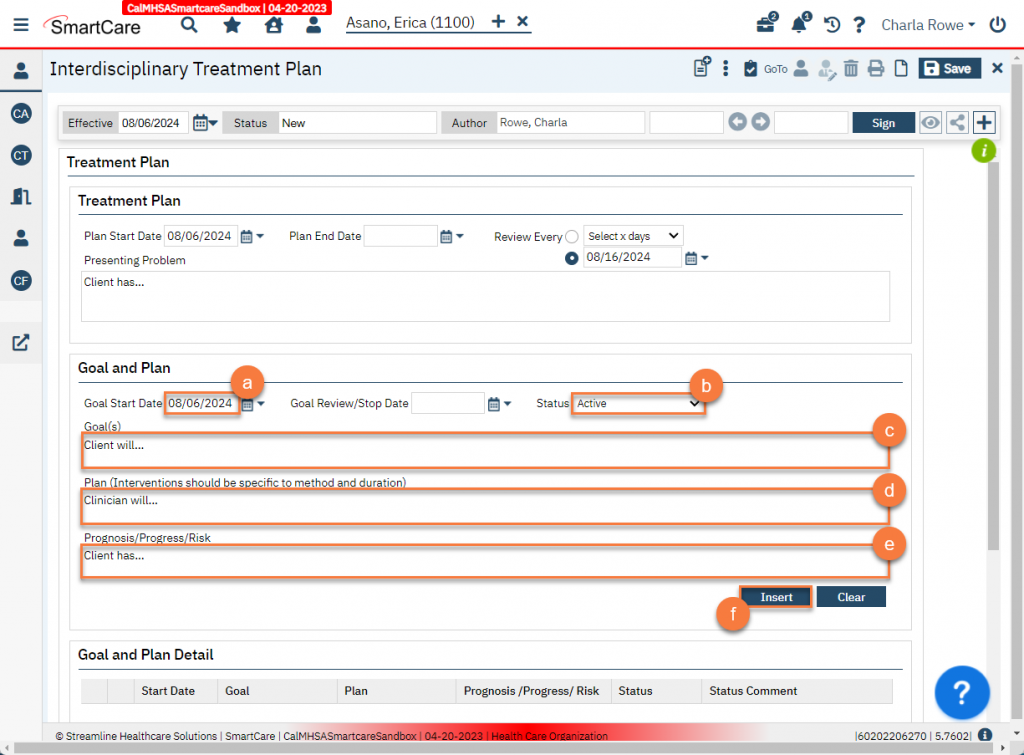
-
- This will add the goal to the “Goal and Plan Detail” section. Repeat a-f until all goals have been entered.
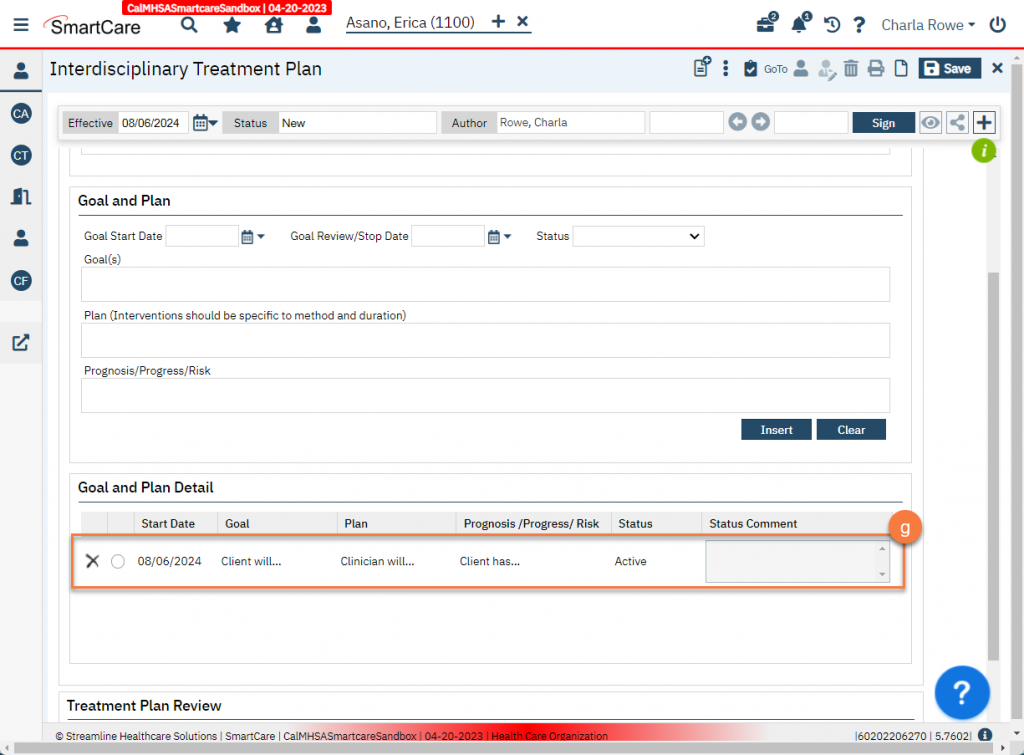
- Enter a summary of the treatment plan in the Treatment Plan Review field.
- Click Sign to complete the document.
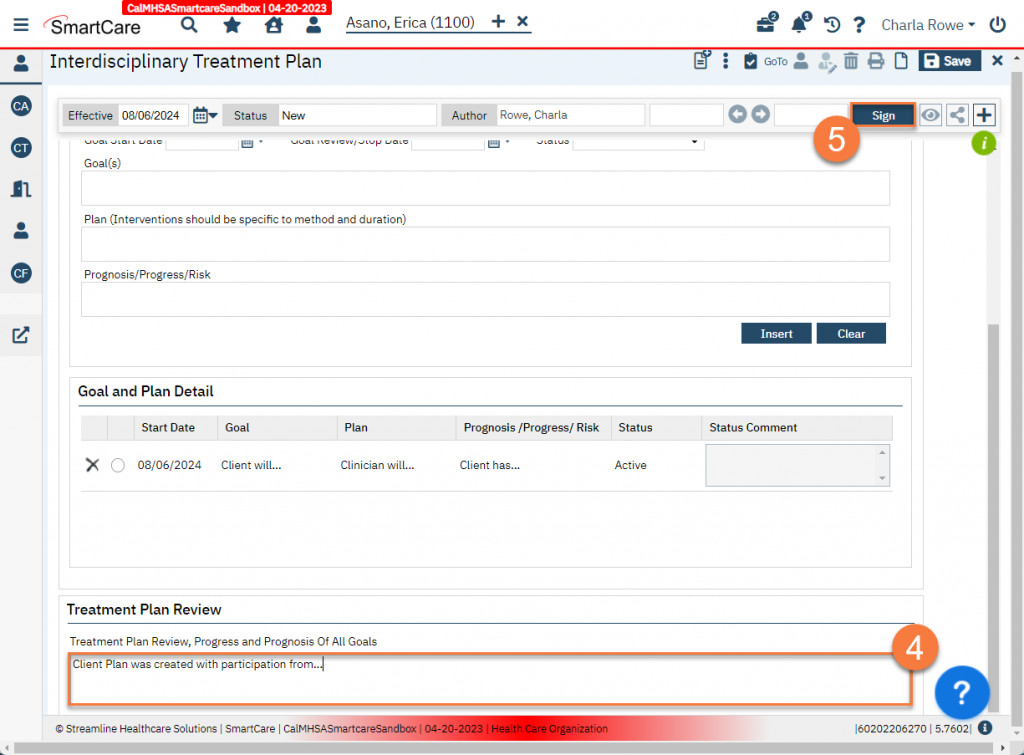
- Add co-signers as necessary.
- Click the plus button on the document ribbon to expand it.
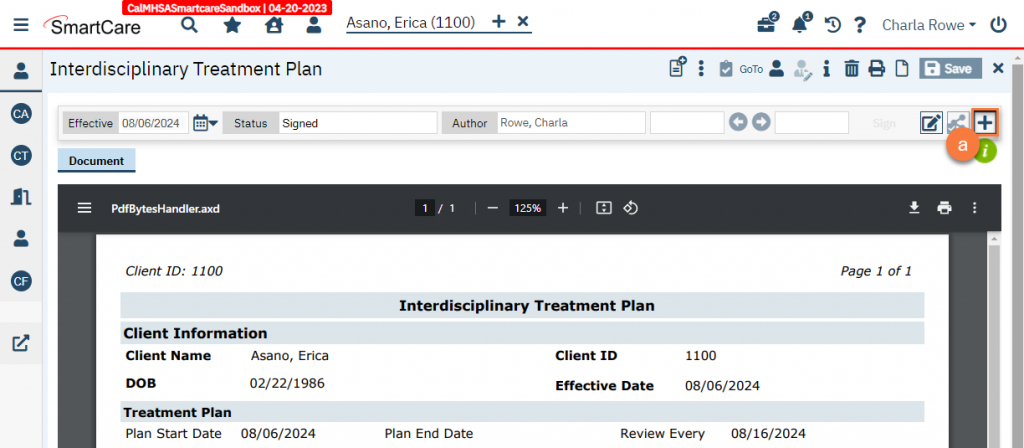
- Ensure the client and guardian are included. These should be included automatically as co-signers.
- To add more co-signers, click in the “Add Signer(s)” field. This will bring up a dropdown. If you do not see the person you’re expecting to, click on Other Signer(s).
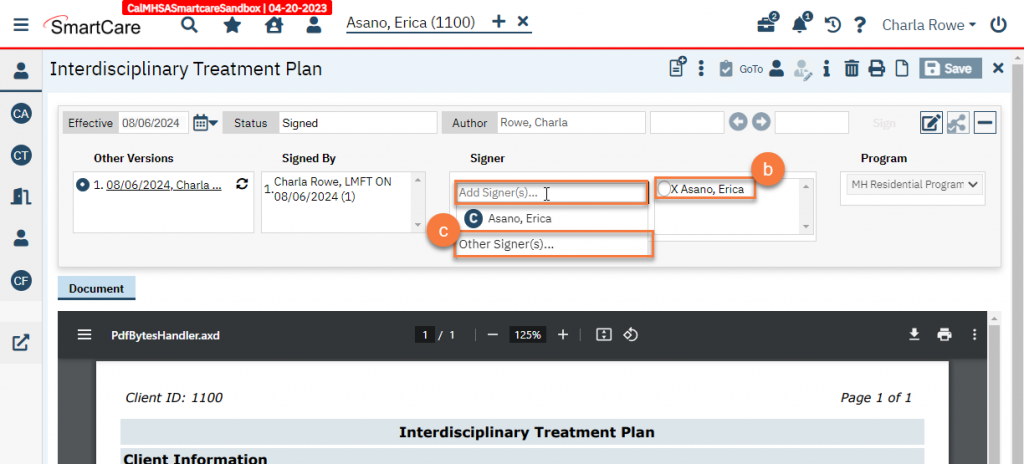
- This will bring up a popup window. Enter in the person’s name and their relationship to the client. Click OK.
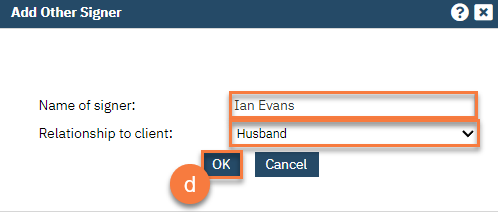
- This will add the person to the co-signer list.
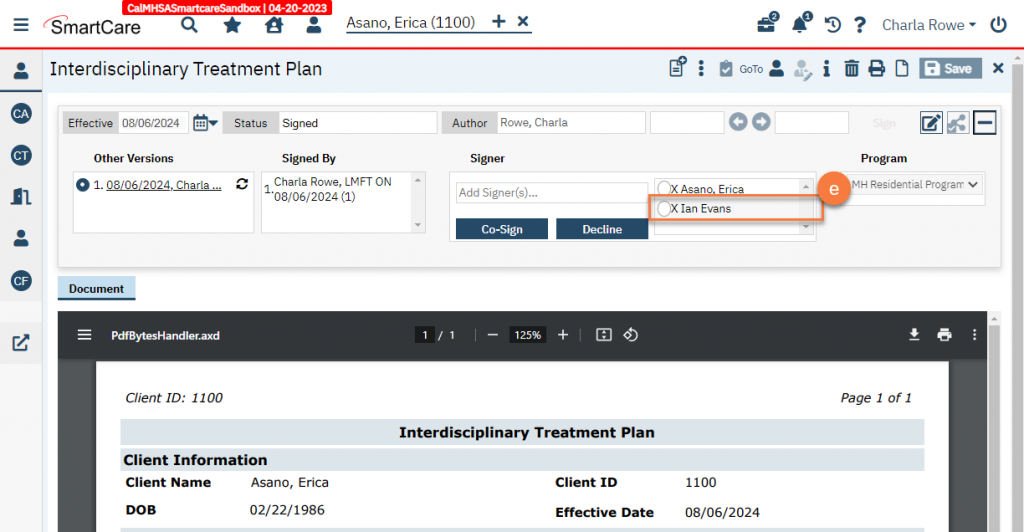
- Gain the client’s signature. If the client is unable or unwilling to sign, document this by selecting the client from the co-signer list and click Decline.
- Gain the guardian’s signature, and the signature of any other co-signers.
- Write a service note documenting the creation of the treatment plan. This service note should document who participated in the creation of the treatment plan.
Reviewing and Updating the Client Plan
- Navigate to the Interdisciplinary Treatment Plan
- With the client open, click on the Search icon.
- Type in “Interdisciplinary Treatment Plan” in the search bar.
- Click to select “Interdisciplinary Treatment Plan (Client)” from the search results.
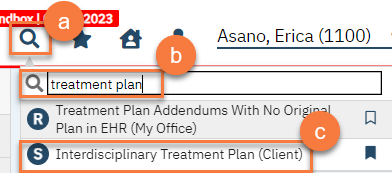
- Click on the New icon.
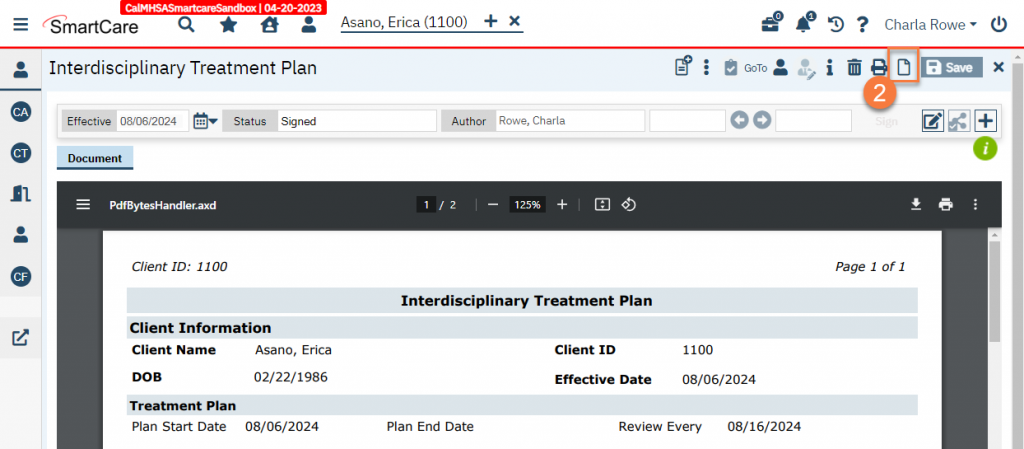
- This will bring up the CDAG Program Enrollment popup. Select your program and click OK.
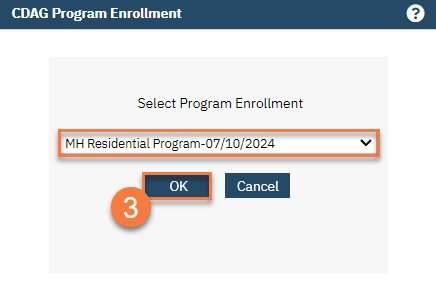
- This will pull forward some information from the previous treatment plan. Enter in the new information for this updated treatment plan.
- Enter the state date of the new treatment plan. Leave the end date blank if the plan is still active.
- Enter when the next review is due by entering the date 10 days from the start date. If the start date is today, you can use “c+10” to easily get this date. (c=current date, +10 days)
- Update the presenting problems section as necessary.
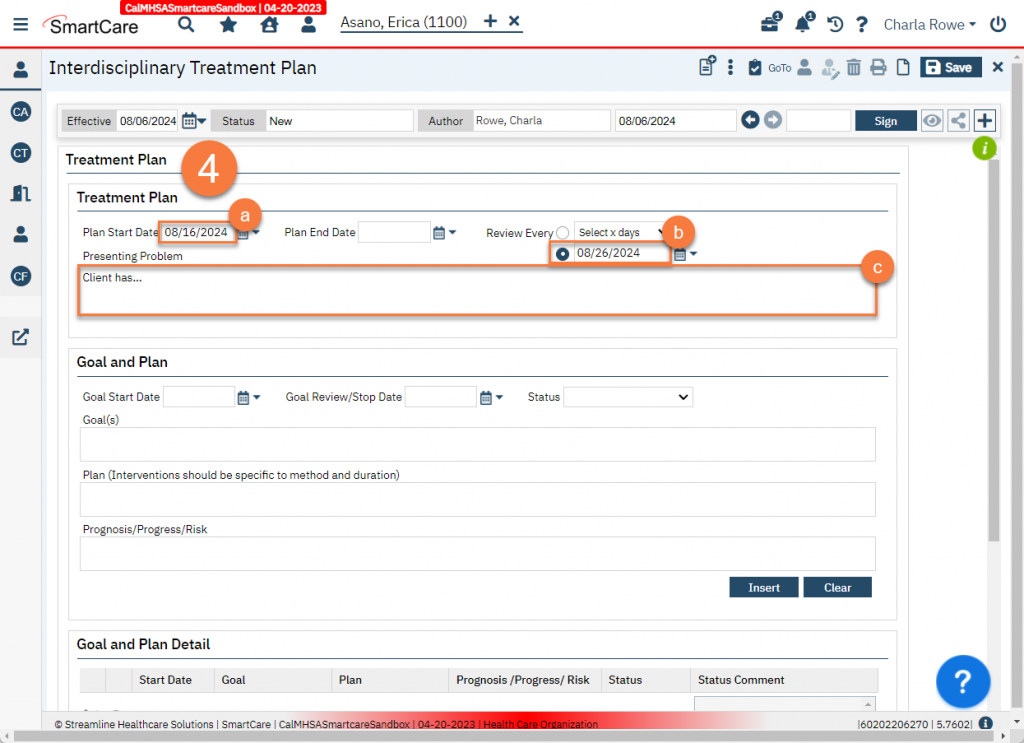
- Make updates as necessary to goals and related plans.
- Click on a goal in the “Goal and Plan Detail” section to select it and bring the information into the “Goal and Plan” section.
- Update the fields in the Goal and Plan section as necessary. In the “Prognosis/Progress/Risk” field, include any progress made on this goal.
- To end a goal, enter the Goal Review/Stop Date and change the Status to either “Discontinued” or “Complete”.
- Click Modify to save these changes.
- Repeat steps a-c until all goals are updated.
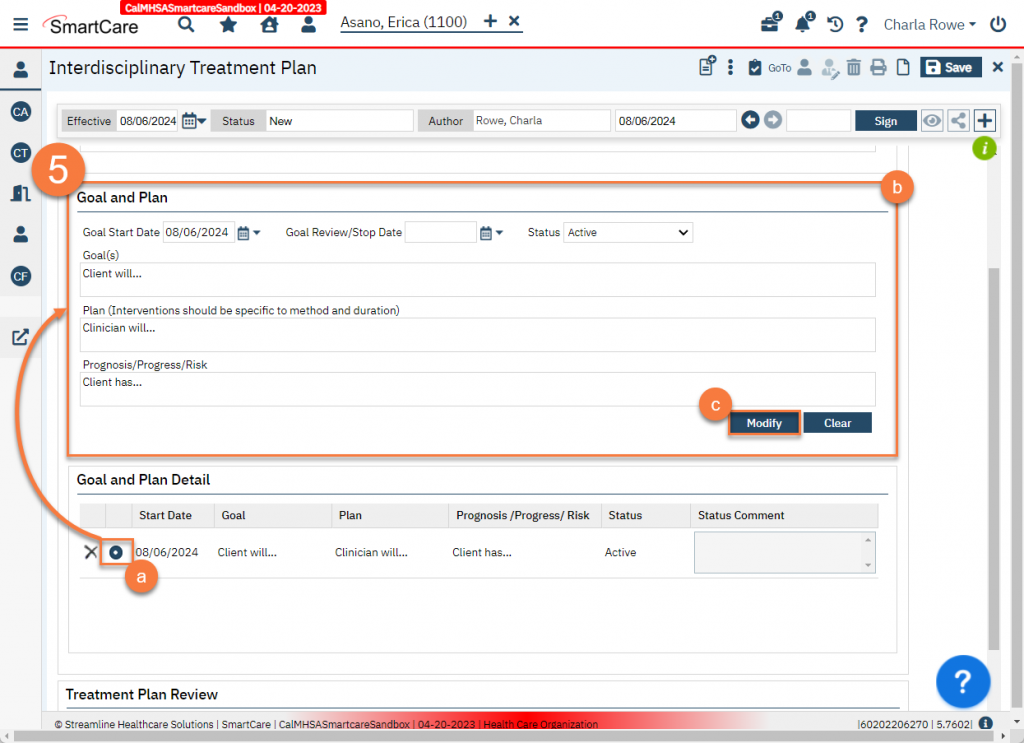
- Enter a summary of the review and update in the Treatment Plan Review field. Include a summary of the client’s overall progress.
- Click Sign to complete the document.
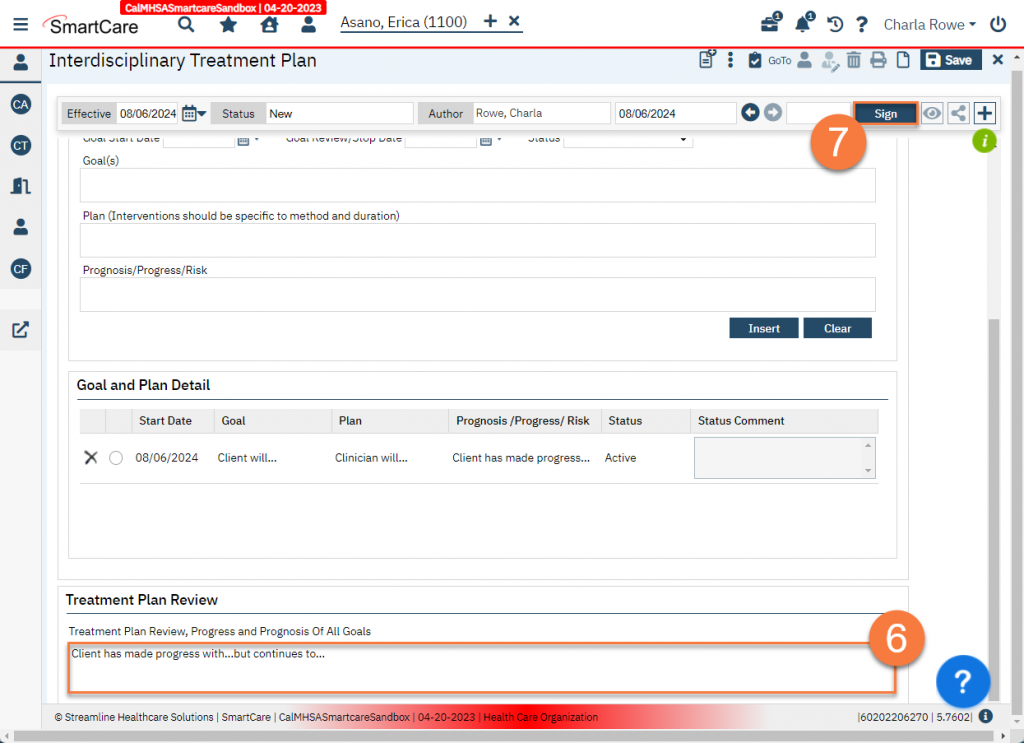
- Add co-signers as necessary.
- Click the plus button on the document ribbon to expand it.
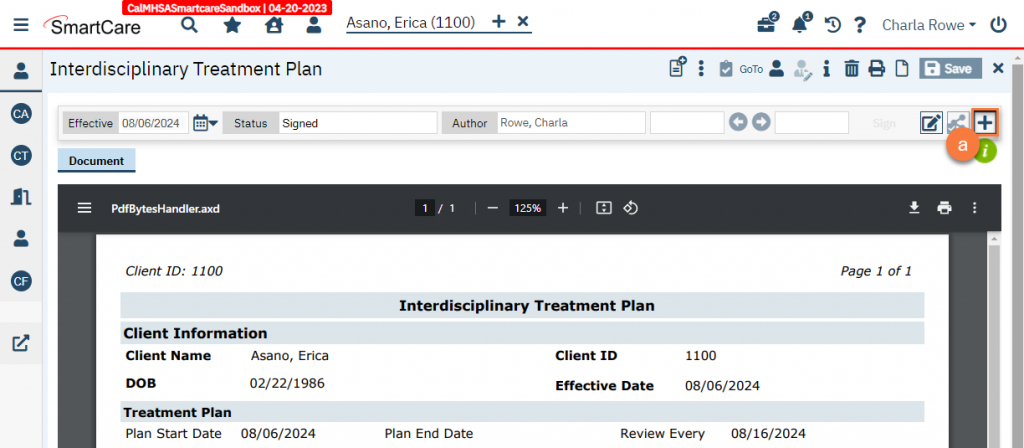
- Ensure the client and guardian are included. These should be included automatically as co-signers.
- To add more co-signers, click in the “Add Signer(s)” field. This will bring up a dropdown. If you do not see the person you’re expecting to, click on Other Signer(s).
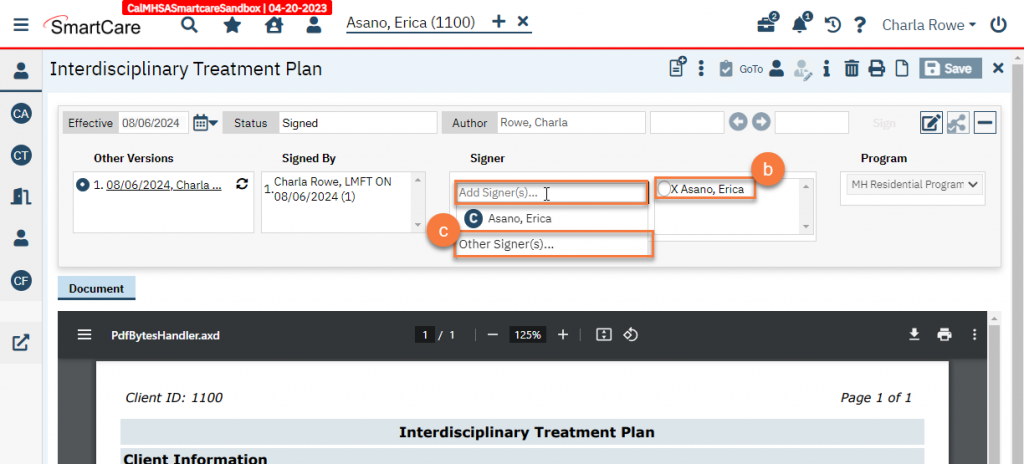
- This will bring up a popup window. Enter in the person’s name and their relationship to the client. Click OK.
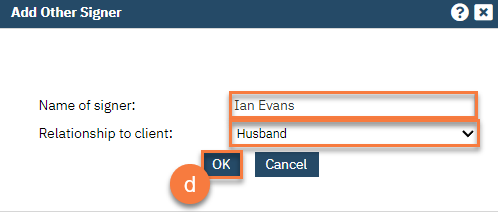
- This will add the person to the co-signer list.
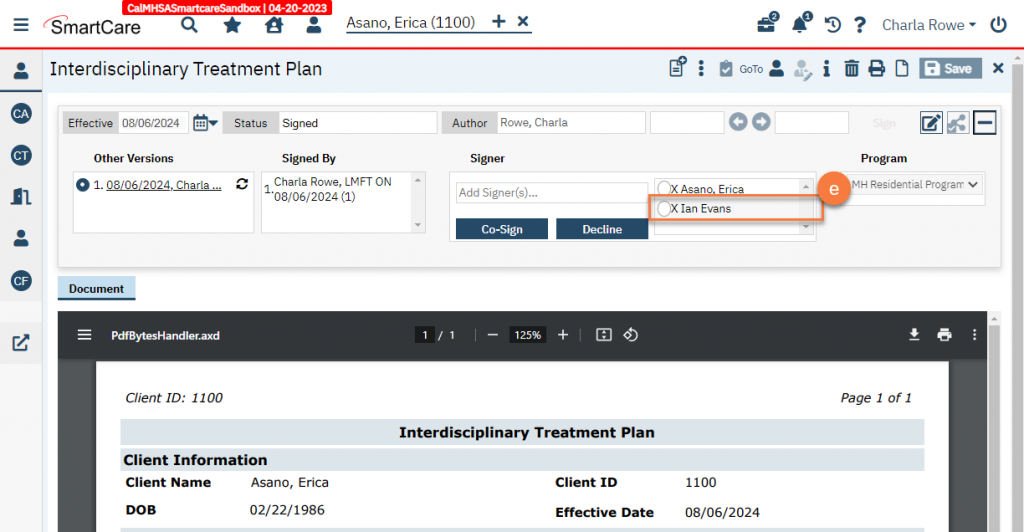
- Gain the client’s signature. If the client is unable or unwilling to sign, document this by selecting the client from the co-signer list and click Decline.
- Gain the guardian’s signature, and the signature of any other co-signers.
- Write a service note documenting the review and update of the treatment plan. This service note should document who participated in the review and update of the treatment plan.
Children’s Crisis Residential Mental Health Program Interim Standards, Section 10, pages 24-25:
- Each child admitted to a children’s crisis residential program shall have a client plan reviewed and signed by a licensed mental health professional, waivered/registered professional or the head of service within twenty-four (24) hours of the admission determination. The client plan shall:
- Include specific behavioral goals for the child and specific mental health treatment services the children’s crisis residential program shall provide to assist the child in accomplishing these goals within a defined period of time.
- Include one or more discharge and transition goals that support the rapid and successful transition of the child back to the community.
- Include the child’s participation and agreement and when appropriate, include participation of the child and family team, parent, guardian, conservator, tribal representative and/or authorized representative. If the child is unable to agree or refuses to agree to the client plan, that refusal shall be documented. For a child who is a Medi-Cal beneficiary, the documentation of the refusal shall be in accordance with Section 1810.440(c)(2)(B) of Title 9 of the California Code of Regulations. The client plan shall be signed by the child or the child’s authorized representative.
- Be reviewed by a member of the children’s crisis residential mental health program staff at least every ten calendar days.
Updated 8/6/24
