- You must first have the client open, click the Search icon.
- Type CANS into the search bar.
- Click to select California CANS (Client).

- In the CDAG Program Enrollment window pop-up, click the drop down and click to select the appropriate program.
- Click OK to continue.

- The CANS document will open. Complete the general information about the CANS in the Initial tab.
- Enter the date of the assessment. This auto-populates to today’s date, but may be changed as necessary.
- Select the Assessment type.
- Enter your program.
- If you’re entering the CANS as a proxy for someone else, you may also change the Assessor field.
- Enter the client’s grade.
- If the client does not have a caregiver, check the box. This will hide the Caregiver Resources tab.
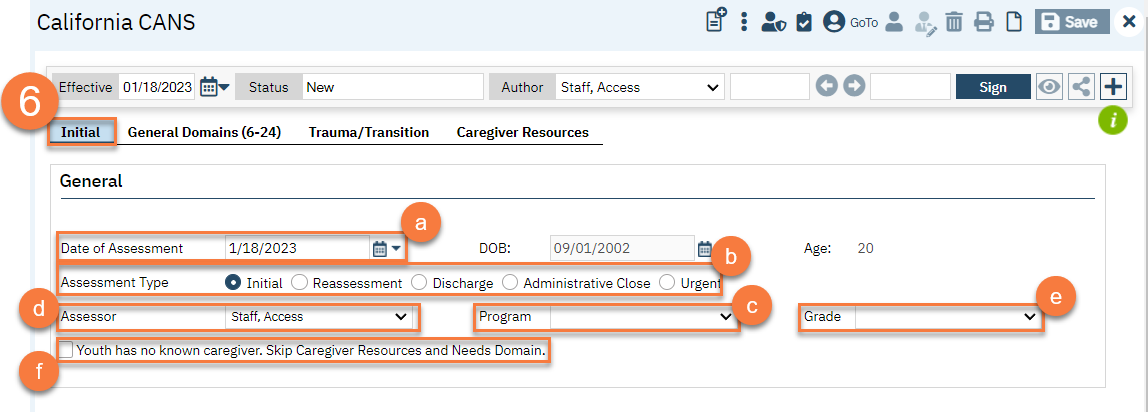
- Navigate to the General Domains tab and complete the CANS tool.
- If this is not an initial assessment, the most recent CANS scores will show to provide you with additional information.

- At the end of each section is a comment box for your clinical notes.

- If this is not an initial assessment, the most recent CANS scores will show to provide you with additional information.
- Navigate to the Trauma/Transition and complete this section.

- If available, navigate to the Caregiver Resources tab and complete this section.
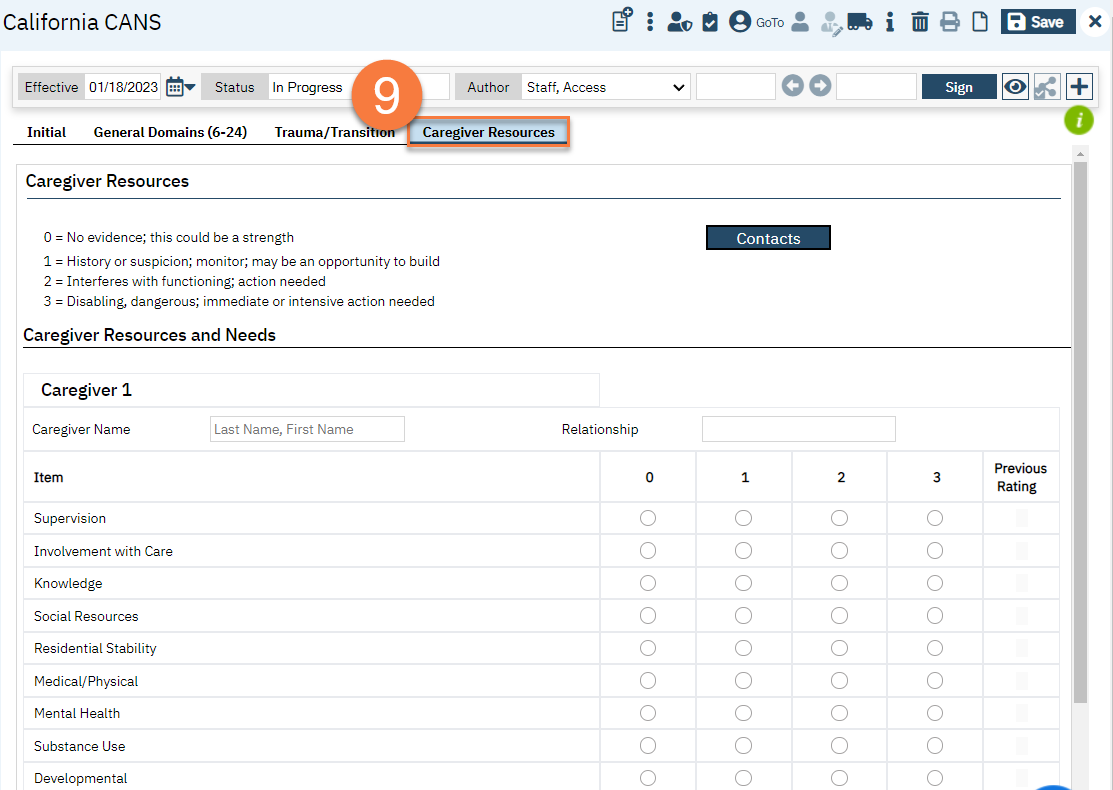
- You can add multiple caregivers by clicking on the “Add Caregiver” link at the bottom of the page.
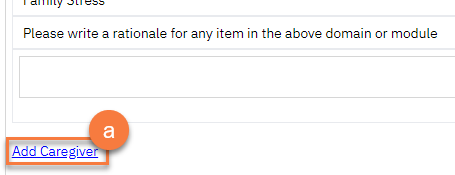
- You can add multiple caregivers by clicking on the “Add Caregiver” link at the bottom of the page.
- Click Sign to complete and generate the document.

When doing an Administrative Close, CalMHSA recommends using the most recent scores, as that’s most current information you had on the client. There’s a column in the CANS that shows you what the previous score was, for ease of use.
