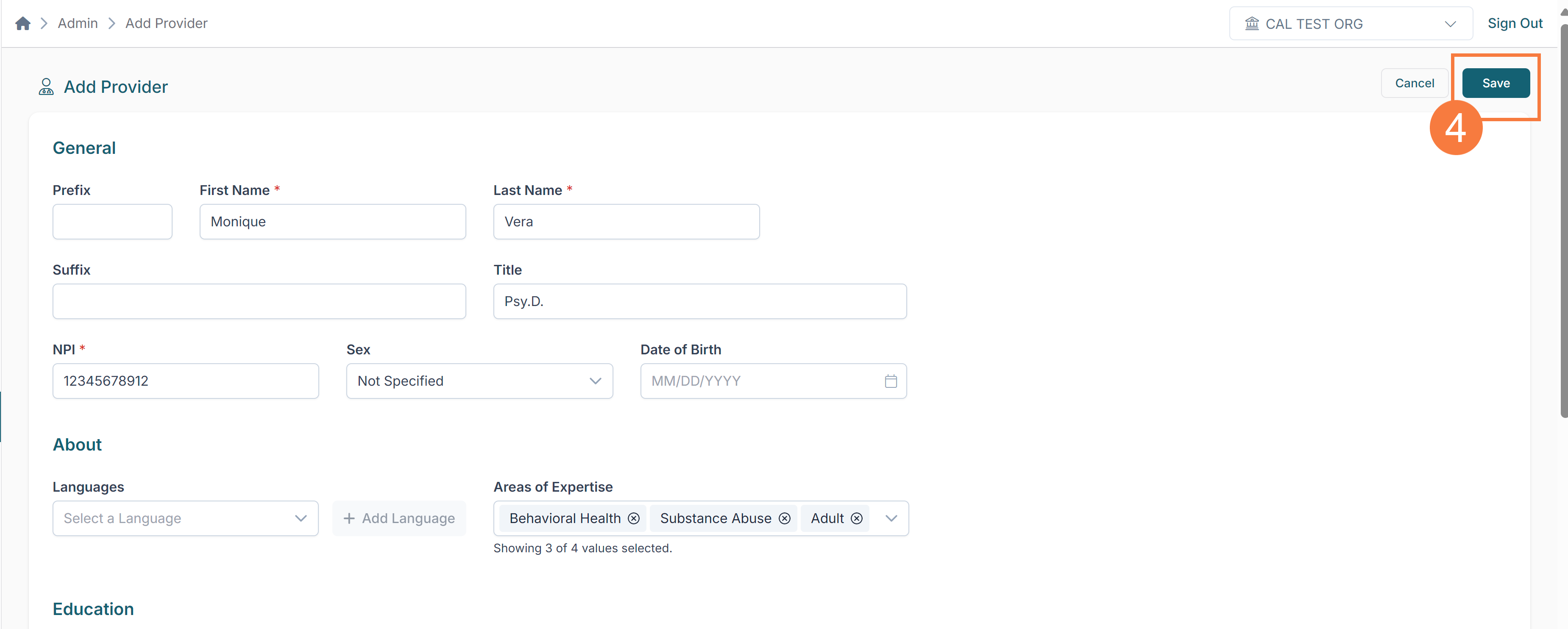Audience
This user guide is intended for county Provider Directory Administrators, also known as CalMHSA Connex “Power Users.”
Overview
CalMHSA Connex Power Users can add or update information for individual providers within their organization by following the steps below. Provider information should be updated every 30 days with any changes. To make large-scale changes to the provider directory within Connex, complete the CalMHSA Connex Provider Directory template document and submit it via email to connex@calmhsa.org before the third Thursday of the month.
How to Add a New Provider via the Providers Tab
- To navigate to the provider tab, click the Providers icon from the left-hand navigation bar.
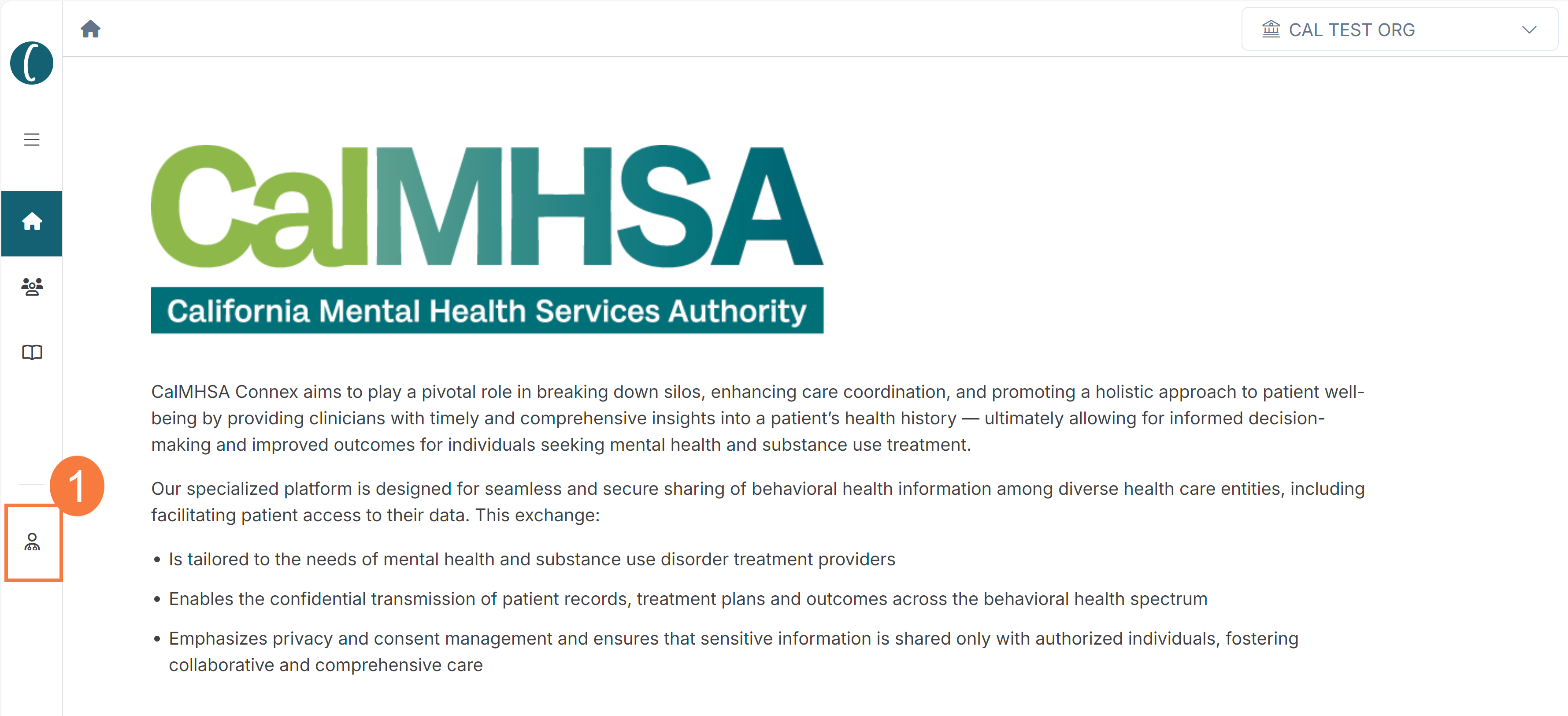
- Click +Add Provider
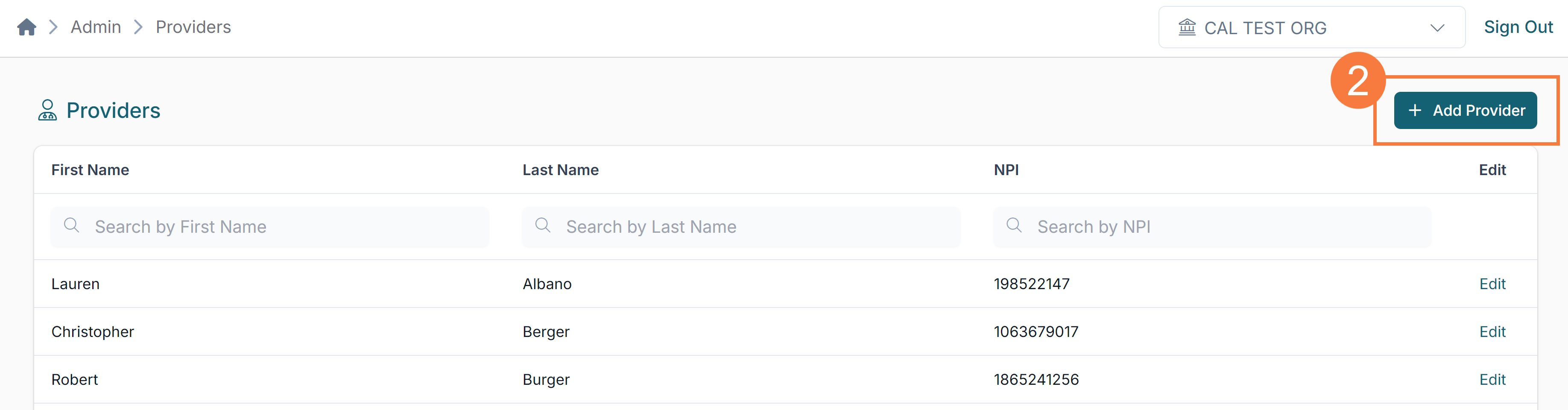
- Complete the following mandatory fields:
- First Name
- Last Name
- NPI
- Areas of Expertise (select all that apply)
- Locations
Note: When adding Languages and Associated Locations, user must select “+” button after entering information to add selection. Users can then add multiple selections or delete any previously selected information by clicking the trashcan icon.
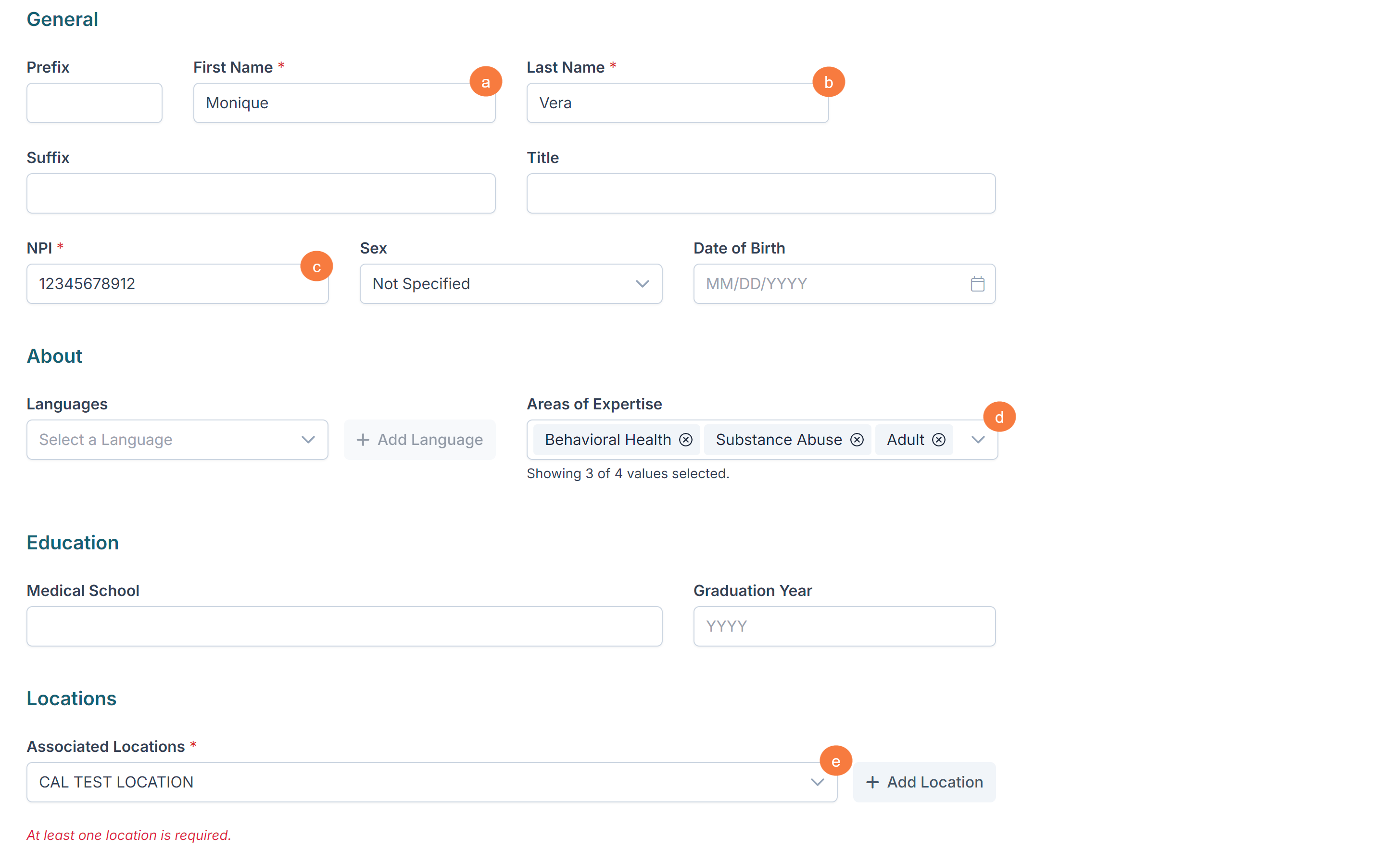
The following are optional fields:
- Prefix/Suffix
- Title
- License Type/Degree
- Sex
- Date of Birth
- Education & Graduation year
- NPI State
- Mental Health Provider Practice Focus
- Default: Behavioral Health
- Hours Cultural Training
- TeleHealth Indicator
- Services from this provider are provided both in-person and through telehealth
- This provider does not provide telehealth services
- Services from this provider are only provided through telehealth
- Signing Suffix
- MediCal
- Y if Yes, Blank if No
- Professional Affiliation
- Enter name of Group Practice if applicable
- TeleHealth Provider
- Y if Yes, Blank if No
- Cultural competence training past 12 months
- Y if Yes, Blank if No
- Age Group Served
- 0-17, All Ages, etc.
- Accepting New Patient Indicator
- Y if Yes, Blank if No
- Accommodations for People with Disabilities
- Y if Yes, Blank if No
- Primary Intake Phone Number
- Click Save