This report is designed to display client medical related data and is aimed at medical users. The user can select one or more categories in the Show parameter for different types of data such as allergies, medications, labs, etc. The report is client based so the user must choose a client prior to launching the report and the report will enforce CDAG security where applicable.
- Click on the Search icon, with the client open.
- Type CalMHSA Client Medical Face in the search bar.
- Select CalMHSA Client Medical Face Sheet Report (Client) from the search results.
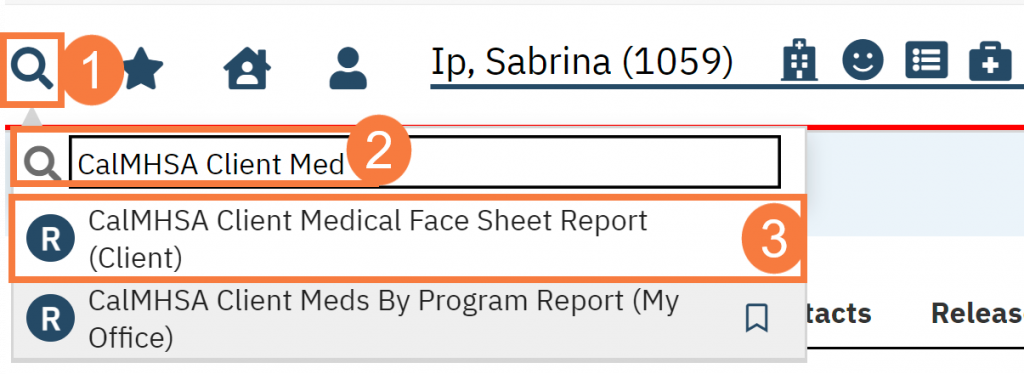
This will bring up the CalMHSA Client Medical Face Sheet report. Use the filters as needed
Filters
- Show Sections: A dropdown filter that allows users to specify which sections of the report to display.
- If you adjust any of the sections, click View Report to regenerate the report.

Report Sections
- General Client Information: Displays the client’s general information. Users will see the following information.
- Name
- Client ID
- Age
- Preferred Name
- Pronoun
- Address
- Phone
- Pharmacy
- Signed
- Medication History Request Consent Duration
- Coverage
- Last AIMS
- Last CURE
- General Client Information: Displays the client’s general information. Users will see the following information.
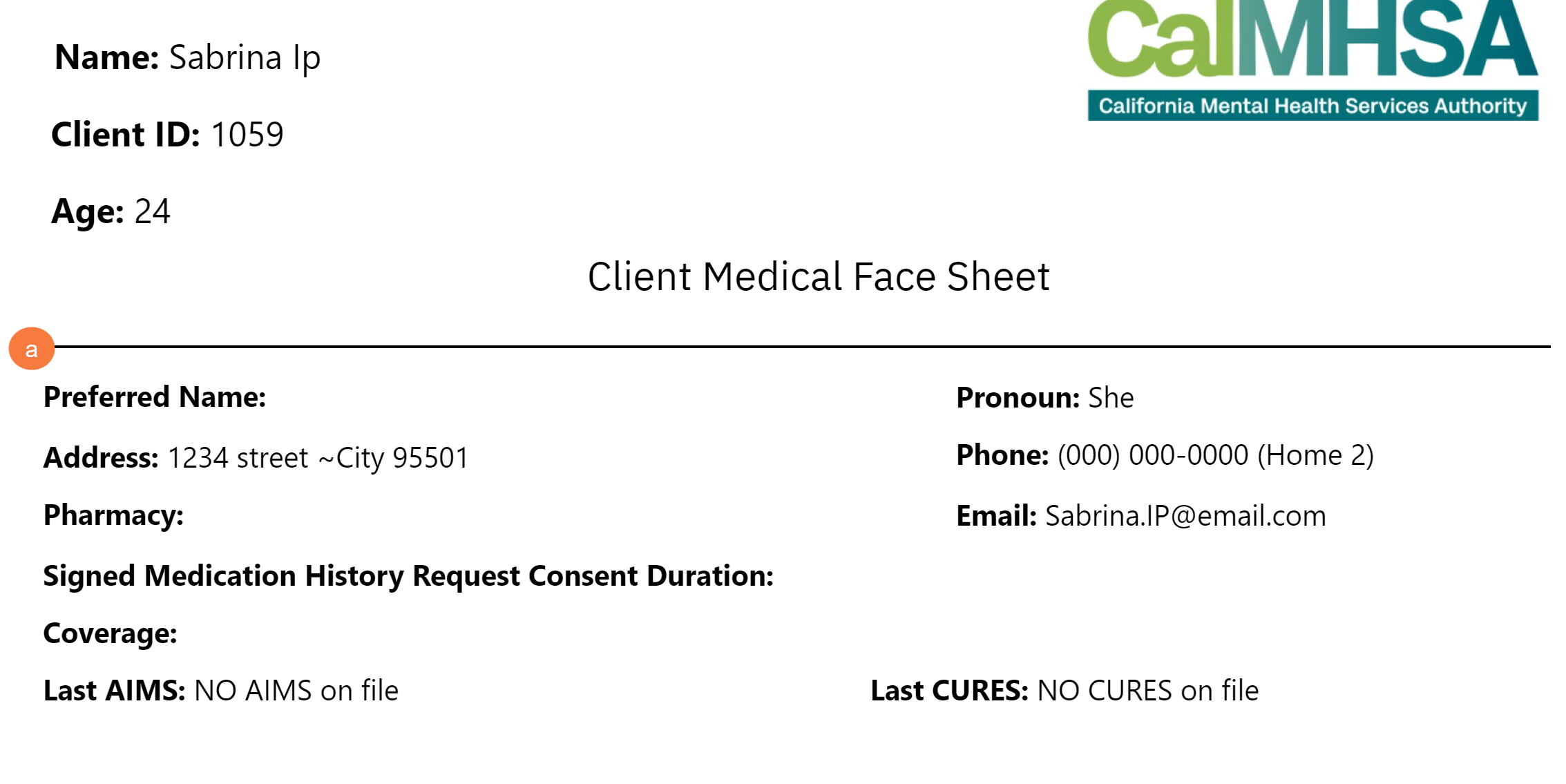
- Allergies: Displays all the client’s documented known allergies, intolerances, and failed trials. The following are the columns shown in the section.
- Type: Depending on the record, will display one of the following “Allergy”, “Intolerance”, or “Failed Trial”.
- Allergy: Displays the record’s allergy name
- Date: Displays the date the record was entered into the system
- Severity/Reaction/Comments: Displays the record’s severity, reaction, and any comments that were made towards the record.
- Allergies: Displays all the client’s documented known allergies, intolerances, and failed trials. The following are the columns shown in the section.
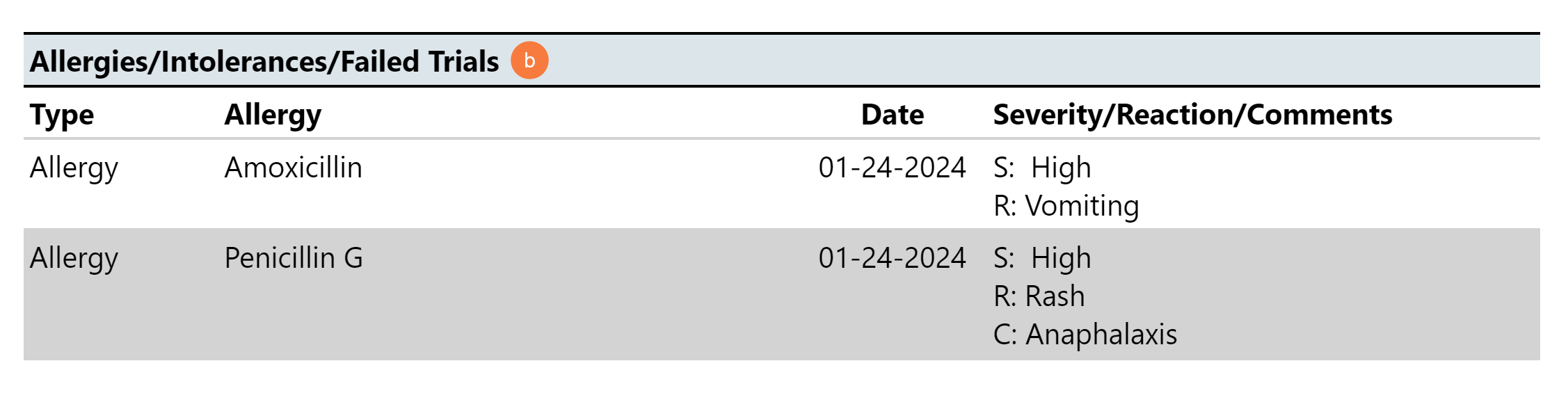
- Vitals: Displays the client’s last 3 recorded vitals. The following are the data will be shown in the section.
- Reason for Not Obtaining Vitals
- No Vitals: Comments
- Temp. (F)
- Temp. Location
- Pulse (bpm)
- Systolic BP (mmHg)
- Diastolic BP (mmHg)
- BP Position
- Breaths/Min
- Oxygen level
- Height (in)
- Calc.Ht (cm)
- Weight (lbs)
- Calc. Wt (kg)
- BMI (lbs/in2)
- Pain Level
- Pain Location
- Pain Comments
- Additional Vitals Comments
- Pulse Oximetry (SpO2)
- Abdominal Girth
- Smoking Status
- # Of Cigarettes Per Day
- Not collected due to
- Medication list reconciled on this date
- Education
- Referral
- Pharmacological Intervention
- Dietary Supplements
- Exercise/Physical Activity Counseling
- Nutrition Counseling
- BMI Comments
- Tobacco Use Cessation Counseling
- Tobacco Use Pharmacotherapy
- Tobacco Use Comments
- Have you fallen in past year
- Frequency of Falls
- Context of Fall
- Characteristics of Fall
- Balance and Gait observed
- Height/Weight Not Obtained
- Comments
- Vitals: Displays the client’s last 3 recorded vitals. The following are the data will be shown in the section.
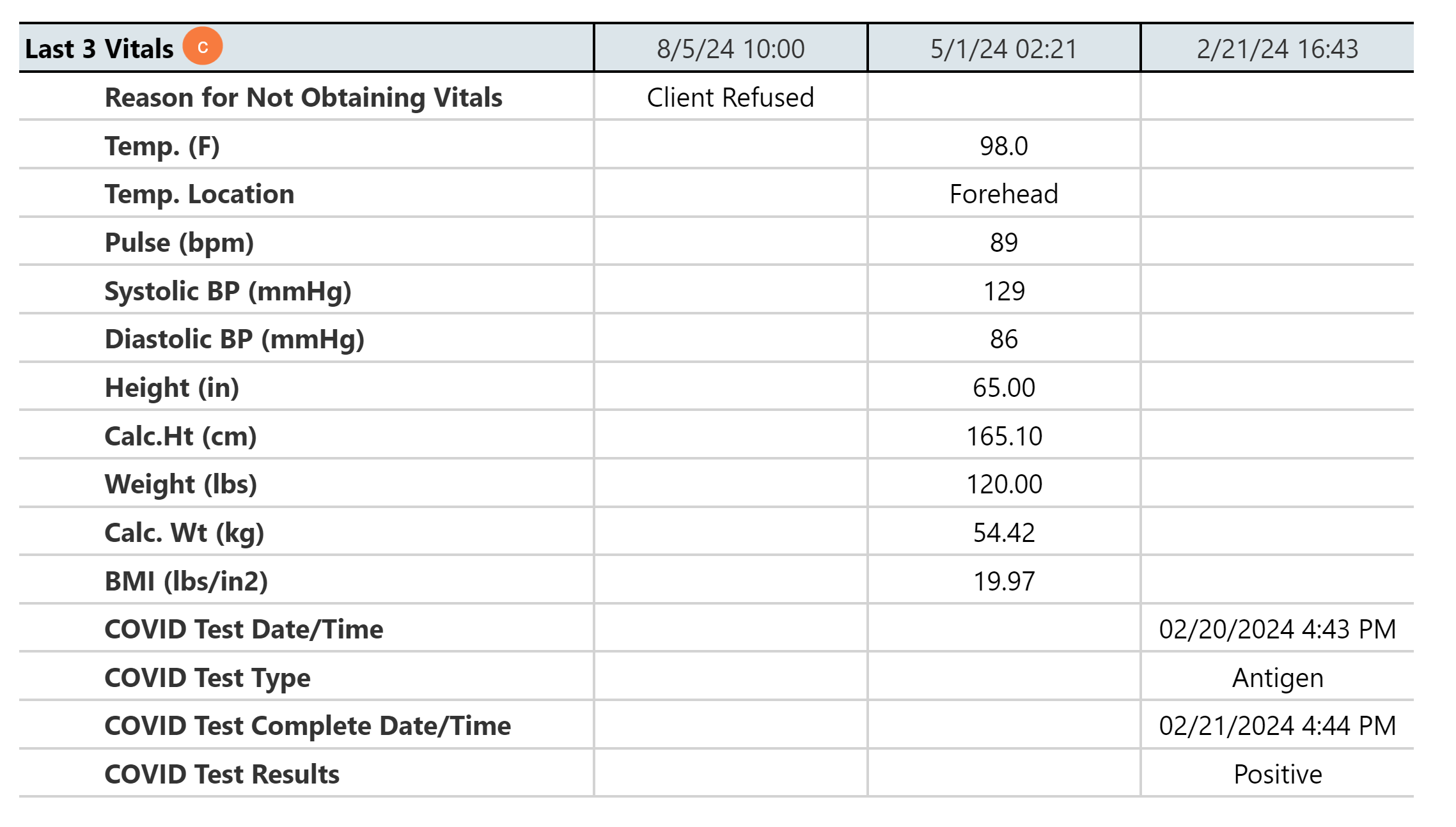
- Medications Ordered: Displays all active client’s RX medication that are still being ordered. The following are the columns shown in the section.
- Medication Name: Display the medication name
- Instructions/Pharmacy: Display the instructions of the medication from the prescriber and the Pharmacy name that the order had been sent to.
- Start/End: Display the start and end date of the medication.
- Source: Displays the ordering prescriber name
- Medications Ordered: Displays all active client’s RX medication that are still being ordered. The following are the columns shown in the section.
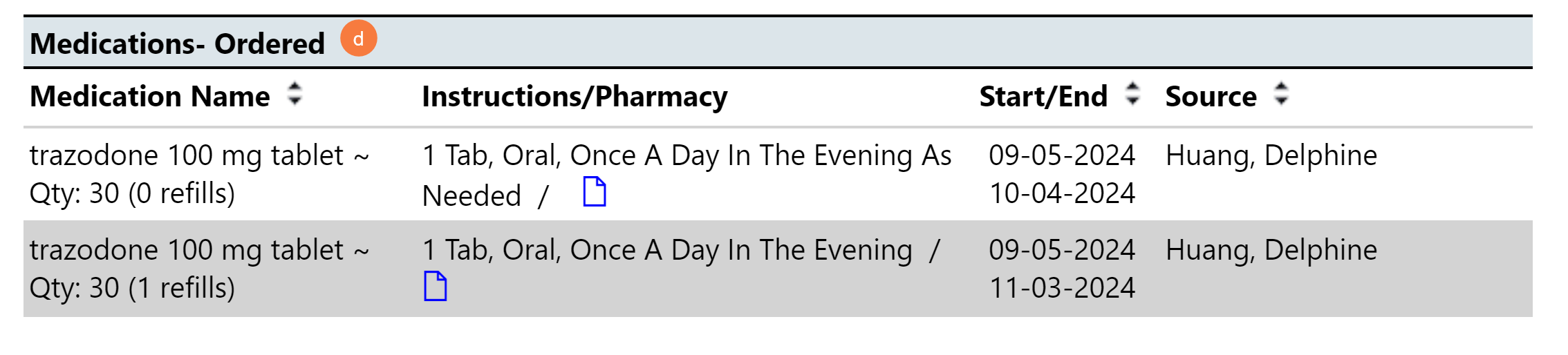
- Medications Reported: Display all active client’s RX medication that is not being ordered
- Medication Name: Display the medication name
- Instructions: Display the instructions of the medication from the prescriber.
- Start: Display the start of the medication.
- Source: Displays the medication source
- Medications Reported: Display all active client’s RX medication that is not being ordered

- Orders (Non Med): Display all active and “sent to lab”, non-medication orders of the client. The following are the columns shown in the section.
- Type: Display the type of the Order
- Description: Display the name of the Order
- Date: Display the start time of the order
- Ordered By: Display the staff member who submitted the order
- Orders (Non Med): Display all active and “sent to lab”, non-medication orders of the client. The following are the columns shown in the section.
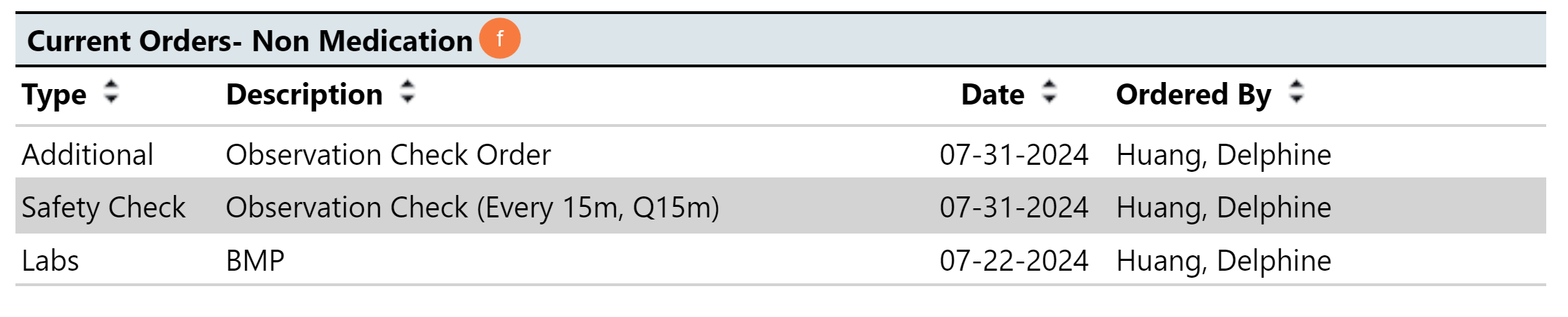
- Labs: Display the client’s last 6 lab results

- Diagnosis: Display all active (base on the date of the report being ran) ICD10 the client have been documented to have, either through diagnosis document or problem list. If the client has multiple documents, the report will only pull information from the most current diagnosis document per program. The following are the columns shown in the section.
- ICD10: Displays the ICD10 number
- Description: Displays the description of the ICD10 number
- Last Date: Displays the effective date (if from diagnosis) or start date (if from problem list)
- Source: Displays where the ICD10 number is coming from, either from diagnosis document or the problem list
- Diagnosis: Display all active (base on the date of the report being ran) ICD10 the client have been documented to have, either through diagnosis document or problem list. If the client has multiple documents, the report will only pull information from the most current diagnosis document per program. The following are the columns shown in the section.
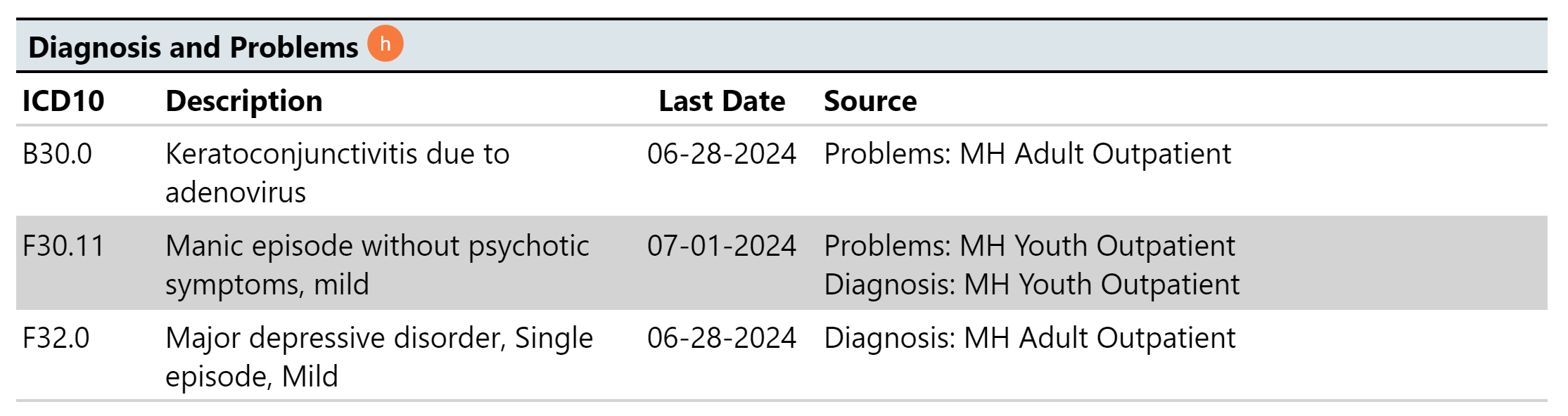
- Appointments: Displays all scheduled appointments the client. The following are the columns shown in the section.
- Date/Time: Display the date and time of the appointment.
- Provider: Displays the assigned staff member to the appointment.
- Procedure: Displays the procedure code that is set for the appointment.
- Program: Displays the program that the appointment was made under
- Appointments: Displays all scheduled appointments the client. The following are the columns shown in the section.

