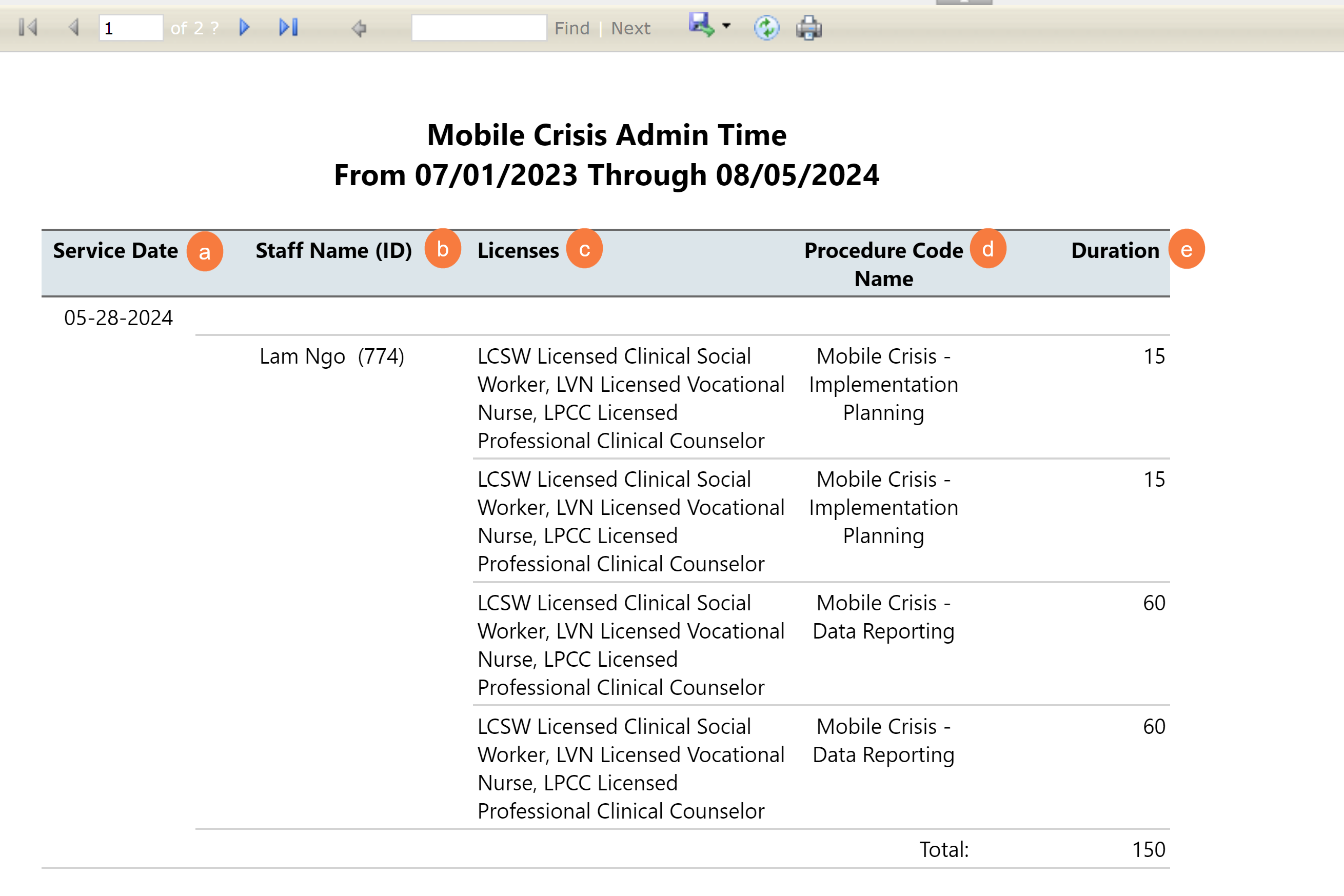This report will show all Mobile Crisis calendar entries for a staff person that are marked as busy for the user entered date range that includes: Date, Staff Name, Staff Degree (LPHA or above vs. not LPHA), Duration with summaries for each staff.
- Click on the Search icon.
- Type CalMHSA 202 into the search bar.
- Select CalMHSA 202 – Mobile Crisis Admin Time Report (My Office) from the search results.
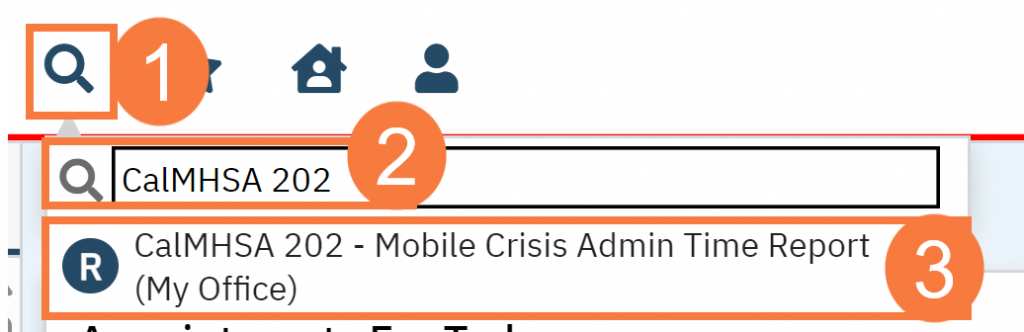
Filters
This will bring up the CalMHSA 202 – Mobile Crisis Admin Time Report. Use the filters as needed.
-
- Staff: A dropdown that displays all active staff members for selection.
- From: A date filter that allows users to specify the beginning of the time range they want to pull data from
- Thru: A date filter that allows users to specify the end of the time range they want to pull data from
- Click View Report.

Columns
-
- Service Date: Displays the date the selected staff had a busy, mobile crisis calendar entry on their staff calendar.
- Staff Name (ID): Displays the selected staff’s first name, last name, and their SmartCare system id.
- Licenses: Displays the selected staff’s licenses that are set as “Billing”
- Procedure Code Name: Displays which mobile crisis the calendar entry is set as. It will as display as one of the following:
-
-
- Mobile Crisis – Coordination
- Mobile Crisis – Data Reporting
- Mobile Crisis – Dispatch Activities
- Mobile Crisis – Implementation Planning
-
-
- Duration: Display the duration of time the selected staff member has set the calendar entry as.