- Enter a Start Date and Time, this is the date the bed has become active.
- You can backdate this field if needed.
- End Date and Time should only be entered if the unit was no longer active.
- Select a Leave Procedure from the dropdown.
- This is the default code that will display when a client is placed on leave from the bed. However, this code can be changed by the end user.
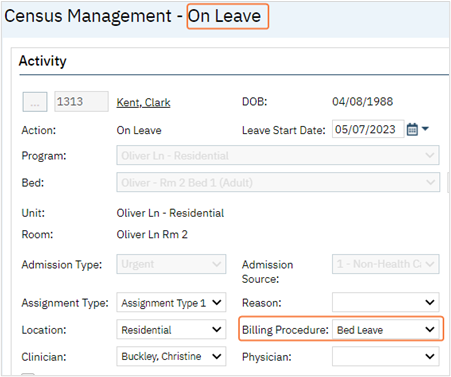
-
-
- In other words, select the code that would apply the majority of the time.
-
-
- Many times this code is a non-billable code. However, this may vary by setting, funder, or other situations.
- Leave Procedure will only display procedure codes that have Bed Procedure Code selected in Procedure Code Details.
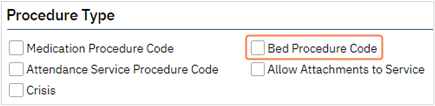
- Select Program from the dropdown.
- Dropdown will display programs where Inpatient Program or Residential Program is selected in Program Details.
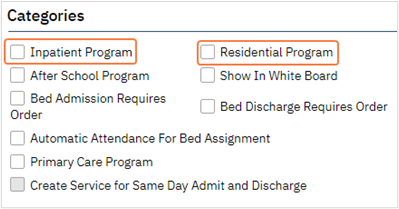
- Select Procedure from the dropdown.
- CSU’s should reference the CSU Service Creation section for details related to completing this field.
- Residential programs should follow steps below if they are set up as Automatic Attendance (see Residential Set Up section) . Otherwise, complete set up from CSU Service Creation section.
- This is the default code that will display when a client is admitted to and occupying a bed. However, this code can be changed by the end user.
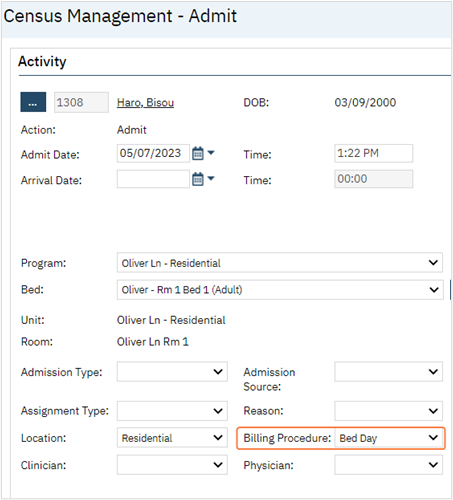
-
-
- In other words, select the code that would apply the majority of the time.
-
-
- If the program was set up for automatic attendance, see Programs section, the procedure associated with the occupied bed will be the procedure code associated with the automatically generated service.
- In many cases this would be the procedure selected in this set up, unless it is changed by an end user.
- If the program was set up for automatic attendance, see Programs section, the procedure associated with the occupied bed will be the procedure code associated with the automatically generated service.
-
- As a reminder, Procedure associated with the bed is still dependent on setup and rules associated with the procedure.
- Procedure will only display procedure codes that have Bed Procedure Code selected in Procedure Code Details.
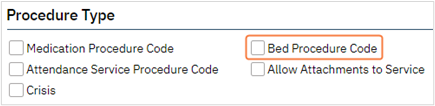
- Select Location from the dropdown.
- Dropdown will populate all locations in the system. Ensure you select the correct location.
- Location will populate for the service which is associated with place of service.
- To verify a location POS see Location Details.
- Additionally, the location should also be associated with the program for continuity.
- See the Program section for details.
- Click Insert. This information will not display in the Availability History section.

- Click Save in the tool bar, upper right hand corner.
- If additional beds are needed click the New icon and repeat the steps, starting with General Section Set Up.

